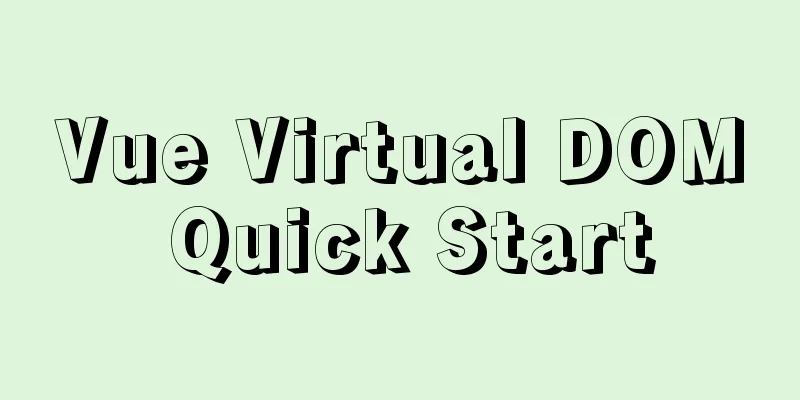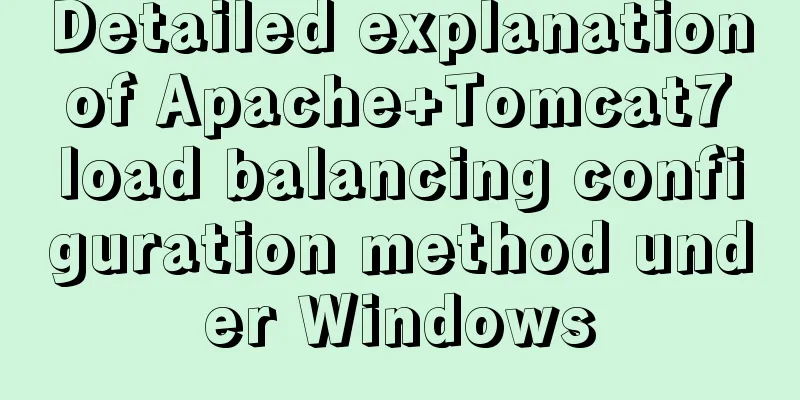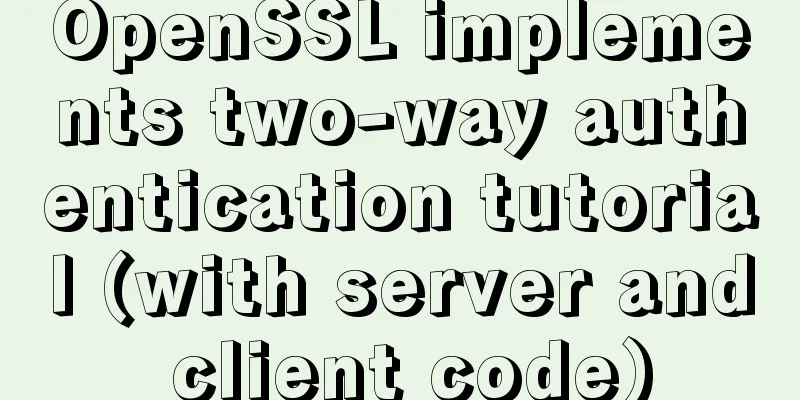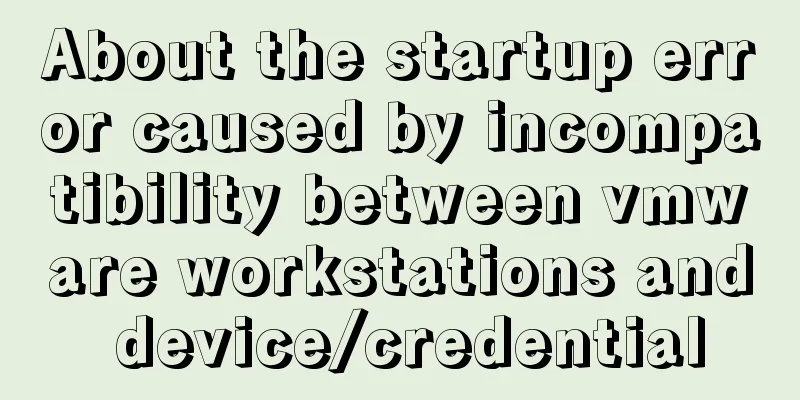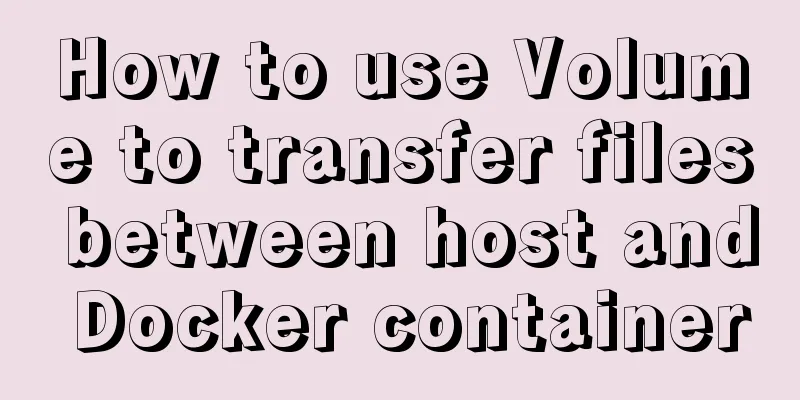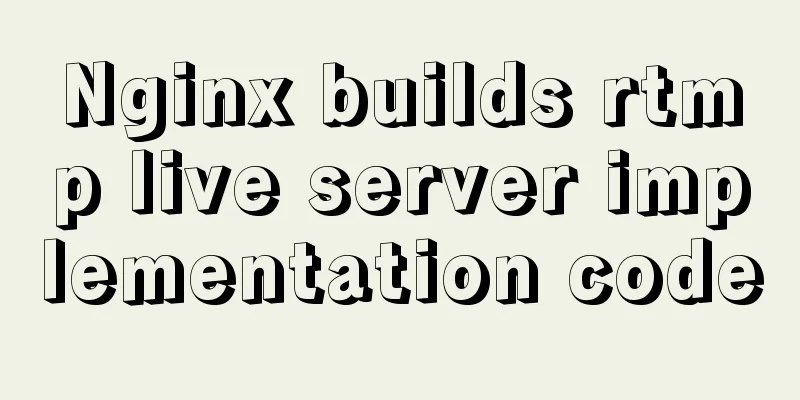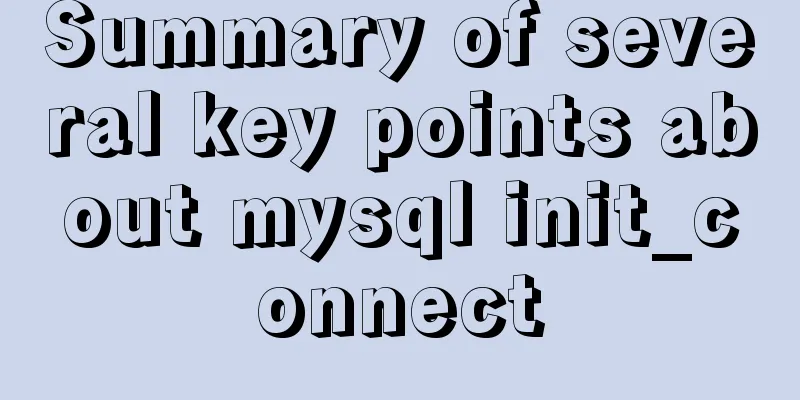Realize the CSS loading effect after clicking the button

|
Since there is a button in my company's product that has a one or two second waiting time after clicking (to send a verification email), in order to avoid the one or two second loading window after clicking, I made a loading animation to enhance the user experience. I originally wanted to solve it directly with a gif, but I wanted to take this opportunity to practice, so I used the CSS gradient effect to achieve it. Unexpectedly, the effect is quite good, and there is no need to add additional elements such as div. It can be completed by simply modifying the CSS and adding click events. Effect Demonstration Let’s take a look at the finished effect first.
Implementation process This effect is actually very easy to create. Let’s first take a look at the original button. It’s just a div with CSS applied. HTML: <div class="btn">click me</div> CSS:
.btn{
position:relative;
width:200px;
height:30px;
line-height:30px;
text-align:center;
border-radius:3px;
background:#5ad;
color:#fff;
cursor:pointer;
}It will look like this (just very simple CSS):
So how do you add animation on it? At this time, you need to use CSS pseudo-elements, cover a before pseudo-element on top, and put the animation in this pseudo-element. CSS:
.btn::before{
content:"loading";
position:absolute;
width:200px;
height:30px;
line-height:30px;
text-align:center;
border-radius:3px;
z-index:2;
top:0;
left:0;
color:#fff;
text-shadow:rgba(100,0,0,1) 0 0 3px;
background:#c00;
}After putting on before, you will find that the original one is covered.
After understanding the principle, the next step is to change the background of before to animation. Two CSS3 techniques are used here. The first is the gradient background, and the second is animation. The first gradient color is more complicated. The main thing is to let the gradient fill in a 45-degree manner. The content is that the two colors match each other, but it must be coordinated with background-size so that the gradient can be smoothly connected. This is usually the place that takes the longest time to adjust. background:linear-gradient(45deg,#fc0 0%,#fc0 20%,#fa0 20%, #fa0 45%,#fc0 45%,#fc0 70%,#fa0 70%, #fa0 95%,#fc0 95%,#fc0 100%); background-size:30px 30px; background-position:0 0; As you can see from the picture below, if you don’t adjust it step by step, the resulting appearance may not be well connected, but if the adjustments are completed, the connection will be smooth.
After completion, you need to apply the CSS3 animation effect to change the background-position, and the background will change automatically.
animation:click 1s infinite linear;
@keyframes click {
0%{
background-position:0 0;
}
100%{
background-position:30px 0;
}
}
At this point, 80% of the work is done. The last step is to add a click event. What I do here is to hide the pseudo-element with display:none, and then add a class called click. When you click the button, the button will be applied with the click class, and the pseudo-element will appear. The following is the complete code, but it has been simplified a bit, and the button will return to its original state after 2 seconds of clicking. CSS:
.btn,.btn::before{
width:200px;
height:30px;
line-height:30px;
text-align:center;
border-radius:3px;
}
.btn{
position:relative;
background:#5ad;
color:#fff;
cursor:pointer;
}
.btn::before{
content:"loading";
position:absolute;
display:none;
z-index:2;
top:0;
left:0;
color:#fff;
text-shadow:rgba(100,0,0,1) 0 0 3px;
background:linear-gradient(45deg,#fc0 0%,#fc0 20%,#fa0 20%, #fa0 45%,#fc0 45%,#fc0 70%,#fa0 70%, #fa0 95%,#fc0 95%,#fc0 100%);
background-size:30px 30px;
background-position:0 0;
animation:click 1s infinite linear;
}
.btn.click::before{
display:block;
}
@keyframes click {
0%{
background-position:0 0;
}
100%{
background-position:30px 0;
}
}jQuery:
$(function(){
var timer;
$('.btn').on('click',function(){
$('.btn').addClass('click');
clearTimeout(timer);
timer = setTimeout(function(){
$('.btn').removeClass('click');
},2000);
});
});
The above is the full content of this article. I hope it will be helpful for everyone’s study. I also hope that everyone will support 123WORDPRESS.COM. |
<<: The difference between html block-level tags and inline tags
>>: Vue uses Canvas to generate random sized and non-overlapping circles
Recommend
How to quickly insert 10 million records into MySQL
I heard that there is an interview question: How ...
URL representation in HTML web pages
In HTML, common URLs are represented in a variety ...
Installing linux7.2 Internet access configuration tutorial on VMware virtual machine under win7
Install linux7.2 Internet access configuration on...
Mobile web screen adaptation (rem)
Preface I recently sorted out my previous notes o...
How to use squid to build a proxy server for http and https
When we introduced nginx, we also used nginx to s...
Example of how to implement a 2-column layout in HTML (fixed width on the left, adaptive width on the right)
HTML implements 2-column layout, with fixed width...
Vue.js manages the encapsulation of background table components
Table of contents Problem Analysis Why encapsulat...
0.1 seconds worth! A brief discussion on the problem of speeding up the front-end web pages
I remember when I was interviewing for my current...
How to connect to docker server using ssh
When I first came into contact with docker, I was...
Summary of data interaction between Docker container and host
Preface When using Docker in a production environ...
Why Use DOCTYPE HTML
You know that without it, the browser will use qui...
How to use Docker-compose to build an ELK cluster
All the orchestration files and configuration fil...
JavaScript implements the protocol example in which the user must check the box
In js, set the user to read a certain agreement b...
Bootstrap 3.0 study notes grid system case
Preface In the previous article, we mainly learne...
WeChat applet uses the video player video component
This article example shares the specific code of ...