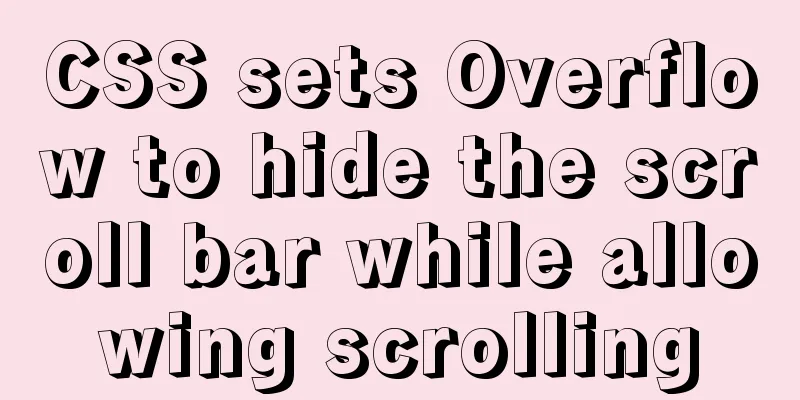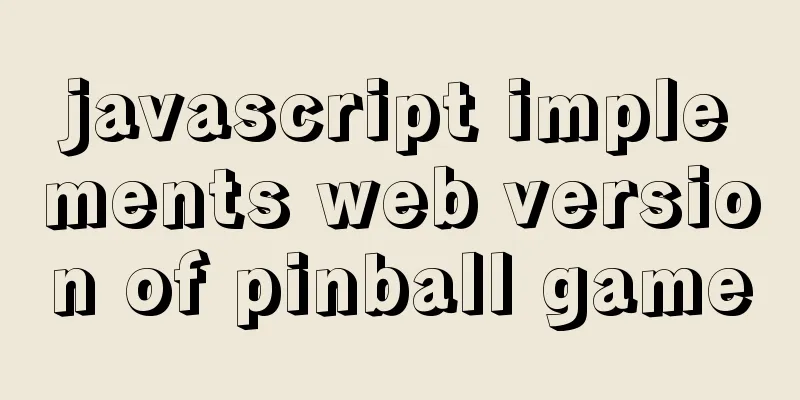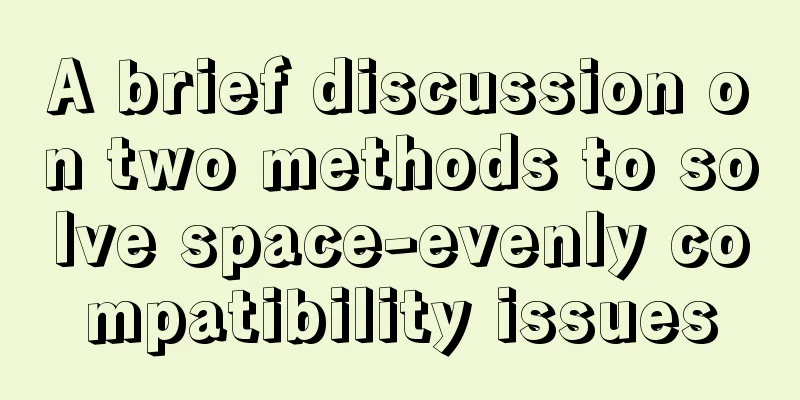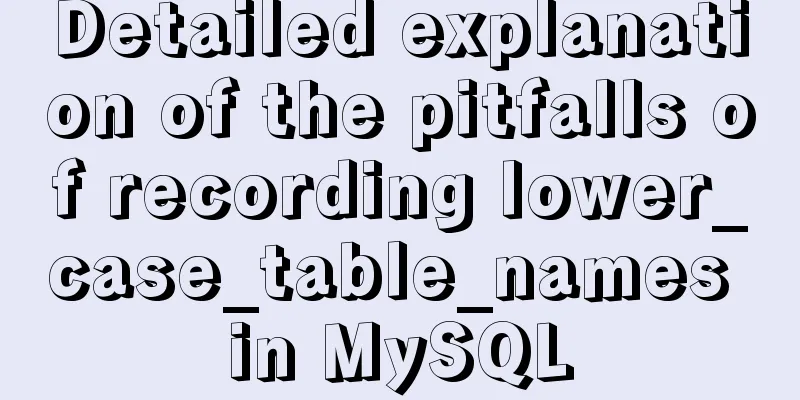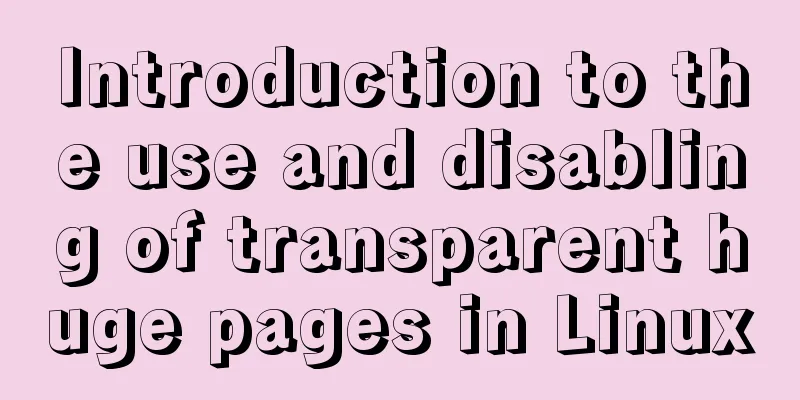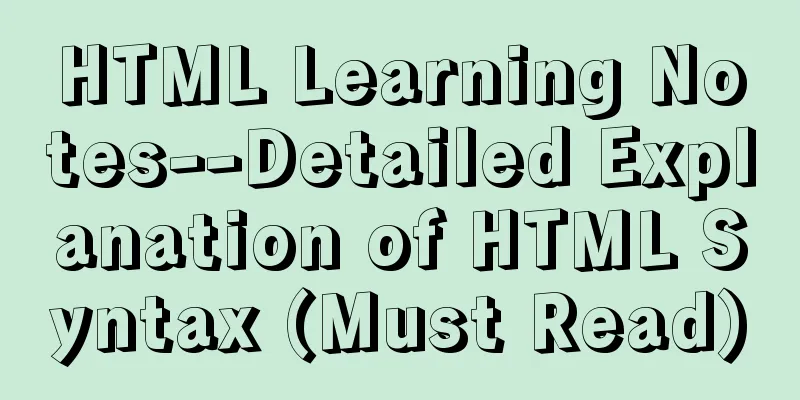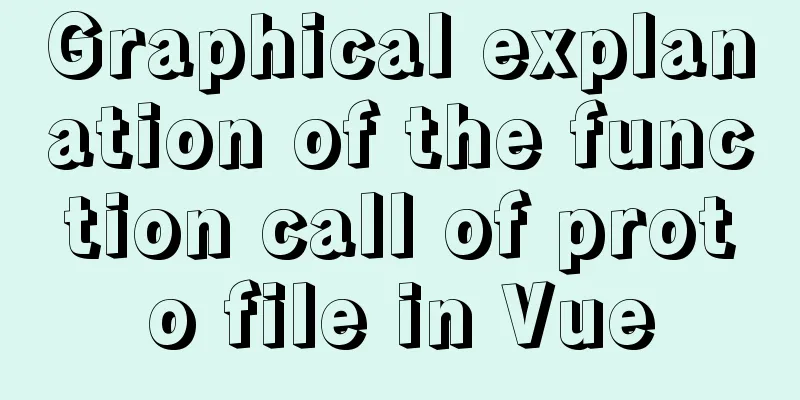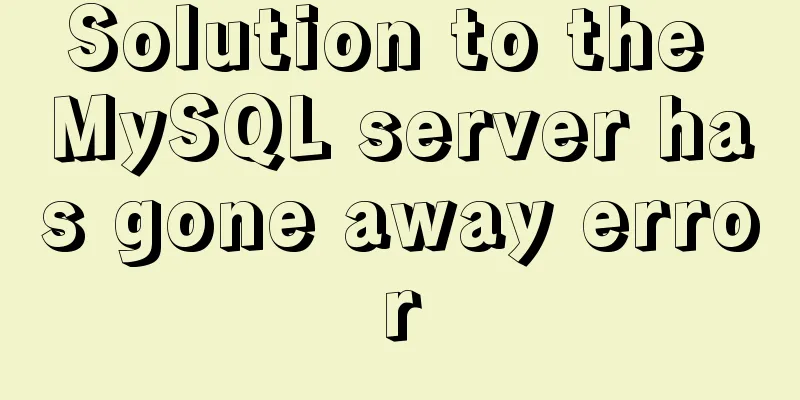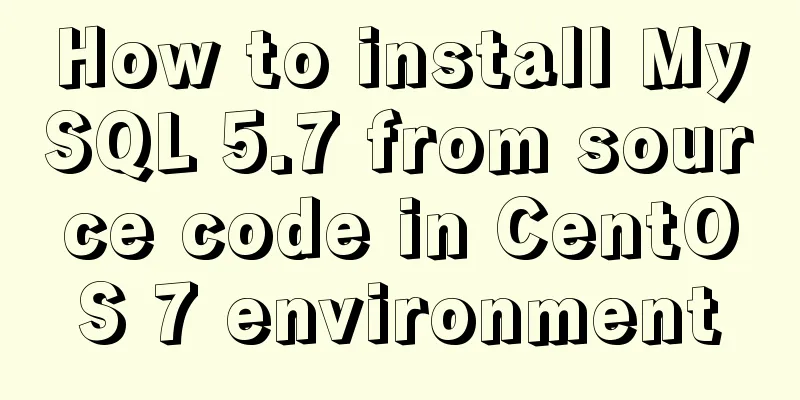Vue+Echart bar chart realizes epidemic data statistics
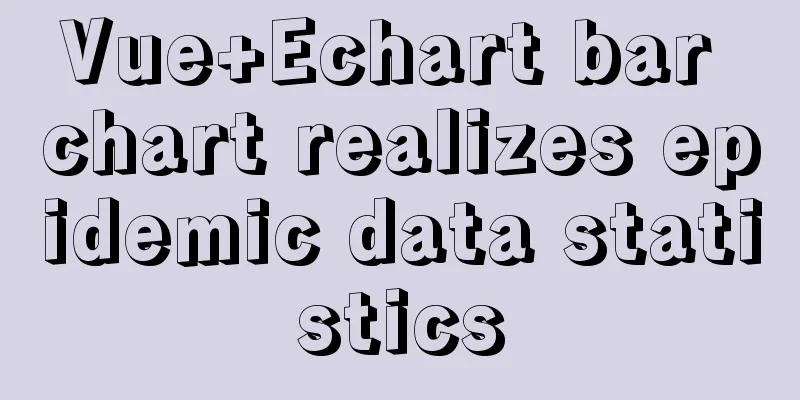
|
Four steps, four steps. If you jump directly to the end, remember to configure some dependencies and environment. 1. First install echarts in the project1. Install echarts dependency package npm install echarts --save 2. Create the echarts.js file in the plugins directory and import the echarts dependency package into it import Vue from 'vue' import echarts from 'echarts' //This needs to be noted that there may be an error, you can use the following method Vue.prototype.$echarts = echarts Using the general method above, the following error may occur, "export 'default' (imported as 'echarts') was not found in 'echarts' This is because Echarts 5.x no longer supports the above import method. For details, please visit the Echarts official website In short, it is changed to the following: import Vue from 'vue' import * as echarts from 'echarts' //The difference is here Vue.prototype.$echarts = echarts 3. Introduce the echart.js we just created in the nuxt.config.js configuration file plugins: ['~plugins/echarts'] //I only wrote to add this, it does not mean that there is only this here//You can also use the form of '@/plugins/echarts', they are almost the same 2. Introduce column chart template in echarts(This is written down step by step. If you don’t want to read it, you can jump to the end where there is the final code)
The code in the project says:
<template>
<div id="echarts">
<div id="myChart"></div>
</div>
</template>
<script type="text/javascript">
export default {
name: "Echarts",
data() {
return {};
},
methods: {
echartsInit() { //Define a method to create a chart let myChart = this.$echarts.init(document.getElementById("myChart"));
myChart.setOption({
title:
text: "echarts' bar chart to realize epidemic statistics",
textAlign: "auto",
left: 'center'
},
tooltip: {},
// Province (horizontal axis)
xAxis:
data: ['Mon', 'Tue', 'Wed', 'Thu', 'Fri', 'Sat', 'Sun']
//data: this.areaName, //This is the final data, indicating that you can start the test without using this type: "category",
axisLabel: {
rotate: -45, // Rotate 30 degrees, otherwise the horizontal axis will not be fully displayed show: true, // This line of code controls whether the text on the x-axis is displayed},
},
yAxis: {},
// Confirmed number series: [
{
name: "Total number of confirmed cases",
type: "bar",
//data: this.areaConfirm, //This is the final data, indicating that you can start the test without this data: [120, 200, 150, 80, 70, 110, 130],
},
],
});
},
}
//mounted is called after the template is rendered into HTML, usually after the initialization page is completed // and then some necessary operations are performed on the HTML DOM node mounted() {
this.echartsInit();
},
}
</script>
<style scoped>
#myChart {
width: 100%;
height: 300px;
margin-left: auto;
margin-right: auto;
}
</style>
3. Import data through APIThe interface address I use provided by Tencent: https://view.inews.qq.com/g2/getOnsInfo?name=disease_h5 Click to view
We can see a lot of data, so we need to clean and split the data to get the data we need 1. First we need to solve the cross-domain problem npm install axios @nuxtjs/axios @nuxtjs/proxy 2. After installation, add the following configuration in the nuxt.config.js file:
module.exports = {
//I show the parts to be added, not all modules: ["@nuxtjs/axios"],
axios:
proxy: true
},
proxy: {
'/api/': {
target: 'https://view.inews.qq.com', //This website is open source and can request data pathRewrite: {
'^/api/': '/',
changeOrigin: true
}
}
},
}
3. Process the interface data
getData() {
this.$axios.get(`/api/g2/getOnsInfo?name=disease_h5`).then(({ data }) => {
//console.log(JSON.parse(data.data.replace('\\"', "'")));
this.area = JSON.parse(
data.data.replace('\\"', "'")
).areaTree[0].children;
// Area name this.areaName = this.area.map((o) => {
return o.name;
});
//Total number of confirmed cases this.areaConfirm = this.area.map((o) => {
return o.total.confirm;
});
console.log(this.areaConfirm);
// Current number of confirmed cases hh It seems that I didn't use it in the end. If you need it, you can refer to it this.areaNowConfirm = this.area.map((o) => {
return o.total.nowConfirm;
});
this.echartsInit();
});
},
The processed data clearly shows: Just take what you want.
4. Integrate the codeWow, it's finally finished, here's my code
<template>
<div id="echarts">
<div id="myChart"></div>
</div>
</template>
<script type="text/javascript">
export default {
name: "Echarts",
data() {
return {
area: [],
areaName: [],
areaConfirm: [],
areaNowConfirm: [],
};
},
methods: {
getData() {
this.$axios.get(`/api/g2/getOnsInfo?name=disease_h5`).then(({ data }) => {
console.log(JSON.parse(data.data.replace('\\"', "'")));
this.area = JSON.parse(
data.data.replace('\\"', "'")
).areaTree[0].children;
// Area name this.areaName = this.area.map((o) => {
return o.name;
});
//Total number of confirmed cases this.areaConfirm = this.area.map((o) => {
return o.total.confirm;
});
console.log(this.areaConfirm);
// Current confirmed cases this.areaNowConfirm = this.area.map((o) => {
return o.total.nowConfirm;
});
this.echartsInit();
});
},
echartsInit() {
let myChart = this.$echarts.init(document.getElementById("myChart"));
myChart.setOption({
title:
text: "echarts' bar chart to realize epidemic statistics",
textAlign: "auto",
left: 'center'
},
tooltip: {},
// Province xAxis: {
data: this.areaName,
type: "category",
axisLabel: {
rotate: -45, // Rotate 30 degrees show: true, // This line of code controls whether the text on the x-axis is displayed},
},
yAxis: {},
// Confirmed number series: [
{
name: "Total number of confirmed cases",
type: "bar",
data: this.areaConfirm,
},
],
});
},
},
mounted() {
this.getData();
this.echartsInit();
},
};
</script>
<style scoped>
#myChart {
width: 100%;
height: 300px;
margin-left: auto;
margin-right: auto;
}
</style>
This is the end of this article about Vue+Echart bar chart to realize epidemic data statistics. For more relevant Vue Echart bar chart data statistics content, please search 123WORDPRESS.COM's previous articles or continue to browse the following related articles. I hope everyone will support 123WORDPRESS.COM in the future! You may also be interested in:
|
<<: Introduction to NFS service construction under Centos7
>>: Regarding the Chinese garbled characters in a href parameter transfer
Recommend
An audio-visual Linux distribution that appeals to audiophiles
I recently stumbled upon the Audiovisual Linux Pr...
Write your HTML like this to make your code more compatible
For example, users who need screen reading softwar...
Using text shadow and element shadow effects in CSS
Introduction to Text Shadows In CSS , use the tex...
MySQL InnoDB transaction lock source code analysis
Table of contents 1. Lock and Latch 2. Repeatable...
Detailed explanation of bash command usage
On Linux, bash is adopted as the standard, which ...
CSS web page responsive layout to automatically adapt to PC/Pad/Phone devices
Preface There are many devices nowadays, includin...
vue+el-upload realizes dynamic upload of multiple files
vue+el-upload multiple files dynamic upload, for ...
How to solve the 2002 error when installing MySQL database on Alibaba Cloud
The following error occurred while installing the...
Detailed explanation of Linux text editor Vim
Vim is a powerful full-screen text editor and the...
jQuery implements the bouncing ball game
This article shares the specific code of jQuery t...
5 ways to migrate from MySQL to ClickHouse
Data migration needs to be imported from MySQL to...
Summary of MySQL InnoDB architecture
Table of contents introduction 1. Overall archite...
Creative opening effect achieved by combining CSS 3.0 with video
Let me share with you a creative opening realized...
React sample code to implement automatic browser refresh
Table of contents What is front-end routing? How ...
How to use jconsole to monitor remote Tomcat services
What is JConsole JConsole was introduced in Java ...