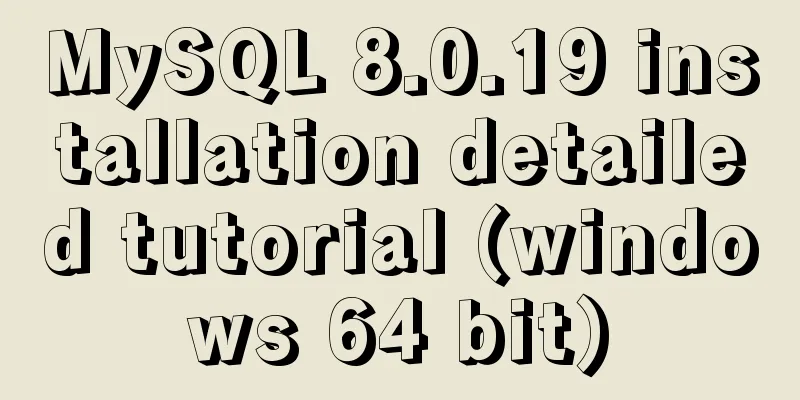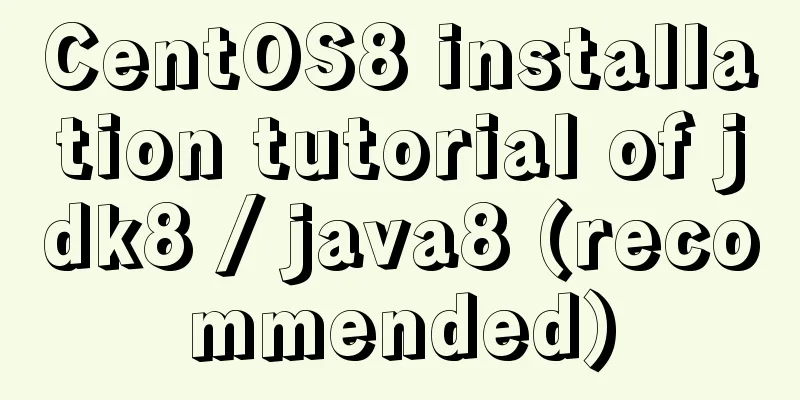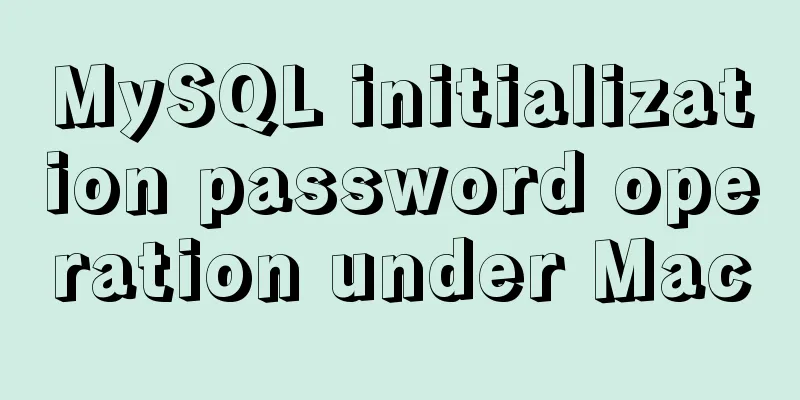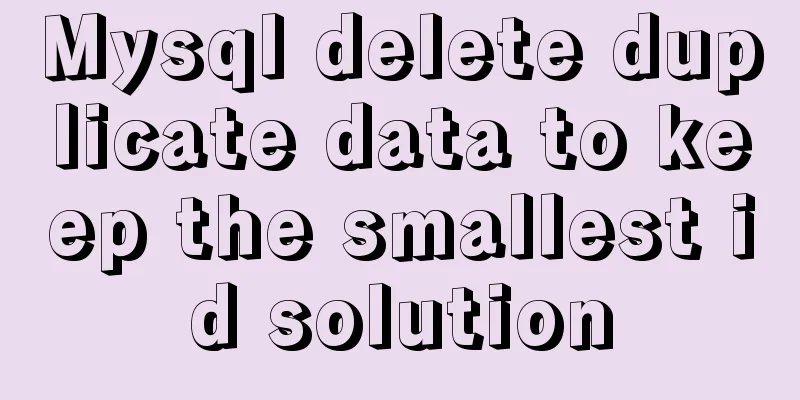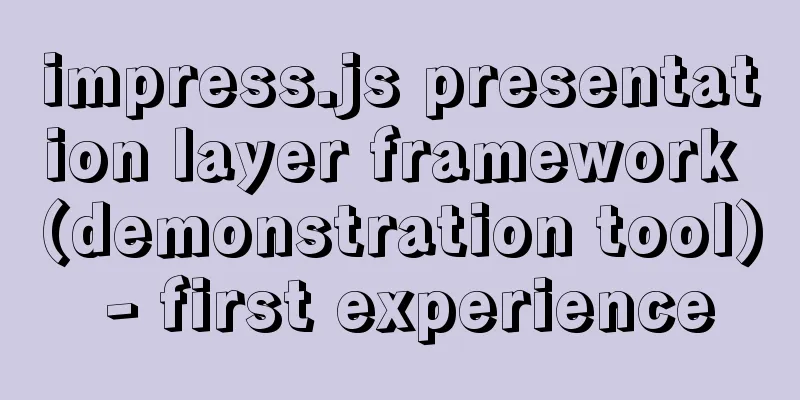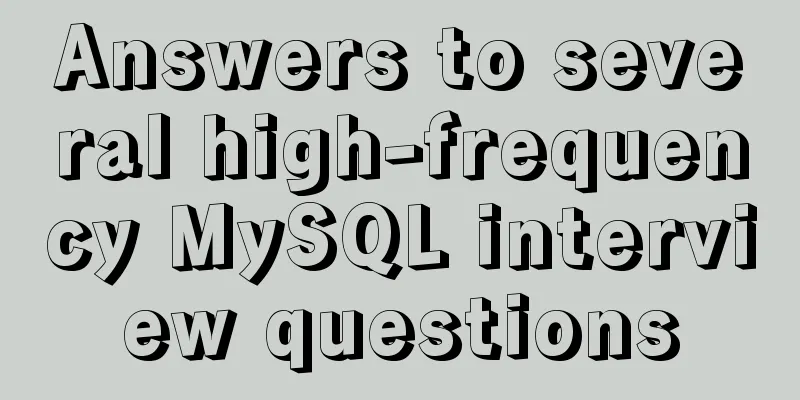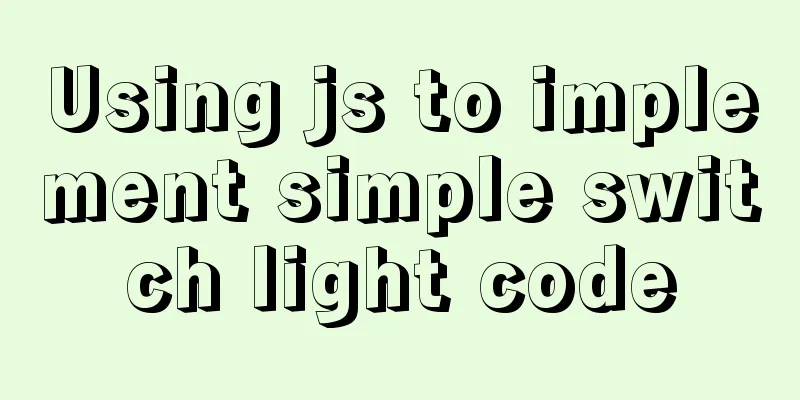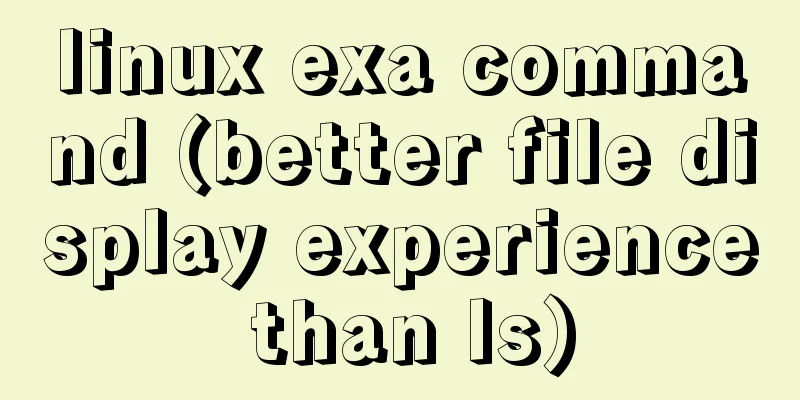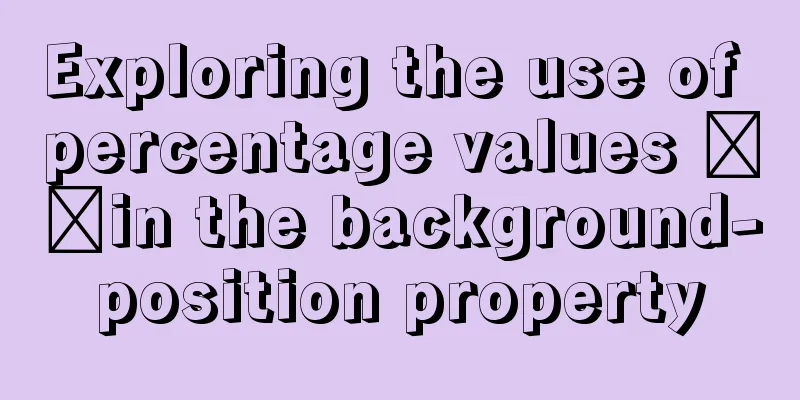IDEA2021 tomcat10 servlet newer version pitfalls
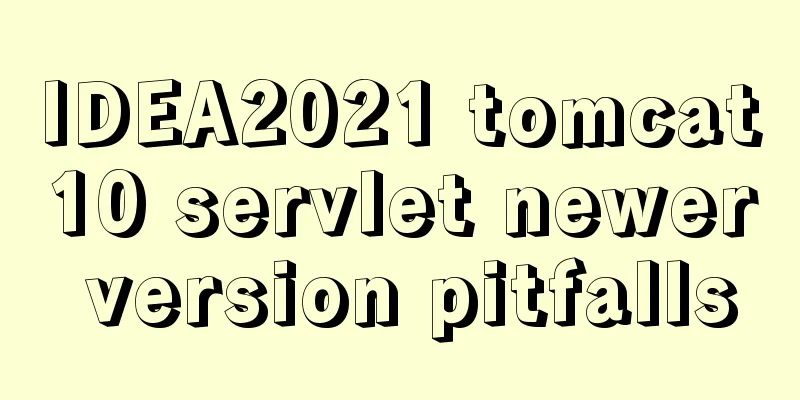
|
Because the version I used when I was learning was relatively new, and the tutorials on the Internet were all old versions, many problems occurred. The following is a summary to help other beginners avoid pitfalls. 1:
The project name can be named arbitrarily 2:
Check Web Application and click OK 3:
4:
Then select Dependencies, click the + sign below, select jars or dirxxxxxxxx, select the lib directory you just created, and if you want to select the directory to use, select jar direxxxxxxx, check it, click apply, OK 5: 6: 7:
8:
import jakarta.servlet.ServletException;
import jakarta.servlet.annotation.WebServlet;
import jakarta.servlet.http.HttpServlet;
import jakarta.servlet.http.HttpServletRequest;
import jakarta.servlet.http.HttpServletResponse;
import java.io.IOException;
import java.io.PrintWriter;
@WebServlet(name = "login")
public class Login extends HttpServlet {
@Override
protected void doPost(HttpServletRequest request, HttpServletResponse response)
throws ServletException, IOException {
response.setContentType("text/html");
PrintWriter out = response.getWriter();
out.println("<!DOCTYPE HTML>");
out.println("<HTML>");
out.println(" <HEAD><TITLE>login</TITLE></HEAD>");
out.println(" <BODY>");
out.print(" this is login page");
out.print(this.getClass());
out.println(" </BODY>");
out.println("</HTML>");
out.flush();
out.close();
}
@Override
protected void doGet(HttpServletRequest request, HttpServletResponse response)
throws ServletException, IOException {
response.setContentType("text/html");
PrintWriter out = response.getWriter();
out.println("<!DOCTYPE HTML>");
out.println("<HTML>");
out.println(" <HEAD><TITLE>login</TITLE></HEAD>");
out.println(" <BODY>");
out.print(" this is login page");
out.print(this.getClass());
out.println(" </BODY>");
out.println("</HTML>");
out.flush();
out.close();
}
}Then modify the web.xml file as follows:
-name can be any name as long as the upper and lower parts are consistent. servlet-class should be the same as the class name. url-pattern should be the same as xxxx in @WebServlet(name="xxxx") in java class, where xxxx is the path.
This is the end of this article about the pitfalls of the newer version of IDEA2021 tomcat10 servlet. For more related idea2021 tomcat servlet content, please search for previous articles on 123WORDPRESS.COM or continue to browse the related articles below. I hope you will support 123WORDPRESS.COM in the future! You may also be interested in:
|
<<: Example code for hiding element scrollbars using CSS
>>: Optimizing JavaScript and CSS to improve website performance
Recommend
Basic usage of JS date control My97DatePicker
My97DatePicker is a very flexible and easy-to-use...
Vue+echarts realizes stacked bar chart
This article shares the specific code of Vue+echa...
Example code for configuring monitoring items and aggregated graphics in Zabbix
1. Install Zabbix Agent to monitor the local mach...
Detailed explanation of MySQL 8.0.18 commands
Open the folder C:\web\mysql-8.0.11 that you just...
JavaScript to achieve full or reverse selection effect in form
This article shares the specific code of JavaScri...
Solution to the problem that Alibaba Cloud host cannot access the website using IP (solved by configuring security group rules)
I just bought an Alibaba Cloud host and couldn’t ...
Put frameset in body through iframe
Because frameset and body are on the same level, y...
MySQL index for beginners
Preface Since the most important data structure i...
A brief analysis of the game kimono memo problem
Today, after the game was restarted, I found that...
Differences in the hr separator between browsers
When making a web page, you sometimes use a dividi...
Four ways to switch tab pages in VUE
Table of contents 1. Static implementation method...
WML tag summary
Structure related tags ---------------------------...
Solution to transparent font problem after turning on ClearType in IE
The solution to the transparent font problem after...
How to configure multiple projects with the same domain name in Nginx
There are two ways to configure multiple projects...
mysql root user cannot be authorized and solve the problem of navicat remote authorization prompt 1044
Look at the solution first #------------The probl...






 servlet
servlet