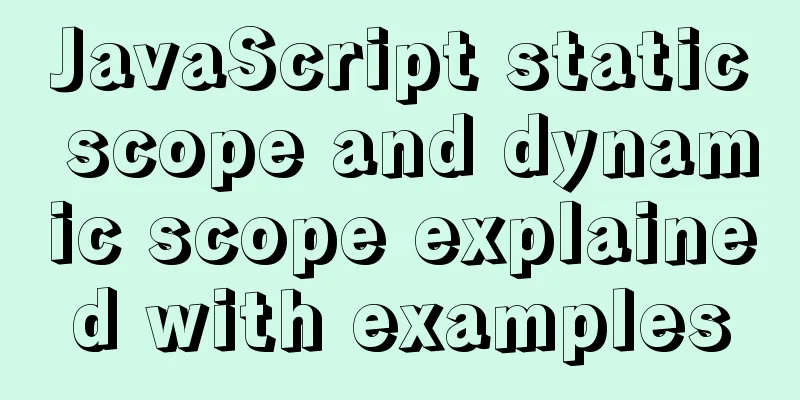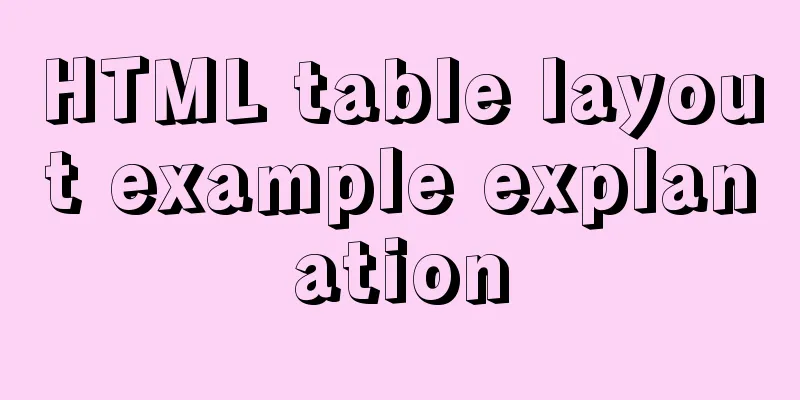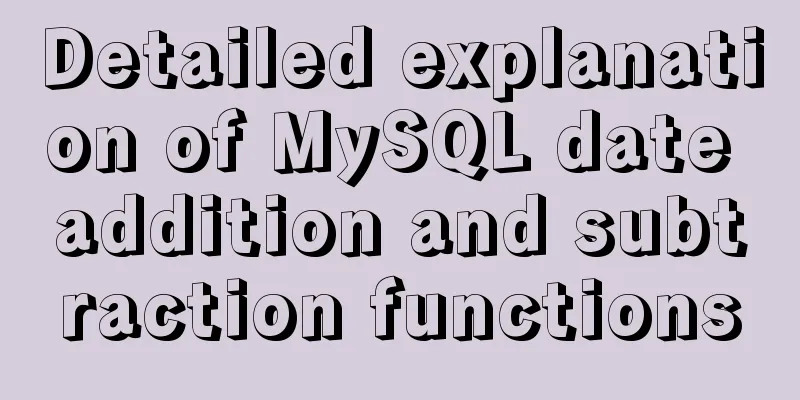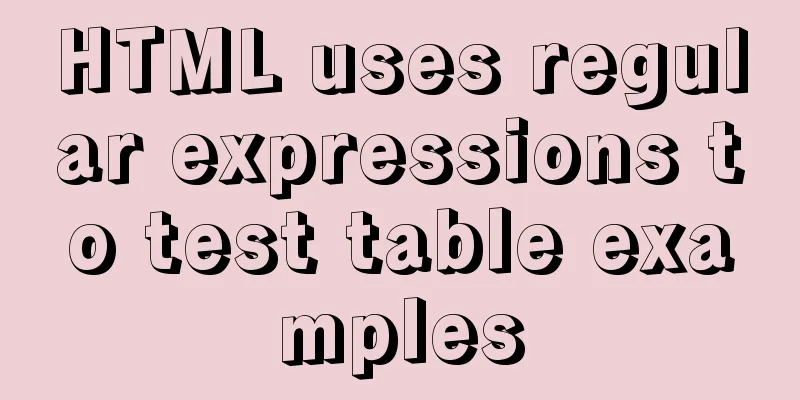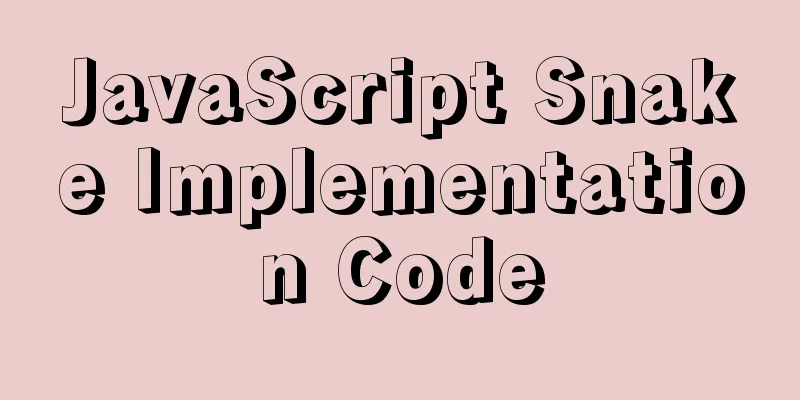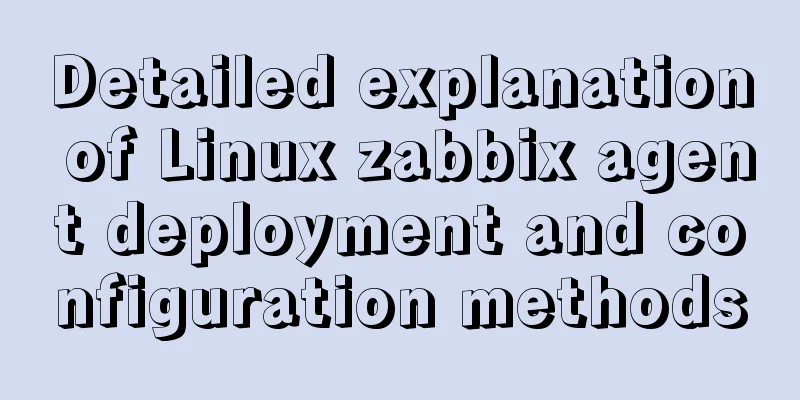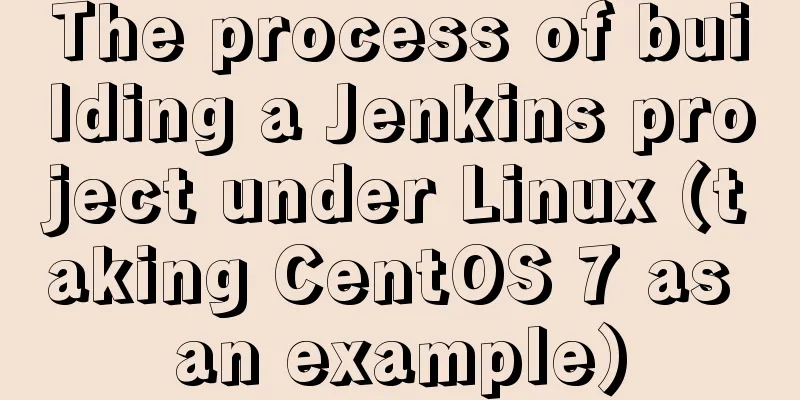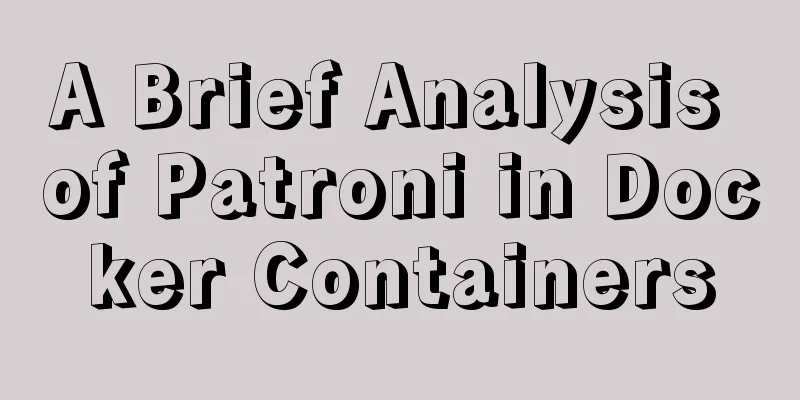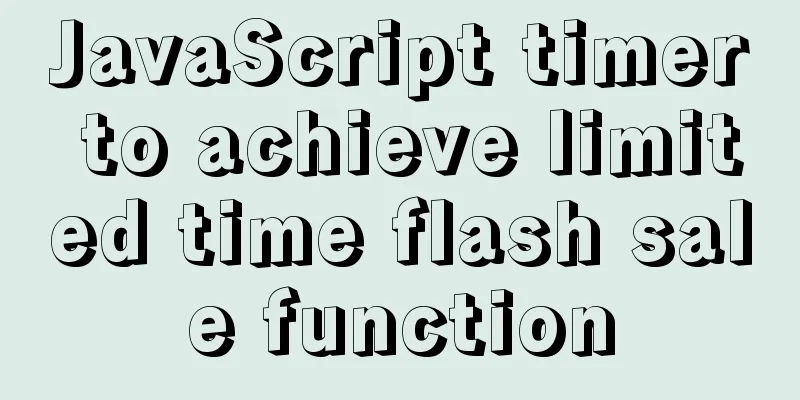Implementation code for saving images to MySQL database and displaying them on the front-end page

|
The editor uses the Django framework in Python to complete it! 1. First, use pycharm to create a Django project and configure the relevant environmentHere the editor will create a default project Two configurations to be modified in settings.py
DATABASES = {
'default': {
# 'ENGINE': 'django.db.backends.sqlite3',
# 'NAME': os.path.join(BASE_DIR, 'db.sqlite3'),
'ENGINE': 'django.db.backends.mysql',
'NAME': 'photos',
'HOST': '127.0.0.1',
'PORT': '3306',
'USER': 'root',
'PASSWORD': '201314',
}
}
STATIC_URL = '/static/'
STATICFILES_DIRS = [
os.path.join(BASE_DIR, 'static')
]2. Create a table① First press the win+s key on the keyboard, then enter cmd, press Enter twice for Chinese input method, and press Enter once for English input method to enter the DOS window. ② Enter mysql -uroot -p password and press Enter to enter the mysql database, then enter create database table name; a small Enter to create the database🆗
③Create the table structure in models.py under app models.py
from django.db import models
# Create your models here.
class Images(models.Model):
img = models.ImageField(upload_to='static/pictures/') # upload_to='static/pictures/' specifies the folder name for image storage. It will be automatically created after uploading the file. img_name = models.CharField(max_length=32)
create_time = models.DateTimeField(auto_now_add=True)④Migrate the database Execute the following two statements in the Terminal under pycharm in order python manage.py makemigrations python manage.py migrate
3. Upload picture functionurls.py
from django.conf.urls import url
from django.contrib import admin
from app01 import views
urlpatterns = [
url(r'^admin/$', admin.site.urls),
url(r'^upload/$', views.upload, name='upload'),
]views.py
from django.shortcuts import render, redirect
from app01 import models
# Create your views here.
def upload(request):
error = ''
if request.method == 'POST':
img = request.FILES.get('img')
pic_name = img.name
if pic_name.split('.')[-1] == 'mp4':
error = 'Uploading images of this format is not supported yet! ! ! '
else:
models.Images.objects.create(img_name=pic_name, img=img)
return redirect('show')
return render(request, 'upload.html', locals())Front-end upload page upload.html
<!DOCTYPE html>
<html lang="en">
<head>
<meta charset="UTF-8">
<title>Upload photos</title>
</head>
<body>
<div style="height: 160px">
<form action="" method="post" enctype="multipart/form-data">
{% csrf_token %}
<h1>Upload image page</h1>
<table cellpadding="5px">
<tr>
<td>Upload pictures</td>
<td><input type="file" name="img"></td>
</tr>
<tr>
<td>
<button>Upload</button>
</td>
<td><strong style="color: red">{{ error }}</strong></td>
</tr>
</table>
</form>
</div>
<div style="text-align: center;color: #2b542c;font-size: 20px;">
<a href="{% url 'show' %}" rel="external nofollow" >Back</a>
</div>
</body>
</html>
4. Display picture functionurls.py
"""
from django.conf.urls import url
from django.contrib import admin
from app01 import views
urlpatterns = [
url(r'^admin/$', admin.site.urls),
url(r'^upload/$', views.upload, name='upload'),
url(r'^show/$', views.show, name='show'),
]views.py
from django.shortcuts import render, redirect
from app01 import models
# Create your views here.
def upload(request):
error = ''
if request.method == 'POST':
img = request.FILES.get('img')
pic_name = img.name
if pic_name.split('.')[-1] == 'mp4':
error = 'Uploading images of this format is not supported yet! ! ! '
else:
models.Images.objects.create(img_name=pic_name, img=img)
return redirect('show')
return render(request, 'upload.html', locals())
def show(request):
all_images = models.Images.objects.all()
# for i in all_images:
# print(i.img)
return render(request, 'show.html', locals())Front-end display show.html
<!DOCTYPE html>
<html lang="en">
<head>
<meta charset="UTF-8">
<title>Show photos</title>
</head>
<body>
{% for image in all_images %}
<img src="/{{ image.img }}" style="width: 240px;height: 240px;">
{% endfor %}
<br/>
<p style="text-align: center;color: #2b542c;font-size: 20px;">
<a href="{% url 'upload' %}" rel="external nofollow" rel="external nofollow" >Back</a>
</p>
</body>
</html>
5. Delete picture functionurls.py
from django.conf.urls import url
from django.contrib import admin
from app01 import views
urlpatterns = [
url(r'^admin/$', admin.site.urls),
url(r'^upload/$', views.upload, name='upload'),
url(r'^show/$', views.show, name='show'),
url(r'^delete/$', views.delete, name='delete'),
]views.py
from django.shortcuts import render, redirect
from app01 import models
# Create your views here.
def upload(request):
error = ''
if request.method == 'POST':
img = request.FILES.get('img')
pic_name = img.name
if pic_name.split('.')[-1] == 'mp4':
error = 'Uploading images of this format is not supported yet! ! ! '
else:
models.Images.objects.create(img_name=pic_name, img=img)
return redirect('show')
return render(request, 'upload.html', locals())
def show(request):
all_images = models.Images.objects.all()
# for i in all_images:
# print(i.img)
return render(request, 'show.html', locals())
def delete(request):
pk = request.GET.get('pk')
models.Images.objects.filter(id=pk).delete()
return redirect('show')show.html
<!DOCTYPE html>
<html lang="en">
<head>
<meta charset="UTF-8">
<title>Show photos</title>
</head>
<body>
{% for image in all_images %}
<img src="/{{ image.img }}" style="width: 240px;height: 240px;">
<a href="/delete/?pk={{ image.id }}" rel="external nofollow" >Delete</a>
{% endfor %}
<br/>
<p style="text-align: center;color: #2b542c;font-size: 20px;">
<a href="{% url 'upload' %}" rel="external nofollow" rel="external nofollow" >Back</a>
</p>
</body>
</html>
6. Demonstrate the whole thing
Because of the tight time, it is implemented in the lowest possible way, without adding beautiful pages and styles. Friends who like beauty can go to the Bootstrap official website or jq22 to add it by themselves! ! ! This is the end of this article about saving pictures to MySQL database and displaying them on the front-end page. For more relevant pictures saved in MySQL database and displayed on the front-end page content, please search for previous articles on 123WORDPRESS.COM or continue to browse the following related articles. I hope you will support 123WORDPRESS.COM in the future! You may also be interested in:
|
<<: Vue multi-page configuration details
>>: Seven Principles of a Skilled Designer (1): Font Design
Recommend
mysql backup script and keep it for 7 days
Script requirements: Back up the MySQL database e...
Example code for implementing hollowing effect with CSS
Effect principle Mainly use CSS gradient to achie...
How to use nginx as a load balancer for mysql
Note: The nginx version must be 1.9 or above. Whe...
How to deploy hbase using docker
Standalone hbase, let’s talk about it first. Inst...
Top 10 Time-Saving Tips to Shorten Web App Development (Graphical Tutorial)
In today's development environment, fast is b...
The rel attribute of the HTML link tag
The <link> tag defines the relationship bet...
Detailed explanation of Navicat's slow remote connection to MySQL
The final solution is in the last picture If you ...
Install mysql 5.6 from yum source in centos7.4 system
System environment: centos7.4 1. Check whether th...
How to encapsulate axios in Vue
Table of contents 1. Installation 1. Introduction...
MySQL deep paging (how to quickly paginate tens of millions of data)
Table of contents Preface Case optimization summa...
An article to teach you HTML
If you are not committed to becoming an artist, t...
Detailed explanation of various loop speed tests in JS that you don’t know
Table of contents Preface 1. for loop 2. while lo...
Analysis of the difference between absolute path and relative path in HTML
As shown in the figure: There are many files conne...
How to set up vscode remote connection to server docker container
Table of contents Pull the image Run the image (g...
MySQL learning notes help document
View system help help contents mysql> help con...