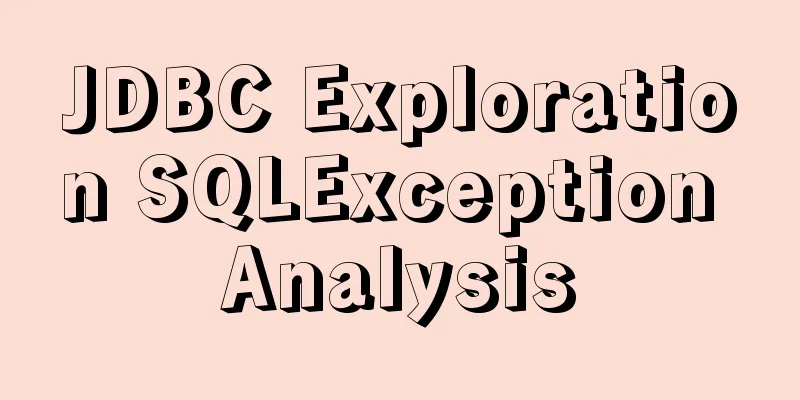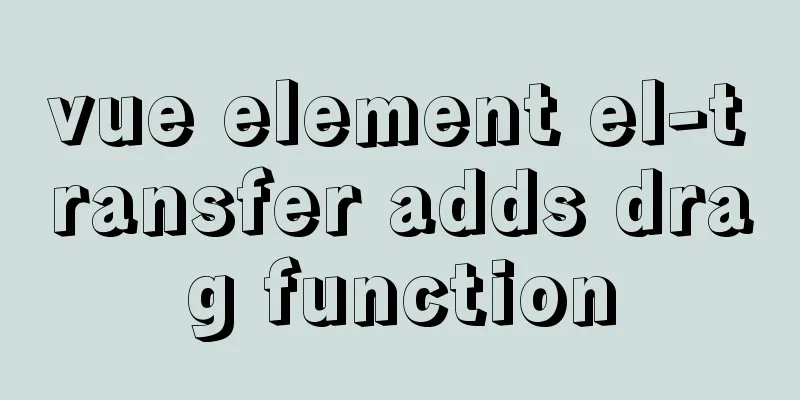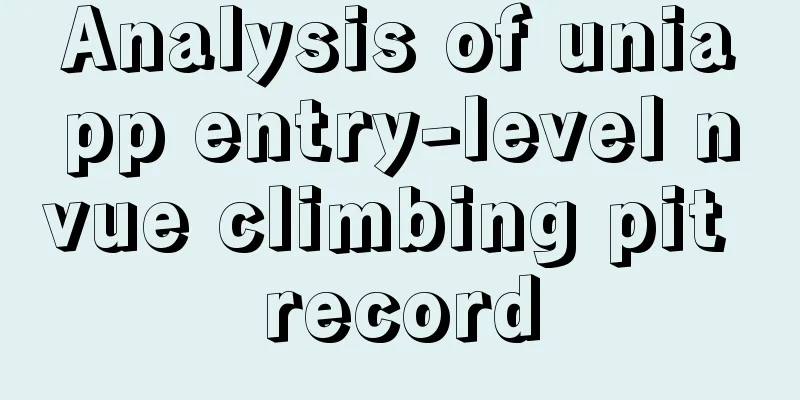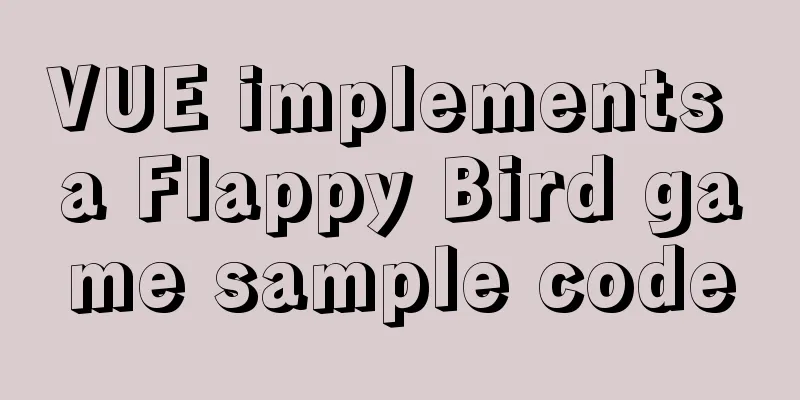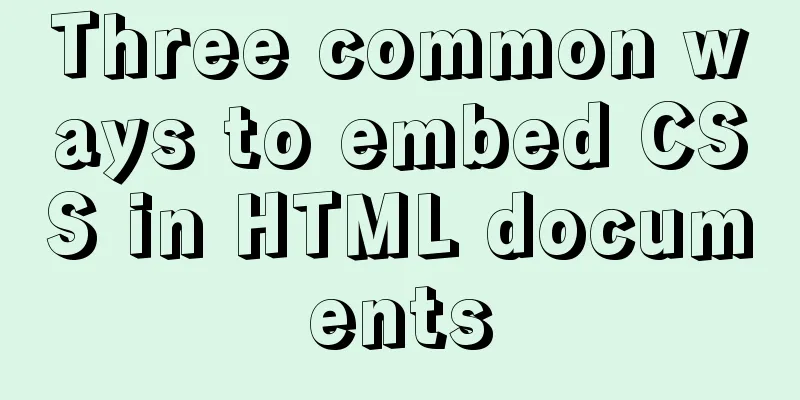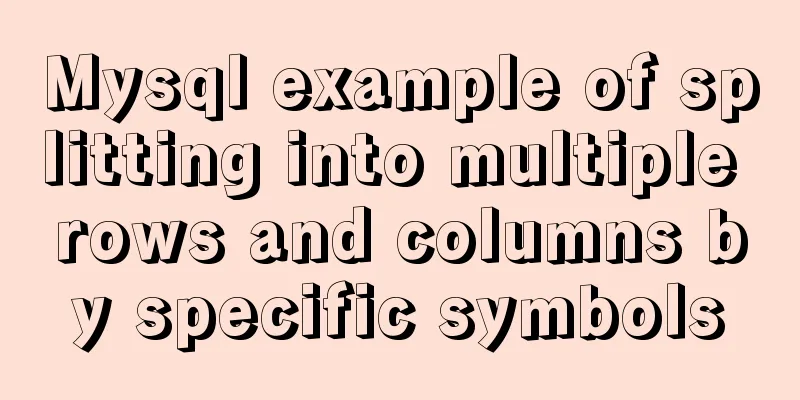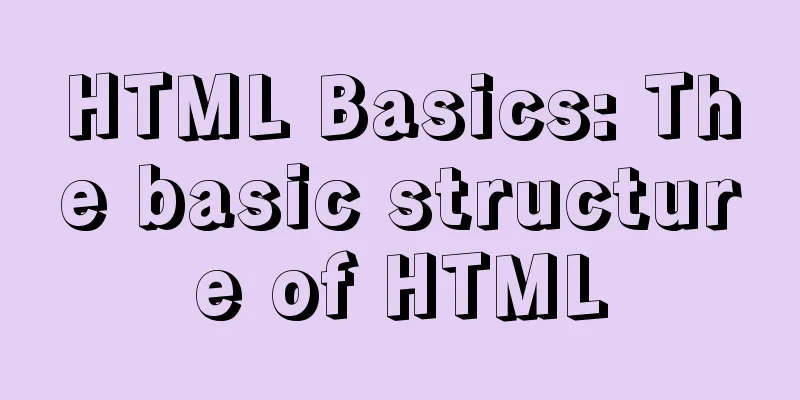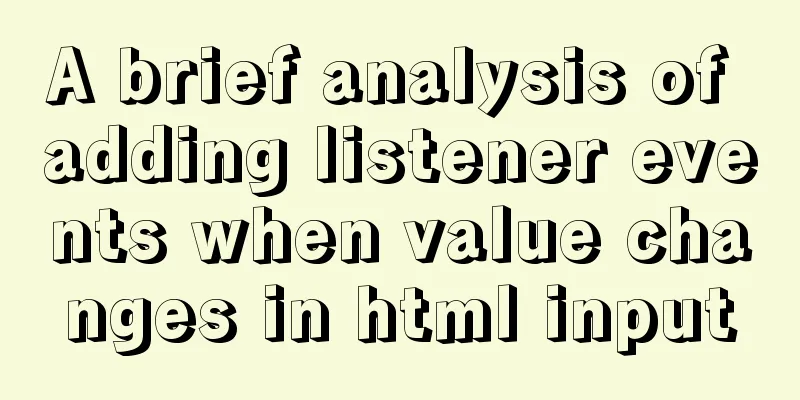N ways to achieve two-column layout with CSS
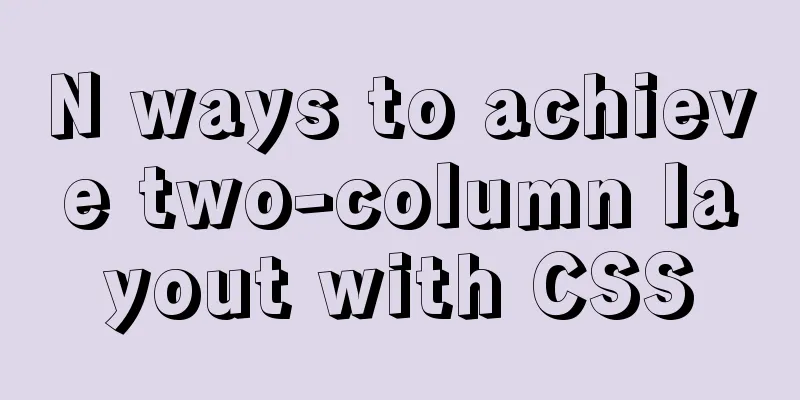
1. What is a two-column layout?There are two types of two-column layouts, one is a fixed width on the left and adaptive width on the right, and the other is that both columns are adaptive (that is, the width of the left is determined by the child elements, and the remaining space is filled on the right). It is a frequently asked question in CSS interviews and a skill that a front-end development engineer must master. The implementation methods will be introduced below. 2. How to achieve fixed width on the left and adaptive width on the right?1. Double inline-blockPrinciple: Both elements are set to dislpay:inline-block. In order to eliminate the influence of HTML spaces, the font-size of the parent element needs to be set to 0, and the width of the adaptive element on the right is calculated using the calc function. If the heights of two elements are different, you can set vertical-align: top to adjust them. Disadvantage: Since the font-size of the parent element is set to 0, the text in the child element will not be displayed
<!DOCTYPE html>
<html>
<head>
<meta charset="utf-8">
<title></title>
<style>
*{
padding: 0;
margin: 0;
}
.box{
height: 600px;
width: 100%;
font-size:0;
}
.left{
display: inline-block;
width: 100px;
height: 200px;
background-color: red;
vertical-align: top;
}
.right{
display: inline-block;
width: calc(100% - 100px);
height: 400px;
background-color: blue;
vertical-align: top;
}
</style>
</head>
<body>
<div>
<div>
<span>1234</span>
</div>
<div>
<span>1234</span>
</div>
</div>
</body>
</html>2. Double floatingPrinciple: Two elements are set to float, and the width of the adaptive element on the right is calculated using the calc function Disadvantage: Parent element needs to clear float
<!DOCTYPE html>
<html>
<head>
<meta charset="utf-8">
<title></title>
<style>
*{
padding: 0;
margin: 0;
}
.box{
height: 600px;
width: 100%;
}
.left{
float: left;
width: 100px;
height: 200px;
background-color: red;
}
.right{
float: left;
width: calc(100% - 100px);
height: 400px;
background-color: blue;
}
</style>
</head>
<body>
<div>
<div>
<span>
123adadadddddddddddddddddddddddddddddddddddddd
</span>
</div>
<div></div>
</div>
</body>
</html>Principle: The fixed-width element on the left floats, and the adaptive element on the right sets the margin-left value to be greater than the width of the fixed-width element. Disadvantage: Parent element needs to clear float
<!DOCTYPE html>
<html>
<head>
<meta charset="utf-8">
<title></title>
<style>
*{
padding: 0;
margin: 0;
}
.box{
height: 600px;
width: 100%;
}
.left{
float: left;
width: 100px;
height: 200px;
background-color: red;
}
.right{
margin-left: 100px;
height: 400px;
background-color: blue;
}
</style>
</head>
<body>
<div>
<div>
<p>1234</p>
</div>
<div>
<p>1234</p>
</div>
</div>
</body>
</html>4. Floating + BFCPrinciple: Set overflow:hidden on the parent element, float the fixed-width element on the left, and set overflow:auto on the adaptive element on the right to create a BFC Disadvantage: If the content of the left element exceeds the set width, it will overlap the right element
<!DOCTYPE html>
<html>
<head>
<meta charset="utf-8">
<title></title>
<style>
*{
padding: 0;
margin: 0;
}
.box{
height: 600px;
width: 100%;
overflow: hidden;
}
.left{
float: left;
width: 100px;
height: 200px;
background-color: red;
}
.right{
overflow:auto;
height: 400px;
background-color: blue;
}
</style>
</head>
<body>
<div>
<div>11111111111111111111111</div>
<div>1111111111111111111111111111111111111111</div>
</div>
<div></div>
</body>
</html>5.absolute+margin-leftPrinciple: The parent element is relatively positioned, the element on the left is absolutely positioned, and the value of margin-left of the adaptive element on the right is set to be greater than the width of the fixed-width element Disadvantage: The parent element is set to relative positioning
<!DOCTYPE html>
<html>
<head>
<meta charset="utf-8">
<title></title>
<style>
*{
padding: 0;
margin: 0;
}
.box{
height: 600px;
width: 100%;
position: relative;
}
.left{
position: absolute;
width: 100px;
height: 200px;
background-color: red;
}
.right{
margin-left: 100px;
height: 400px;
background-color: blue;
}
</style>
</head>
<body>
<div>
<div></div>
<div></div>
</div>
</body>
</html>6.Flex layoutPrinciple: The parent element sets display: flex, and the adaptive element sets flex: 1 Disadvantages: There are compatibility issues, and IE10 and below do not support
<!DOCTYPE html>
<html>
<head>
<meta charset="utf-8">
<title></title>
<style>
*{
padding: 0;
margin: 0;
}
.box{
height: 600px;
width: 100%;
display: flex;
}
.left{
width: 100px;
height: 200px;
background-color: red;
}
.right{
flex: 1;
height: 400px;
background-color: blue;
}
</style>
</head>
<body>
<div>
<div></div>
<div></div>
</div>
</body>
</html>3. Elements on both sides are adaptiveStrictly speaking, both elements are not adaptive, but the fixed width above is changed to be expanded by the child element. 1. Floating + BFCThe principle is the same as above, except that the width of the left element is not set and is expanded by the child elements. 2. Table layoutPrinciple: The parent element is display:table, and the left element is wrapped with a div. The div is set to display:table-cell and width:0.1% (to ensure the minimum width). Margin-right is set inside the left element, and display:table-cell is set on the right element. Disadvantages: IE7 and below do not support it. When display:table is used, padding is invalid, the line-height property of the parent element is invalid, and when display:table-cell is used, margin is invalid.
<!DOCTYPE html>
<html>
<head>
<meta charset="utf-8">
<title></title>
<style>
.parent{
display: table;
width: 100%;
}
.box{
display: table-cell;
width: 0.1%;
}
.left{
margin-right: 20px;
background-color: red;
height: 200px;
}
.right{
display: table-cell;
background-color: blue;
height: 300px;
}
</style>
</head>
<body>
<div>
<div>
<div>126545453dddddddd453453453</div>
</div>
<div>12121</div>
</div>
</body>
</html>3.Flex layoutThe principles and shortcomings are the same as the flex layout above. 4. Grid layoutPrinciple: The parent element sets display: grid, grid-template-columns: auto 1fr; (this attribute defines the column width, the auto keyword means that the browser determines the length by itself. fr is a relative size unit, indicating that the remaining space is divided equally) grid-gap: 20px (row spacing) Disadvantages: poor compatibility, IE11 does not support it, only Google 57 and above can support it
<!DOCTYPE html>
<html>
<head>
<meta charset="utf-8">
<title></title>
<style>
.parent{
display:grid;
grid-template-columns:auto 1fr;
grid-gap:20px
}
.left{
background-color: red;
height: 200px;
}
.right{
height:300px;
background-color: blue;
}
</style>
</head>
<body>
<div>
<div>111111111111111111111111</div>
<div></div>
</div>
</body>
</html>This concludes this article about N ways to achieve two-column layout with CSS. For more relevant CSS two-column layout content, please search 123WORDPRESS.COM’s previous articles or continue to browse the following related articles. I hope that everyone will support 123WORDPRESS.COM in the future! |
<<: HTML+CSS+JS realizes the scrolling gradient effect of the navigation bar
>>: How to play local media (video and audio) files using HTML and JavaScript
Recommend
MySQL sequence AUTO_INCREMENT detailed explanation and example code
MySQL sequence AUTO_INCREMENT detailed explanatio...
Master-slave synchronization configuration of Mysql database
Table of contents Mysql master-slave synchronizat...
Significantly optimize the size of PNG images with CSS mask (recommended)
This article is welcome to be shared and aggregat...
HTML table markup tutorial (41): width and height attributes of the table header WIDTH, HEIGHT
By default, the width and height of the header ar...
Detailed analysis of MySQL master-slave replication
Preface: In MySQL, the master-slave architecture ...
How to use map to allow multiple domain names to cross domains in Nginx
Common Nginx configuration allows cross-domain se...
How to deploy LNMP & phpMyAdmin in docker
Environmental preparation: Deploy lnmp on a host ...
How to handle super large form examples with Vue+ElementUI
Recently, due to business adjustments in the comp...
A brief discussion on three methods of asynchronous replication in MySQL 8.0
In this experiment, we configure MySQL standard a...
Vue scaffolding learning project creation method
1. What is scaffolding? 1. Vue CLI Vue CLI is a c...
Content-type description, that is, the type of HTTP request header
To learn content-type, you must first know what i...
Detailed explanation of MySQL user rights management
Table of contents Preface: 1. Introduction to Use...
A brief introduction to VUE uni-app core knowledge
Table of contents specification a. The page file ...
Introduction to scheduled tasks in Linux system
Table of contents 1. Customize plan tasks 2. Sync...
Detailed explanation of the process of modifying Nginx files in centos7 docker
1. Install nginx in docker: It is very simple to ...