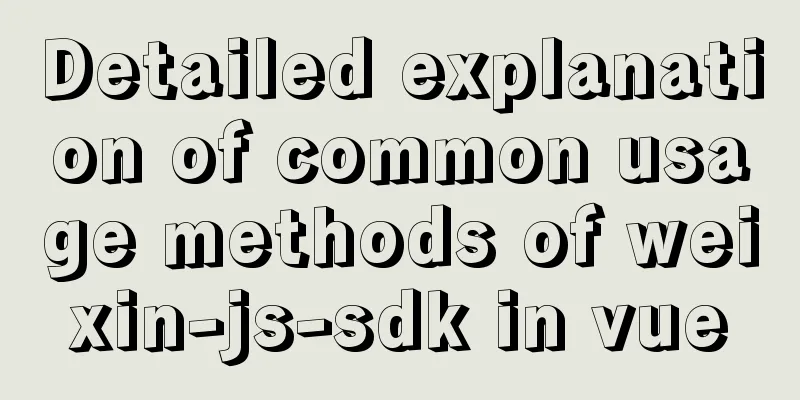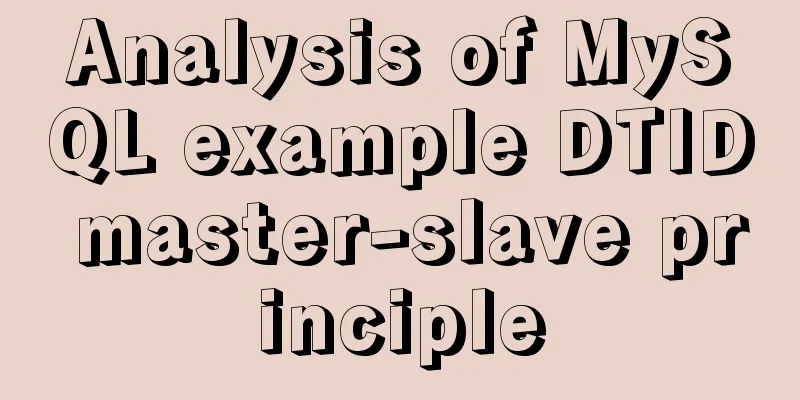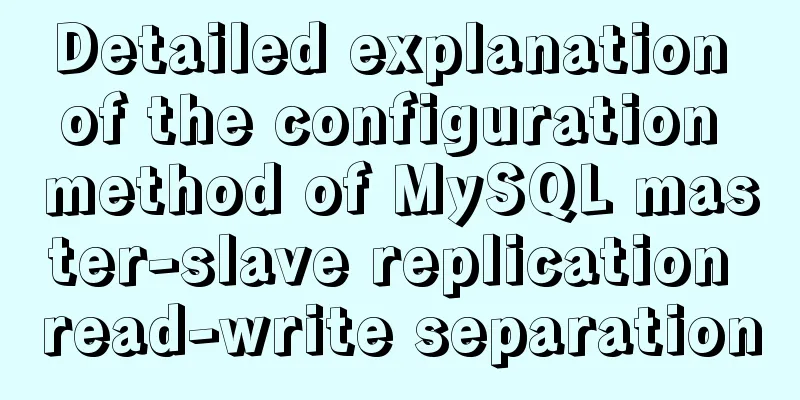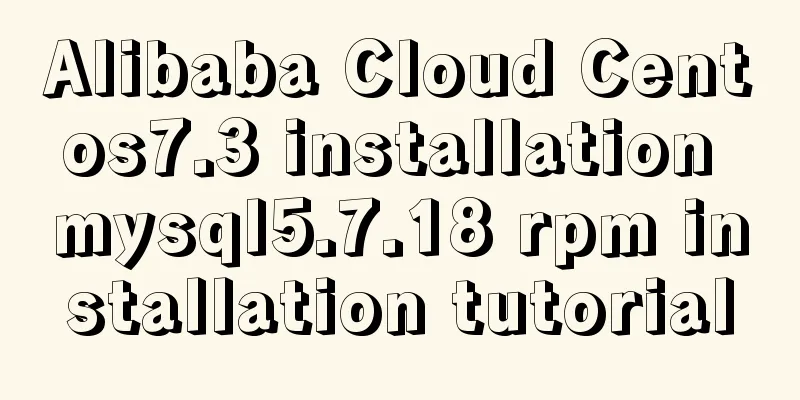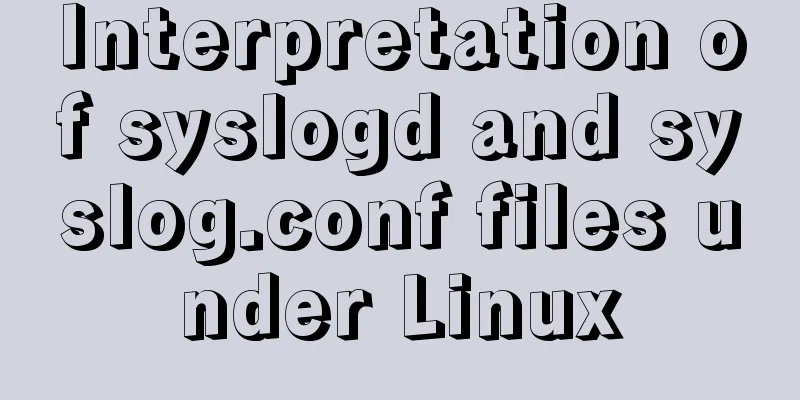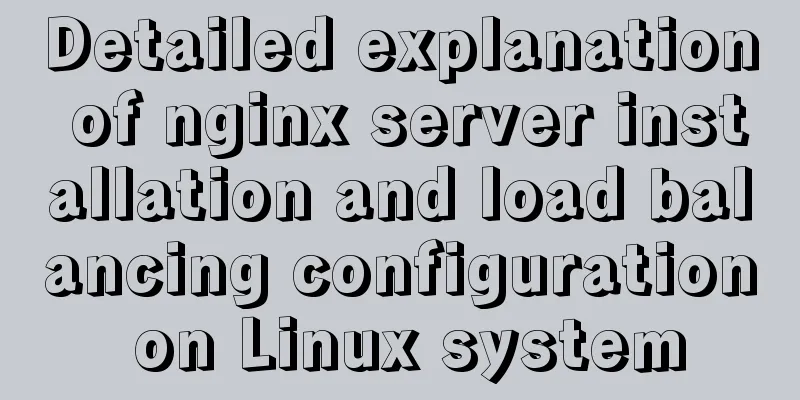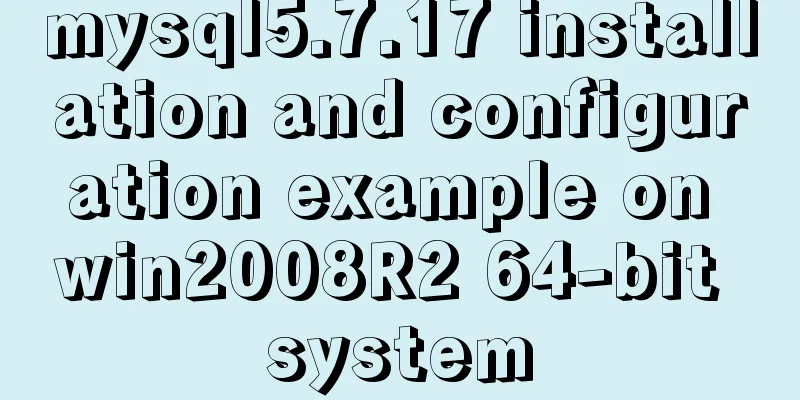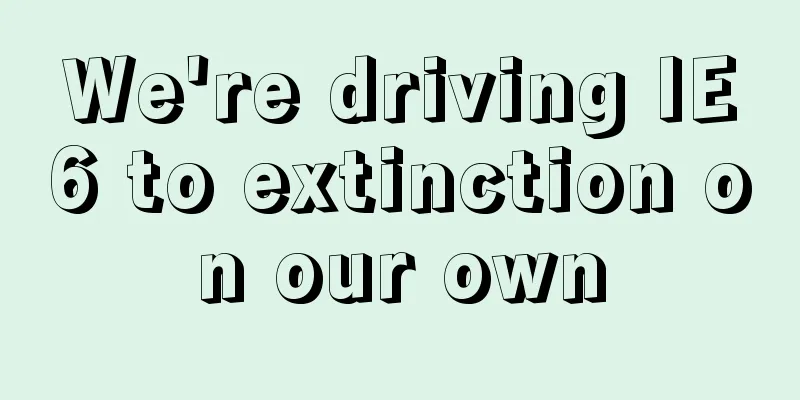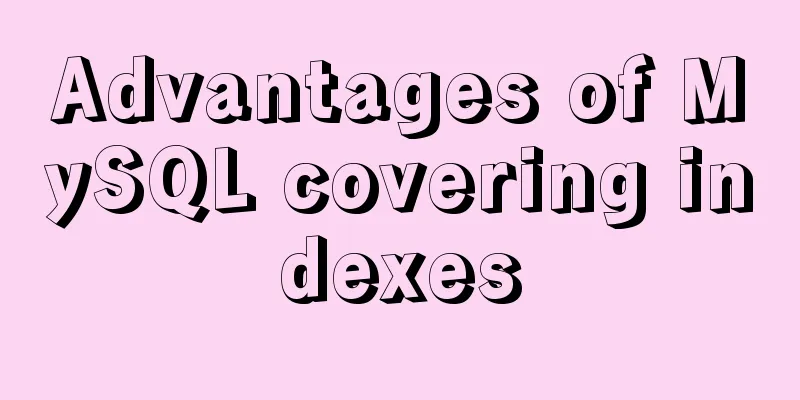How to set up a shared folder on a vmware16 virtual machine
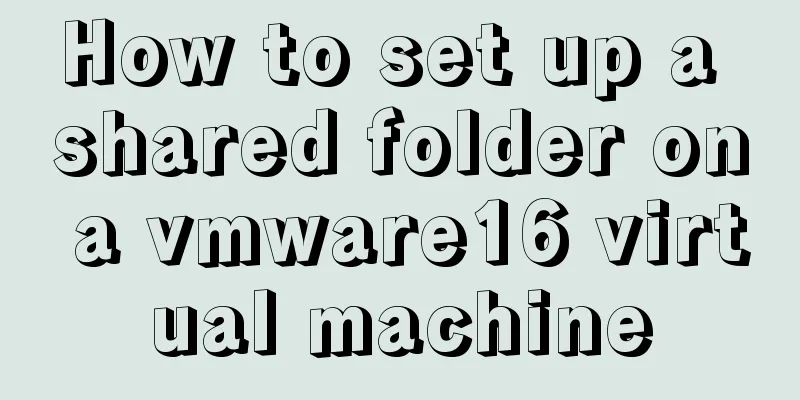
|
1. Set up a shared folder on the virtual machine:1. Select the virtual machine to be processed and right-click to set it (or when you open the virtual machine, select Edit virtual machine settings); 2. In the virtual machine settings window: select Options--》Click Shared Folders; select Always Enable for folder sharing 3. In the folder: add a shared directory; in the pop-up window, click Next--》Set the shared folder directory address and shared folder name--》Enable this share--》Done. The virtual machine setup is complete. 2. Centos mounts/identifies shared folders/directories.1. Open a terminal on the Centos desktop (or use XShell: just connect directly) 2. View the shared directory status command: vmware-hgfsclient
3. If this is the first time to set up a shared directory, CentOS 7 needs to create a folder under /mnt to create /hgfs (mkdir /mnt/hgfs) ---> Check the creation status ls -l /mnt; 4. (First time) Manually mount the shared directory - each time you shut down the computer, you need to remount it. [At first, I just mounted it manually, which resulted in me being unable to view the shared directory the next day. 】 Mount command: vmhgfs-fuse .host:/vm /mnt/hgfs vm is the name of the shared directory, /mnt/hgfs is the mount location, the location can be defined at will 5. Add boot mount 1.cd /etc/rc.d vim edit rc.local 2.vmhgfs-fuse .host:/vm /home/wwwroot mount to /home/wwwroot 3. init 6 restarts the virtual machine The above is the details of how to set up a shared local folder on the vmware16 virtual machine. For more information about shared folders on the vmware16 virtual machine, please pay attention to other related articles on 123WORDPRESS.COM! You may also be interested in:
|
<<: About the "occupational disease" of designers
>>: In-depth understanding of mathematical expressions in CSS calc()
Recommend
Understanding MySQL clustered indexes and how clustered indexes grow
In this note, we briefly describe What is the B+T...
Nginx location matching rule example
1. Grammar location [=|~|~*|^~|@] /uri/ { ... } 2...
Tutorial on installing MySQL 5.7.9 using RPM package under CentOS 7
Recorded MySQL 5.7.9 installation tutorial, share...
Detailed steps to use Redis in Docker
1. Introduction This article will show you how to...
Description of the hr tag in various browsers
Generally, we rarely meet HR, but once we do, it c...
my.cnf (my.ini) important parameter optimization configuration instructions
MyISAM storage engine The MyISAM storage engine i...
Detailed explanation of how to customize the style of CSS scroll bars
This article introduces the CSS scrollbar selecto...
The correct way to use Homebrew in Linux
Many people use Linux Homebrew. Here are three ti...
The complete implementation process of Sudoku using JavaScript
Table of contents Preface How to solve Sudoku Fil...
MySQL 8 new features: Invisible Indexes
background Indexes are a double-edged sword. Whil...
CSS to achieve dynamic secondary menu
Dynamically implement a simple secondary menu Whe...
Linux touch command usage examples
Detailed explanation of linux touch command: 1. C...
Mini Program to Implement Text Circular Scrolling Animation
This article shares the specific code of the appl...
Detailed description of the function of new in JS
Table of contents 1. Example 2. Create 100 soldie...
Detailed explanation of the difference between docker-compose ports and expose
There are two ways to expose container ports in d...