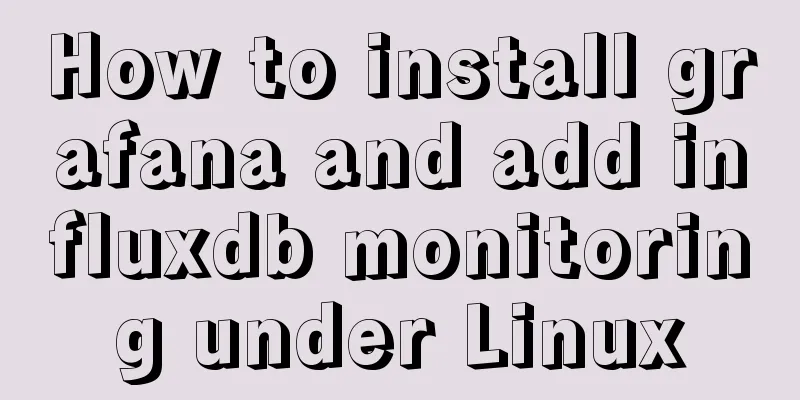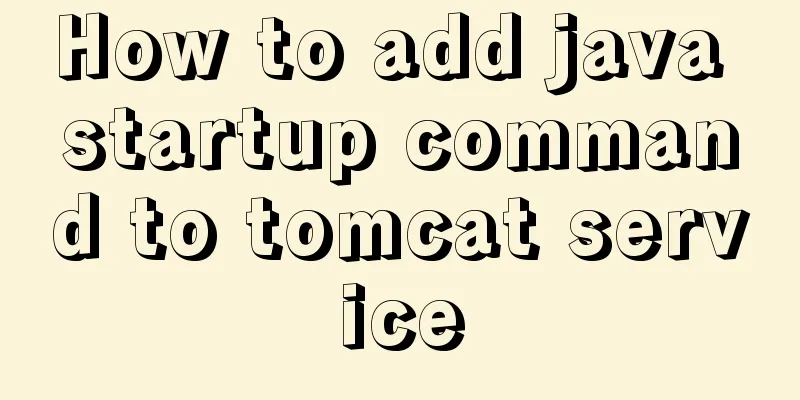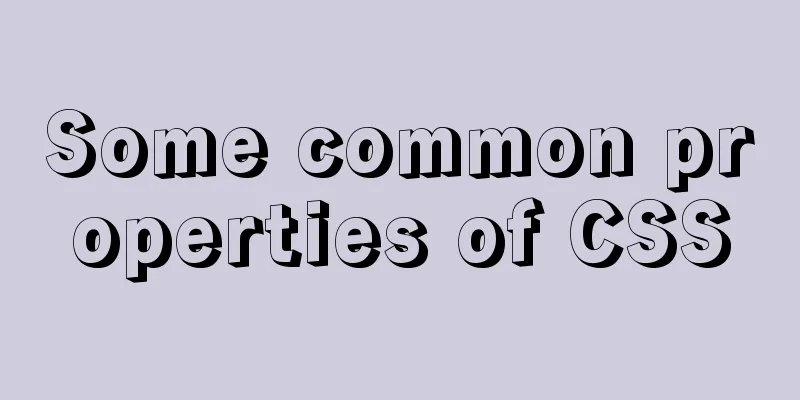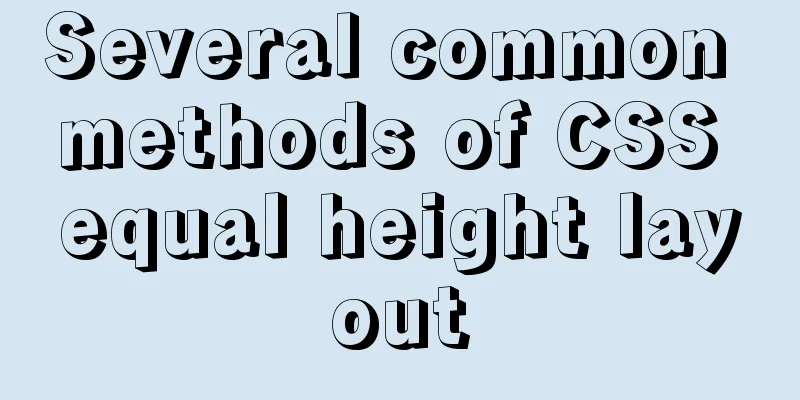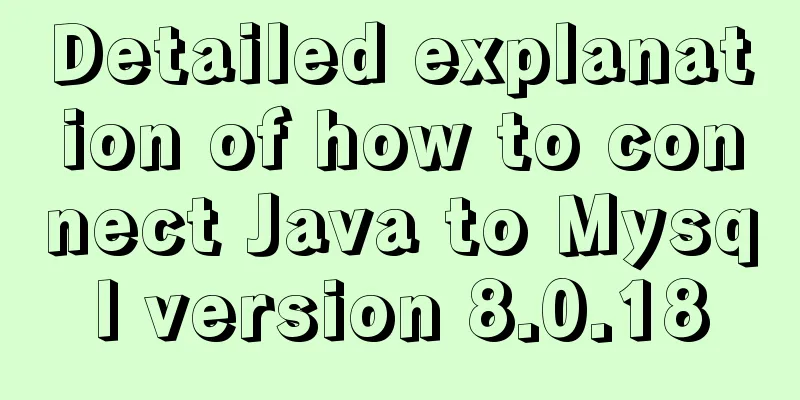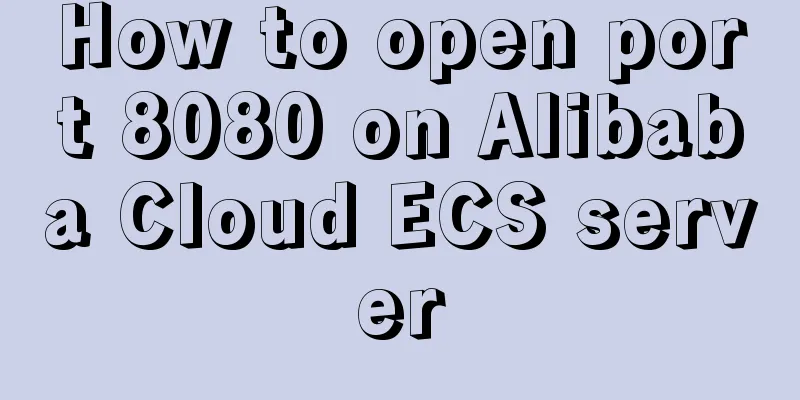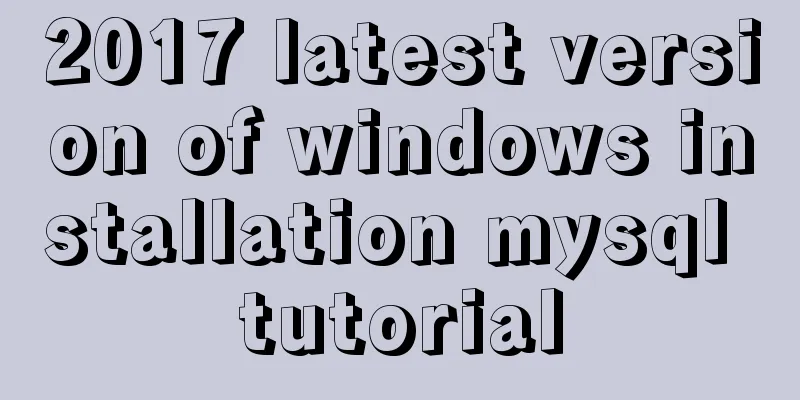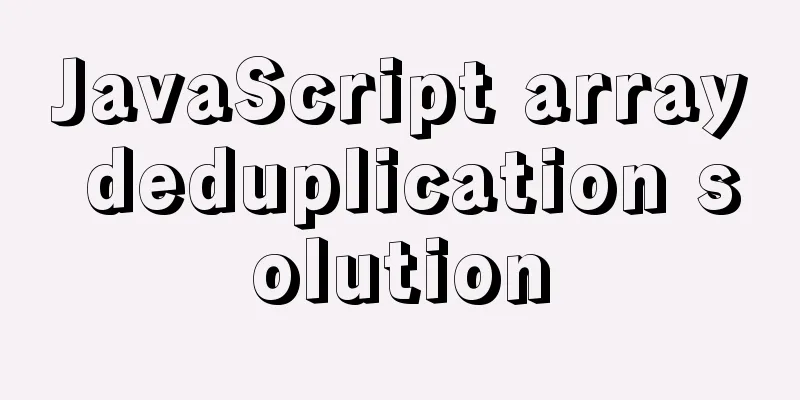In-depth understanding of the vertical-align property and baseline issues in CSS
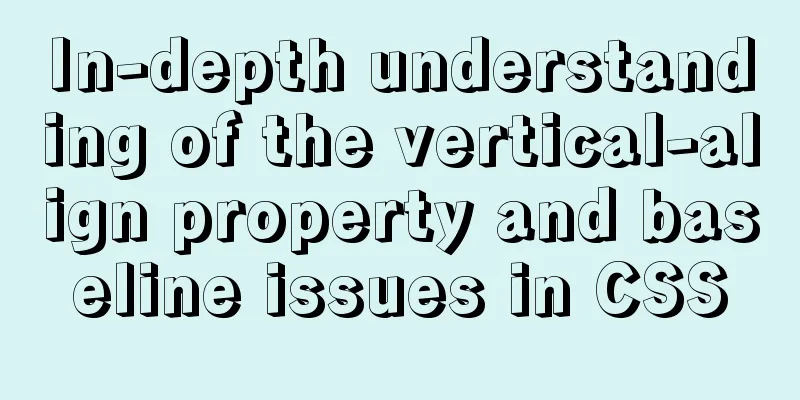
|
The principle of this property is very complicated on the Internet, and it is daunting at first glance. It is not necessary to fully understand its principle. As long as we understand its rules, we can use it. Here I share my understanding with you: Baseline To understand 1. We write web pages on a rectangular display screen, often laying them out line by line. Inevitably, there will be multiple contents in one line, so how do we align the contents of this line up and down? The answer is to align their baselines by default. 2. Various fonts, pictures, inline HTML elements and other displayable contents have their own baselines. To know the baseline of specific content, we can find a simple reference: the lowercase letter "x". Why find it? Because the baseline of English letters happens to be at the bottom of the lowercase "x", it is easier to see. Knowing the above two points, we can easily determine the baseline position of other content elements. We can see it at a glance by putting other elements and the lowercase "x" on a line:
<!DOCTYPE html>
<html lang="en">
<head>
<meta charset="UTF-8">
<title>Document</title>
<style>
div {
border: 1px solid cyan;
font-size: 30px;
}
div .span1 {
display: inline-block;
background-color: green;
}
div .span2 {
display: inline-block;
overflow: hidden;
background-color: green;
}
</style>
</head>
<body>
<div>
x
<img src="./demo.jpg" alt="">
Chinese characters <input type="text">
<button>Button</button>
<span class="span1">span1</span>
<span class="span2">span2</span>
</div>
</body>
</html>
As shown in the figure above, red is the baseline of the elements in this row. It can be found that the baseline positions of images and elements with One thing worth noting is that if we put an image directly into the div, we will find that there is a gap between the bottom of the image and the bottom of the div; this is because after the baselines of the inline elements are aligned, they must be consistent with the font baseline of the parent element. In other words: the baseline of each inline element must be aligned with the font baseline of the parent element. However, when the line height and font size style of the parent element change, the font baseline position of the parent element will change, causing the position of the elements within the line to move up and down as a whole. Although we only see an image and no text, the parent element has a default
vertical-align Property After understanding the above inline element sorting principles, we may have a question: what if we need some inline elements not to be arranged according to the baseline? The answer is to use First of all, the vertical-align property is only effective for inline elements. It changes the alignment between the font of the current inline element and the parent element. The default value is For more information about the attribute values, please refer to https://developer.mozilla.org/zh-CN/docs/Web/CSS/vertical-align. You can simply add a lowercase "x" and an image to the div to switch the attributes for verification. There are two properties to explain briefly: 1. When the attribute is set to "%", it refers to the proportion of the line-height attribute value of the current inline element. It can be set to a positive or negative value. The baseline of the inline element moves up or down by this percentage relative to the font baseline of the parent element. As shown below, set the image
2. When the attribute is set to "middle", the middle position of the inline element will be aligned with the 1/2 "x-height" position above the parent element's font baseline. "x-height" is actually the height of the lowercase letter "x" in the parent element. In simple terms, the middle position of the inline element will be aligned with the middle position of the lowercase letter "x" in the parent element (the intersection of the x), which is equivalent to aligning the middle of the two.
Summarize This is the end of this article about in-depth understanding of the vertical-align property and baseline issues in CSS. For more relevant CSS vertical-align property and baseline content, please search 123WORDPRESS.COM’s previous articles or continue to browse the following related articles. I hope everyone will support 123WORDPRESS.COM in the future! |
<<: MySQL in Windows net start mysql Start MySQL service error occurs System error solution
>>: Analysis and explanation of the differences between DIV, Table and XHTML website building
Recommend
How to isolate users in docker containers
In the previous article "Understanding UID a...
vue.js Router nested routes
Preface: Sometimes in a route, the main part is t...
8 examples of using killall command to terminate processes in Linux
The Linux command line provides many commands to ...
Detailed explanation of various types of image formats such as JPG, GIF and PNG
Everyone knows that images on web pages are genera...
Linux /etc/network/interfaces configuration interface method
The /etc/network/interfaces file in Linux is used...
Take you to understand MySQL character set settings in 5 minutes
Table of contents 1. Content Overview 2. Concepts...
Example statements for indexes and constraints in MySQL
Foreign Keys Query which tables the primary key o...
Detailed explanation of the process of modifying Nginx files in centos7 docker
1. Install nginx in docker: It is very simple to ...
A brief discussion on the difference between Mysql primary key index and non-primary key index
Table of contents What is an index The difference...
Solution to the problem that the vertical centering of flex inside button is not centered
Problem Description The button style is icon + te...
Detailed explanation of using INS and DEL to mark document changes
ins and del were introduced in HTML 4.0 to help au...
Some front-end basics (html, css) encountered in practice
1. The div css mouse hand shape is cursor:pointer;...
How to install golang under linux
Go is an open source programming language that ma...
Input file custom button beautification (demo)
I have written such an article before, but I used...
MySQL fuzzy query usage (regular, wildcard, built-in function)
Table of contents 1. MySQL wildcard fuzzy query (...