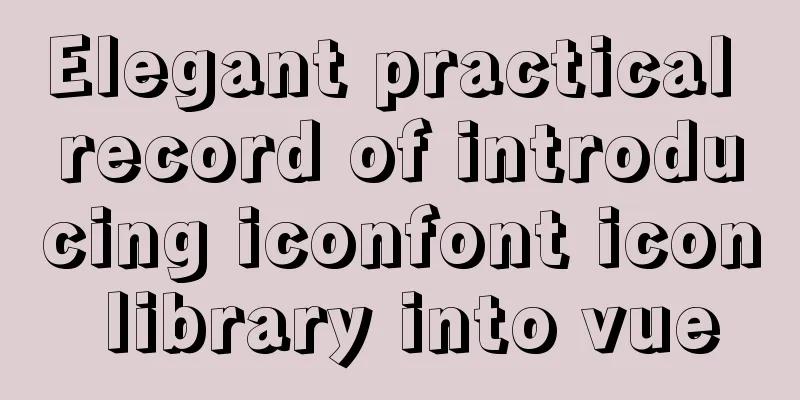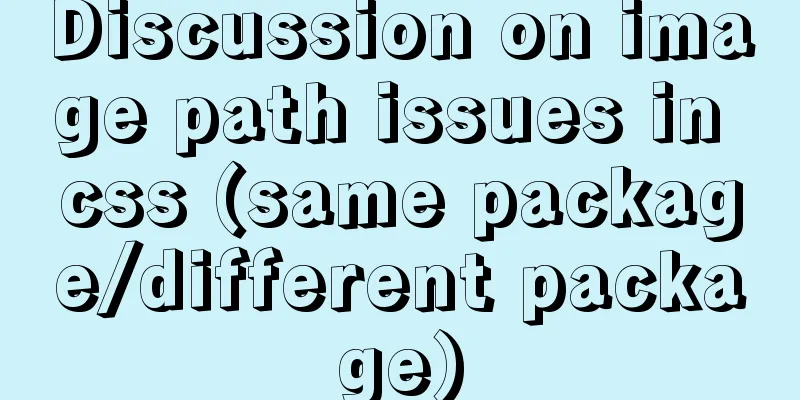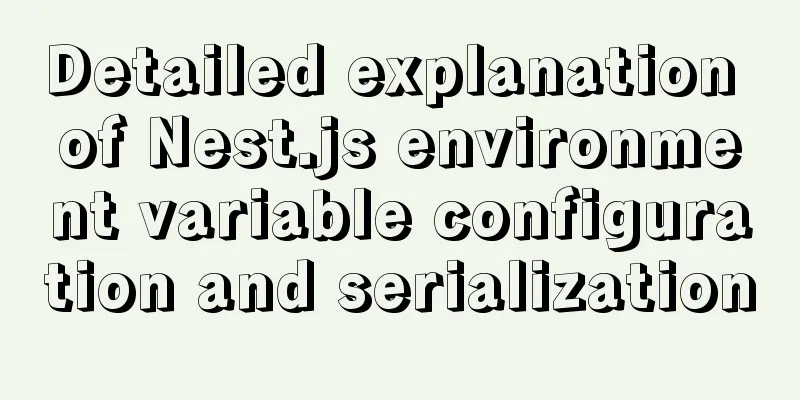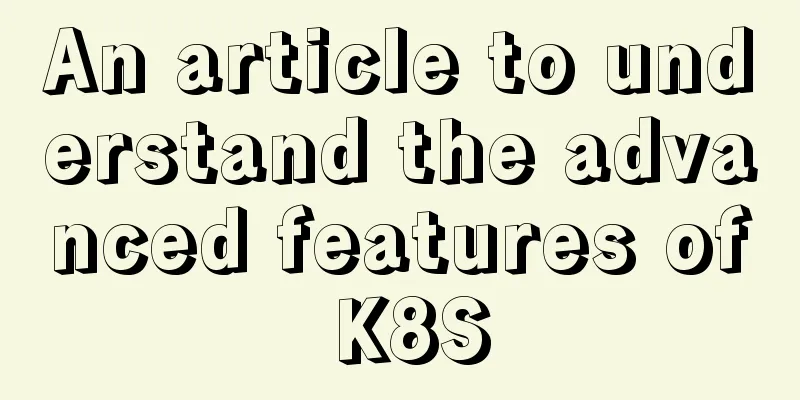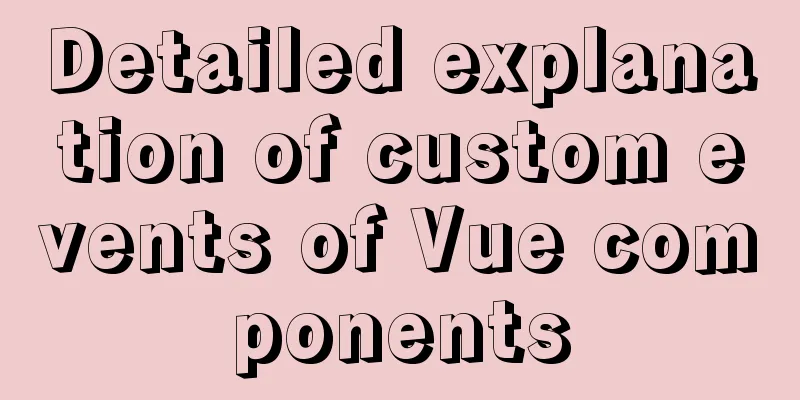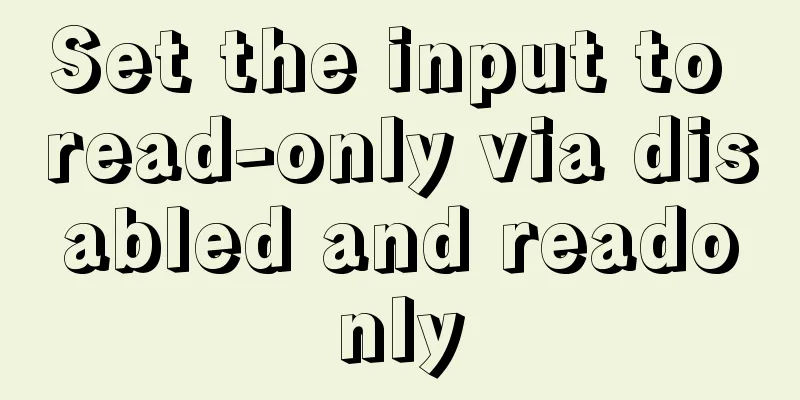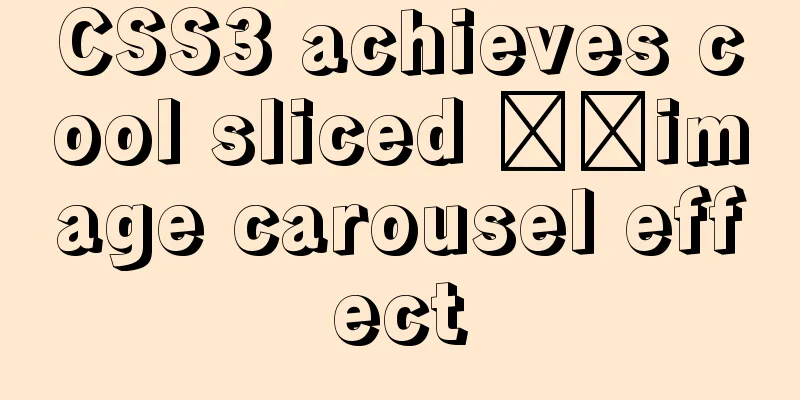Analysis of the process of publishing and deploying Spring Boot applications through Docker

|
There are two ways to deploy Spring Boot projects into docker, manual deployment and plug-in deployment Manual deployment1. Create a spring boot project with ideapom.xml file
<?xml version="1.0" encoding="UTF-8"?>
<project xmlns="http://maven.apache.org/POM/4.0.0"
xmlns:xsi="http://www.w3.org/2001/XMLSchema-instance"
xsi:schemaLocation="http://maven.apache.org/POM/4.0.0 http://maven.apache.org/xsd/maven-4.0.0.xsd">
<parent>
<artifactId>spring-cloud-examples</artifactId>
<groupId>org.example</groupId>
<version>1.0-SNAPSHOT</version>
</parent>
<modelVersion>4.0.0</modelVersion>
<artifactId>DockerDemo</artifactId>
<dependencies>
<dependency>
<groupId>org.springframework.boot</groupId>
<artifactId>spring-boot-starter-web</artifactId>
</dependency>
</dependencies>
<build>
<plugins>
<plugin>
<groupId>org.springframework.boot</groupId>
<artifactId>spring-boot-maven-plugin</artifactId>
</plugin>
</plugins>
</build>
</project> Startup Class
package dockerdemo;
import org.springframework.boot.SpringApplication;
import org.springframework.boot.autoconfigure.SpringBootApplication;
import org.springframework.web.bind.annotation.RequestMapping;
import org.springframework.web.bind.annotation.RestController;
@RestController
@SpringBootApplication
public class Application {
public static void main(String[] args) {
SpringApplication.run(Application.class, args);
}
@RequestMapping("/hello")
public String hello(){
return "Hello Docker World!";
}
}
2. Package the project into a JarThen execute the Maven command in the directory where the project pom.xml file is located to package the project into a Jar package. $ mvn package From the output log, we can see that the Jar is in the target directory. Run the Jar package directly. $ java -jar DockerDemo-1.0-SNAPSHOT.jar Then enter http://localhost:8080/hello in the browser to test
3. Build docker imageCreate a Dockerfile FROM java:8 VOLUME /tmp ADD DockerDemo-1.0-SNAPSHOT.jar DockerDemo.jar RUN bash -c "touch /DockerDemo.jar" ENTRYPOINT ["java","-Djava.security.egd=file:/dev/./urandom","-jar","/DockerDemo.jar"] Parameter explanation:
After creating the Dockerfile, put the packaged Spring Boot project jar package and Dockerfile file in any directory, and use the docker command to build the image file:
Parameter explanation:
4. View and run the image#View the image: $ docker images #Run the image: $ docker container run --name DockerDemo -d -p 80:8080 DockerDemo:1 Parameter explanation:
Plugin deployment To deploy the plugin, add pom.xml
<?xml version="1.0" encoding="UTF-8"?>
<project xmlns="http://maven.apache.org/POM/4.0.0"
xmlns:xsi="http://www.w3.org/2001/XMLSchema-instance"
xsi:schemaLocation="http://maven.apache.org/POM/4.0.0 http://maven.apache.org/xsd/maven-4.0.0.xsd">
<parent>
<artifactId>spring-cloud-docker</artifactId>
<groupId>org.example</groupId>
<version>1.0-SNAPSHOT</version>
</parent>
<modelVersion>4.0.0</modelVersion>
<artifactId>spring-cloud-eureka</artifactId>
<properties>
<maven.compiler.source>1.8</maven.compiler.source>
<maven.compiler.target>1.8</maven.compiler.target>
<project.build.sourceEncoding>UTF-8</project.build.sourceEncoding>
<project.reporting.outputEncoding>UTF-8</project.reporting.outputEncoding>
<!-- Image prefix, required when pushing images to remote libraries. Here, an Alibaba Cloud private library is configured. -->
<docker.image.prefix>
registry.cn-huhehaote.aliyuncs.com/monkeybrain
</docker.image.prefix>
<!-- docker image tag -->
<docker.tag>latest</docker.tag>
<!-- Activated profile -->
<!--<activatedProperties></activatedProperties>-->
</properties>
<dependencies>
<dependency>
<groupId>org.springframework.cloud</groupId>
<artifactId>spring-cloud-starter-eureka-server</artifactId>
</dependency>
</dependencies>
<profiles>
<!-- Docker environment -->
<!--<profile>
<id>docker</id>
<properties>
<activatedProperties>docker</activatedProperties>
<docker.tag>docker-demo-${project.version}</docker.tag>
</properties>
</profile>-->
</profiles>
<build>
<!--Default Maven command-->
<defaultGoal>install</defaultGoal>
<finalName>${project.artifactId}</finalName>
<resources>
<resource>
<directory>src/main/resources</directory>
<filtering>true</filtering>
</resource>
</resources>
<plugins>
<!-- Configure the spring boot maven plugin to package the project into a runnable jar package-->
<plugin>
<groupId>org.springframework.boot</groupId>
<artifactId>spring-boot-maven-plugin</artifactId>
<configuration>
<executable>true</executable>
</configuration>
</plugin>
<!-- Skip unit testing when packaging -->
<plugin>
<groupId>org.apache.maven.plugins</groupId>
<artifactId>maven-surefire-plugin</artifactId>
<configuration>
<skipTests>true</skipTests>
</configuration>
</plugin>
<!-- Configure the docker maven plugin, bind the install lifecycle, and generate a docker image when running maven install -->
<plugin>
<groupId>com.spotify</groupId>
<artifactId>docker-maven-plugin</artifactId>
<version>0.4.13</version>
<!--<executions>
<execution>
<phase>install</phase>
<goals>
<goal>build</goal>
<goal>tag</goal>
</goals>
</execution>
</executions>-->
<configuration>
<!-- To modify the docker node ip here, you need to open the remote management port 2375 of the docker node.
For specific configuration, please refer to the previous article on Docker installation and configuration-->
<dockerHost>http://localhost:2375</dockerHost>
<imageName>${docker.image.prefix}/${project.build.finalName}</imageName>
<serverId>aliyun-docker-registry</serverId>
<registryUrl>registry.cn-huhehaote.aliyuncs.com</registryUrl>
<pushImage>true</pushImage>
<!--Mirror tag-->
<imageTags>
<imageTag>latest</imageTag>
</imageTags>
<!--Base Image-->
<baseImage>java:8</baseImage>
<!-- The entryPoint here defines the command to run when the container starts. When the container starts, it runs java -jar package name-->
<entryPoint>
["java","-jar","/${project.build.finalName}.jar"]
</entryPoint>
<resources>
<resource>
<targetPath>/</targetPath>
<directory>${project.build.directory}</directory>
<include>${project.build.finalName}.jar</include>
</resource>
</resources>
<!--<image>${docker.image.prefix}/${project.build.finalName}</image>
<newName>${docker.image.prefix}/${project.build.finalName}:${docker.tag}</newName>
<forceTags>true</forceTags>-->
<!-- If you need to push to the remote library when generating the image, set pushImage to true -->
<!--<pushImage>false</pushImage>-->
</configuration>
</plugin>
</plugins>
</build>
</project>Run the push command$ mvn clean package docker:build -DpushImage This concludes this article on the process analysis of Spring Boot application release and deployment through Docker. For more relevant Spring Boot application Docker deployment content, please search for previous articles on 123WORDPRESS.COM or continue to browse the following related articles. I hope you will support 123WORDPRESS.COM in the future! You may also be interested in:
|
<<: Use SWFObject to perfectly solve the browser compatibility problem of inserting Flash into HTML
>>: Teach you how to implement the observer mode in Javascript
Recommend
Detailed explanation of VUE's data proxy and events
Table of contents Review of Object.defineProperty...
Comparative Analysis of High Availability Solutions of Oracle and MySQL
Regarding the high availability solutions for Ora...
Vue implements weather forecast function
This article shares the specific code of Vue to r...
New usage of watch and watchEffect in Vue 3
Table of contents 1. New usage of watch 1.1. Watc...
Introduction to ufw firewall in Linux
Let's take a look at ufw (Uncomplicated Firew...
Implementation of building Kubernetes cluster with VirtualBox+Ubuntu16
Table of contents About Kubernetes Basic environm...
Linux MySQL root password forgotten solution
When using the MySQL database, if you have not lo...
JavaScript custom calendar effect
This article shares the specific code of JavaScri...
Detailed explanation of how to view MySQL memory usage
Preface This article mainly introduces the releva...
Summary of commonly used commands for docker competition submission
Log in to your account export DOCKER_REGISTRY=reg...
Sample code for achieving three-dimensional picture placement effect with pure CSS
1. Percentage basis for element width/height/padd...
Detailed explanation of HTML basics (Part 2)
1. List The list ul container is loaded with a fo...
In-depth explanation of the failure of writing SQL containing English single quotation marks "''"
I have encountered a problem. When testing the ed...
html base url tag
Its function is to set a global style. Then your s...
Tutorial on deploying springboot package in linux environment using docker
Because springboot has a built-in tomcat server, ...