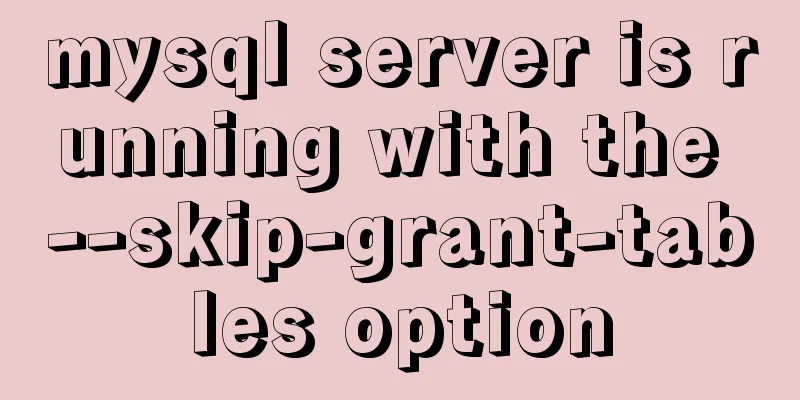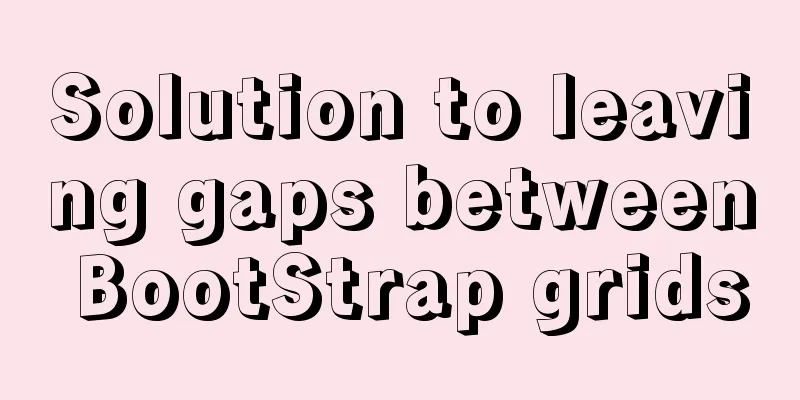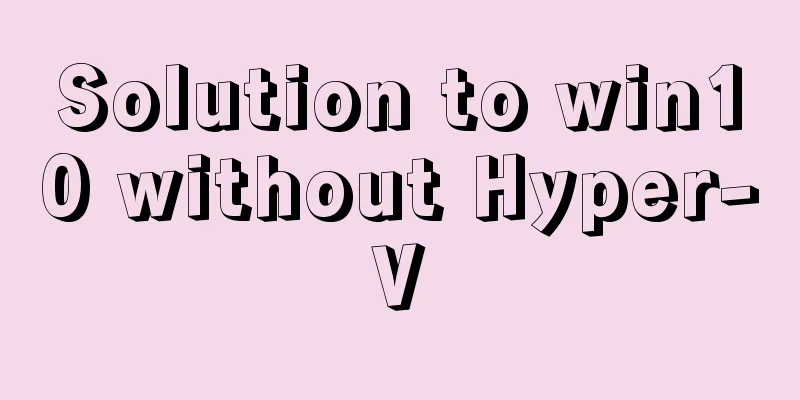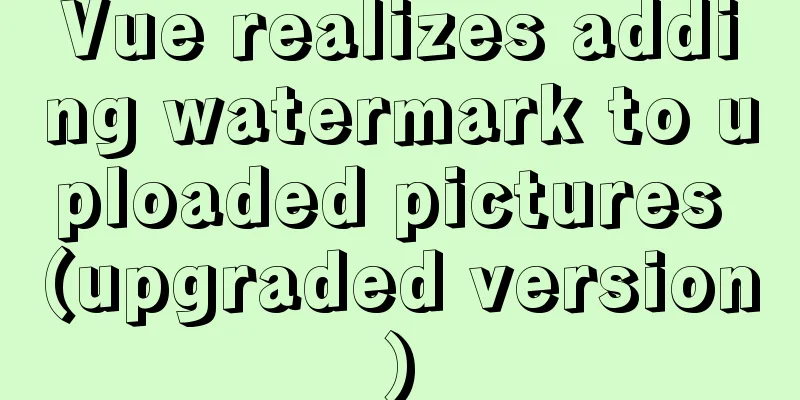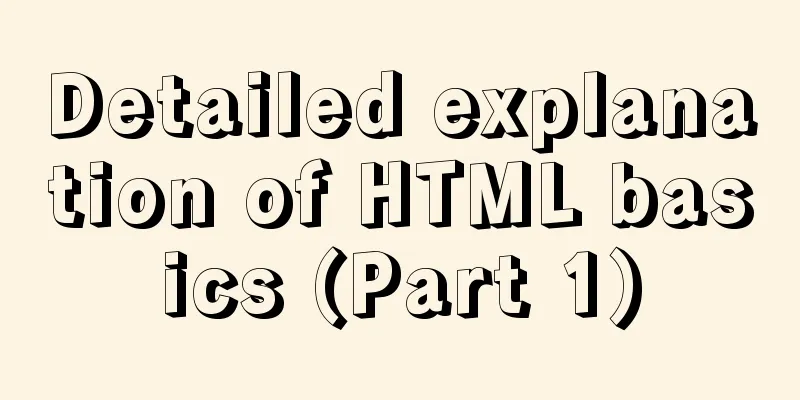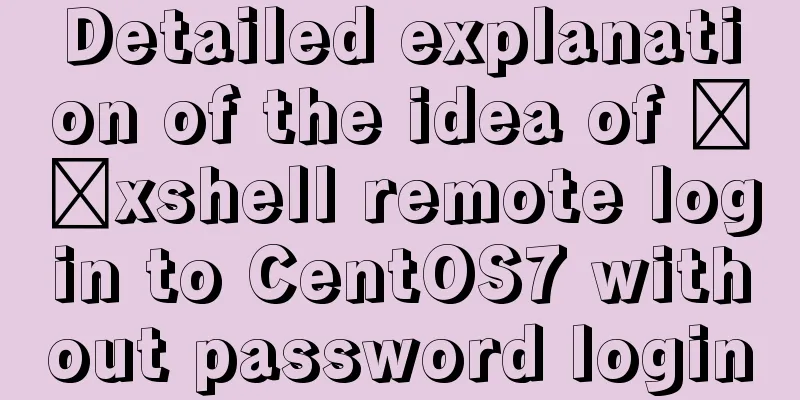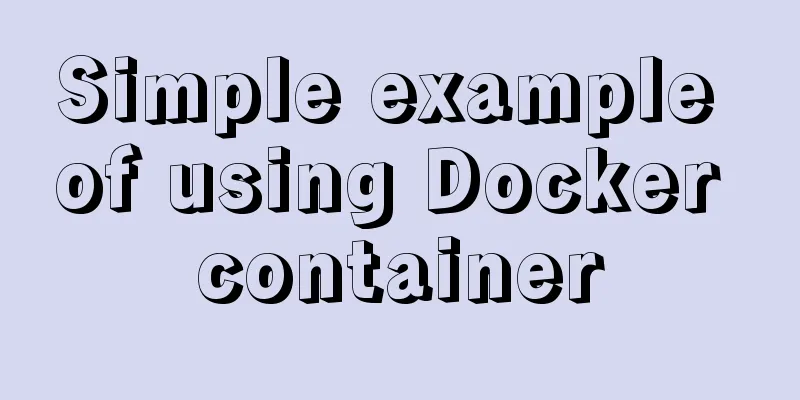The iframe frame sets the white background to transparent in IE browser

|
Recently, I need to frequently use iframe to draw the hierarchical framework of the page in the process of doing the project. Most browsers have no background, but iframe has a white background color by default in IE. When the main background color is not white, it will appear very abrupt in this part. The solution is given in the help manual, which is to set the allowTransparent attribute in the iframe to true. Corresponding examples are also given in the help document, as follows: Copy code The code is as follows:<BODY STYLE="background-color: red"> <IFRAME ID="Frame1" SRC="transparentBody.htm" allowTransparency="true"> </IFRAME> <IFRAME ID="Frame2" SRC="transparentBody.htm" allowTransparency="true" STYLE="background-color: green"> </IFRAME> <IFRAME ID="Frame3" SRC="transparentBody.htm"> </IFRAME> <IFRAME ID="Frame4" SRC="transparentBody.htm" STYLE="background-color: green"> </IFRAME> </BODY> Theoretically, there is no problem doing this, but IE doesn't seem to respond much and there is still a white background. In fact, at this step, we also need to add <body bgColor="transparent"> to the <body> tag of the subpage, as shown below: http://img.blog.csdn.net/20140610165850968?watermark/2/text/aHR0cDovL2Jsb2cuY3Nkbi5uZXQva3VucGVuZ19tdWJhbw==/font/5a6L5L2T/fontsize/400/fill/I0JBQkFCMA==/dissolve/70/gravity/Center main.html main page code: Copy code The code is as follows:<html> <head> <title></title> </head> <body style="background-color:blue;"> <table style="width:100%;border:0;height:100%;cellpadding:0;cellspacing:0"> <tr height="100%"> <td height="100%" width="30%"> <iframe id="test1" src="test1.html" allowTransparency="true" width="100%" height="100%"></iframe></td> <td height="100%" width="40%"> <iframe id="test2" src="test2.html" allowTransparency="true" width="100%" height="100%"></iframe></td> <td height="100%" width="30%"> <iframe id="test3" src="test3.html" width="100%" height="100%"></iframe></td> </tr> </table> </body> </html> test1.html page code: Copy code The code is as follows:<html> <head> <title></title> </head> <body bgcolor="transparent"> <h1>test1</h1> </body> </html> test2.html page code: Copy code The code is as follows:<html> <head> <title></title> </head> <body> <h1>test2</h1> </body> </html> test3.html page code: Copy code The code is as follows:<html> <head> <title></title> </head> <body> <h1>test3</h1> </body> </html> This small example mainly applies the allowTransparency attribute of the iframe tag. When this attribute is set to true and the background color of the <body> tag of the subpage loaded by the iframe is set to transparent, the iframe will become transparent. allowTransparency sets or gets whether the object can be transparent. bgColor Sets or gets the background color of the object. |
<<: Detailed explanation of Nginx passively checking the server's survival status
>>: How to generate mysql primary key id (self-increment, unique and irregular)
Recommend
jQuery implements simple button color change
In HTML and CSS, we want to set the color of a bu...
A brief talk about the knowledge you need to master when getting started with Vue
As one of the most popular front-end frameworks, ...
Detailed explanation of the use of state in React's three major attributes
Table of contents Class Component Functional Comp...
JavaScript data visualization: ECharts map making
Table of contents Overview Precautions 1. Usage 2...
Vue2.0 implements adaptive resolution
This article shares the specific code of Vue2.0 t...
Embedded transplant docker error problem (summary)
After a long period of transplantation and inform...
JavaScript lazy loading detailed explanation
Table of contents Lazy Loading CSS styles: HTML p...
A brief talk on responsive design
1. What is responsive design? Responsive design i...
Basic knowledge of MySQL database
Table of contents 1. Understanding Databases 1.1 ...
Detailed explanation of MySQL installation and new password authentication method in MySQL 8.0
1. Introduction Oracle has released MySQL 8.0GA. ...
Mysql Workbench query mysql database method
Mysql Workbench is an open source database client...
Example code for implementing div concave corner style with css
In normal development, we usually use convex roun...
CSS makes the child container exceed the parent element (the child container floats in the parent container)
Preface Sometimes, we need a floating effect requ...
A brief understanding of the relevant locks in MySQL
This article is mainly to take you to quickly und...
MYSQL database basics - Join operation principle
Join uses the Nested-Loop Join algorithm. There a...
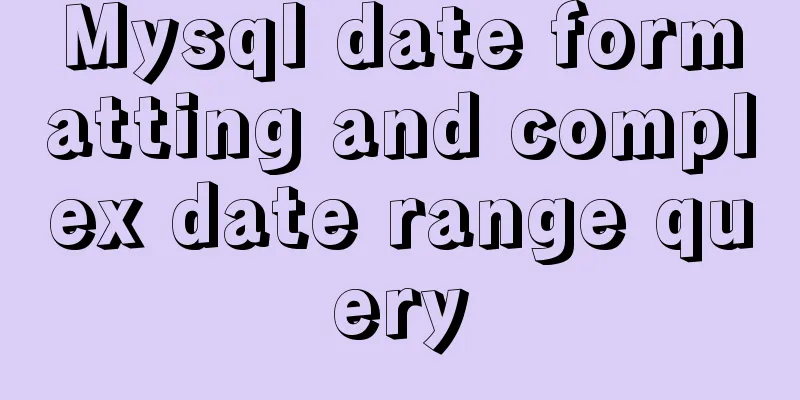

![MySQL slow query operation example analysis [enable, test, confirm, etc.]](/upload/images/67cad8bc206fd.webp)