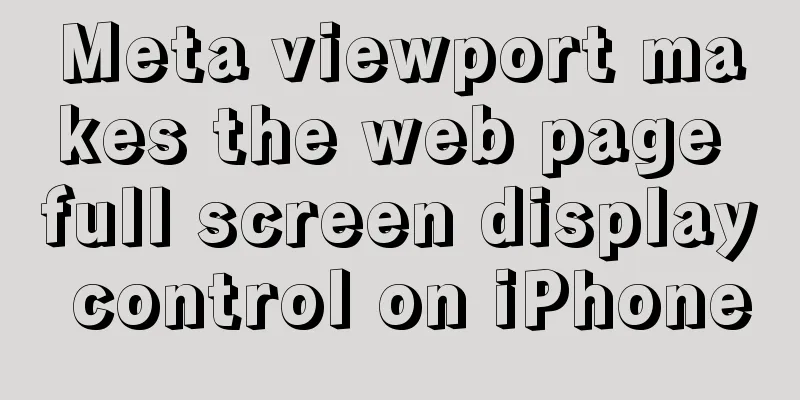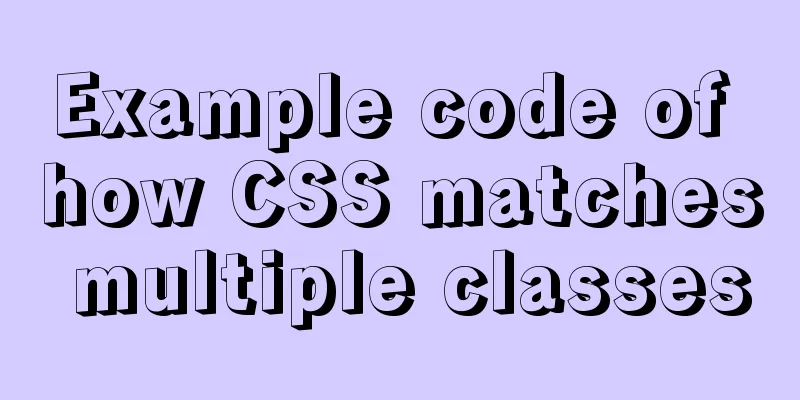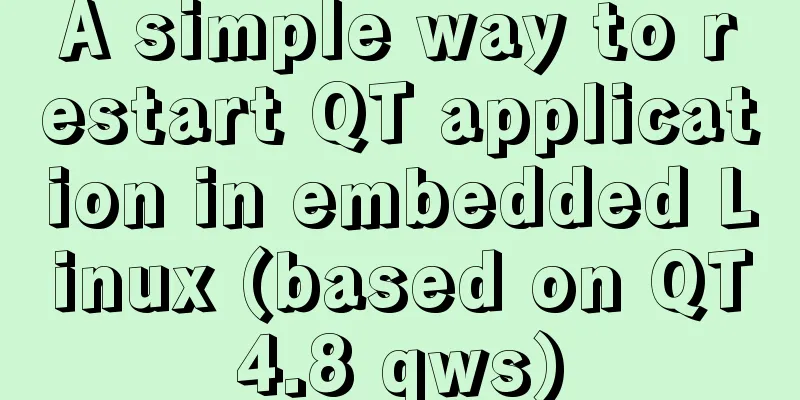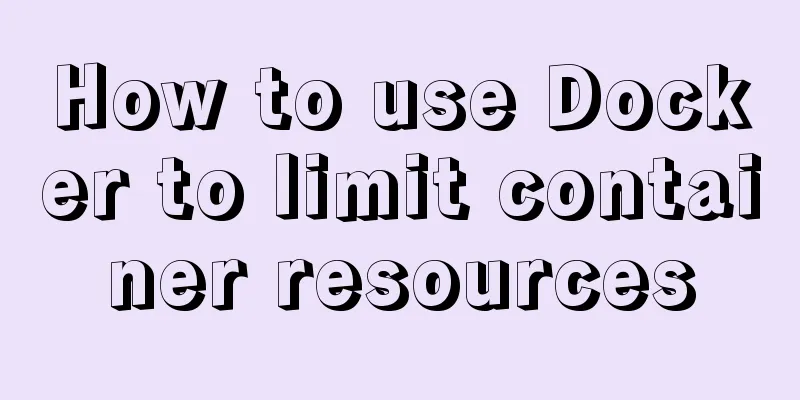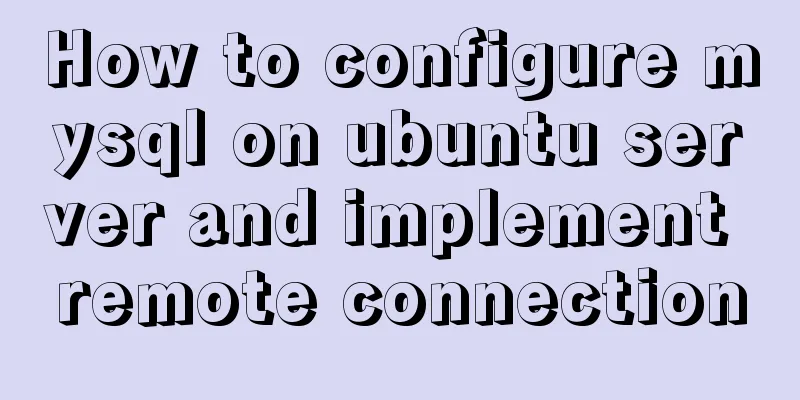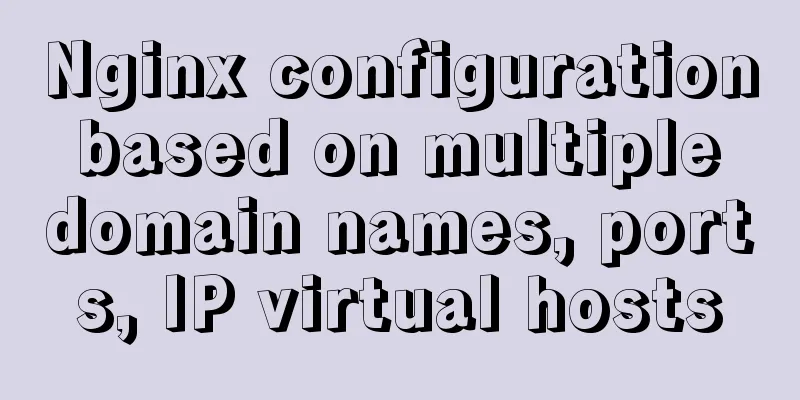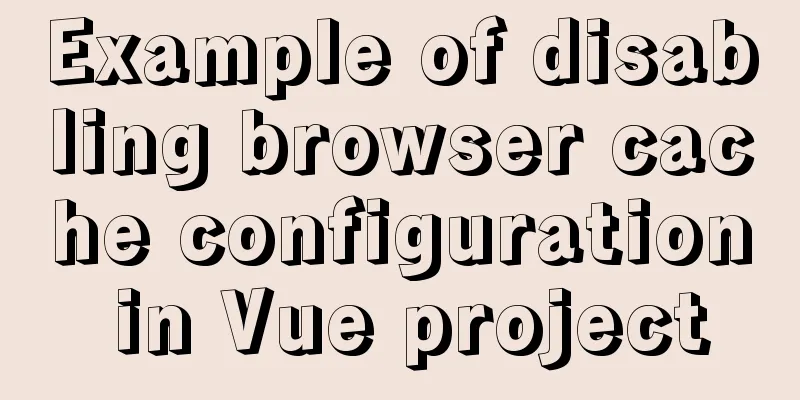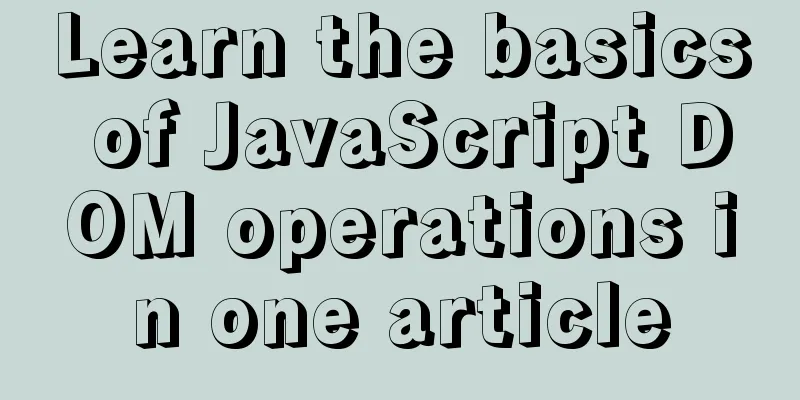Use JS to operate files (FileReader reads --node's fs)
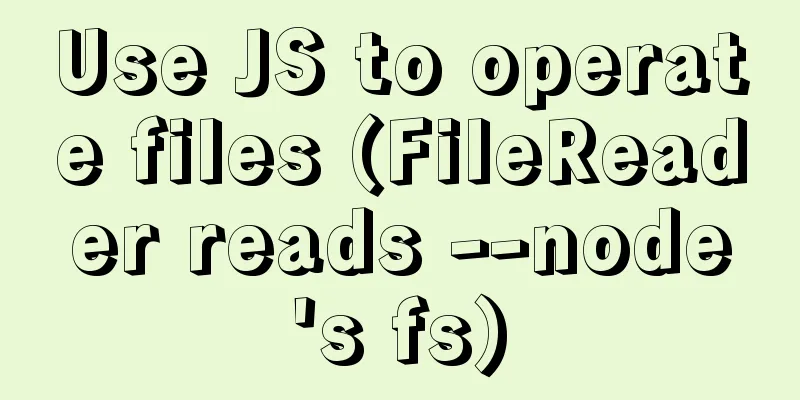
JS reads file FileReaderThe FileReader object allows a Web application to asynchronously read the contents of a file (or raw data buffer) stored on the user's computer, using a File or Blob object to specify the file or data to read. documentFileReader Events and methodsEvent Handling
Standard Methods
Abort the read operation. On return, the readyState property is DONE.
Start reading the contents of the specified Blob. Once completed, the result property will contain the ArrayBuffer data object of the read file.
Start reading the contents of the specified Blob. Once completed, the result property will contain a string in the format of a data: URL representing the contents of the file read.
Start reading the contents of the specified Blob. Once completed, the result property will contain a string representing the contents of the file read. Basic UseFile preparation: read.txt (you can read any file on your computer)
HTML Structure <input type="file" multiple> JS call
<script>
window.onload = function(){
var inpFile = document.querySelector('input[type=file]')
inpFile.addEventListener('change', function(){
var reader = new FileReader()
// Send asynchronous request // 0. Use the readAsText method (read the result as normal text)
reader.readAsText(this.files[0])
// Result of successful reading: The file has been read successfully (the file read.txt on the computer)
reader.onload = function(){
//After reading, the data is saved in the result property of the object console.log(this.result)//Print: The file has been read successfully }
})
}
</script>
JS calls use other methods (other methods are used in the same way) readAsDataURL
window.onload = function(){
var inpFile = document.querySelector('input[type=file]')
inpFile.addEventListener('change', function(){
var reader = new FileReader()
// Use readAsDataURL (to get base64 encoding)
reader.readAsDataURL(this.files[0])
reader.onload = function(){
console.log(this.result)
//data:text/plain;base64,5bey57uP5oiQ5Yqf6K+75Y+W5paH5Lu2
}
})
}
Event HandlingJS call (still use the above HTML and files – or prepare a larger file; the effect will be better)
window.onload = function(){
var inpFile = document.querySelector('input[type=file]')
inpFile.addEventListener('change', function(){
var reader = new FileReader()
reader.readAsText(this.files[0])
var count = 0;
reader.onloadstart = function(){
console.log("onloadstart state"+this.readyState)
console.log("Start loading")
}
reader.onloadend = function(){
console.log("onloadend state"+this.readyState)
console.log("Loading completed")
}
reader.onprogress = function(){
count++;
console.log("onprogress state"+this.readyState)
console.log("Loading"+count)
}
reader.onload = function(){
console.log("The data obtained by onload is "+this.result)
console.log("status"+this.readyState)
}
reader.onerror = function(){
console.log('something went wrong')
}
reader.onerror = function(){
console.log('Handle the abort event. This event is triggered when the read operation is interrupted.')
}
})
}
The results are as follows
Important results analysis:
Node operation file (readfile)Based on the above, we can see that JavaScript in the browser does not have the ability to operate files (based on security, it cannot directly operate local files), but JavaScript in Node has the ability to operate files. How does node read files? (You can ignore the code when installing node)
// 1. Use the require method to load the fs core module var fs = require('fs')
// 2. Read file // The first parameter is the file path to be read // The second parameter is a callback function // Success // data data // error null
// Failed // data undefined no data // error error object fs.readFile('read.txt', function (error, data) {
// Here you can check if an error occurs by judging error if (error) {
console.log('Failed to read the file')
} else {
console.log(data.toString())
}
})
result
File reading is an asynchronous operationWhen we read multiple files, we find that using readfile to read files does not necessarily print the results in order, so this is an asynchronous operation. How to read files sequentially. Using Promises
var fs = require('fs')
function pReadFile(filePath) {
return new Promise(function (resolve, reject) {
fs.readFile(filePath, 'utf8', function (err, data) {
if (err) {
reject(err)
} else {
resolve(data)
}
})
})
}
pReadFile('./data/a.txt')
.then(function (data) {
console.log(data)
return pReadFile('./data/b.txt')
})
.then(function (data) {
console.log(data)
return pReadFile('./data/c.txt')
})
.then(function (data) {
console.log(data)
})
Writing files
fs.writeFile('read.txt', 'Hello everyone, let me introduce myself to you. I am a file writer.', function (error) {
if (error) {
console.log('Write failed')
} else {
console.log('Written successfully')
}
})
The above is my personal experience. I hope it can give you a reference. I also hope that you will support 123WORDPRESS.COM. You may also be interested in:
|
<<: Table of CSS Bugs Caused by hasLayout
>>: Implementation of CSS child element selection parent element
Recommend
A Brief Analysis of Subqueries and Advanced Applications in MySql Database
Subquery in MySql database: Subquery: nesting ano...
Detailed tutorial on installing MySQL 8.0.19 in zip version on win10
Table of contents 1. After downloading, unzip it ...
Introduction to Linux environment variables and process address space
Table of contents Linux environment variables and...
How to use CSS style to vertically center the font in the table
The method of using CSS style to vertically cente...
Detailed installation process of nodejs management tool nvm
nvm nvm is responsible for managing multiple vers...
Detailed explanation of JavaScript onblur and onfocus events
In HTML pages, visual elements such as buttons an...
The process of SSH service based on key authentication in Linux system
As we all know, SSH is currently the most reliabl...
JavaScript to achieve the effect of clicking on the self-made menu
This article shares the specific code of JavaScri...
Detailed explanation of the use of the built-in function locate instr position find_in_set in MySQL efficient fuzzy search
There are 4 commonly used methods, as follows: 1....
In-depth understanding of the use of CSS clear:both
clear:both is used to清除浮動This is the impression I...
Introduction to the use of html area image hotspots with a list of related properties
The <area> tag is mainly used in image maps...
Implementation code of Nginx anti-hotlink and optimization in Linux
Hide version number The version number is not hid...
An article teaches you JS function inheritance
Table of contents 1. Introduction: 2. Prototype c...
What you need to know about MySQL auto-increment ID
Introduction: When using MySQL to create a table,...
A brief discussion on tags in HTML
0. What is a tag? XML/HTML CodeCopy content to cl...