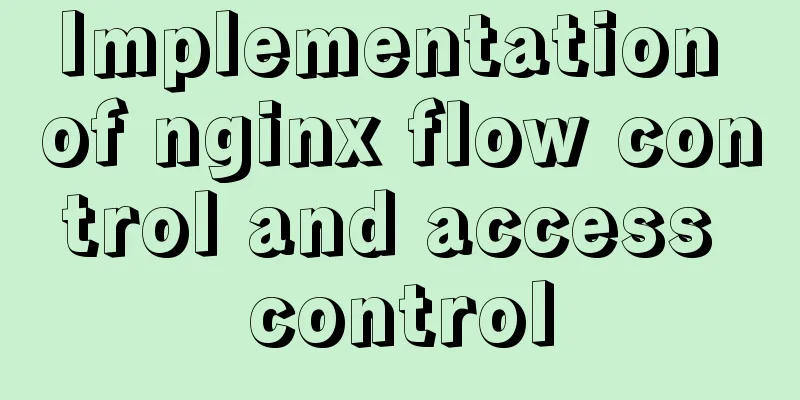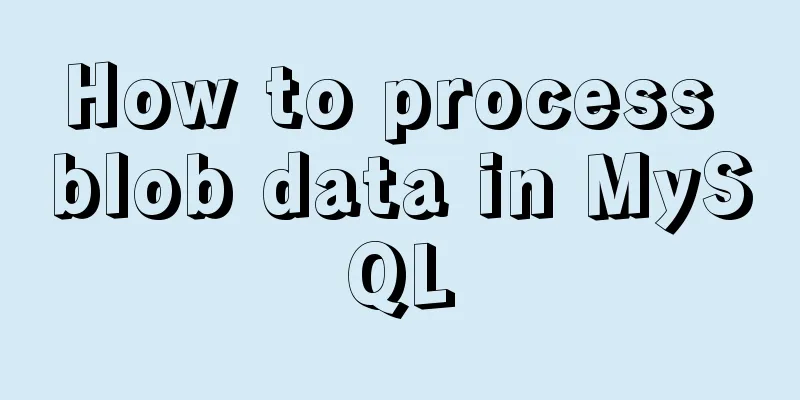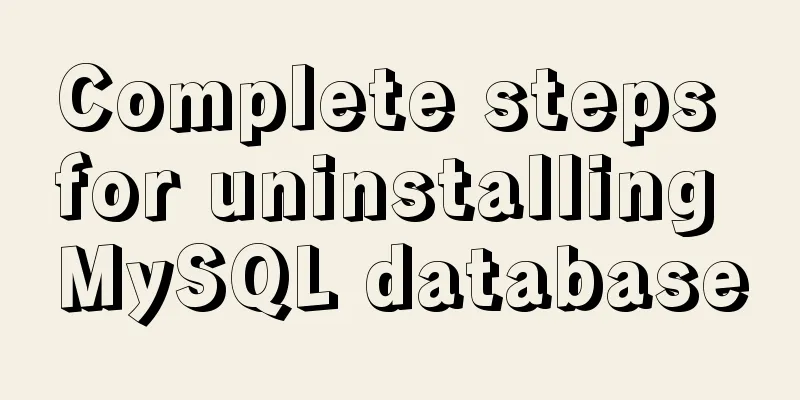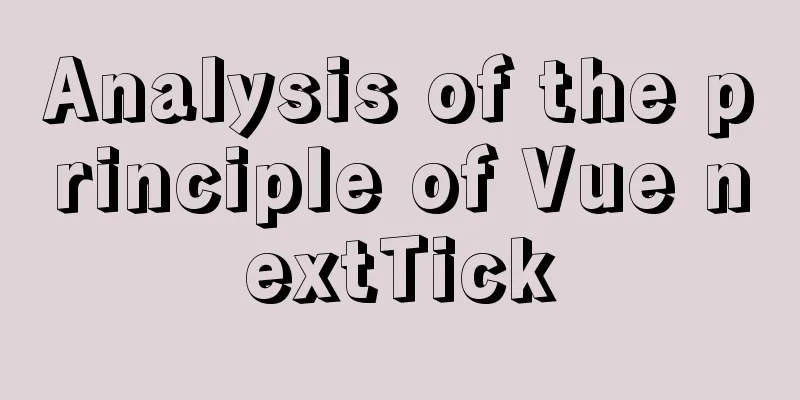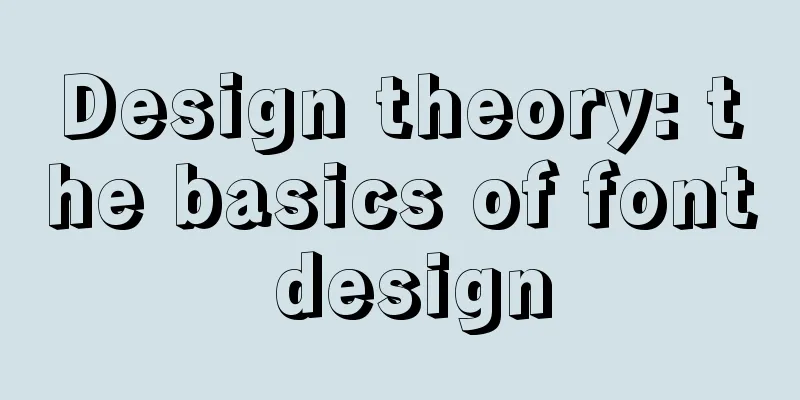HTML+CSS to create a top navigation bar menu

Navigation bar creation:Technical requirements:
Achievement purpose: Creating a Navigation Bar Menu Code Analysis:
Step by step implementation:Three-column layout: Using floats
Logo part:
<div class="logo">
<a href="#">
<img src="D:\Huizhou Hakka Noodles.jpg" width="150" alt="Huizhou Hakka Noodles">
</a>
</div>
Select column: ul>li tag
<ul class="list">
<li>
<a href="#">Pig's Feet Noodles</a>
</li>
<li>
<a href="#">Barbecued pork noodles</a>
</li>
<li>
<a href="#">Meatball Noodles</a>
</li>
<li>
<a href="#">Braised Egg Noodles</a>
</li>
<li>
<a href="#">Vegetarian Noodles</a>
</li>
<li>
<a href="#">Sakura noodles</a>
</li>
<li>
<a href="#">Pork Trotter Barbecued Pork Noodles</a>
</li>
<li>
<a href="#">Braised Pig's Feet and Egg Noodles</a>
</li>
<li>
<a href="#">Pork Trotter Meatball Noodles</a>
</li>
<li>
<a href="#">Barbecued pork meatball noodles</a>
</li>
</ul>Search bar:
<div class="search">
<form>
<input type="submit" value="Search" class="search1">
<input type="text" class="content1">
</form>
</div>Implementation analysis:First, set a site header box in the body, with a center box inside the header box.
<div class="header">
<div class="container" clearfix>
</div>
</div>
Put the logo, selection bar, and search bar into the center box
<!DOCTYPE html>
<html lang="en">
<head>
<meta charset="UTF-8">
<meta http-equiv="X-UA-Compatible" content="IE=edge">
<meta name="viewport" content="width=device-width, initial-scale=1.0">
<title>Huizhou Hakka Noodles</title>
</head>
<body>
<div class="header">
<div class="container" clearfix>
<div class="logo">
<a href="#">
<img src="D:\Desktop\Internet+ Entrepreneurship Competition/Huizhou Hakka Noodles Material/WeChat Picture_20210423194229.jpg" width="150" alt="Huizhou Hakka Noodles">
</a>
</div>
<ul class="list">
<li>
<a href="#">Pig's Feet Noodles</a>
</li>
<li>
<a href="#">Barbecued pork noodles</a>
</li>
<li>
<a href="#">Meatball Noodles</a>
</li>
<li>
<a href="#">Braised Egg Noodles</a>
</li>
<li>
<a href="#">Vegetarian Noodles</a>
</li>
<li>
<a href="#">Sakura noodles</a>
</li>
<li>
<a href="#">Pork Trotter Barbecued Pork Noodles</a>
</li>
<li>
<a href="#">Braised Pig's Feet and Egg Noodles</a>
</li>
<li>
<a href="#">Pork Trotter Meatball Noodles</a>
</li>
<li>
<a href="#">Barbecued pork meatball noodles</a>
</li>
</ul>
<div class="search">
<form>
<input type="submit" value="Search" class="search1">
<input type="text" class="content1">
</form>
</div>
</div>
</div>
</body>
</html>
Implementation 1:
Does it feel not beautiful enough? Let’s try using CSS! CSS code: Delete the underline of the a tag, delete the unordered origin of the li tag, and display them on one line.
.header{
width: 100%;
height: 100px;
background-color: rgb(207, 238, 238);
position: relative;
}
.container{
width: 1226px;
height: 20px;
margin: 0 auto;
}
.header .logo{
float: left;
margin-top: 25px;
}
.logo a{
display: block;
width: 150px;
height: 150px;
}
.header .list{
float: left;
width: 820px;
height: 88px;
padding: 12px 0 0 30px;
}
clearfix::after{
content: '';
clear: both;
display: block;
}
a{
text-decoration: none;
}
.header li{
float: left;
list-style: none;
}
.list li{
padding: 28px 10px 38px ;
display: block;
color: rgb(68, 57, 5);
}
.search{
float: right;
width: 296px;
margin-top: 10px;
position: absolute;
top: 28px;
right: 53px;
}
.search form{
height: 50px;
width: 296px;
}
.content1{
display: block;
width: 223px;
height: 48px;
border: 1px solid #e0e0e0;
padding: 0 10px;
float:right;
}
.search1{
width: 49px;
height: 49px;
float: right;
}
.list li:hover{
color: rgb(168, 81, 81);
font-size:large;
}Use external import: <link rel="stylesheet" href="Huizhou Hakka Noodles.css"> Finally, let’s sort it out:Create an HTML file and enter the following code
<!DOCTYPE html>
<html lang="en">
<head>
<meta charset="UTF-8">
<meta http-equiv="X-UA-Compatible" content="IE=edge">
<meta name="viewport" content="width=device-width, initial-scale=1.0">
<link rel="stylesheet" href="Huizhou Hakka Noodles.css">
<title>Huizhou Hakka Noodles</title>
</head>
<body>
<div class="header">
<div class="container" clearfix>
<div class="logo">
<a href="#">
<img src="D:\Huizhou Hakka Noodles.jpg" width="150" alt="Huizhou Hakka Noodles">
</a>
</div>
<ul class="list">
<li>
<a href="#">Pig's Feet Noodles</a>
</li>
<li>
<a href="#">Barbecued pork noodles</a>
</li>
<li>
<a href="#">Meatball Noodles</a>
</li>
<li>
<a href="#">Braised Egg Noodles</a>
</li>
<li>
<a href="#">Vegetarian Noodles</a>
</li>
<li>
<a href="#">Sakura noodles</a>
</li>
<li>
<a href="#">Pork Trotter Barbecued Pork Noodles</a>
</li>
<li>
<a href="#">Braised Pig's Feet and Egg Noodles</a>
</li>
<li>
<a href="#">Pork Trotter Meatball Noodles</a>
</li>
<li>
<a href="#">Barbecued pork meatball noodles</a>
</li>
</ul>
<div class="search">
<form>
<input type="submit" value="Search" class="search1">
<input type="text" class="content1">
</form>
</div>
</div>
</div>
</body>
</html>Create a CSS file and enter the following code.
.header{
width: 100%;
height: 100px;
background-color: rgb(207, 238, 238);
position: relative;
}
.container{
width: 1226px;
height: 20px;
margin: 0 auto;
}
.header .logo{
float: left;
margin-top: 25px;
}
.logo a{
display: block;
width: 150px;
height: 150px;
}
.header .list{
float: left;
width: 820px;
height: 88px;
padding: 12px 0 0 30px;
}
clearfix::after{
content: '';
clear: both;
display: block;
}
a{
text-decoration: none;
}
.header li{
float: left;
list-style: none;
}
.list li{
padding: 28px 10px 38px ;
display: block;
color: rgb(68, 57, 5);
}
.search{
float: right;
width: 296px;
margin-top: 10px;
position: absolute;
top: 28px;
right: 53px;
}
.search form{
height: 50px;
width: 296px;
}
.content1{
display: block;
width: 223px;
height: 48px;
border: 1px solid #e0e0e0;
padding: 0 10px;
float:right;
}
.search1{
width: 49px;
height: 49px;
float: right;
}
.list li:hover{
color: rgb(168, 81, 81);
font-size:large;
}
Implementation 2:
Move the mouse on the icon to enlarge the font. Production guide:
Color change:
.header{
width: 100%;
height: 100px;
background-color: rgb(207, 238, 238);
position: relative;
}
Label effects:
.list li:hover{
color: rgb(168, 81, 81);
font-size:large;
}This is the end of this article about how to use HTML+CSS to create a top navigation bar menu. For more relevant HTML CSS top navigation bar menu content, please search 123WORDPRESS.COM’s previous articles or continue to browse the following related articles. I hope you will support 123WORDPRESS.COM in the future! |
<<: CSS polar coordinates example code
>>: HTML CSS3 does not stretch the image display effect
Recommend
Implementation of the function of the vue circular percentage progress bar component
Anyone in need can refer to it. If you have tried...
MySQL batch adding and storing method examples
When logging in to the stress test, many differen...
How to use module fs file system in Nodejs
Table of contents Overview File Descriptors Synch...
Vue implements tree table through element tree control
Table of contents Implementation effect diagram I...
MySQL sorting principles and case analysis
Preface Sorting is a basic function in databases,...
react+antd.3x implements ip input box
This article shares the specific code of react+an...
Teach you to implement a simple promise step by step
Table of contents Step 1: Build the framework Ste...
Problems and solutions encountered when using v-model to two-way bind the values of parent-child components in Vue
Table of contents Scenario Try to solve solve Sce...
js method to delete a field in an object
This article mainly introduces the implementation...
MySQL backup table operation based on Java
The core is mysqldump and Runtime The operation i...
Python writes output to csv operation
As shown below: def test_write(self): fields=[] f...
How to use lazy loading in react to reduce the first screen loading time
Table of contents use Install How to use it in ro...
Generate OpenSSL certificates in Linux environment
1. Environment: CentOS7, Openssl1.1.1k. 2. Concep...
Summary of how to use the MySQL authorization command grant
How to use the MySQL authorization command grant:...
Detailed explanation of how to solve the problem that the docker container cannot access the host machine through IP
Origin of the problem When using docker, I unfort...


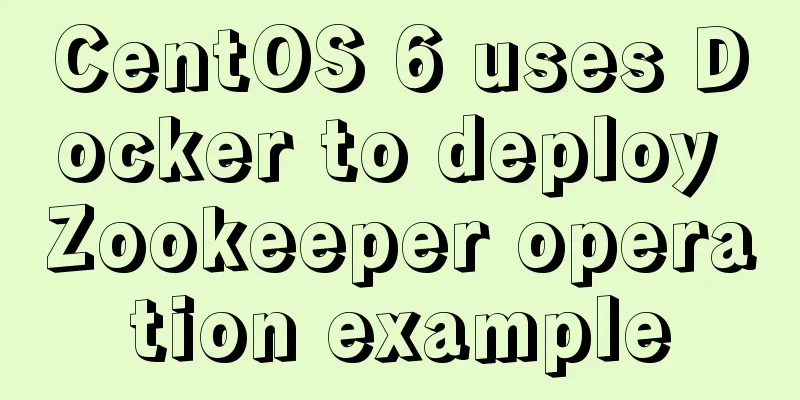
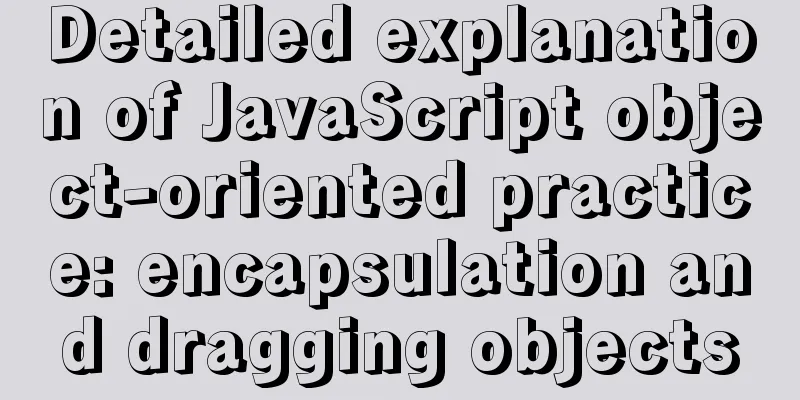
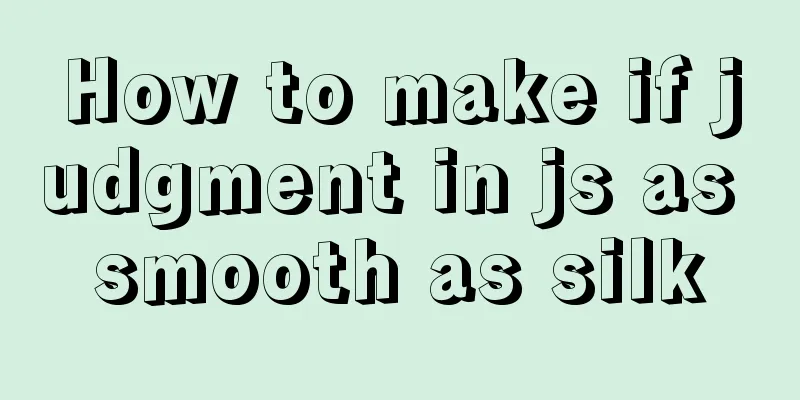
![Zabbix monitoring solution - the latest official version 4.4 [recommended]](/upload/images/67cae20f85719.webp)