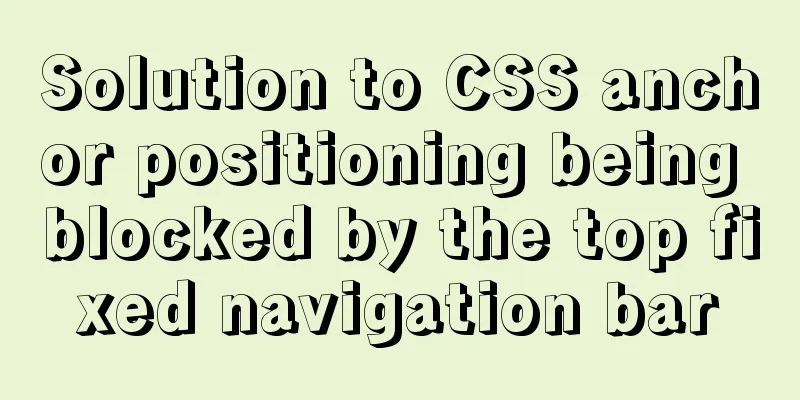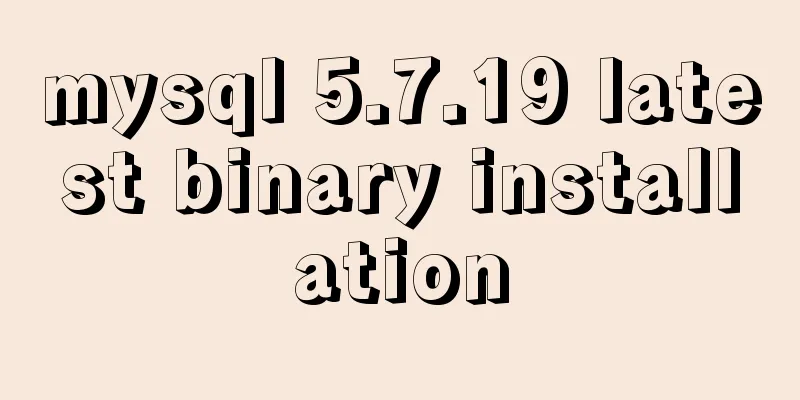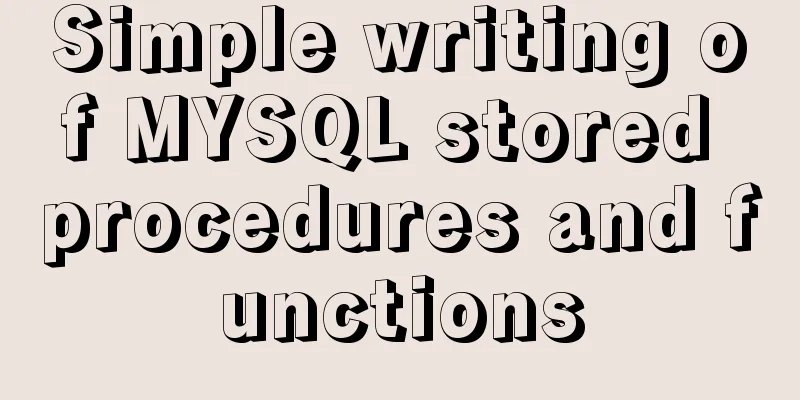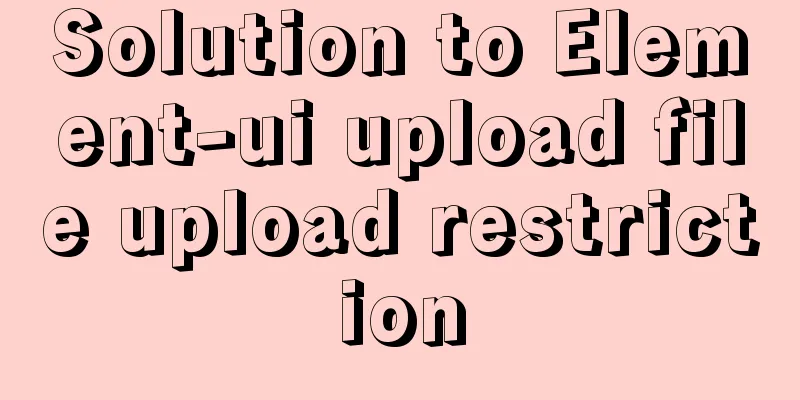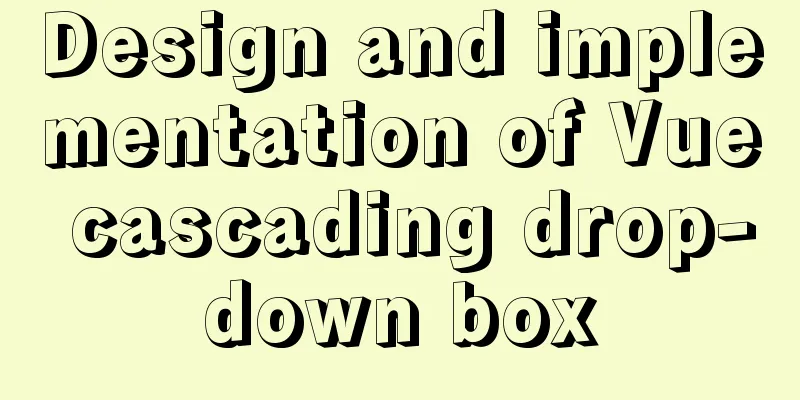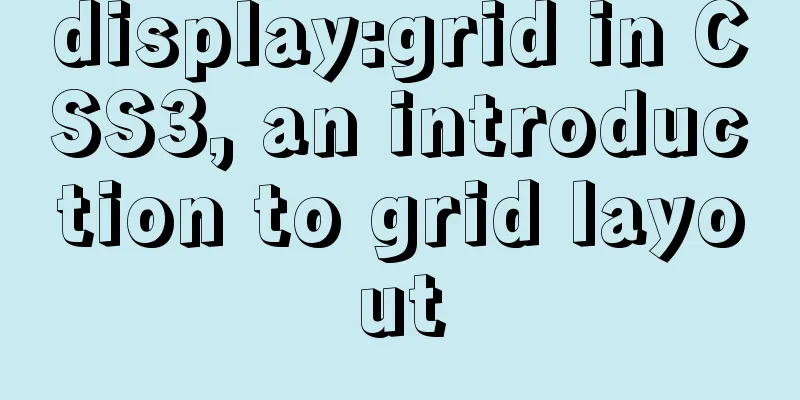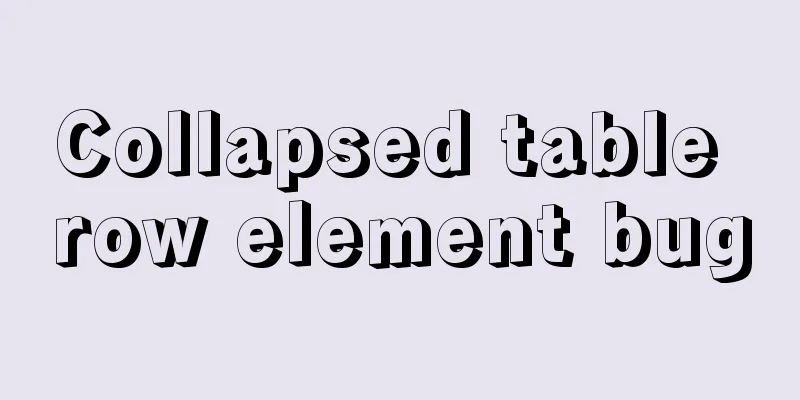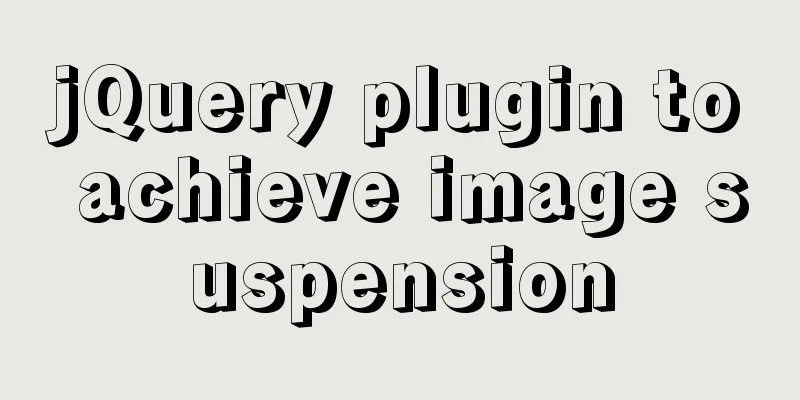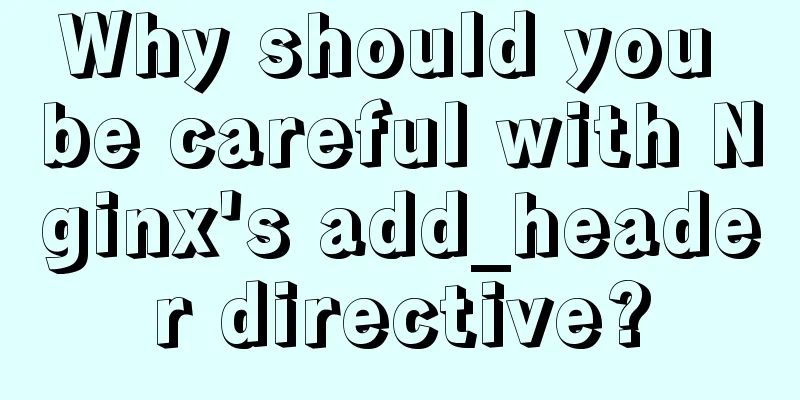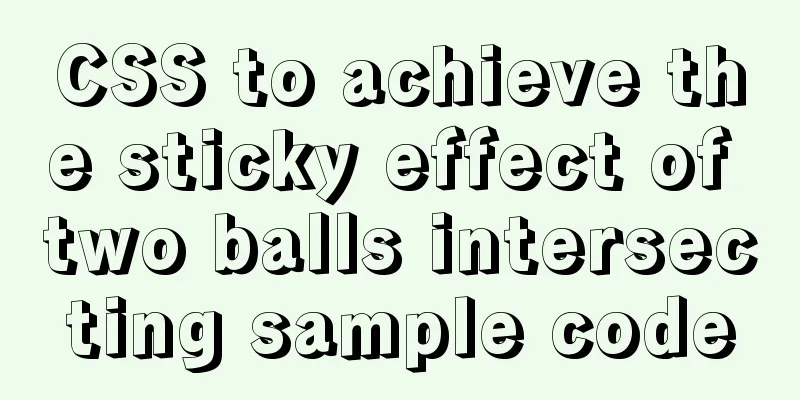Graphic tutorial for installing MySQL 5.6.35 on Windows 10 64-bit
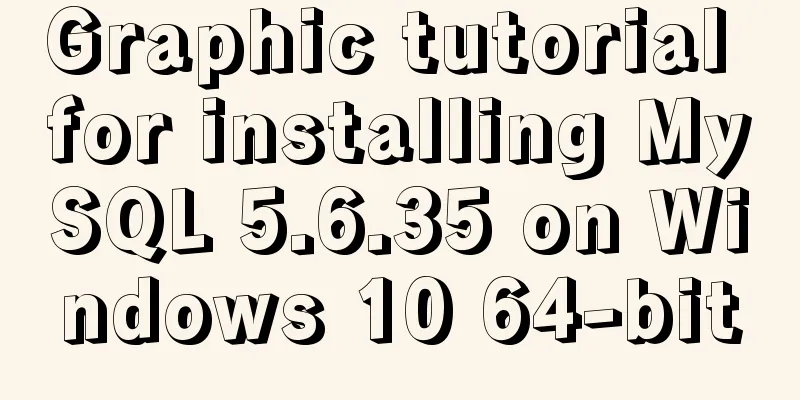
|
1. Download MySQL Community Server 5.6.35 Download address: http://dev.mysql.com/downloads/mysql/5.6.html
2. Unzip the MySQL archive Unzip the downloaded MySQL compressed package to a custom directory. I put it in D:\Program Files\MySQL\
Add environment variables (I think you only need to add them to user variables, and try not to modify system variables) Variable Name: MYSQL_HOME Variable value: D:\Program Files\MySQL That is the custom decompression directory of mysql.
Then add %MYSQL_HOME%\bin to Path
Register Windows system service Register MySQL as a Windows system service The operation is as follows: 1) Right-click the start menu and select "Command Prompt (Administrator)"
2) Enter the service installation command:
mysqld install MySQL –defaults-file="D:\Program Files\mysql-5.6.11-winx64\my-default.ini" After the installation is successful, a message will pop up saying that the service has been successfully installed. If D:\Program Files\MySQL\bin>mysqld install MySQL –defaults-file="D:\Program Files\MySQL\my-default.ini" appears Indicates that the service has been registered and can be removed. The command to remove the service is: mysqld remove 5. Start MySQL service Method 1: The command to start the service is: net start mysql Method 2: Open the management tool service and find the MySQL service. Start the service by right-clicking and selecting Start or directly clicking Start on the left. 6. Change the root account password When the installation is just completed, the default password of the root account is empty. At this time, you can change the password to the specified password. For example: 123456 Method 1:
c:>mysql –uroot
mysql>show databases;
mysql>use mysql;
mysql>UPDATE user SETpassword=PASSWORD("123456") WHERE user='root';
mysql> FLUSH PRIVILEGES;
mysql>QUITMethod 2: Use third-party management tools to change passwords. Such as Navicat for MySQL The above is the graphic tutorial for installing MySQL5.6.35 on Windows 10 64-bit introduced by the editor. I hope it will be helpful to everyone. If you have any questions, please leave me a message and the editor will reply to you in time. I would also like to thank everyone for their support of the 123WORDPRESS.COM website! You may also be interested in:
|
<<: Install and use Git and GitHub on Ubuntu Linux
>>: Tips for using top command in Linux
Recommend
Problems installing TensorRT in docker container
Uninstall the installed version on Ubuntu: sudo a...
The complete usage of setup, ref, and reactive in Vue3 combination API
1. Getting started with setUp Briefly introduce t...
Solution to the problem that synchronous replication errors cannot be skipped in MySQL5.6 GTID mode
Database version: mysql> select version(); +--...
Nginx http health check configuration process analysis
Passive Check With passive health checks, NGINX a...
BUG of odd width and height in IE6
As shown in the figure: But when viewed under IE6...
About Vue's 4 auxiliary functions of Vuex
Table of contents 1. Auxiliary functions 2. Examp...
Pure CSS header fixed implementation code
There are two main reasons why it is difficult to...
JavaScript to achieve tab switching effect
This article shares the specific code of JavaScri...
Analysis of the reasons why MySQL's index system uses B+ tree
Table of contents 1. What is an index? 2. Why do ...
MySQL randomly extracts a certain number of records
In the past, I used to directly order by rand() t...
Java+Tomcat environment deployment and installation process diagram
Next, I will install Java+Tomcat on Centos7. Ther...
Solution to the problem that Java cannot connect to MySQL 8.0
This article shares a collection of Java problems...
MySQL 8.0.20 installation and configuration method graphic tutorial under Windows 10
Win10 system locally installed MySQL8.0.20, perso...
Solution to nginx-ingress-controller log persistence solution
Recently I saw an article on a public account tha...
Zabbix combined with bat script to achieve multiple application status monitoring method
Scenario simulation: Some domestic companies need...