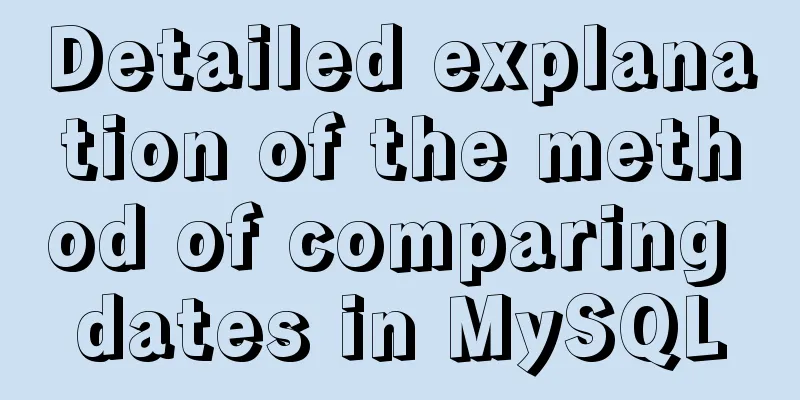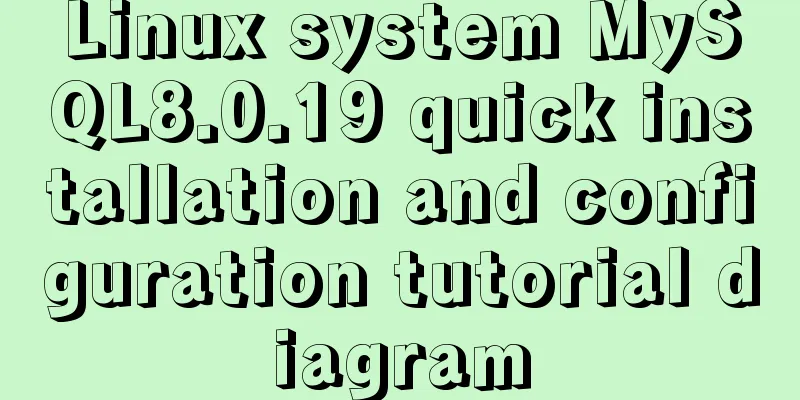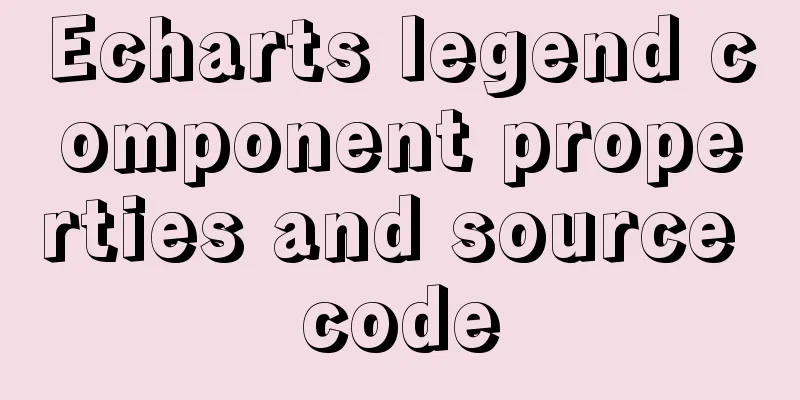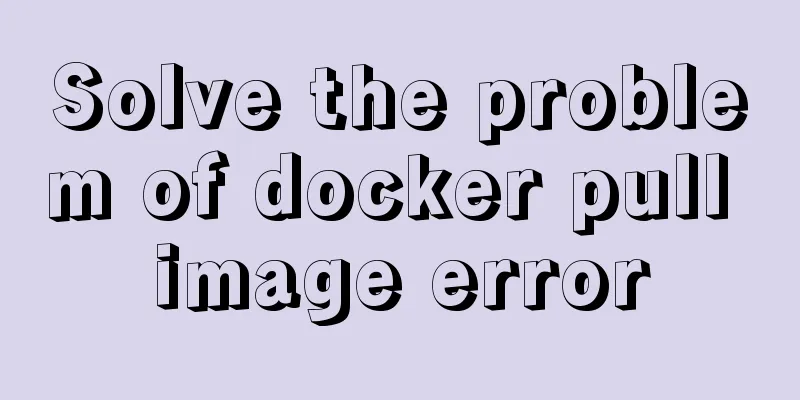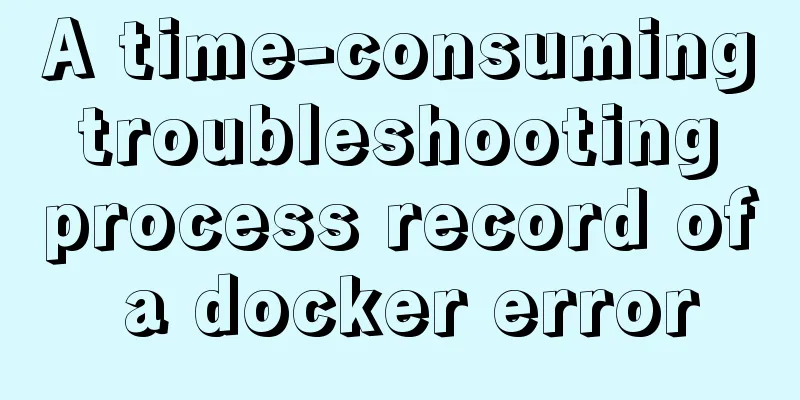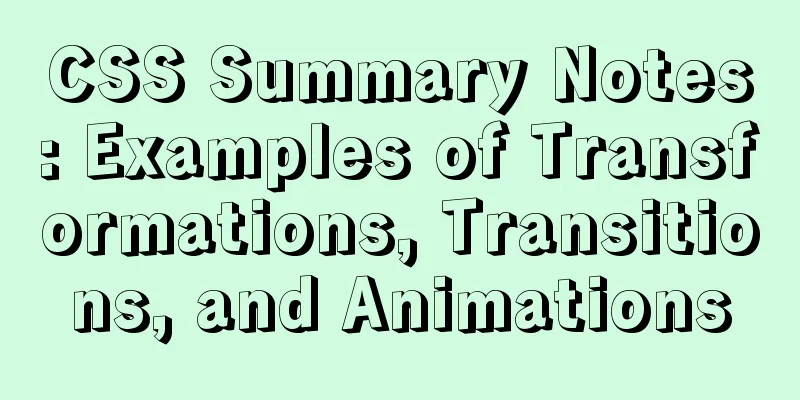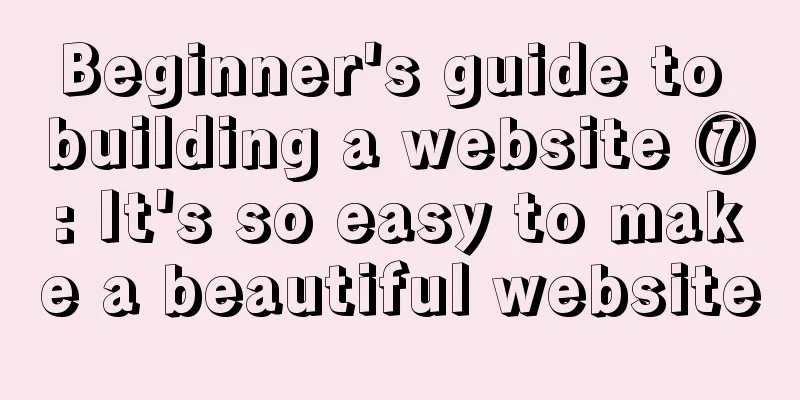MySQL 5.7.17 installation and use graphic tutorial
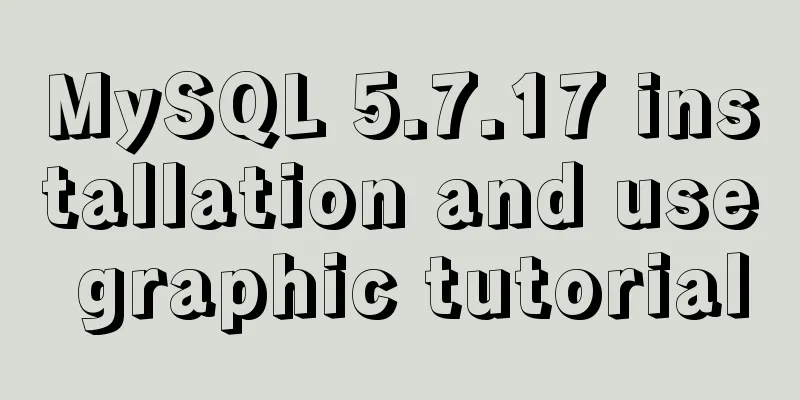
|
MySQL is a relational database management system developed by Swedish company MySQL AB and currently owned by Oracle. MySQL is a relational database management system that stores data in different tables instead of putting all data in one large warehouse, which increases speed and flexibility. The SQL language used by MySQL is the most commonly used standardized language for accessing databases. MySQL software adopts a dual licensing policy (this entry "licensing policy"), which is divided into community version and commercial version. Due to its small size, fast speed, low total cost of ownership, and especially its open source feature, the development of small and medium-sized websites generally choose MySQL as the website database. Due to the excellent performance of its community edition, it can form a good development environment when paired with PHP and Apache. Below I will introduce my own process of installing MySQL, for reference only. 1. The first step is to go to http://dev.mysql.com/downloads/mysql/ to download Windows (x86, 64-bit). 2. After downloading, unzip it to the path you want to install it. For example, I unzipped it to D:\MySql. After unzipping, the folders should be as shown below:
3. Create a new my.ini configuration file. This configuration file will overwrite the my-default.ini file in the current folder. The previous step of setting the display file suffix is to prepare for this step. Open this configuration file and add the following code to the file: [mysql] # Set the default character set of the mysql client to default-character-set=utf8 [mysqld] #Set port 3306 port = 3306 # Set the installation directory of mysql to basedir=D:\MySql # Set the storage directory of mysql database data datadir=D:\MySql\data # Maximum number of connections allowed max_connections=200 # The default character set used by the server is the 8-bit latin1 character set character-set-server=utf8 # The default storage engine that will be used when creating a new table default-storage-engine=INNODB 4. Save after adding, and then create an empty data folder in this path. The data folder must be empty. The entire process should be completed as shown below:
5. The preliminary preparations have been made. The next step is to start installing the service. Run cmd.exe as an administrator. Remember to run it as an administrator and enter the bin directory of the installation. The most important command is here. It is indispensable. Otherwise, the service cannot be started after installation. Enter the mysqld --initialize-insecure --user=mysql command and press Enter.
6. Then enter mysqld install to install the service. A successful installation prompt will appear, and then start the MySQL service.
7. Configure environment variables -> right-click the computer, "Properties" -> "Advanced System Settings" -> "Environment Variables" -> "Path" -> copy the path of the bin directory to the path environment variable.
8. Open MySQL, open cmd.exe, enter the mysql -uroot -p command, there is no password by default, press Enter to enter. If a password has been set, you need to enter it before entering. If there is a password, you can type mysql -uroot -p password, or you can type mysql -uroot -p and press Enter to enter the password. The second method is recommended.
This is the end of the tutorial on MySQL installation and usage. Please forgive me for the poor writing. You are welcome to give more criticism and suggestions! Wonderful topic sharing: Installation tutorials for different versions of MySQL Installation tutorials for MySQL 5.7 versions Installation tutorials for MySQL 5.6 versions The above is the full content of this article. I hope it will be helpful for everyone’s study. I also hope that everyone will support 123WORDPRESS.COM. You may also be interested in:
|
<<: Summary of Vue's monitoring of keyboard events
>>: An audio-visual Linux distribution that appeals to audiophiles
Recommend
Set an icon for the website to be displayed on the far left of the browser tab
What is the purpose of this sentence? Copy code Th...
Detailed explanation of chmod command usage in Linux
chmod Command Syntax This is the correct syntax w...
MySQL startup error 1067 and invalid recovery after changing character set and restarting
Downloaded the unzipped version of mysql-5.6.37-w...
Detailed explanation of JavaScript event concepts (distinguishing between static registration and dynamic registration)
Table of contents Events in js Event Type Common ...
MySQL fuzzy query statement collection
SQL fuzzy query statement The general fuzzy state...
Define your own ajax function using JavaScript
Since the network requests initiated by native js...
What is JavaScript anti-shake and throttling
Table of contents 1. Function debounce 1. What is...
Docker installation tutorial in Linux environment
1. Installation environment Docker supports the f...
Steps to run ASP.NET Core in Docker container
There are too much knowledge to learn recently, a...
JS, CSS and HTML to implement the registration page
A registration page template implemented with HTM...
Explanation of the working mechanism of namenode and secondarynamenode in Hadoop
1) Process 2) FSImage and Edits Nodenode is the b...
Significantly optimize the size of PNG images with CSS mask (recommended)
This article is welcome to be shared and aggregat...
What can I use to save you, my table (Haiyu Blog)
Tables once played a very important role in web p...
Detailed explanation of the process of building and running Docker containers
Simply pull the image, create a container and run...
Implementation of Docker configuration modification of Alibaba Cloud image repository
The docker repository itself is very slow, but th...