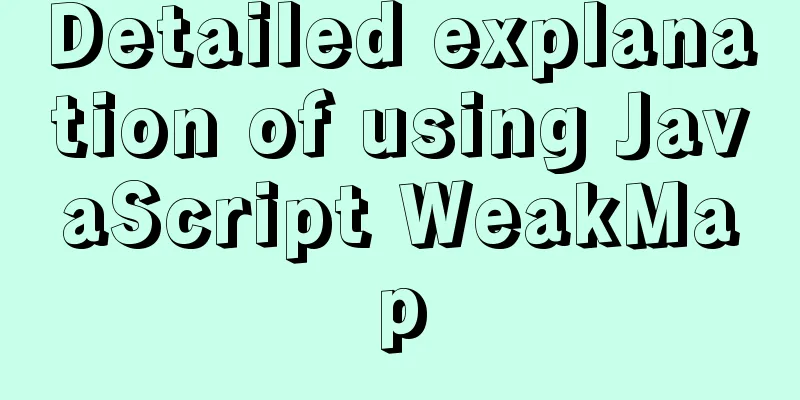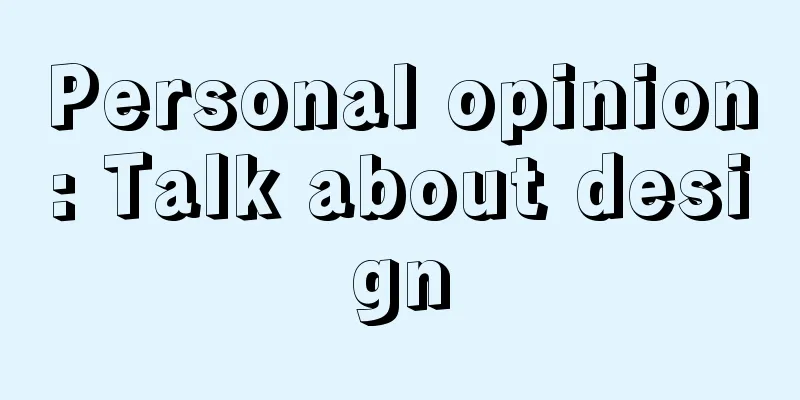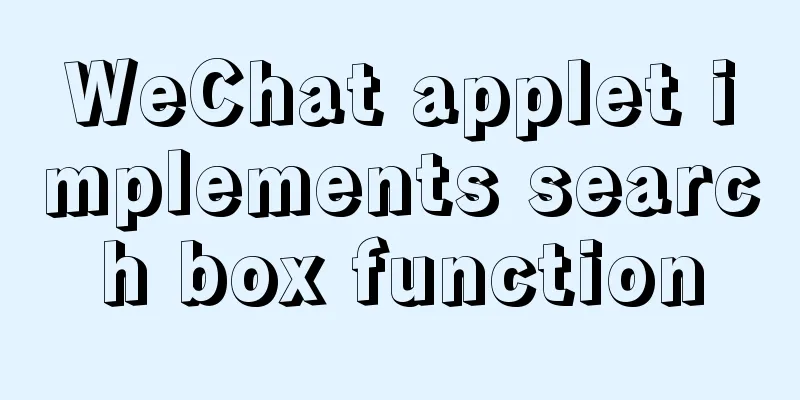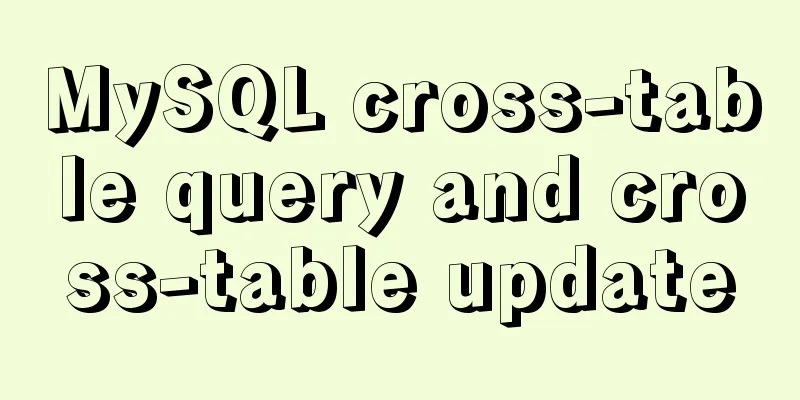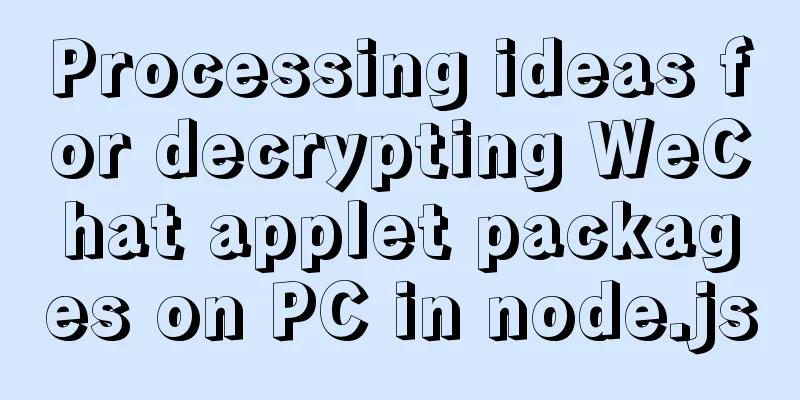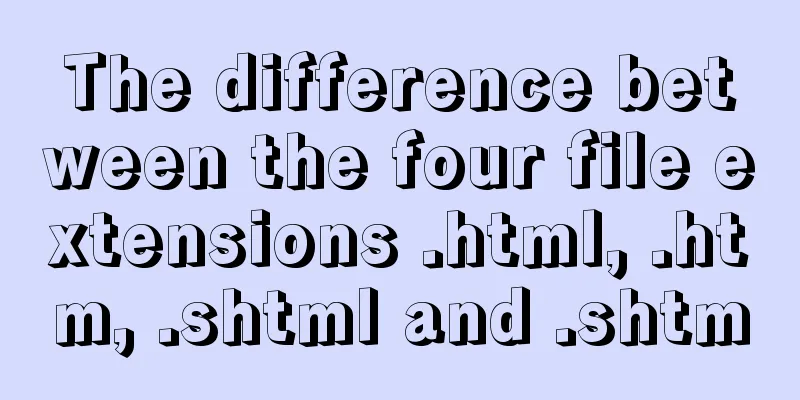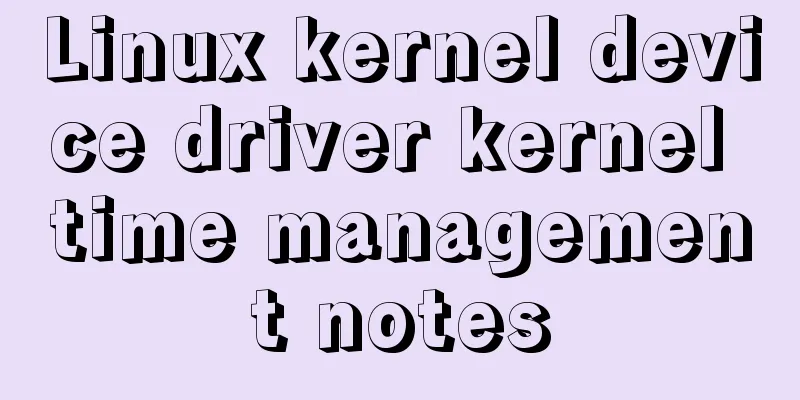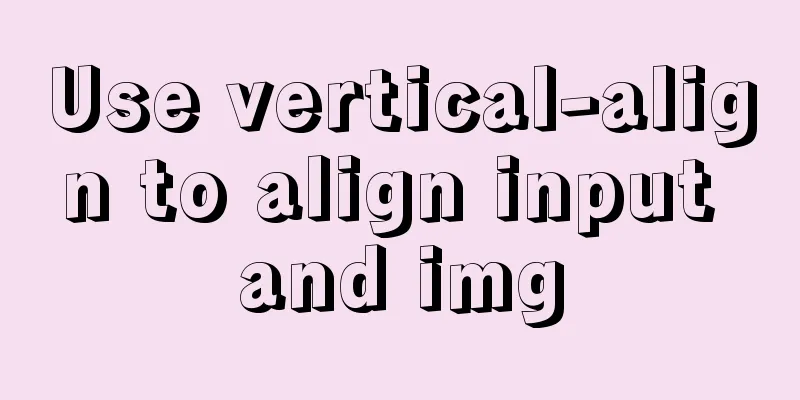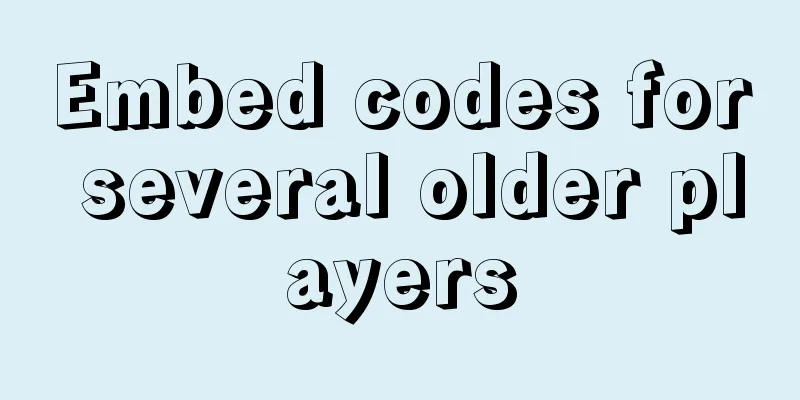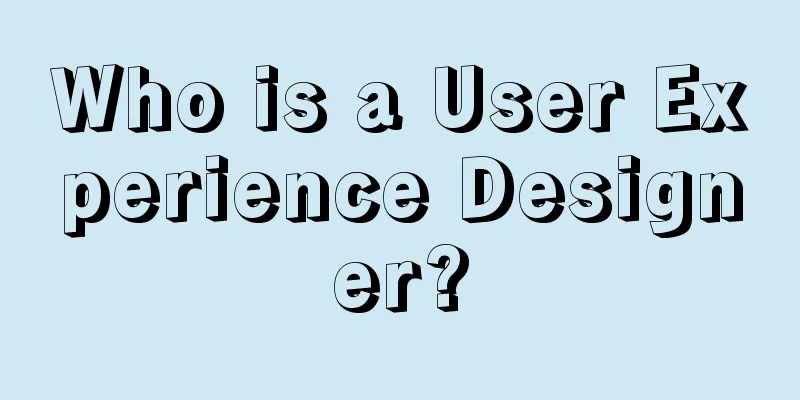How to install JDK8 on Windows
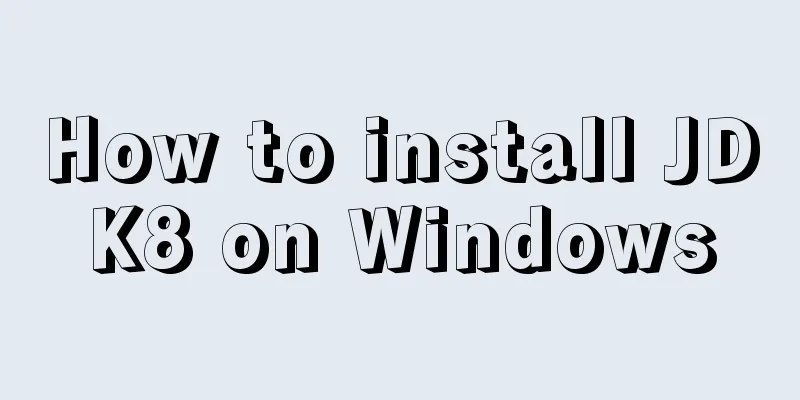
|
1. Download: http://www.oracle.com/technetwork/java/javase/downloads/jdk8-downloads-2133151.html My computer is 64-bit, so the downloaded version is jdk-8u121-windows-x64.exe 2. Installation: I chose the default installation, but you can also customize the installation path. After installing JDK, you need to install JRE. It is recommended that the two JDK and JRE installation paths are created in parallel (the default installation is created in parallel, so you can ignore this sentence), as shown in the following figure. 3. Configure environment variables: 1. Open the environment variable configuration. Computer → Properties → Advanced System Settings → Advanced → Environment Variables, configure in System Variables. 2. Configure JAVA_HOME. Create a new variable, name it JAVA_HOME, set the variable value to jdk path. My path is C:\Program Files\Java\jdk1.8.0_121. Save.
3. Configure CLASSPATH. Create a new variable, name it CLASSPATH, and set its value to .;%JAVA_HOME%\lib;%JAVA_HOME%\lib\tools.jar (there is a dot before the first semicolon).
4. Configure Path. Open the Path variable and add %JAVA_HOME%\bin;%JAVA_HOME%\jre\bin to the beginning of the variable value; 4. Verification: Run cmd and enter java -version. If the java version is displayed, it is successful. Summarize The above is the tutorial illustration of installing JDK8 under Windows system introduced by the editor. I hope it will be helpful to everyone. If you have any questions, please leave me a message and the editor will reply to you in time. I would also like to thank everyone for their support of the 123WORDPRESS.COM website! You may also be interested in:
|
<<: Vant+postcss-pxtorem implements browser adaptation function
>>: MySQL initialization password operation under Mac
Recommend
Getting Started Tutorial for Beginners⑧: Easily Create an Article Site
In my last post I talked about how to make a web p...
Solve the problem that VMware cannot install 64-bit operating system in win10 home version
Problem Description When VMware Workstation creat...
CSS tips for controlling animation playback and pause (very practical)
Today I will introduce a very simple trick to con...
WeChat applet date and time component (year, month, day, hour, and minute)
This article example shares the specific code of ...
Let's talk briefly about the changes in setup in vue3.0 sfc
Table of contents Preface Standard sfc writing me...
How to install suPHP for PHP5 on CentOS 7 (Peng Ge)
By default, PHP on CentOS 7 runs as apache or nob...
Solution to Ubuntu cannot connect to the network
Effective solution for Ubuntu in virtual machine ...
How to use history redirection in React Router
In react-router, the jump in the component can be...
Docker batch start and close all containers
In Docker Start all container commands docker sta...
Analysis of the reasons why Vue3 uses Proxy to implement data monitoring
Vue data two-way binding principle, but this meth...
Solve the problem of Navicat importing database data structure sql reporting error datetime(0)
Error occurs: When exporting the database from My...
CSS horizontal centering and limiting the maximum width
A CSS layout and style question: how to balance h...
MySQL MyISAM default storage engine implementation principle
By default, the MyISAM table will generate three ...
jQuery plugin to achieve image comparison
This article example shares the specific code of ...
Detailed tutorial on uploading and configuring jdk and tomcat on linux
Preparation 1. Start the virtual machine 2. git t...