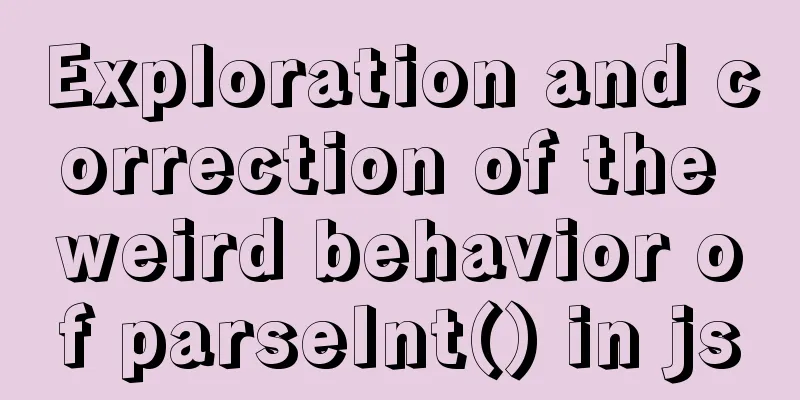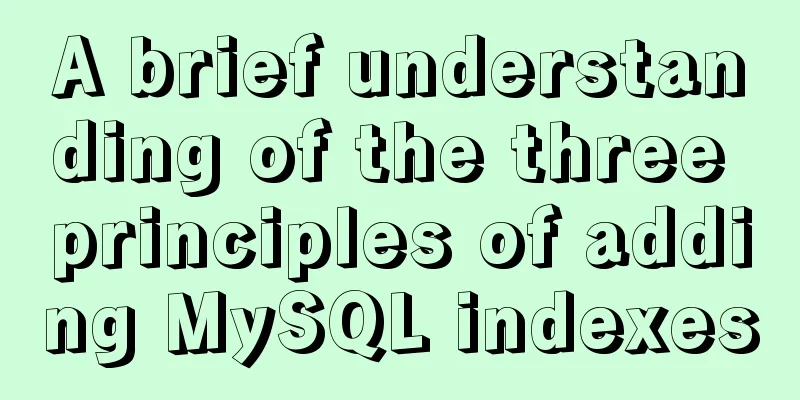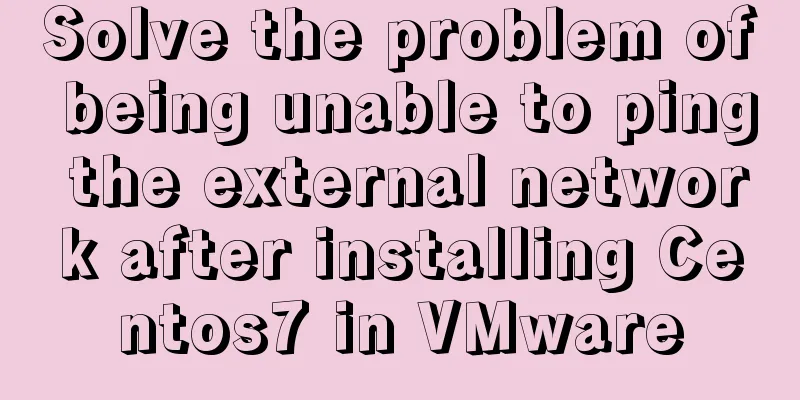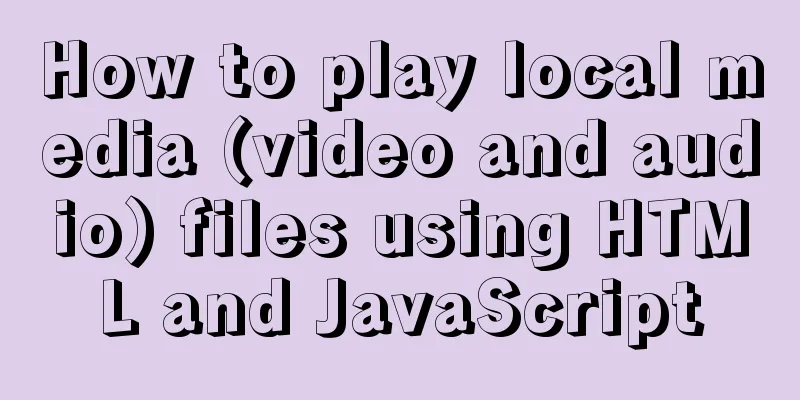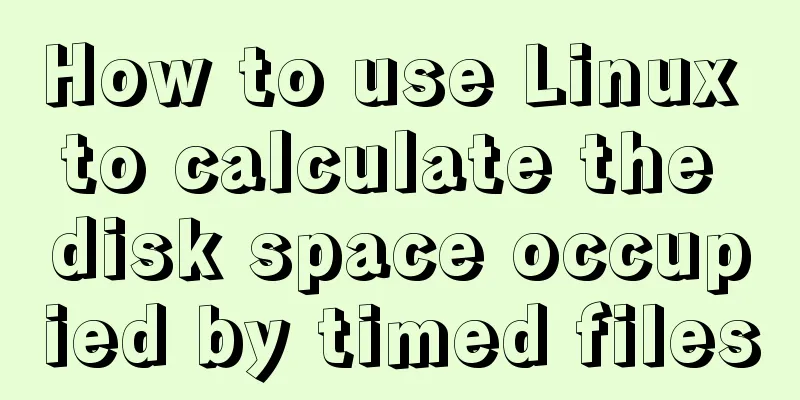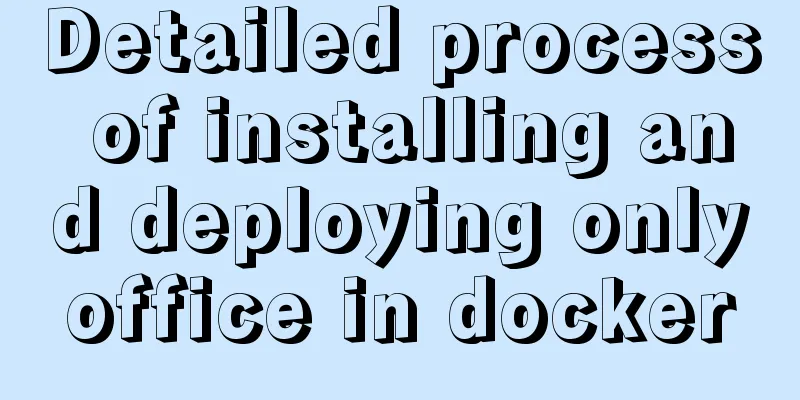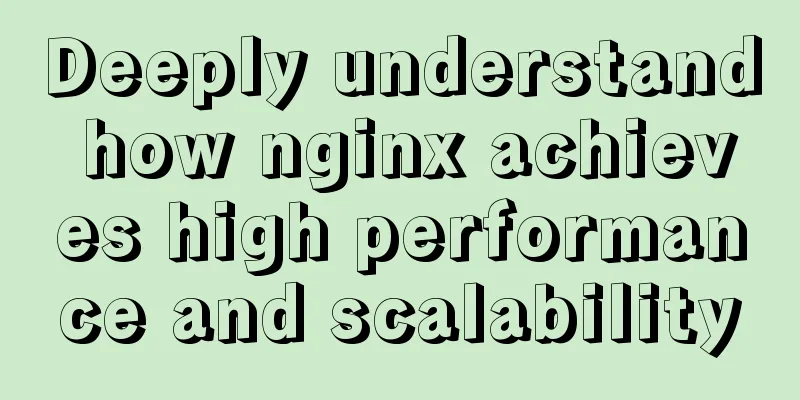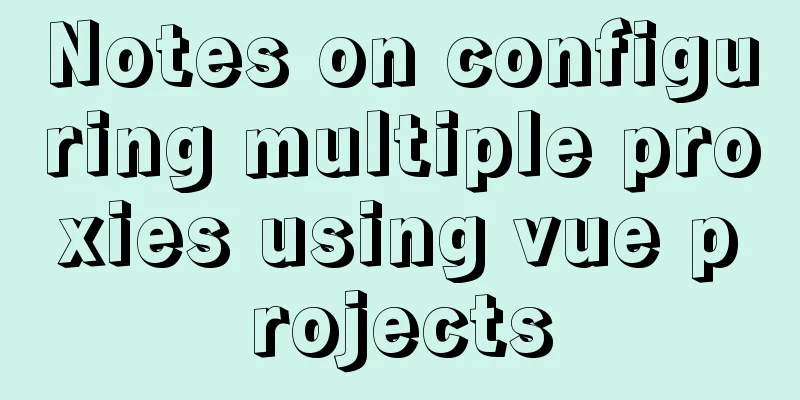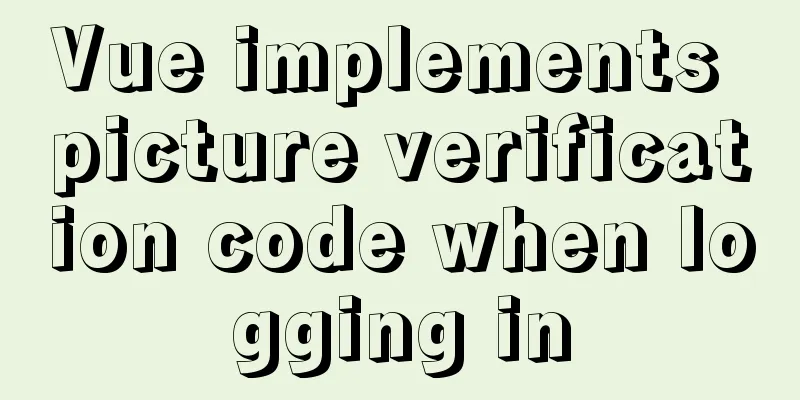How to install phabricator using Docker
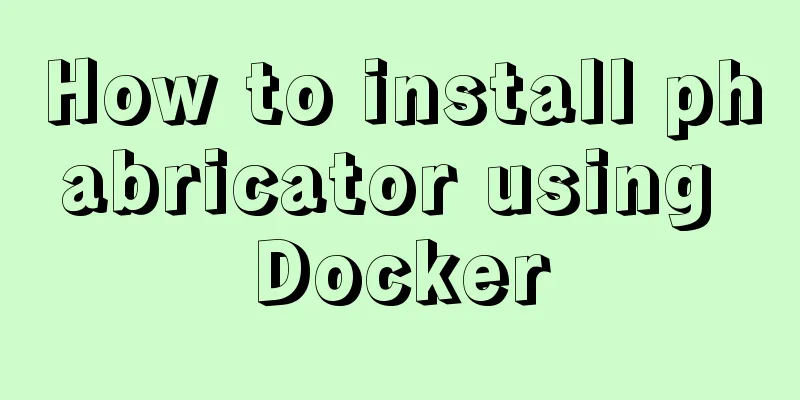
|
I am using the Ubuntu 16.04 system here. Installation using docker We use the image provided by https://hub.docker.com/r/redpointgames/phabricator/. In this image, we have been provided with a variety of plug-ins, but we need to provide a MySQL database address ourselves. So we can first use docker to install a mysql database. You can refer to: https://www.jb51.net/article/148880.htm According to the above tutorial, we installed mysql, the account is root, and the password is 123456 pass We can know the IP address of the mysql container. The private IP address of the container we found is 172.17.0.2. Next we can use docker to install phabricator. start up docker run --name phabricator -p 443:443 -p 332:22 -p 8891:80 -v /root/phabricator/backup:/repos -e PHABRICATOR_HOST=xxxxxx:8891 -e MYSQL_HOST=172.17.0.2 -e MYSQL_USER=root -e MYSQL_PASS=123456 -e PHABRICATOR_REPOSITORY_PATH=/repos -e PATH=/usr/local/sbin:/usr/local/bin:/usr/sbin:/usr/bin:/sbin:/bin -it redpointgames/phabricator /bin/bash /app/init.sh Where xxxx is the external IP address of your server. You can access the phabricator deployed by docker on your server through http://xxxxx:8891. But remember to enable the security group. After the installation is complete, we can use the external network ip
At this time, the user we added will be the system administrator by default, and can log in to the background to make other settings. But don't exit this page yet. Because some settings are required. If this is not your first time visiting this interface, you can also add users through commands in the console. Enter the container cd /srv/phabricator/phabricator ./bin/accountadmin If your administrator user logs out, the following message will be displayed This Phabricator install is not configured with any enabled authentication providers which can be used to log in. If you have accidentally locked yourself out by disabling all providers, you can use You should run the command Enter the container cd /srv/phabricator/phabricator ./bin/auth recover luanpeng (administrator account created on the web page) You will be prompted to enter through a web page. Use this link to recover access to the "luanpeng" account from the web interface: http://xxxxxx:8891/login/once/recover/1/xxxxxxxxxx/ After logging in, you can use the "Auth" application to add or restore authentication providers and allow normal logins to succeed. Follow the prompts Select Auth in the left column of the homepage and enter the following figure
Allow users to log in and register
So far, phabricator has been installed. If you don't want to use Docker installation, you can deploy it independently. However, the steps are rather complicated, so it is recommended to deploy through docker. Install using the installation script Create an installation script. Open the URL and copy the script content in the webpage to the newly created sh file, https://secure.phabricator.com/source/phabricator/browse/master/scripts/install/install_ubuntu.sh Download the script file from the URL, or directly create a sh file locally and copy the sh code on the web page. Create a local installation script install_ubuntu.sh Create the installation directory /home/luanpeng/work/phabricator Copy the installation script to the installation directory and execute the script Execute the installation script and follow the on-screen instructions. The script will automatically install a series of tools for you, including git, apache, mysql, php, etc. Note: When installing MySQL, you will be prompted several times to enter the root password. It is recommended to set the password to empty for easy use later. Download Phabricator and its dependencies $ cd somewhere/ # pick some install directory Switch to the installation directory somewhere/ $ git clone git://github.com/facebook/libphutil.git somewhere/ $ git clone git://github.com/facebook/arcanist.git somewhere/ $ git clone git://github.com/facebook/phabricator.git WEB server: Configure Apache Add sverver name Update Phabricator Since Phabricator is under constant development, you should update it frequently. How to Update:
Summarize The above is the full content of this article. I hope that the content of this article will have certain reference learning value for your study or work. Thank you for your support of 123WORDPRESS.COM. If you want to learn more about this, please check out the following links You may also be interested in:
|
<<: JavaScript to achieve fixed sidebar
>>: JavaScript countdown to close ads
Recommend
Detailed explanation of the practical use of HTML table layout
When is the table used? Nowadays, tables are gene...
Typescript+react to achieve simple drag and drop effects on mobile and PC
This article shares the specific code of typescri...
Usage and execution process of http module in node
What is the role of http in node The responsibili...
Interviewer asked how to achieve a fixed aspect ratio in CSS
You may not have had any relevant needs for this ...
Vue3.0 implements the magnifying glass effect case study
The effect to be achieved is: fixed zoom in twice...
MySQL learning database search statement DQL Xiaobai chapter
Table of contents 1. Simple retrieval of data 2. ...
Detailed steps for debugging VUE projects in IDEA
To debug js code, you need to write debugger in t...
Zabbix redis automatic port discovery script returns json format
When we perform automatic discovery, there is alw...
Detailed explanation of psql database backup and recovery in docker
1. Postgres database backup in Docker Order: dock...
Analysis of pitfalls in rounding operation of ROUND function in MySQL
This article uses examples to illustrate the pitf...
jenkins+gitlab+nginx deployment of front-end application
Table of contents Related dependency installation...
Implementation of 2D and 3D transformation in CSS3
CSS3 implements 2D plane transformation and visua...
Operations of communication between Docker containers and external network communication
Communication between containers 1. Network shari...
Detailed examples of converting rows to columns and columns to rows in MySQL
mysql row to column, column to row The sentence i...
Vue.js framework implements shopping cart function
This article shares the specific code of Vue.js f...