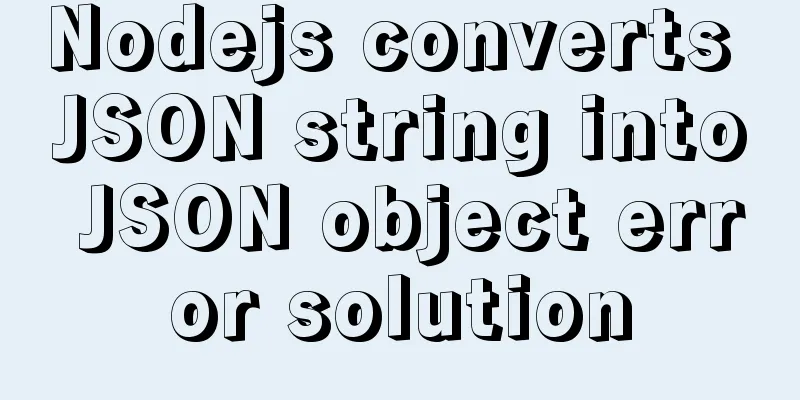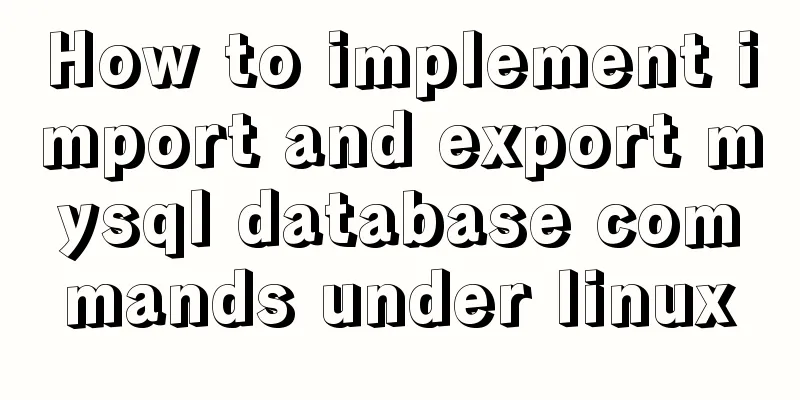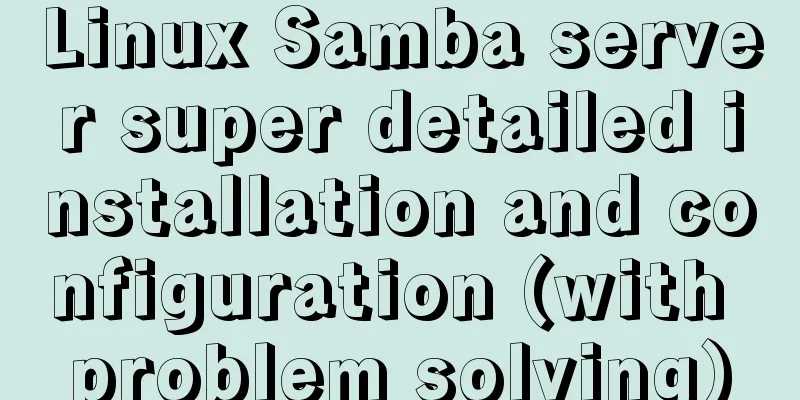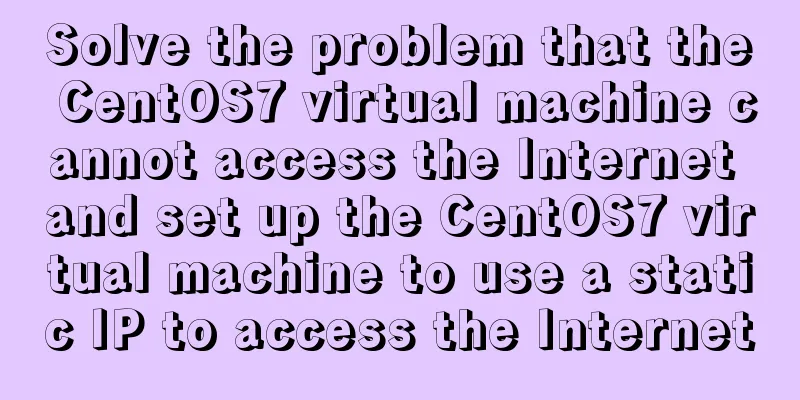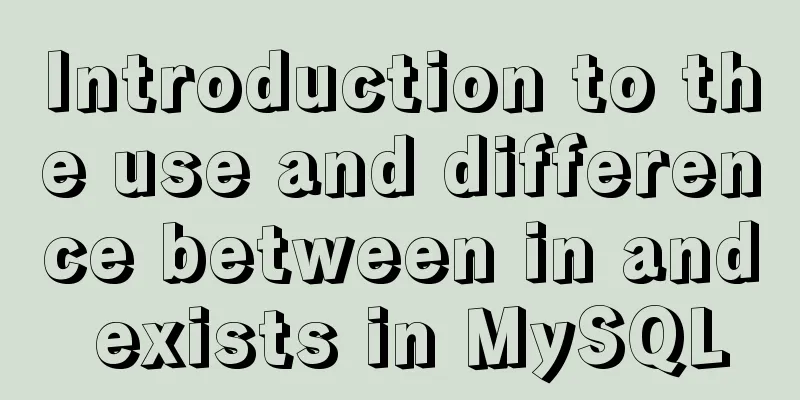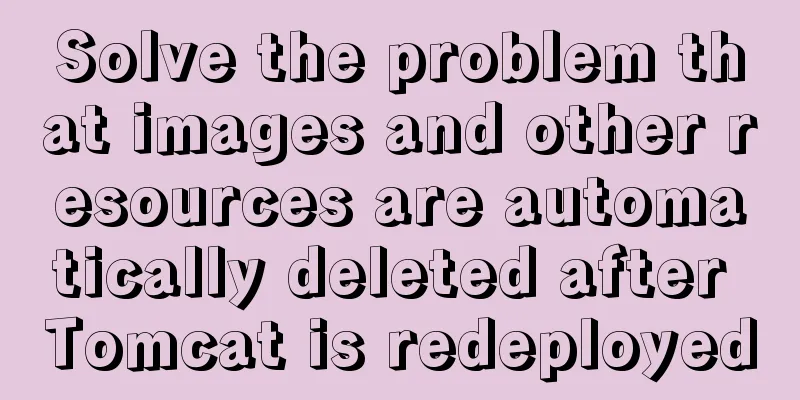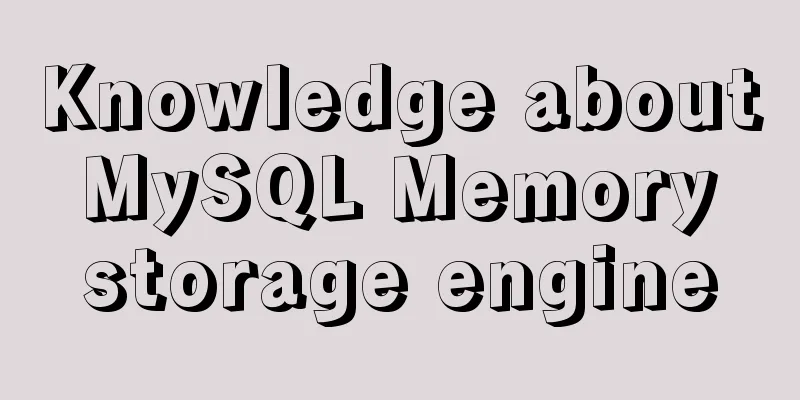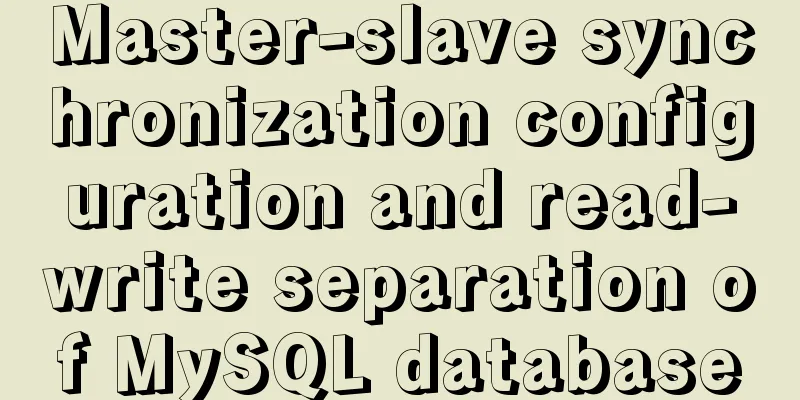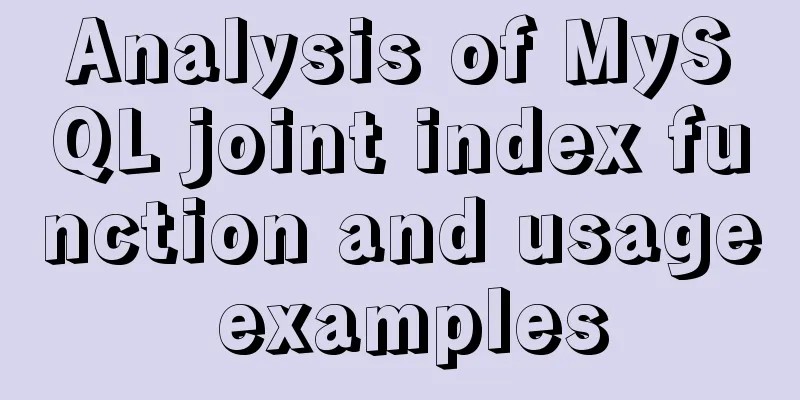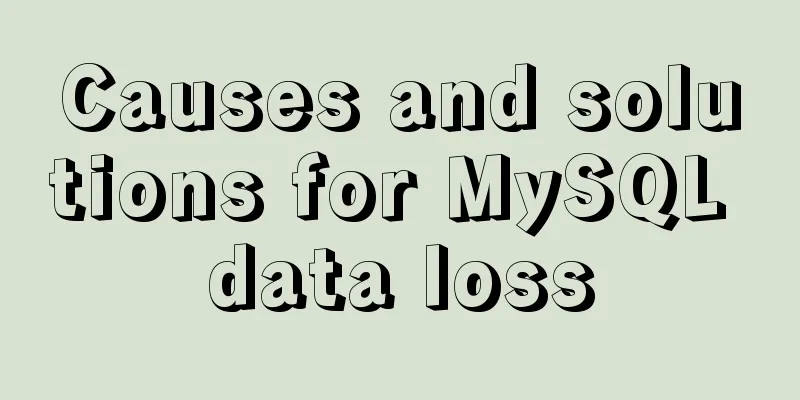Detailed explanation of Mysql 5.7.18 installation method and the process of starting MySQL service
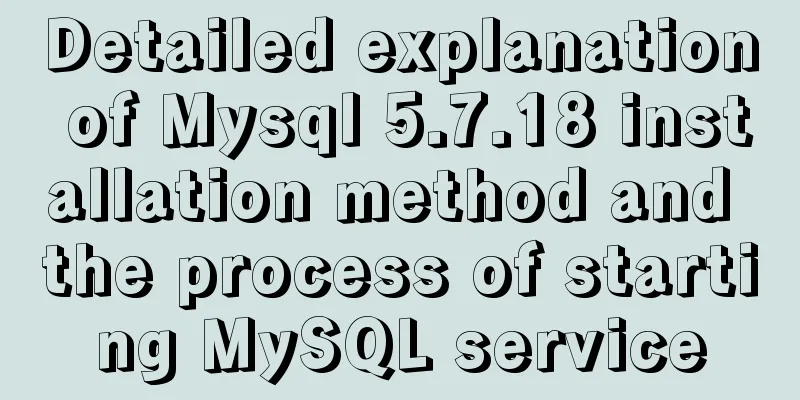
|
MySQL is a very powerful relational database. However, some beginners encounter various difficulties during installation and configuration. I will not talk about the installation process here, but will talk about the configuration process. When you download MySQL from the official website, there are msi and zip formats. You can directly run the Msi installation, and unzip the zip file to your favorite directory address. When installing both of these, you need to configure them before you can use them. The following introduction mainly focuses on the default address of the msi format: C:\Program Files\mysql-5.7.18-win32. one. After installation or decompression, you need to configure environment variables. The process is as follows: My Computer -> Properties -> Advanced System Settings -> Advanced -> Environment Variables. In System Variables, click Path and select Edit. Add "C:\ProgramFiles\mysql-5.7.18-win32\bin;" What needs to be noted here is that it is not covering! Also, it is best to add it at the very beginning. The British semicolon ";" cannot be omitted. (You can also insert it in the middle, but remember to add it after ";".)
two. Click the Start menu, search for cmd.exe, left-click and run as administrator. Be sure to run it as administrator! ! !
If you run cmd directly, when you enter mysqld -install, an error will appear due to insufficient permissions: Install/Remove of theService Denied!
When you correctly enter mysqld –install and press Enter, it will display The service already exists!
three. Then enter net start mysql to start the server. If it shows that the server startup failed, as shown in the figure below.
This is because in versions 5.7 and above, there is no data folder in the C:\Program Files\mysql-5.7+ directory. Here, remember not to copy the data folder of other versions of MySQL. Instead, enter mysqld--initialize-insecure --user=mysql in the window. Note that there is a space before the "--", then press Enter. (It takes half a minute to wait, depending on the speed of the computer)
(In the C:\ProgramFiles\mysql-5.7.18-win32 directory, there is no data folder. As shown below)
Note: In versions below 5.7, you need to modify my-default.ini in the C:\ProgramFiles\mysql-5.* directory. Right-click and edit. basedir=…… Modified to basedir= C:\Program Files\mysql-5.* datadir= C:\Program Files\mysql-5.*\data That's it, where "C:\Program Files\mysql-5.*" is determined by the actual installation location Four. In the C:\ProgramFiles\mysql-5.7.18-win32 directory, it shows that the data folder was created successfully.
After creating the data, enter mysqld –install and press Enter (if the startup is successful in step 3, you do not need to enter it again)
five. After the service is successfully started, you can log in. Enter mysql -u root –p and press Enter. Enter password will appear. Since no login password is set, you don’t need to enter anything. Just press Enter.
After pressing Enter, as shown below, the MySQL configuration has been successful!
After the service is started, because the newly created root user has an empty password, you need to set the password first. The following commands can be executed: Enter password: Enter the old password here After executing the above two commands, as long as the old password entered after Enter password: is correct, the new password for the root user is set successfully. After this, you will need to use the new password to log in to the root user. At this point, the decompression and installation of MySQL v5.7.18 has been completed. Therefore, you need to stop the previously started MySQL service by executing the following command: net stop mysql Log in and use MySQL The MySQL database has been installed. Once the installation is successful, you can log in as the root user and perform data operations such as creating tables, adding, deleting, modifying, and checking data. Here is the simple process: Open cmd as an administrator and switch to the bin directory of the mysql installation directory net start mysql // Description: This command starts the mysql service mysql -u root -p // Description: This command is used to log in as the root user Enter password: The password of the root user previously set After logging in correctly, you can perform operations on the data such as adding, deleting, modifying, checking, etc. Example: mysql> show databases; // Display all databasesmysql> select statement............ ... When you no longer use the database, you need to log out of the user and stop the service by executing the following command: mysql> quit; net stop mysql Deleting a Database If you no longer want to use mysql, you can execute the following command: mysqld --remove The above is the detailed description of the installation method of Mysql 5.7.18 and the process of starting the MySQL service introduced by the editor. I hope it will be helpful to everyone. If you have any questions, please leave me a message and the editor will reply to you in time. I would also like to thank everyone for their support of the 123WORDPRESS.COM website! You may also be interested in:
|
<<: Example of configuring multiple SSL certificates for a single Nginx IP address
>>: How to get the width and height of the image in WeChat applet
Recommend
Sharing several methods to disable page caching
Today, when developing, I encountered a method wh...
Quick understanding of Vue routing navigation guard
Table of contents 1. Global Guard 1. Global front...
Steps for encapsulating element-ui pop-up components
Encapsulate el-dialog as a component When we use ...
A complete guide to clearing floats in CSS (summary)
1. Parent div defines pseudo-classes: after and z...
Detailed graphic tutorial on installing and uninstalling Tomcat8 on Linux
[ Linux installation of Tomcat8 ] Uninstall Tomca...
Today I encountered a very strange li a click problem and solved it myself
...It's like this, today I was going to make a...
The implementation principle of Zabbix dynamic execution monitoring collection script
When using Zabbix custom scripts to collect monit...
Vue+SSM realizes the preview effect of picture upload
The current requirement is: there is a file uploa...
Limit HTML text box input to only numbers and decimal points
Code: <input type="text" class="...
The effect of zooming in on a Taobao store is similar to the principle of using a slideshow.
Today I got familiar with the mouse zooming effect...
Detailed explanation of nginx installation, deployment and usage on Linux
Table of contents 1. Download 2. Deployment 3. Ng...
Quickly solve the Chinese input method problem under Linux
Background: I'm working on asset reporting re...
React State state and life cycle implementation method
1. Methods for implementing components:組件名稱首字母必須大...
JavaScript implements an input box component
This article example shares the specific code for...
In-depth understanding of this in JavaScript
In-depth understanding of this in Js JavaScript s...