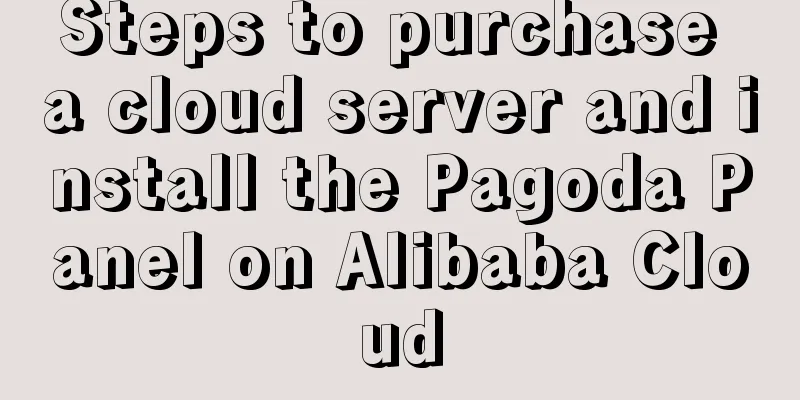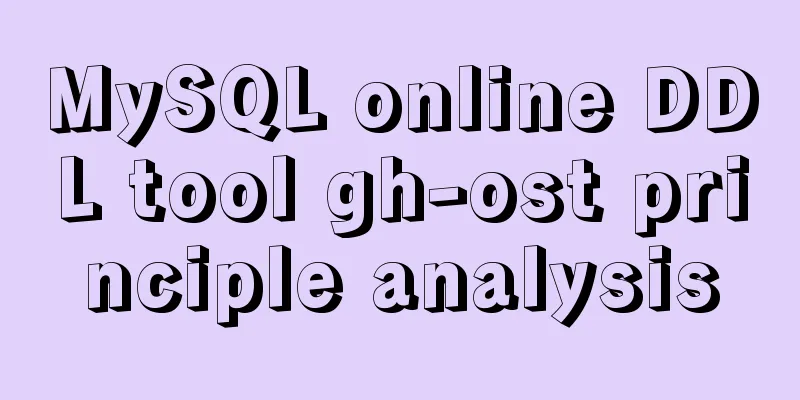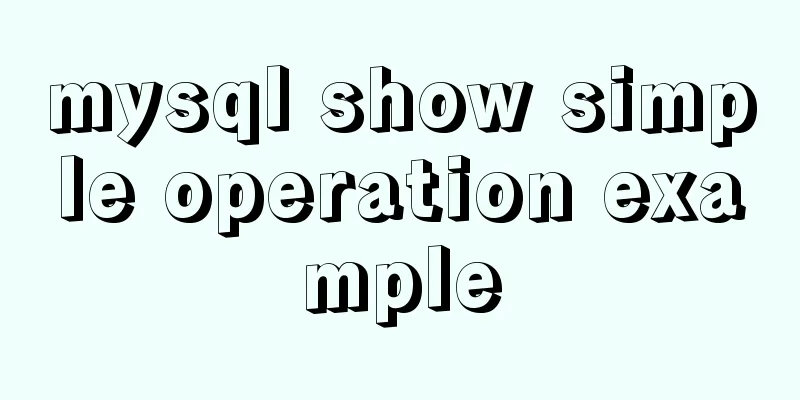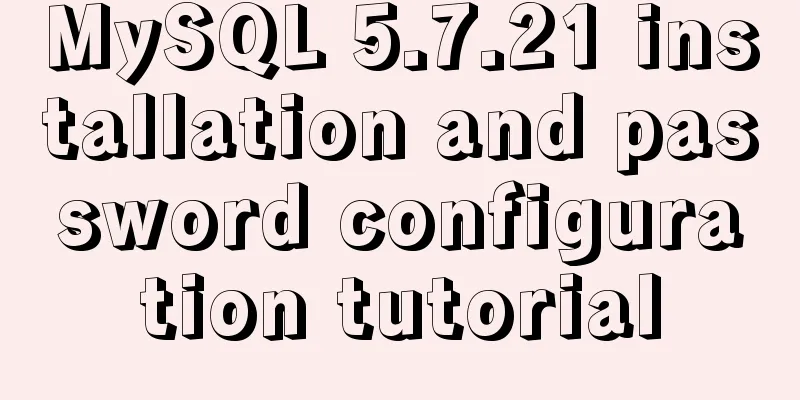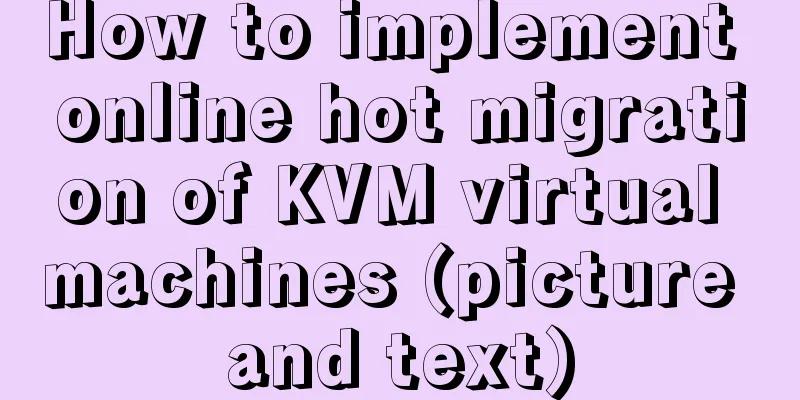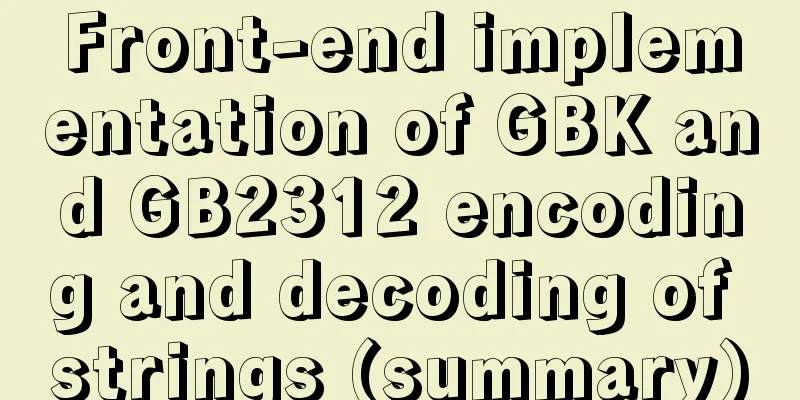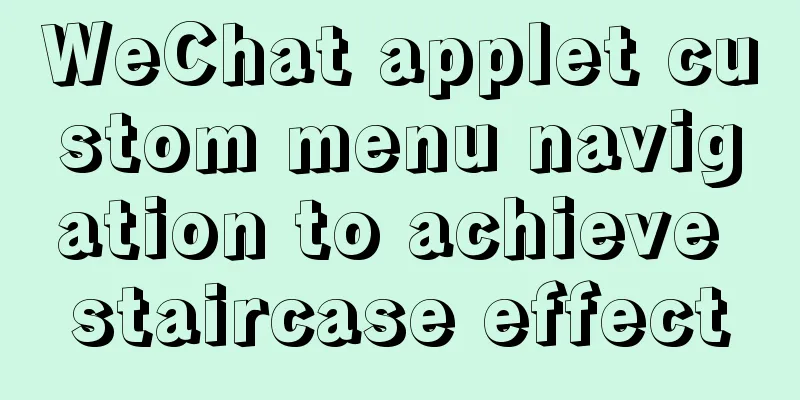Install and configure MySQL under Linux

|
System: Ubuntu 16.04LTS 1\Download mysql-5.7.18-linux-glibc2.5-x86_64.tar.gz from the official website 2\Establish a working group: $su #groupadd mysql #useradd -r -g mysql mysql 3\Create a directory #mkdir /usr/local/mysql #mkdir /usr/local/mysql/data 4\Unzip mysql-5.7.18-linux-glibc2.5-x86_64.tar.gz and copy it to /usr/local/mysql #tar -zxvf mysql-5.7.18-linux-glibc2.5-x86_64.tar.gz #cp -r /home/jieyamulu/mysql-5.7.18-linux-glibc2.5-x86_64/* /usr/local/mysql 5\Modify the permissions of the mysql user on the files under mysql and its subfolders. After modification, you can use ll to view the permissions root@Ice-***:/usr/local# chown -R mysql:mysql mysql root@Ice-***:/usr/local#ll Total dosage 44 drwxr-xr-x 11 root root 4096 May 19 07:39 ./ drwxr-xr-x 11 root root 4096 February 16 04:30 ../ drwxr-xr-x 2 root root 4096 Feb 16 04:19 bin/ drwxr-xr-x 2 root root 4096 February 16 04:19 etc/ drwxr-xr-x 2 root root 4096 February 16 04:19 games/ drwxr-xr-x 2 root root 4096 February 16 04:19 include/ drwxr-xr-x 4 root root 4096 Feb 16 04:23 lib/ lrwxrwxrwx 1 root root 9 3月29 14:11 man -> share/man/ drwxr-xr-x 10 mysql mysql 4096 May 19 07:48 mysql/ drwxr-xr-x 2 root root 4096 February 16 04:19 sbin/ drwxr-xr-x 8 root root 4096 February 16 04:34 share/ drwxr-xr-x 2 root root 4096 February 16 04:19 src/ root@Ice-***:/usr/local# cd mysql/ root@Ice-***:/usr/local/mysql#ll Total dosage 64 drwxr-xr-x 10 mysql mysql 4096 May 19 07:48 ./ drwxr-xr-x 11 root root 4096 May 19 07:39 ../ drwxr-xr-x 2 mysql mysql 4096 May 19 07:48 bin/ -rw-r--r-- 1 mysql mysql 17987 May 19 07:48 COPYING drwxr-xr-x 2 mysql mysql 4096 May 19 07:41 data/ drwxr-xr-x 2 mysql mysql 4096 May 19 07:48 docs/ drwxr-xr-x 3 mysql mysql 4096 May 19 07:48 include/ drwxr-xr-x 5 mysql mysql 4096 May 19 07:48 lib/ drwxr-xr-x 4 mysql mysql 4096 May 19 07:48 man/ -rw-r--r-- 1 mysql mysql 2478 May 19 07:48 README drwxr-xr-x 28 mysql mysql 4096 May 19 07:48 share/ drwxr-xr-x 2 mysql mysql 4096 May 19 07:48 support-files/ 6\Modify (or create) the /etc/my.cnf configuration file root@Ice-***:/usr/local/mysql# vim /etc/my.cnf [mysqld] basedir=/usr/local/mysql/ datadir=/usr/local/mysql/data :wq 7\The most critical initialization # cd /usr/local/mysql/ root@Ice-***:/usr/local/mysql# ./bin/mysqld --user=mysql --basedir=/usr/local/mysql --datadir=/usr/local/mysql/data --initialize 2017-05-19T00:15:46.529420Z 0 [Warning] TIMESTAMP with implicit DEFAULT value is deprecated. Please use --explicit_defaults_for_timestamp server option (see documentation for more details). 2017-05-19T00:15:47.066125Z 0 [Warning] InnoDB: New log files created, LSN=45790 2017-05-19T00:15:47.213711Z 0 [Warning] InnoDB: Creating foreign key constraint system tables. 2017-05-19T00:15:47.286951Z 0 [Warning] No existing UUID has been found, so we assume that this is the first time that this server has been started. Generating a new UUID: 4e958344-3c28-11e7-8334-c8d3ffd2db82. 2017-05-19T00:15:47.292857Z 0 [Warning] Gtid table is not ready to be used. Table 'mysql.gtid_executed' cannot be opened. 2017-05-19T00:15:47.294758Z 1 [Note] A temporary password is generated for root@localhost: YjaotQk*2ew4 The initial password should be remembered. There may be many problems here, such as: Installing MySQL system tables..../bin/mysqld: error while loading shared libraries: libaio.so.1: cannot open shared object file: No such file or directory Missing dependency packages Solution: It is also possible that the previous steps were incorrect, resulting in insufficient permissions to operate the data file, etc. Follow the steps and install what is missing (there are prompts). At this point, the initialization should be successful. Among the warnings, it is worth noting that Gtid table is not ready to be used. Table 'mysql.gtid_executed' cannot be opened. You can check what is going on when you have time. It will not affect you if you ignore this. 8\Don't start it in a hurry, it can't be started now. Execute the code to change the files under mysql except the data folder to root permissions root@Ice-***:/usr/local/mysql# chown -R root . root@Ice-***:/usr/local/mysql# chown -R mysql data 9\Start root@Ice-***:/usr/local/mysql# bin/mysqld_safe --user=mysql & Press Enter root@Ice-***:/usr/local/mysql# /usr/local/mysql/bin/mysql -uroot -p Enter password: Welcome to the MySQL monitor. Commands end with ; or \g. Your MySQL connection id is 3 Server version: 5.7.18 Copyright (c) 2000, 2017, Oracle and/or its affiliates. All rights reserved. Oracle is a registered trademark of Oracle Corporation and/or its affiliates. Other names may be trademarks of their respective owners. Type 'help;' or '\h' for help. Type '\c' to clear the current input statement. mysql> show databases; ERROR 1820 (HY000): You must reset your password using ALTER USER statement before executing this statement. mysql> 10\Reset password
mysql> SET PASSWORD = PASSWORD('newpasswd');
Query OK, 0 rows affected, 1 warning (0.00 sec)
mysql> show databases;
+--------------------+
| Database |
+--------------------+
| information_schema |
|mysql |
| performance_schema |
|sys|
+--------------------+
4 rows in set (0.00 sec)
mysql> quit
Bye
11\Set boot up root@Ice-***:/usr/local/mysql# cp /usr/local/mysql/support-files/mysql.server /etc/init.d/mysqld root@Ice-***:/usr/local/mysql# chmod 755 /etc/init.d/mysqld 12\Install mysql-server and mysql-client root@Ice-***:~# apt-get install mysql-server root@Ice-***:~# apt-get install mysql-client root@Ice-***:~# apt-get install libmysqlclient-dev E: Sub-process /usr/bin/dpkg returned an error code (1) Solution: 1.$ sudo mv /var/lib/dpkg/info /var/lib/dpkg/info_old //Rename the info folder Finally, if it is an Ubuntu system, you may not be able to insert Chinese characters into the table, and you may not be able to query Chinese characters from the table. Solution: Shut down the database service service mysql stop ~$ sudo vim /etc/mysql/mysql.conf.d/mysqld.cnf Add a line character_set_server=utf8 under [mysqld] [mysqld] # # * Basic Settings # user = mysql pid-file = /var/run/mysqld/mysqld.pid socket = /var/run/mysqld/mysqld.sock port = 3306 basedir = /usr datadir = /var/lib/mysql tmpdir = /tmp lc-messages-dir = /usr/share/mysql character_set_server=utf8 is this line, it was not there originally, you have to add it manually! skip-external-locking #
Restart the database service If you can get the following result after checking the character set, it means success. mysql> show variables like 'collation_%'; +----------------------+-----------------+ | Variable_name | Value | +----------------------+-----------------+ | collation_connection | utf8_general_ci | | collation_database | utf8_general_ci | | collation_server | utf8_general_ci | +----------------------+-----------------+ 3 rows in set (0.00 sec) mysql> show variables like 'character_set_%'; +--------------------------+----------------------------+ | Variable_name | Value | +--------------------------+----------------------------+ | character_set_client | utf8 | | character_set_connection | utf8 | | character_set_database | utf8 | | character_set_filesystem | binary | | character_set_results | utf8 | | character_set_server | utf8 | | character_set_system | utf8 | | character_sets_dir | /usr/share/mysql/charsets/ | +--------------------------+----------------------------+ 8 rows in set (0.01 sec) You may also be interested in:
|
<<: A complete example of Vue's multi-level jump (page drill-down) function for related pages
>>: How to view the network routing table in Ubuntu
Recommend
Mini Program Development to Implement Unified Management of Access_Token
Table of contents TOKEN Timer Refresher 2. Intern...
Detailed explanation of how to connect Java to Mysql version 8.0.18
Regarding the connection method between Java and ...
Several common CSS layouts (summary)
Summary This article will introduce the following...
A brief analysis of the problem of mysql being inaccessible when deployed with docker-compose
What is Docker-Compose The Compose project origin...
How to share Flash pages through verification methods in website standards
1. Embed is illegal The <embed> tag is a pri...
Docker+nacos+seata1.3.0 installation and usage configuration tutorial
I spent a day on it before this. Although Seata i...
Detailed tutorial on installing Docker on CentOS 7.5
Introduction to Docker Docker is an open source c...
MySQL 5.7.18 release installation guide (including bin file version)
The installation process is basically the same as...
Mini Program to Implement Text Circular Scrolling Animation
This article shares the specific code of the appl...
Two-hour introductory Docker tutorial
Table of contents 1.0 Introduction 2.0 Docker Ins...
Solution for forgetting the root password of MySQL5.7 under Windows 8.1
【background】 I encountered a very embarrassing th...
Fabric.js implements DIY postcard function
This article shares the specific code of fabricjs...
Does MySql need to commit?
Whether MySQL needs to commit when performing ope...
MySQL data type details
Table of contents 1. Numeric Type 1.1 Classificat...
How to check where the metadata lock is blocked in MySQL
How to check where the metadata lock is blocked i...