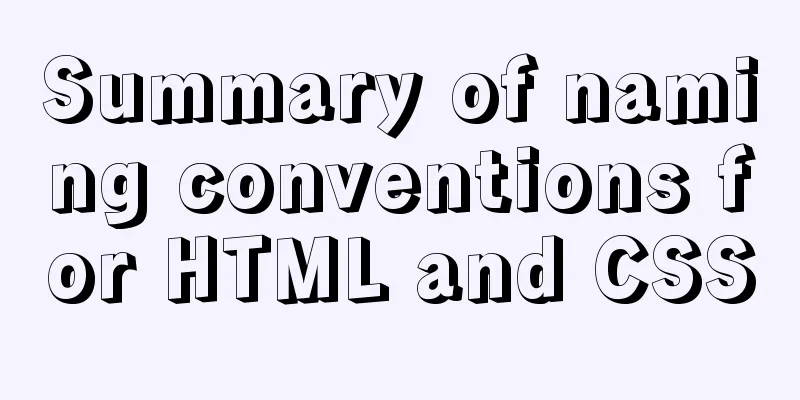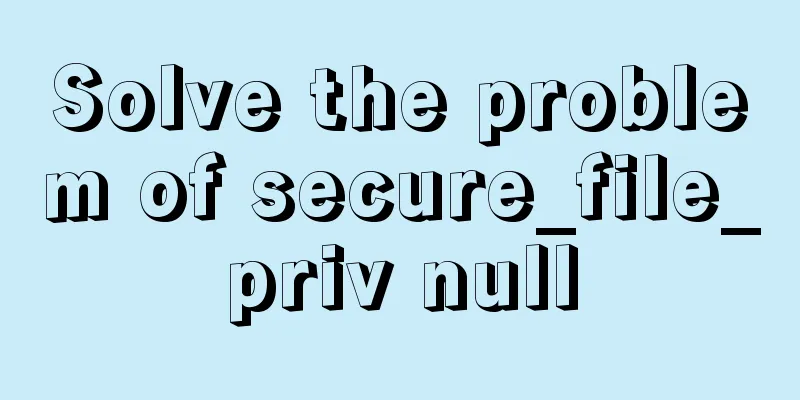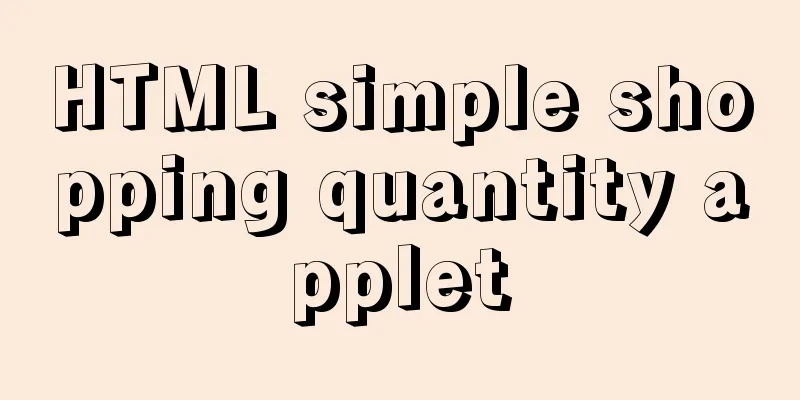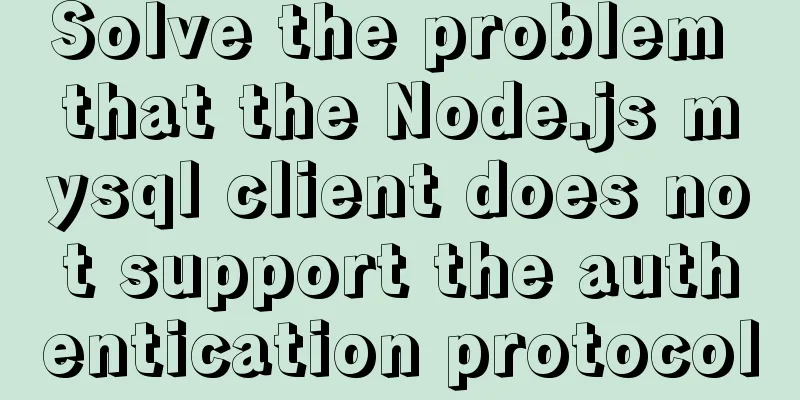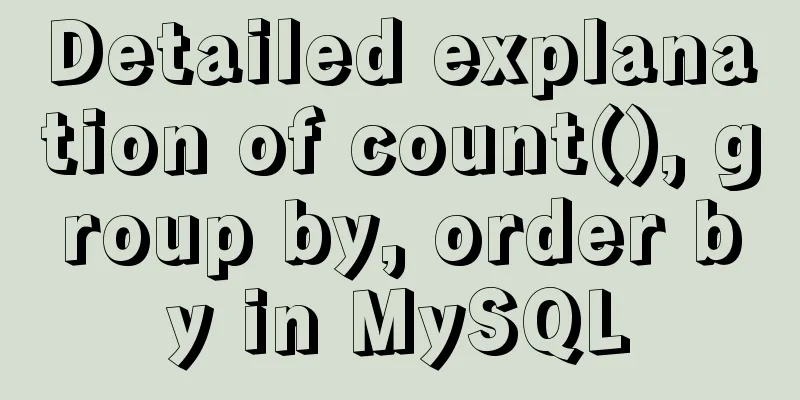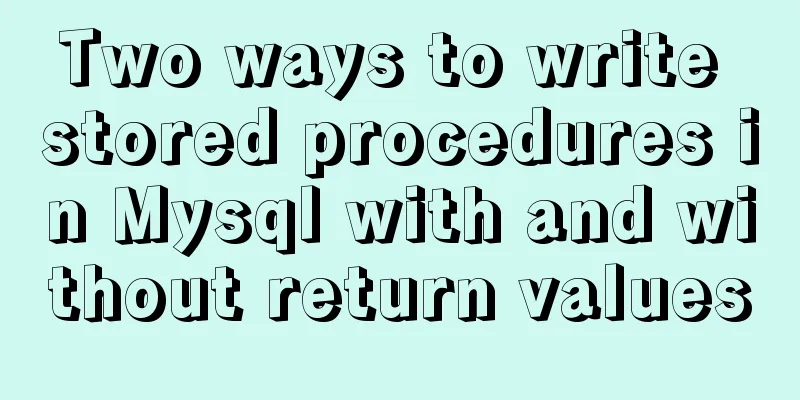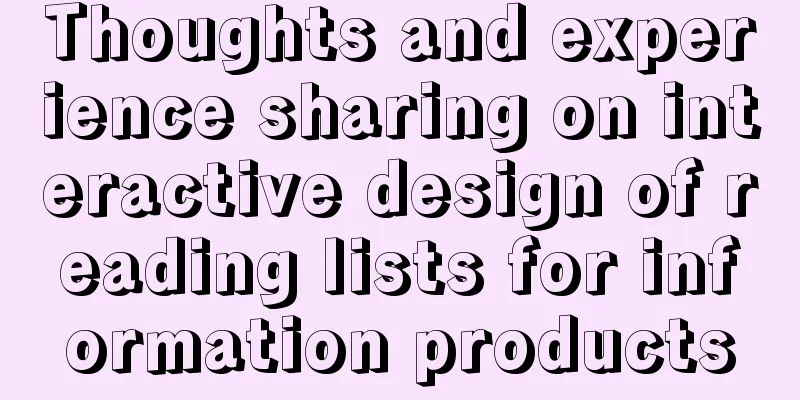How to install Chrome browser on CentOS 7
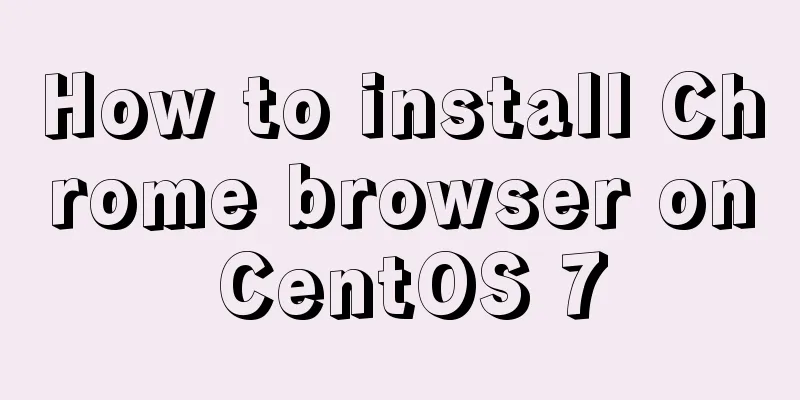
|
This article introduces how to install Chrome browser on CentOS 7 and shares it with you. The details are as follows: Configure yum download source: Create a new file google-chrome.repo in the directory /etc/yum.repos.d/ [root@localhost ~]# cd /etc/yum.repos.d/ [root@localhost yum.repos.d]# vim google-chrome.repo Edit google-chrome.repo, the content is as follows, save and exit after editing (:wq) [google-chrome] name=google-chrome baseurl=http://dl.google.com/linux/chrome/rpm/stable/$basearch enabled=1 gpgcheck=1 gpgkey=https://dl-ssl.google.com/linux/linux_signing_key.pub Install Google Chrome browser: [root@localhost yum.repos.d]# yum -y install google-chrome-stable PS: Google's official repository may not be available in China, resulting in installation failure or failure to update in China. You can add the following parameters to install: [root@localhost yum.repos.d]# yum -y install google-chrome-stable --nogpgcheck In this way, Google Chrome can be installed successfully. The above is the full content of this article. I hope it will be helpful for everyone’s study. I also hope that everyone will support 123WORDPRESS.COM. You may also be interested in:
|
<<: MySQL turns off password strength verification
>>: Sample code on how to implement page caching in vue mobile project
Recommend
Implementation of form submission in html
Form submission code 1. Source code analysis <...
Example of configuring multiple SSL certificates for a single Nginx IP address
By default, Nginx supports only one SSL certifica...
Example analysis to fix problems in historical Linux images
Fix for issues with historical Linux images The E...
Detailed explanation of Vue custom instructions
Table of contents Vue custom directive Custom dir...
iframe adaptive size implementation code
Page domain relationship: The main page a.html bel...
Mybatis mysql delete in operation can only delete the first data method
Bugs As shown in the figure, I started to copy th...
Explanation of nginx load balancing and reverse proxy
Table of contents Load Balancing Load balancing c...
Nexus uses nginx proxy to support HTTPS protocol
background All company websites need to support t...
Useful codes for web page creation
<br />How can I remove the scroll bar on the...
How to reduce memory usage and CPU usage of web pages
Some web pages may not look large but may be very...
Complete steps for vue dynamic binding icons
0 Differences between icons and images Icons are ...
Detailed explanation of Apache website service configuration based on Linux
As an open source software, Apache is one of the ...
RHCE installs Apache and accesses IP with a browser
1. at is configured to write "This is a at t...
Vue implements small notepad function
This article example shares the specific code of ...
MySQL 1130 exception, unable to log in remotely solution
Table of contents question: 1. Enable remote logi...