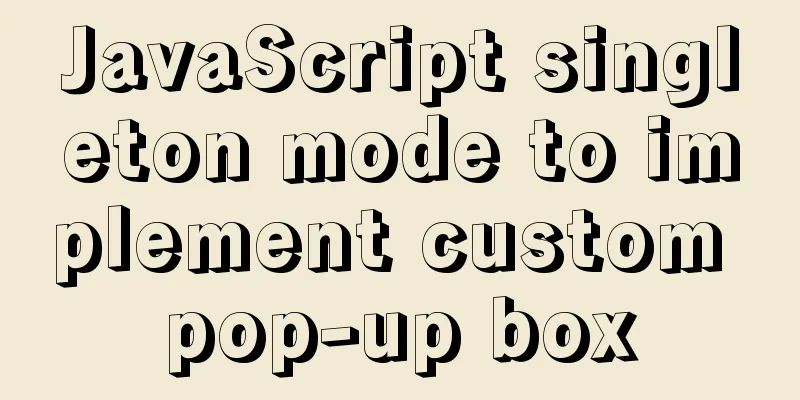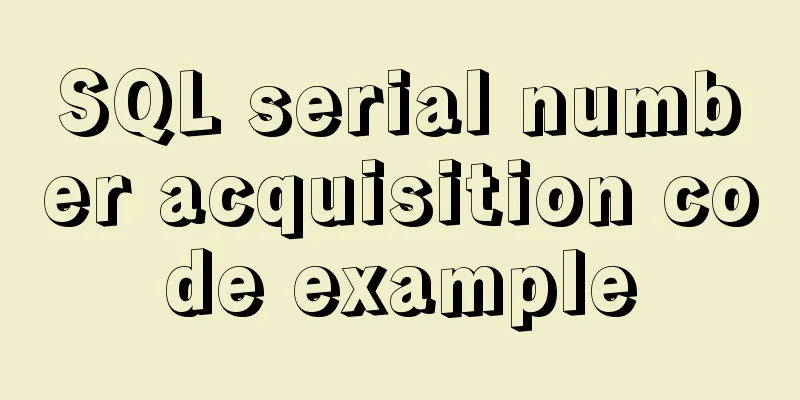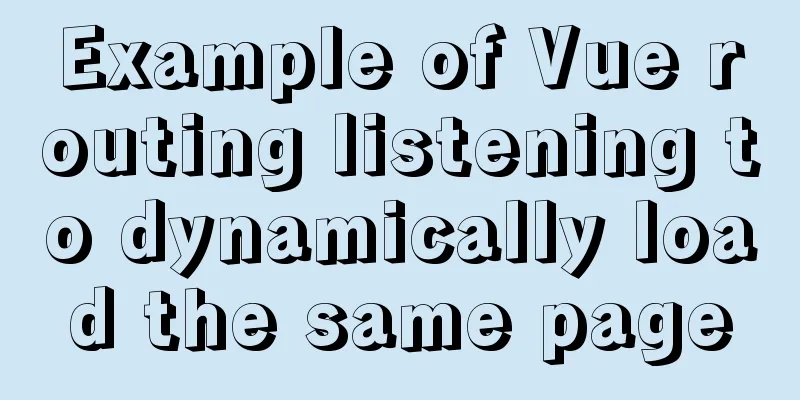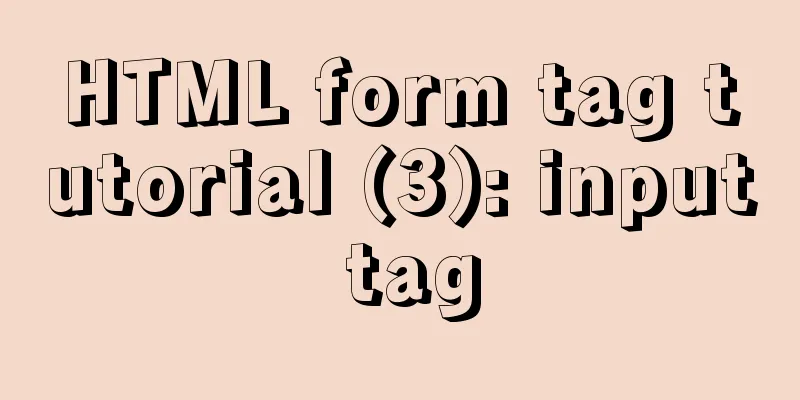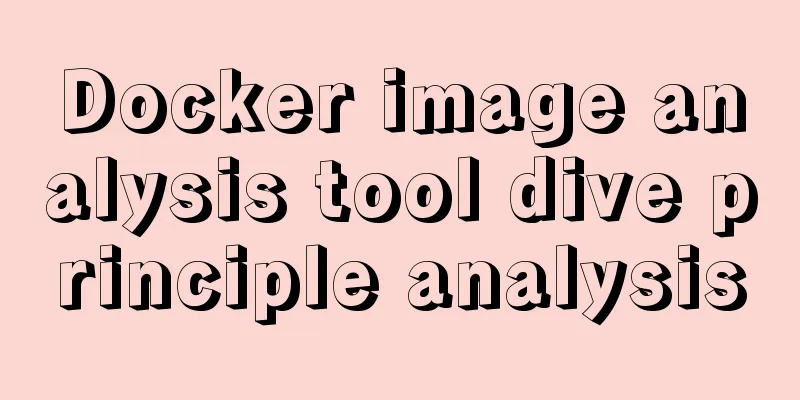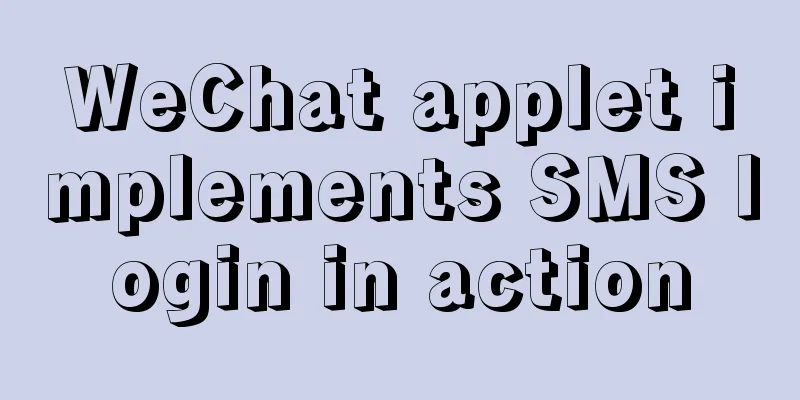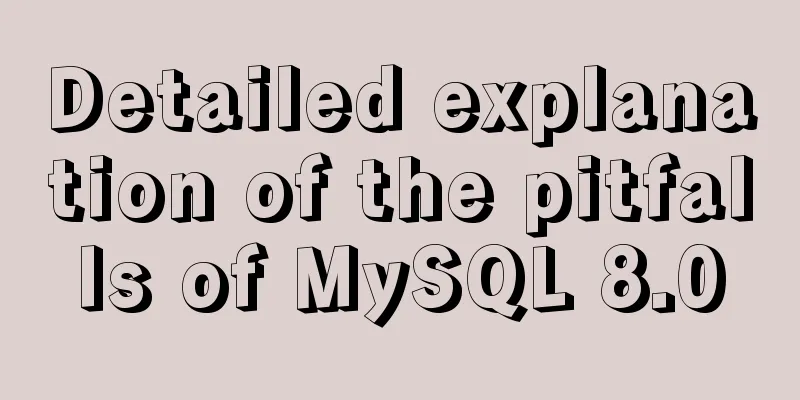How to quickly install and deploy MySQL in Windows system (green free installation version)
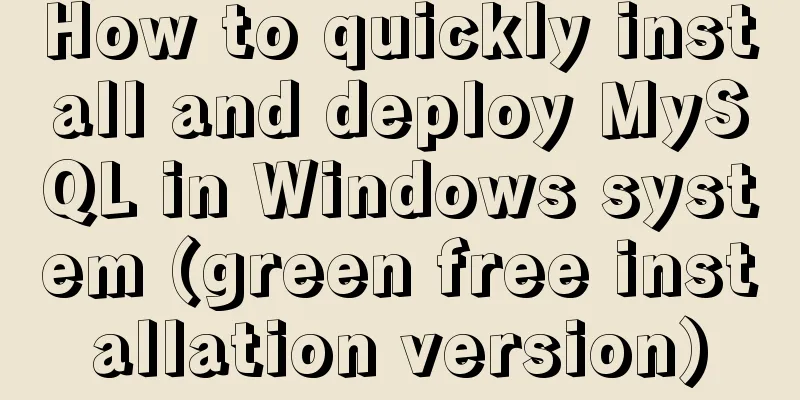
|
First, download the green free installation version of MySQL. You can put it in any folder. This time I put it directly in the C drive. step: 1. Copy my-default.ini (if ini has no suffix, it is my-default) and rename it to my.ini (if ini has no suffix, it is my), then copy the following content to replace the original content [mysql] default-character-set=utf8 [mysqld] #Set port 3306 port=3306 #System basic directory basedir=C:/mysql-5.6 #User data directory datadir=C:/mysql-5.6/data #The default character set used by the server is the 8-bit latin1 character set character-set-server=utf8 # The default storage engine that will be used when creating a new table default-storage-engine=INNODB ------------------Copy to the above *Remember to change basedir and datadir to the location of the database *The file can be opened with Notepad 2. Install MySQL Windows Service (1) Installation Find the bin directory in the mysql installation directory (shortcut: hold down the shift key in this directory and right-click to select Open command line here) and execute mysqld –install Enter the command C:\mysql-5.6\bin>mysqld –install Windows service installed successfully. *****If Install/Remove of the Service Denied! appears, it is because the current permissions are insufficient On the start menu of the Windows 10 system, right-click your mouse. In the menu that appears, select Command Prompt (Administrator), click Open, and then execute the above command. But you have to type "cd C:\mysql-5.6\bin" to go to this folder (2) Start the MySQL service Enter the command C:\mysql-5.6\bin> net start MySQL Display: MySQL service is starting. The MySQL service has been started successfully. (3) Change password (Shortcut: hold down the shift key in the bin directory and right-click to select Open command line here)
bin>mysql -u root, enter mysql
Enter password: ******
set password for root@localhost = password('root');If Query OK is displayed, the modification is successful. Then exit 3. Mysql allows other computers to access remotely Enter the command Enter mysql> and enter the command "GRANT ALL PRIVILEGES ON *.* TO 'root'@'%' IDENTIFIED BY 'root' WITH GRANT OPTION;" The above is the editor's introduction to the quick installation and deployment method of MySQL in Windows system (green free installation version). I hope it will be helpful to everyone. If you have any questions, please leave me a message and I will reply to you in time. I would also like to thank everyone for their support of the 123WORDPRESS.COM website! You may also be interested in:
|
<<: Example of how to enable Brotli compression algorithm for Nginx
>>: js uses Canvas to merge multiple pictures into one implementation code
Recommend
Vue resets data to its initial state
In some cases, the data in data needs to be reuse...
Steps to run ASP.NET Core in Docker container
There are too much knowledge to learn recently, a...
Three ways to achieve text flashing effect in CSS3 Example code
1. Change the transparency to achieve the gradual...
Explain TypeScript enumeration types in detail
Table of contents 1. Digital Enumeration 2. Strin...
Summary of CJK (Chinese, Japanese, and Korean Unified Ideographs) Characters in Unicode
CJK is the abbreviation of CJK Unified Ideographs...
Detailed explanation of the steps of using ElementUI in actual projects
Table of contents 1. Table self-sorting 2. Paging...
Use MySQL master-slave configuration to achieve read-write separation and reduce database pressure
In order to handle a large number of concurrent v...
Example code for implementing an Upload component using Vue3
Table of contents General upload component develo...
Detailed explanation of MySQL date string timestamp conversion
The conversion between time, string and timestamp...
A brief discussion on the performance issues of MySQL paging limit
MySQL paging queries are usually implemented thro...
Nginx implements dynamic and static separation example explanation
In order to speed up the parsing of the website, ...
How to pass the value of the select drop-down box to the id to implement the code
The complete code is as follows : HTML code: Copy ...
How to increase your web performance by 3 times by turning on a parameter in Nginx
1. Some problems encountered I remember when we w...
Detailed explanation of MySQL injection without knowing the column name
Preface I feel like my mind is empty lately, as I...
Summary of knowledge points about null in MySQL database
In the MySQL database, null is a common situation...