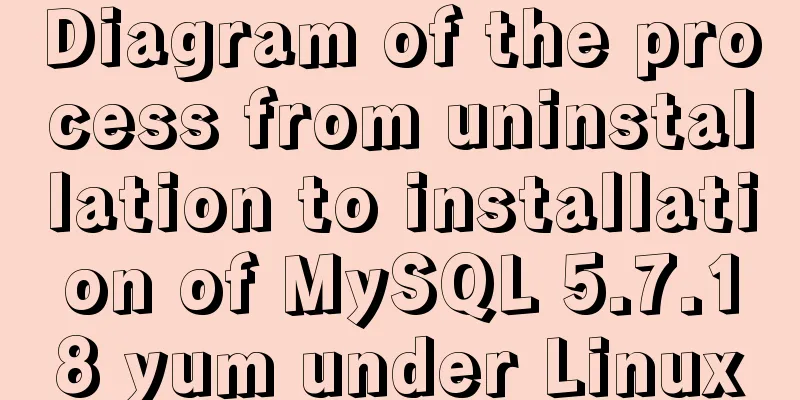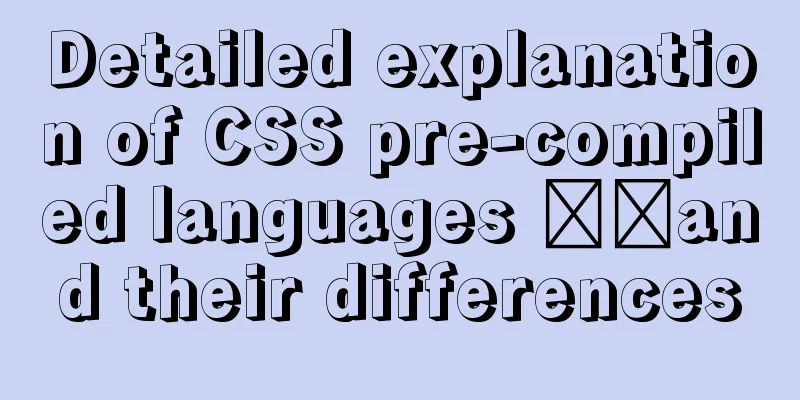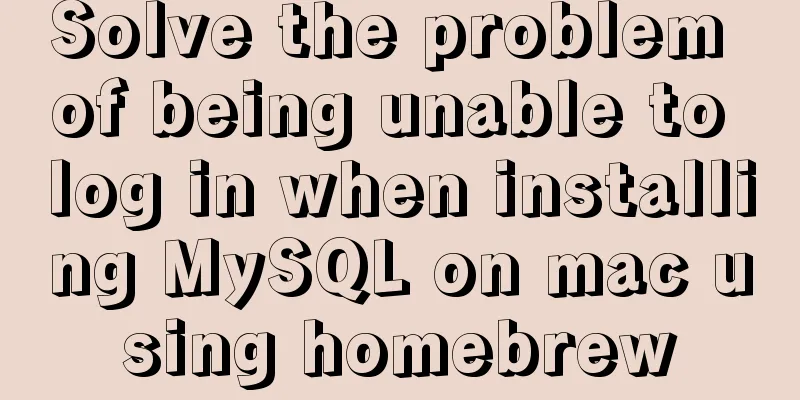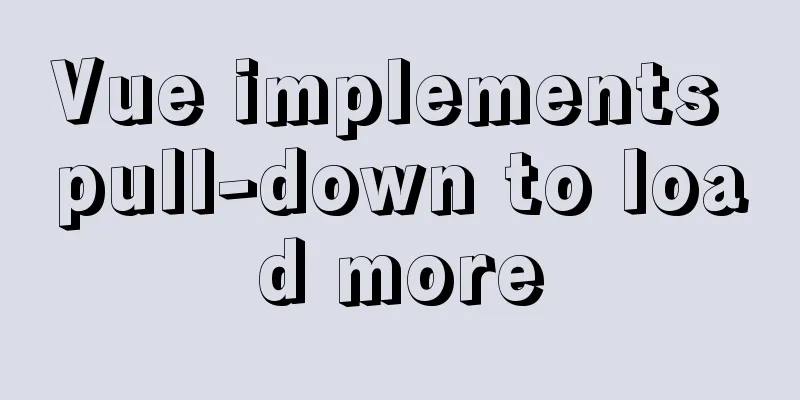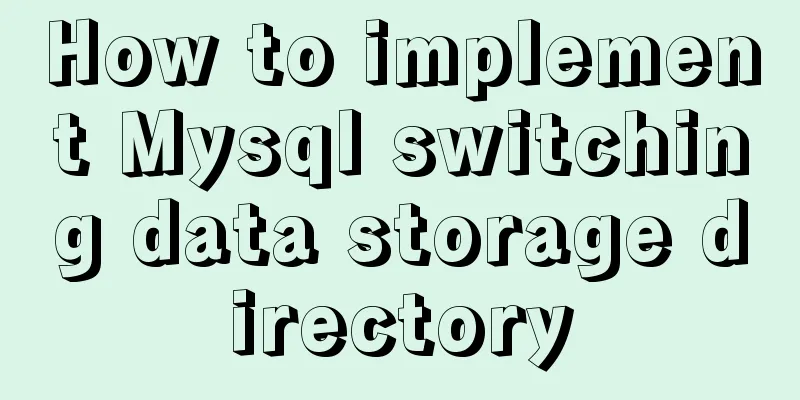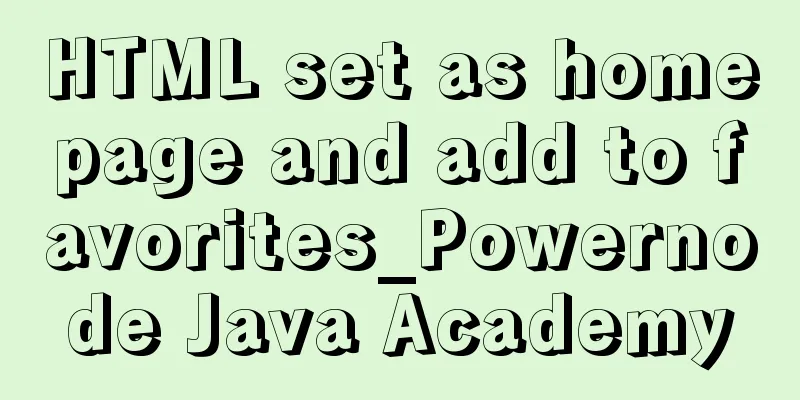Vue based on Element button permission implementation solution
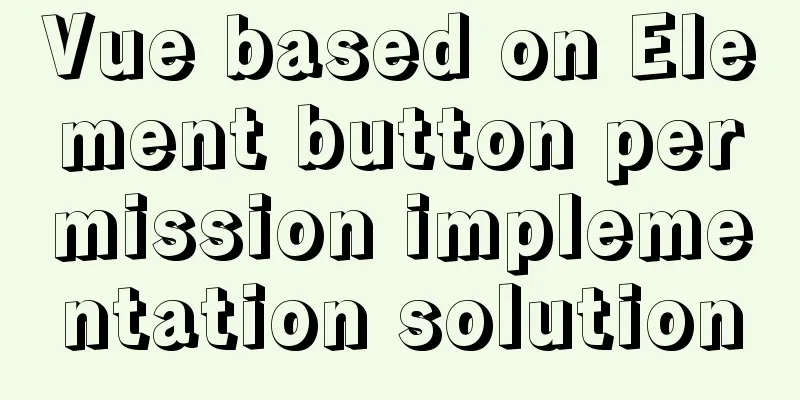
|
Background requirements: The ERP system needs to add a "button permission control" function, and the control granularity of permissions should be extended to the button level. expected There are two interactive modes for button permission control: "invisible" and "visible but not clickable". Invisible The invisible interaction method is relatively simple. We can use v-if to control whether it is displayed. You can use v-show, but it is not safe enough. After all, v-show only changes the style to display: none, and it still exists in the real DOM rendering, so it is recommended to use v-if to control the invisible. Visible but not clickable"You can see, but you can't."
The final product requirement chose "visible but not clickable", probably because invisible was considered too simple. (¬_¬) Idea Exploration
Practice plan Finally, we chose the instruction method to expand at the lowest cost and avoid changing the existing business code logic.
Please see below for the specific implementation plan: Permission entry: Vuex control, global use
//After the user logs in, get the user's permission CODE code and store it in the store
this.$store.commit('SET_AUTH_CODE', authCodeList);
SET_AUTH_CODE: (state, acthCode) => {
if (acthCode) {
state.autoCodeList = acthCode;
}
setStore({
name: 'autoCodeList',
content: state.autoCodeList || [],
});
}
Defining permission instructions
const disableClickFn = (event) => {
event && event.stopImmediatePropagation();
}
export const hasPermission = () => {
Vue.directive('permission', {
bind(el, binding) {
let disable = true;
if (autoCodeList.length && autoCodeList.includes(binding.value)) {
disable = false;
}
if (disable) {
el.classList.add('permission-disabled');
el.setAttribute('disabled', 'disabled');
el.addEventListener('click', disableClickFn, true);
}
},
unbind(el) {
el.removeEventListener('click', disableClickFn);
}
});
};
If multiple event listeners are attached to the same event type on the same element, they will be called in the order in which they were added when the event is triggered. If you call stopImmediatePropagation() in one of the event listeners, the remaining event listeners will not be called. MSDN - stopImmediatePropagation Add disabled CSS styles
.permission-disabled {
position: relative;
cursor: not-allowed !important;
pointer-events: none; // Prevent elements from receiving mouse events border:none;
background-image: none;
&::after {
content: '';
position: absolute;
bottom: 0;
left: 0px;
right: 0px;
height: 100%;
z-index: 9;
background: rgba(255, 255, 255, 0.5);
}
}
A relatively unfamiliar CSS property, pointer-events, is used here. The CSS3 pointer-events property specifies under what circumstances (if any) a particular graphic element can become the target of a mouse event. For more usage reference: MSDN - pointer-events The use of pointer-events here is just an auxiliary function. It does not necessarily mean that the event listener on the element will never be triggered. If the descendant element has specified pointer-events and allows to become the event target, the parent element event can be triggered. And relying solely on CSS properties to control not clicking is still risky, so it is only used for auxiliary purposes here. Global "permission judgment" tool function
import { getStore, } from '@/util/store';
const autoCodeList = getStore({ name: 'autoCodeList', }) || [];
export function hasPermission(authName) {
return !(autoCodeList.length > 0 && autoCodeList.includes(authName));
}
Specific use
// Command method (oms/order/save here corresponds to the CODE permission code when the user logs in)
<el-button v-permission="'oms:order:save'">Save</el-button>
// Function method <el-button :disabled="hasPermission('oms:order:save')"></el-button>
This is the end of this article about the implementation of Vue-based Element button permissions. For more relevant Element button permissions, please search for previous articles on 123WORDPRESS.COM or continue to browse the following related articles. I hope you will support 123WORDPRESS.COM in the future! You may also be interested in:
|
>>: Docker uses busybox to create a base image
Recommend
How to use the MySQL authorization command grant
The examples in this article run on MySQL 5.0 and...
Detailed explanation of MySQL combined index method
For any DBMS, indexes are the most important fact...
Six-step example code for JDBC connection (connecting to MySQL)
Six steps of JDBC: 1. Register the driver 2. Get ...
Detailed explanation of mysql5.6 master-slave setup and asynchronous issues
Table of contents 1. MySQL master-slave replicati...
Map the mouse position in CSS and control the page elements by moving the mouse (example code)
Mapping the mouse position or implementing drag e...
About using Alibaba's iconfont vector icon in Vue
There are many import methods on the Internet, an...
Solve the problem that the name of the type=file file modification form cannot be echoed normally
The code under the easyui framework is as follows...
How to keep running after exiting Docker container
Phenomenon: Run an image, for example, ubuntu14.0...
Getting Started with Vue 3.0 Custom Directives
Table of contents 1. Custom instructions 1. Regis...
Tutorial on installing PHP on centos via yum
First, let me introduce how to install PHP on Cen...
JavaScript basics for loop and array
Table of contents Loop - for Basic use of for loo...
Embed codes for several older players
The players we see on the web pages are nothing m...
Detailed explanation of HTML area tag
The <area> tag defines an area in an image ...
Example of Vue uploading files using formData format type
In Vue, we generally have front-end and back-end ...
Implementation of FIFO in Linux process communication
FIFO communication (first in first out) FIFO name...