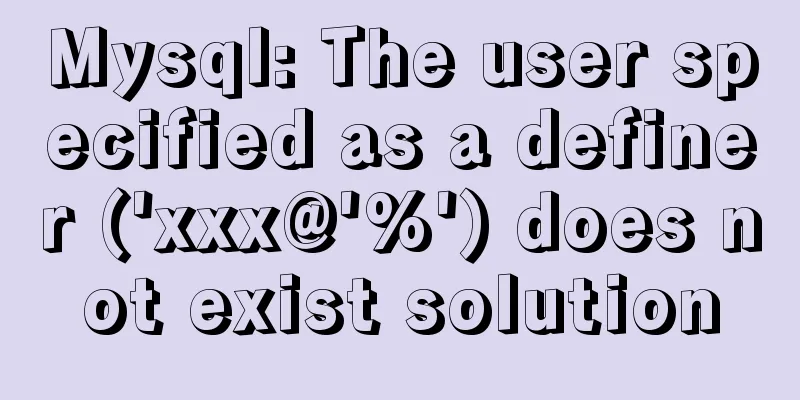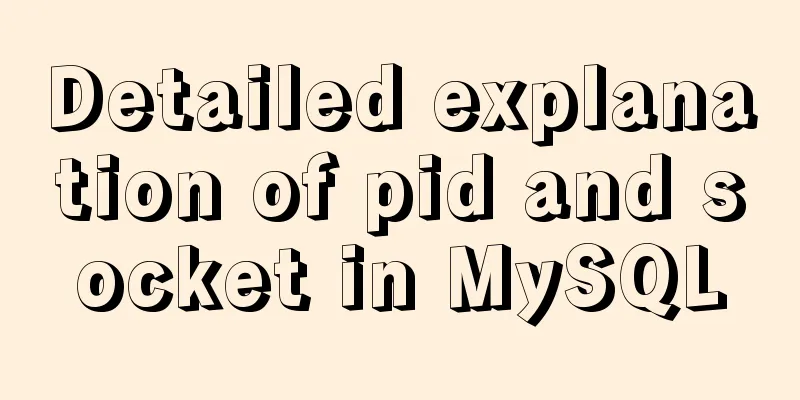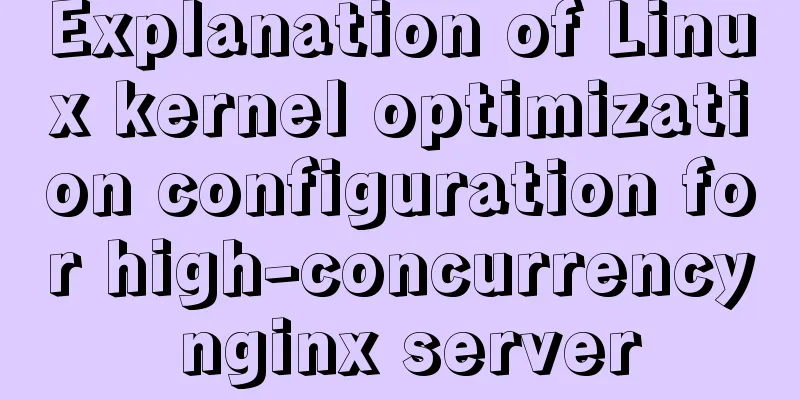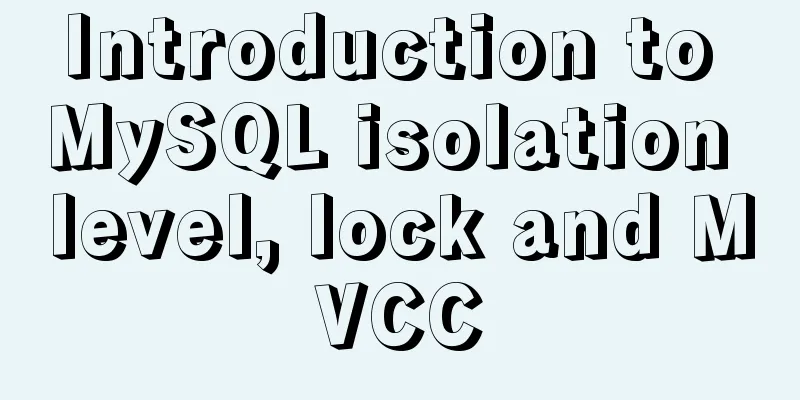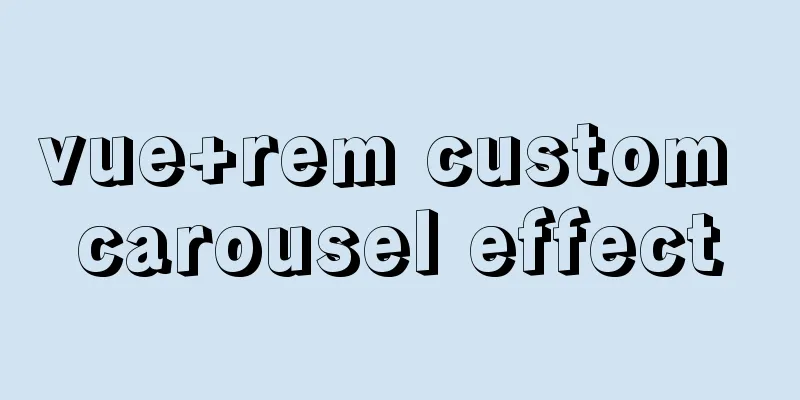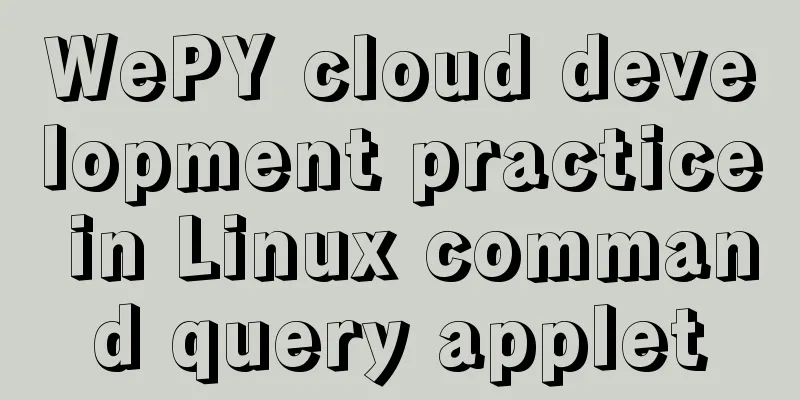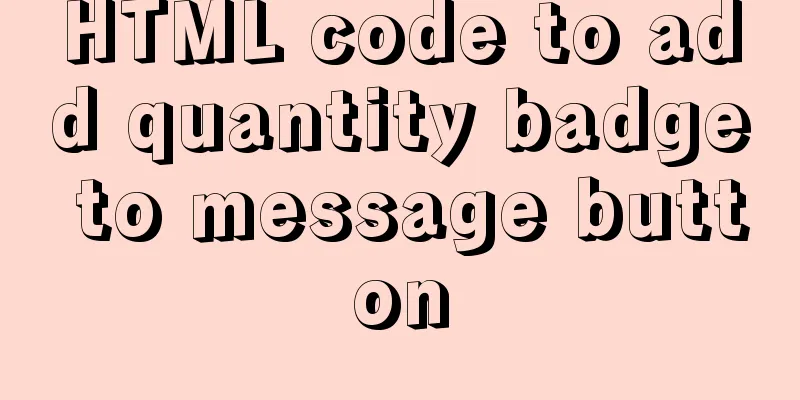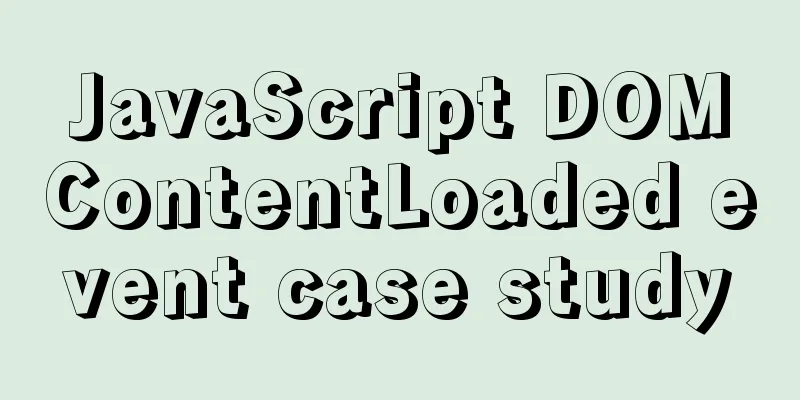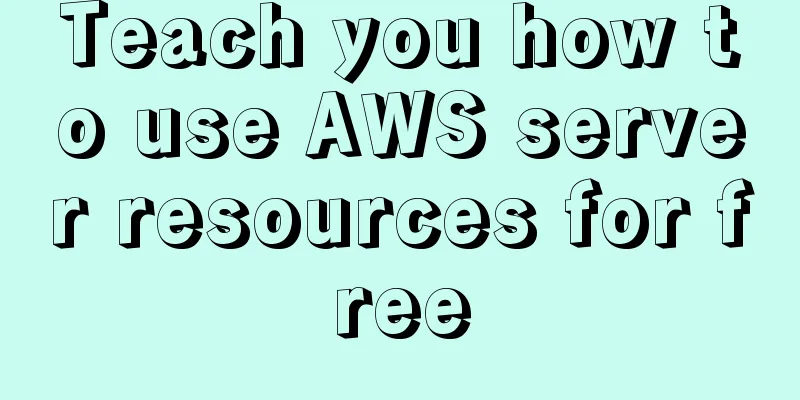MySQL 5.7.15 installation and configuration method graphic tutorial (windows)
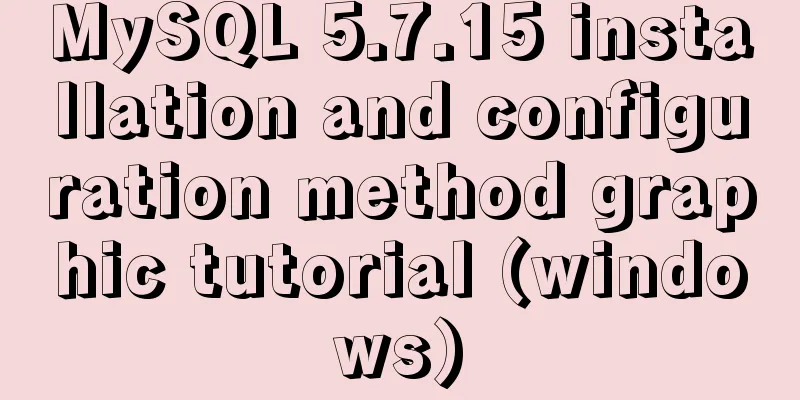
|
Because I need to install MySQL, I record the installation process as follows. While recording it myself, I hope it will be helpful to those who have questions. 1. Download the software 1. Go to the MySQL official website, log in to your Oracle account (register one if you don’t have one), and download Mysql-5.7.15 from: http://dev.mysql.com/downloads/mysql/ 2. Unzip the downloaded file to the specified directory. I unzipped it in D:\mysql-5.7.15-winx64 2. Installation Process 1. First configure the environment variable path and configure D:\mysql-5.7.15-winx64\bin to your own path. The details will not be described in detail again. 2. Copy my-default.ini in the decompression path and change the name to my.ini as shown below
3. Open the file my.ini and add the following content: [mysqld] basedir=D:\\mysql-5.7.15-winx64 datadir=D:\\mysql-5.7.15-winx64\\data port=3306 sql_mode="STRICT_TRANS_TABLES,NO_AUTO_CREATE_USER,NO_ENGINE_SUBSTITUTION" Where basedir: is the decompression path of the above mysql datadir: Subsequent initialization and other data will be saved in this directory (Note: Do not create a new data folder in this file directory. My new data folder will be wrong. Follow my steps and it will be automatically created in subsequent operations.) 3. Initialize the database and configure related information 1. Run the Windows command line as an administrator (special reminder: WIN7 and above systems must use administrator identity here, otherwise subsequent operations will go wrong) 2. Enter the mysql decompression directory D:\mysql-5.7.15-winx64\bin (Reminder: You need to enter the bin directory here, otherwise subsequent operations will cause errors) 3. Enter: mysqld --initialize --user=mysql --console, and initialize after execution. At this time, the initial password of root will be generated. Note the initialization password generated at this time. 4. Register the Mysql service. Run the command: mysqld --install MySQL If the prompt "Service successfully installed." appears, it proves that the MySQL service is successfully installed. 5. At this point, you can start the mysql service, net start mysql Users may encounter the following errors: Cause of the error: As mentioned above, when running the installation service command: mysqld --install MySQL, we did not enter the bin directory for installation. 4. Log in to the database and change the password In the my.ini file, add skip-grant-tables after [mysqld]
Select mysql database:
Query the user table of the MySQL database, select * from user
At this point, we find that the name of the password field is authentication_string. Some may be passwords, depending on the results of your query.
The operation was successful. Exit mysql
Possible subsequent problems: When this problem occurs, you only need to continue running the following two commands in the mysql command line: ALTER USER 'root'@'localhost' PASSWORD EXPIRE NEVER; flush privileges;
Note: The above are 2 commands and need to be executed separately. After completing the above two commands, MySQL is installed completely. Reference: MySQL 5.7.14 Installation and Configuration Methods Graphic Tutorial Wonderful topic sharing: Installation tutorials for different versions of MySQL Installation tutorials for MySQL 5.7 versions Installation tutorials for MySQL 5.6 versions The above is the full content of this article. I hope it will be helpful for everyone’s study. I also hope that everyone will support 123WORDPRESS.COM. You may also be interested in:
|
<<: Detailed explanation of DOM DIFF algorithm in react application
>>: Detailed explanation of bash command usage
Recommend
Brief introduction and usage of Table and div
Web front end 1 Student ID Name gender age 01 Zha...
JavaScript Basics: Immediate Execution Function
Table of contents Immediately execute function fo...
Specific usage of Vue's new toy VueUse
Table of contents Preface What is VueUse Easy to ...
Nginx learning how to build a file hotlink protection service example
Preface Everyone knows that many sites now charge...
Centos7.4 server installation of apache and solutions to problems encountered during the installation process
This article describes how to install Apache on a...
How to clear the validation prompt in element form validation
Table of contents Problem scenario: Solution: 1. ...
Detailed explanation of the order of Mysql query results according to the order of ID in in()
Detailed explanation of the order of Mysql query ...
MySQL 8.0 Window Function Introduction and Summary
Preface Before MySQL 8.0, it was quite painful to...
JavaScript BOM Explained
Table of contents 1. BOM Introduction 1. JavaScri...
Detailed explanation of the implementation of manual and automatic tracking of WeChat applet (Taro)
If every company wants to increase its user base,...
Specific use of MySQL window functions
Table of contents 1. What is a window function? 1...
Detailed tutorial on installing MySQL 8.0.20 database on CentOS 7
Related reading: MySQL8.0.20 installation tutoria...
A simple example of MySQL joint table query
MySql uses joined table queries, which may be dif...
Solve the problem of Nginx returning 404 after configuring proxy_pass
Table of contents 1. Troubleshooting and locating...
Vue-Router installation process and principle detailed
Table of contents 1. Front-end routing implementa...