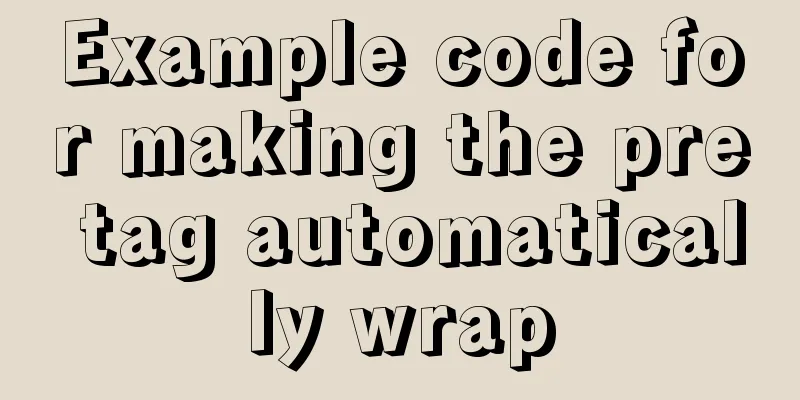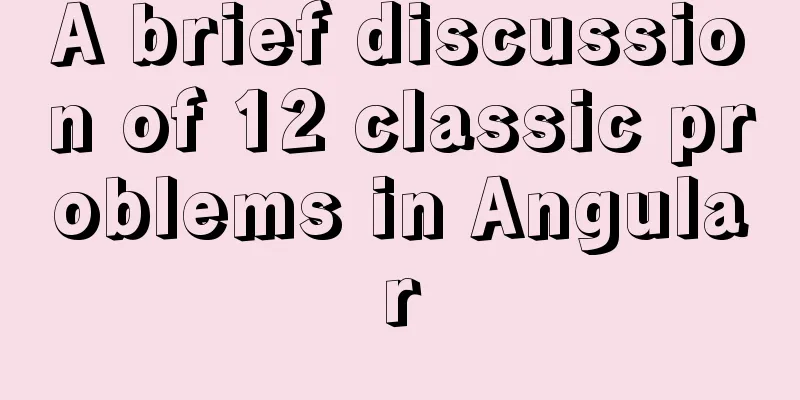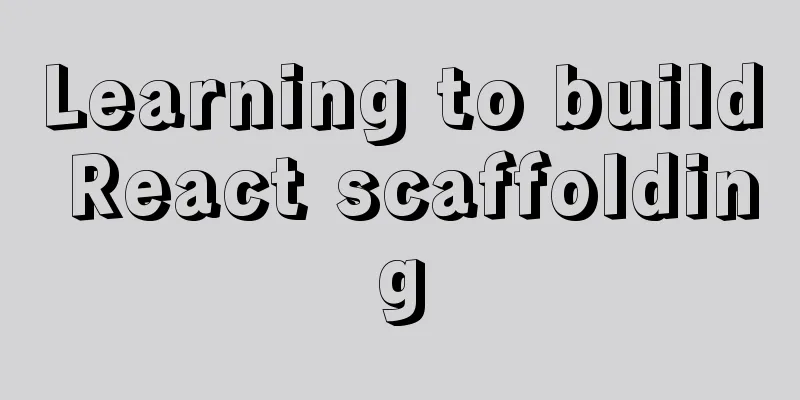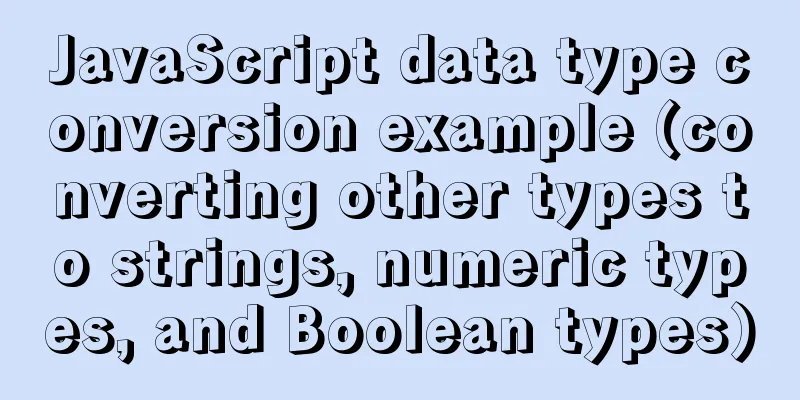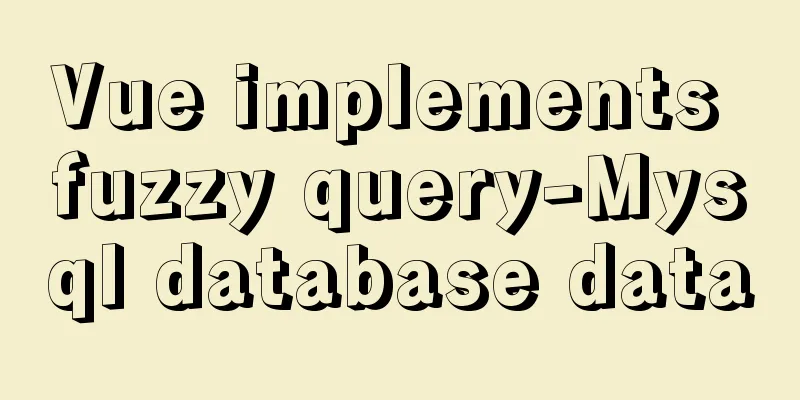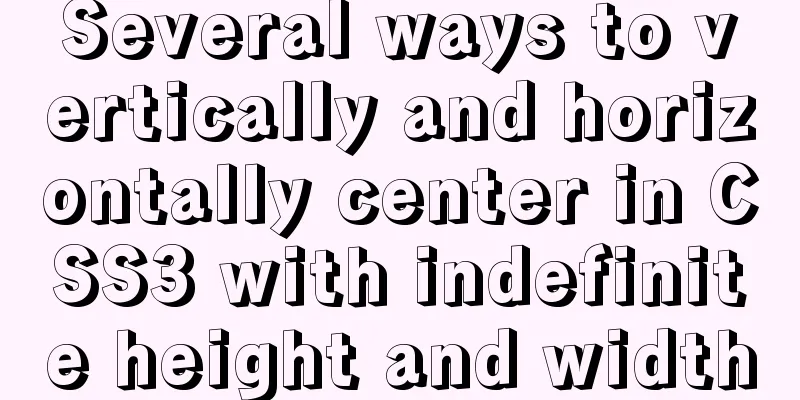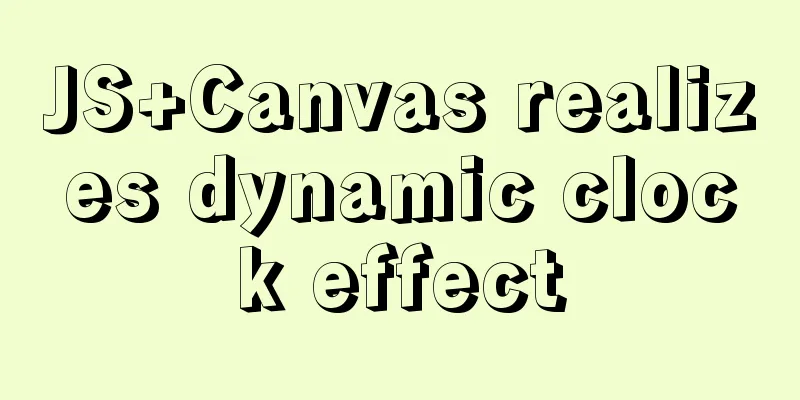Vue achieves seamless carousel effect
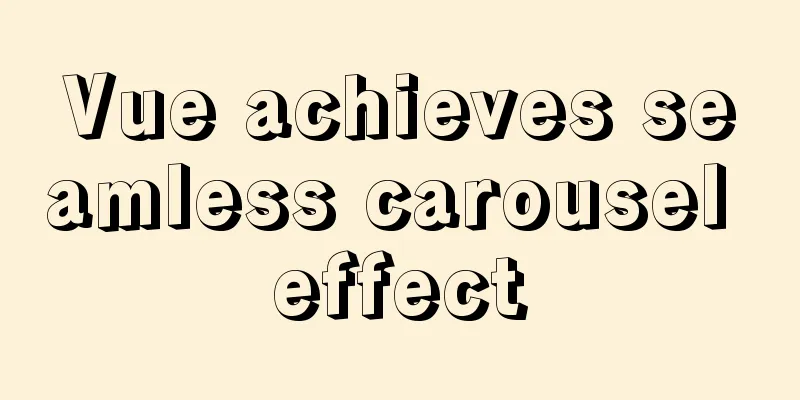
|
This article shares the specific code of Vue to achieve seamless carousel effect for your reference. The specific content is as follows Code 1. Subcomponent code The code is as follows (example):
<template>
<div>
<div class="box" @mouseenter="mouse" @mouseleave="mouseleave">
<ul class="box1">
<li>
<img
:src="n"
v-for="(n, i) in imgs"
:key="i"
alt=""
:style="{ left: (i - index) * 500 + 'px' }"
:class="hasAni ? 'animaton' : ''"
/>
</li>
</ul>
<p class="tt" @click="left"><</p>
<p class="tt1" @click="right">></p>
</div>
</div>
</template>The script code is as follows (example):
<script>
export default {
name: "Lunbo",
props: ["imgs"],
data() {
return {
// To use images in js, you need to use require to import index: 1,
hasAni: true,
istrue: true,
};
},
methods: {
mouse() {
clearInterval(this.timer);
},
mouseleave() {
this.timer = setInterval(() => {
this.index++;
this.hasAni = true;
if (this.index == this.imgs.length - 1) {
setTimeout(() => {
this.index = 0;
this.hasAni = false;
}, 750);
}
}, 1500);
},
right() {
if (this.istrue) {
this.index++;
this.hasAni = true;
this.istrue = false;
if (this.index == this.imgs.length - 1) {
setTimeout(() => {
this.index = 1;
this.hasAni = false;
}, 750);
}
setTimeout(() => {
this.istrue = true;
}, 1000);
}
},
left() {
if (this.istrue) {
this.index--;
this.hasAni = true;
this.istrue = false;
if (this.index == 0) {
setTimeout(() => {
this.index = this.imgs.length - 1;
this.hasAni = false;
}, 750);
}
setTimeout(() => {
this.istrue = true;
}, 1000);
}
},
},
activated() {
console.log(1);
this.timer = setInterval(() => {
this.index++;
this.hasAni = true;
if (this.index == this.imgs.length - 1) {
setTimeout(() => {
this.index = 0;
this.hasAni = false;
}, 750);
}
}, 1500);
},
decativated() {
clearInterval(this.timer);
},
};
</script>CSS
<style scoped>
p {
width: 30px;
height: 60px;
background-color: rgba(46, 139, 86, 0.356);
line-height: 60px;
font-size: 24px;
position: absolute;
top: 105px;
}
.tt {
left: 0;
}
.tt1 {
right: 0;
}
.box {
width: 500px;
height: 300px;
margin: 100px auto;
position: relative;
overflow: hidden;
}
.box1 img {
position: absolute;
left: 0px;
top: 0;
width: 500px;
height: 300px;
}
.animaton {
transition: left 0.75s;
}
</style> 2. Parent component code Parent Component
<keep-alive>
<Lunbo :imgs="imgs" />
</keep-alive>Importing modules import Lunbo from "./components/Lunbo"; Image Data
data() {
return {
imgs:[
require("./assets/6.jpg"),
require("./assets/1.jpg"),
require("./assets/2.jpg"),
require("./assets/3.jpg"),
require("./assets/4.jpg"),
require("./assets/5.jpg"),
require("./assets/6.jpg"),
require("./assets/1.jpg"),
],
}The above is the full content of this article. I hope it will be helpful for everyone’s study. I also hope that everyone will support 123WORDPRESS.COM. You may also be interested in:
|
<<: How to build a standardized vmware image for kubernetes under rancher
>>: Mysql5.7.14 Linux version password forgotten perfect solution
Recommend
MySQL database table partitioning considerations [recommended]
Table partitioning is different from database par...
Pure CSS3 realizes the effect of div entering and exiting in order
This article mainly introduces the effect of div ...
JavaScript to implement search data display
This article shares the data display code for Jav...
MySQL initialization password operation under Mac
A simple record of the database startup problems ...
Implementation of adding visit count function in github+Jekyll blog in one minute with JS
Table of contents Add traffic function to github+...
Ubuntu basic settings: installation and use of openssh-server
Record the installation and use of openssh-server...
Tomcat source code analysis of Web requests and processing
Table of contents Preface 1. EndPoint 2. Connecti...
Detailed explanation of basic operation commands such as starting and stopping Nginx under Windows
To use Nginx under Windows, we need to master som...
The corresponding attributes and usage of XHTML tags in CSS
When I first started designing web pages using XH...
MySQL scheduled database backup operation example
This article describes the example of MySQL sched...
Tutorial diagram of installing TomCat in Windows 10
Install TomCat on Windows This article will intro...
Solve the problem of insufficient docker disk space
After the server where Docker is located has been...
Vue+webrtc (Tencent Cloud) practice of implementing live broadcast function
Table of contents 1. Live broadcast effect 2. Ste...
React configuration px conversion rem method
Install related dependencies npm i lib-flexible -...
Detailed explanation of zabbix executing scripts or instructions on remote hosts
Scenario Requirements 1. We can use the script fu...