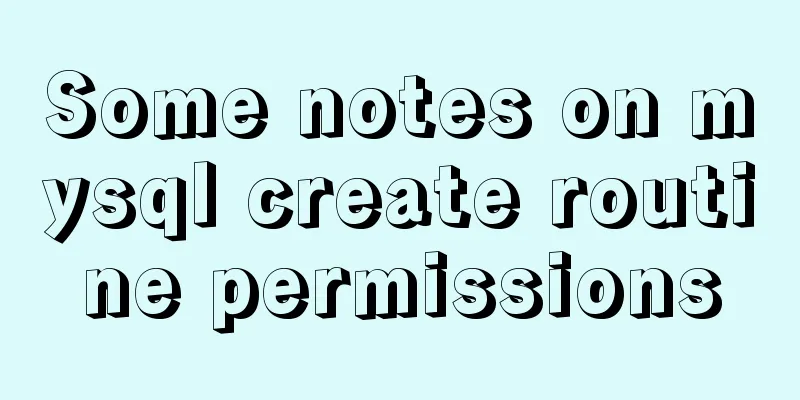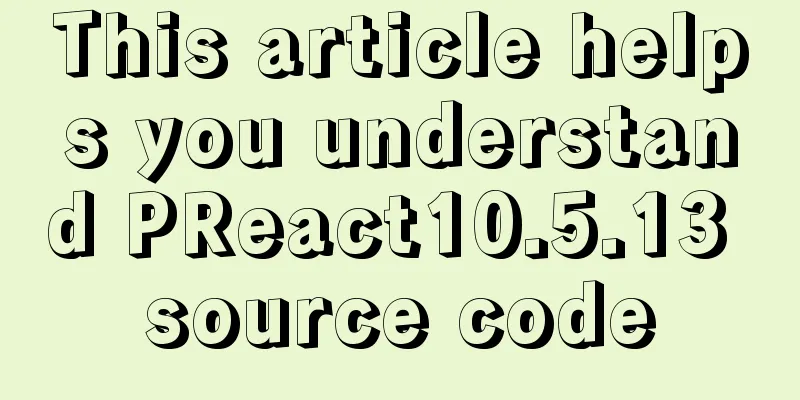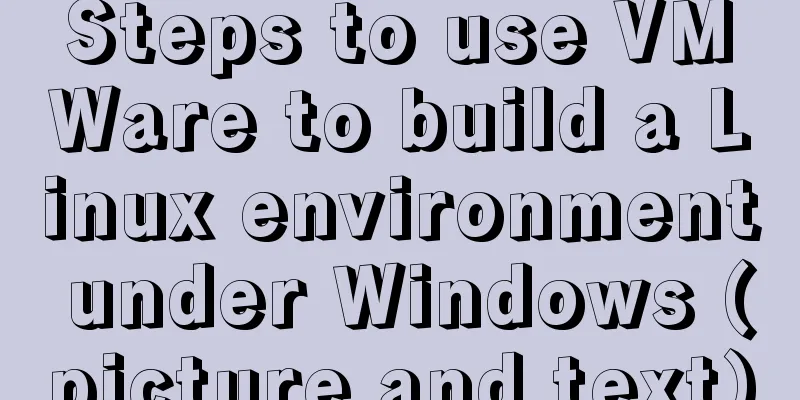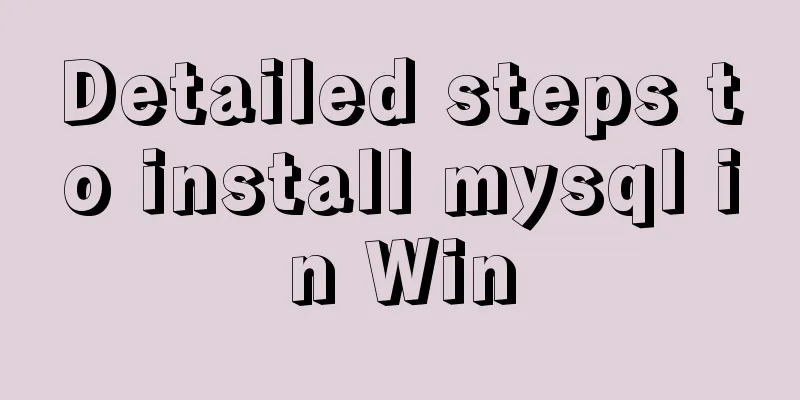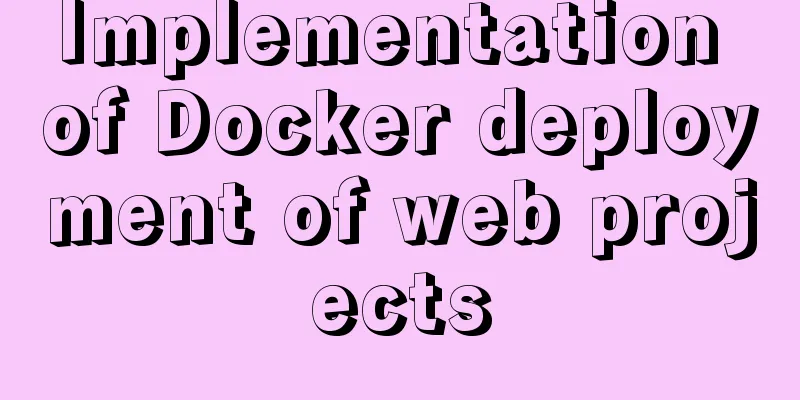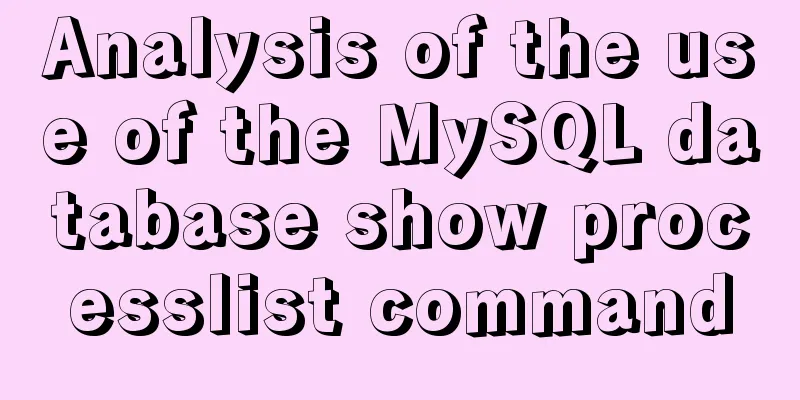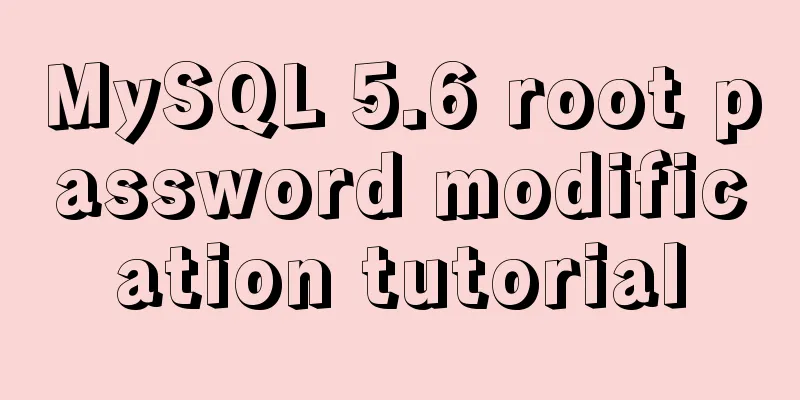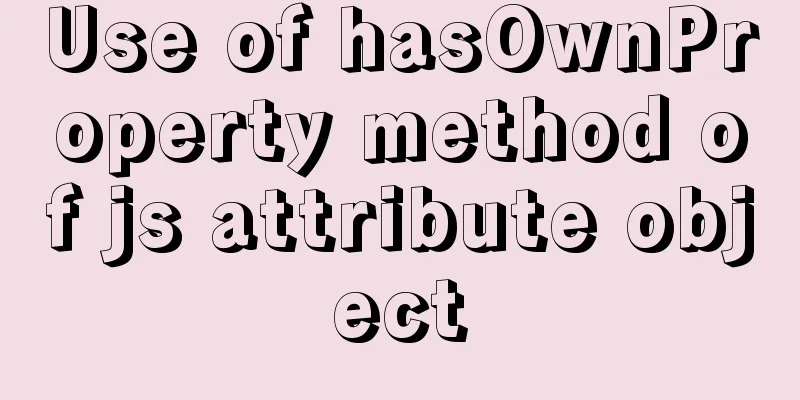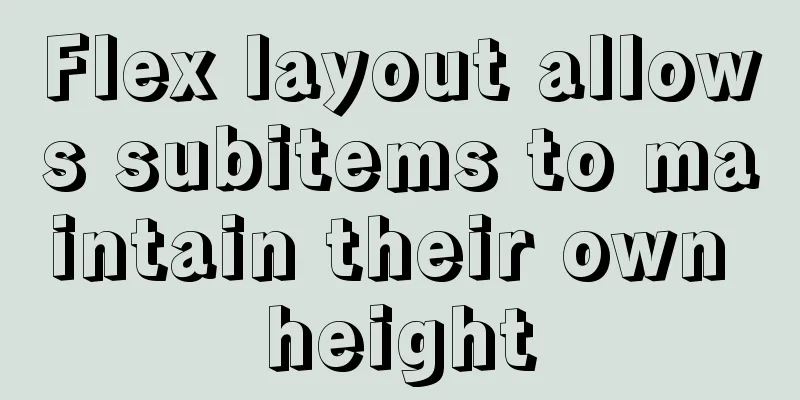CocosCreator implements skill cooling effect

CocosCreator realizes skill CD effectThere are skills in many games. After the player clicks the skill button, the skill will have a cooldown time. After the cooldown time is over, the skill can be used again. It is very simple to achieve this effect in Cocos. You need to use the sprite component. First, drag the image of the skill button to the canvas.
Then create a new label under the skill button
Then create a new TS script and copy and paste the following code into it
const {ccclass, property} = cc._decorator;
@ccclass
export default class NewClass extends cc.Component {
@property(cc.Sprite)
skill:cc.Sprite = null; //Skill sprite @property(cc.Label)
time_label:cc.Label = null; //Show the text of the remaining time of skill cooling @property
time:number = 3; //Skill cooling time @property
isshow_label:boolean = true; //Whether to display text onLoad(){
this.skill.fillRange = 1; //When the game starts, the skill fill range is 1
}
update(dt:number){
if(this.skill.fillRange != 1){//If the skill wizard's fill is not 1, it means that the skill has been usedthis.skill.fillRange += dt / this.time;//The value restored per frame for the skill is frame rate / skill cooldown timethis.time_label.string = Math.floor(((1 - this.skill.fillRange) * this.time)).toString();//Update the remaining time of the skill per frame//The remaining time of the skill is first 1 - the filling degree of the skill wizard and then * the skill cooldown time, and finally Math.floor roundedif(this.isshow_label == true){//If the text can be displayedthis.time_label.node.active = true;//Show the remaining time of the skill cooldown} }
if(this.skill.fillRange == 1){//If the skill sprite's fill is 1, it means the skill has not been used yet this.skill.getComponent(cc.Button).interactable = true;//Start button this.time_label.node.active = false;//Hide the remaining time of skill cooldown}
}
onbtn(){//Event when the skill button is pressed this.skill.fillRange = 0;//Skill fill range is set to 0
console.log("Skills used"); //Print log
this.skill.getComponent(cc.Button).interactable = false; //disable button}
}I have written detailed comments for each line of code. Hang the written script on the skill button and bind the node
Can be modified as needed
Writing code is not enough. You also need to do some settings for the skill button. You need to modify the sprite component and add a button component to the skill button.
Adjust according to the picture
Finally, add the button component to the skill button
The bound event is onbtn. To make it look better, change the Transition of the button component to COLOR.
You're done. Click Run to see it.
Really good When you click the skill button, just put the code in onbtn.
Just put it in here For example, you can play a special effect animation when you press a skill button
The above is the details of how CocosCreator implements the skill cooling effect. For more information about CocosCreator skill cooling, please pay attention to other related articles on 123WORDPRESS.COM! You may also be interested in:
|
<<: How to implement Docker volume mounting
>>: MySQL 5.5.27 installation graphic tutorial
Recommend
How to solve the problem that the software package does not exist when installing software in Linux
When the software package does not exist, it may ...
React non-parent-child component parameter passing example code
React is a JAVASCRIPT library for building user i...
Tips for optimizing MySQL SQL statements
When faced with a SQL statement that is not optim...
How to install docker on Linux system and log in to docker container through ssh
Note: I use Centos to install docker Step 1: Inst...
Detailed explanation of installing jdk1.8 and configuring environment variables in a Linux-like environment
The configuration is very simple, but I have to c...
MySQL stored procedure method example of returning multiple values
This article uses an example to describe how to r...
Docker advanced method of rapid expansion
1. Command method Run the nginx service in the cr...
Let's deeply understand the event object in js
We know that the commonly used events in JS are: ...
Analysis of permissions required to run docker
Running Docker requires root privileges. To solve...
Practical record of vue using echarts word cloud chart
echarts word cloud is an extension of echarts htt...
Notes on MySQL case sensitivity
Table of contents MySQL case sensitivity is contr...
Mini Program Recording Function Implementation
Preface In the process of developing a mini progr...
Instructions for deploying projects to remote machines using the Publish Over SSH plugin in Jenkins
Publish Over SSH Plugin Usage Before using Publis...
Introduction and usage summary of React-Native screenshot component react-native-view-shot
Table of contents 1. Phenomenon 2. Solution 3. Su...
Create a movable stack widget function using flutter
This post focuses on a super secret Flutter proje...