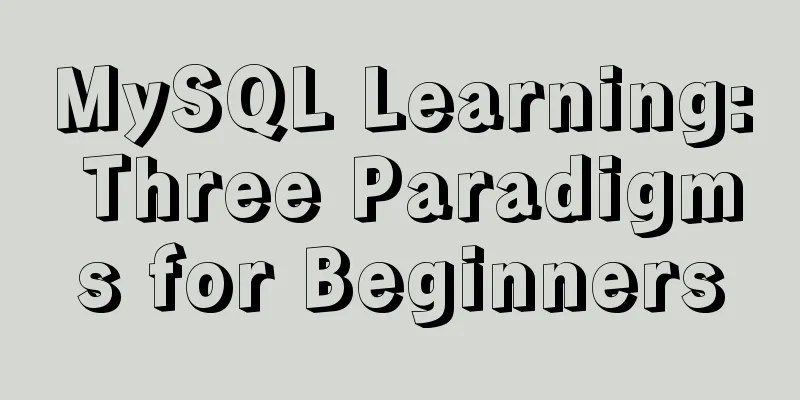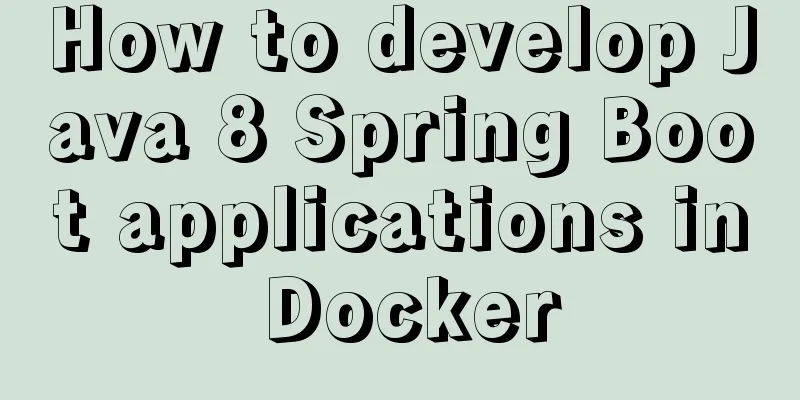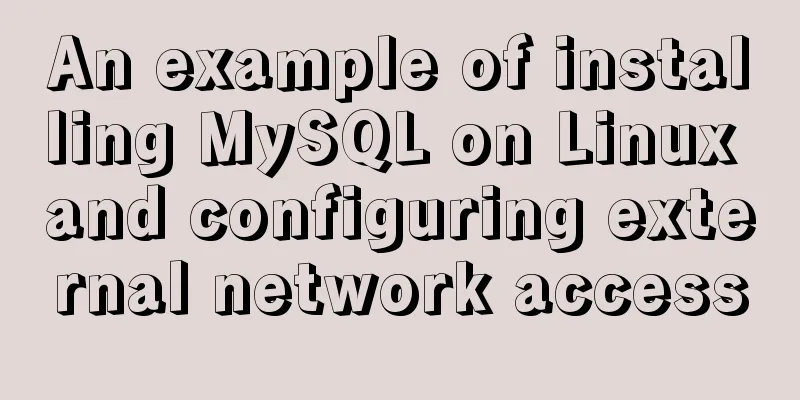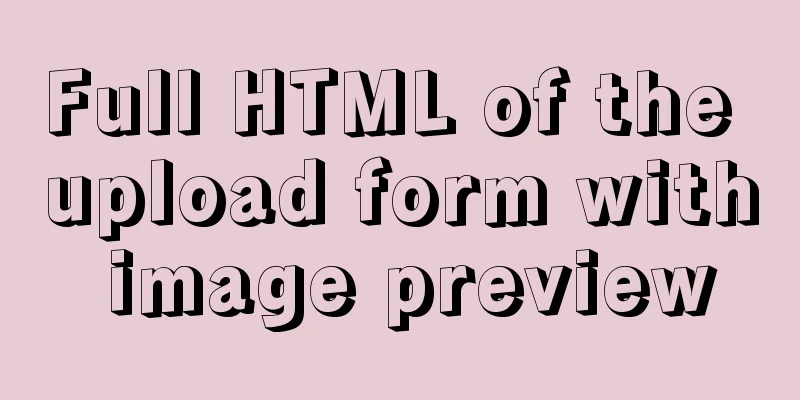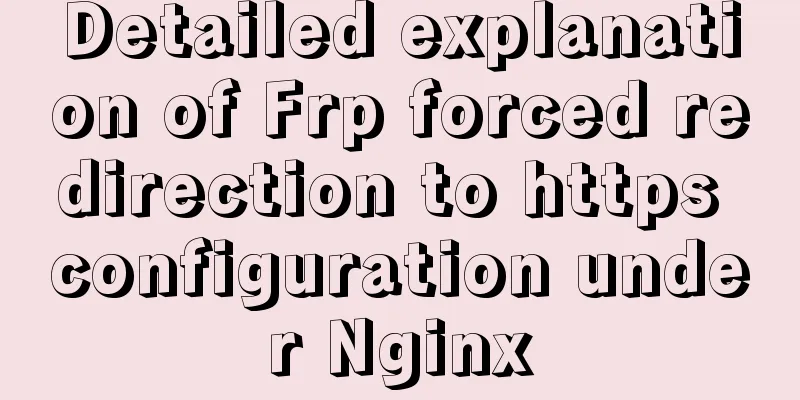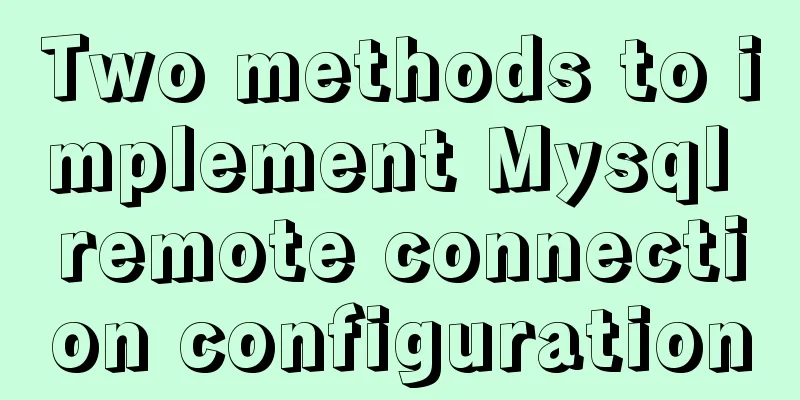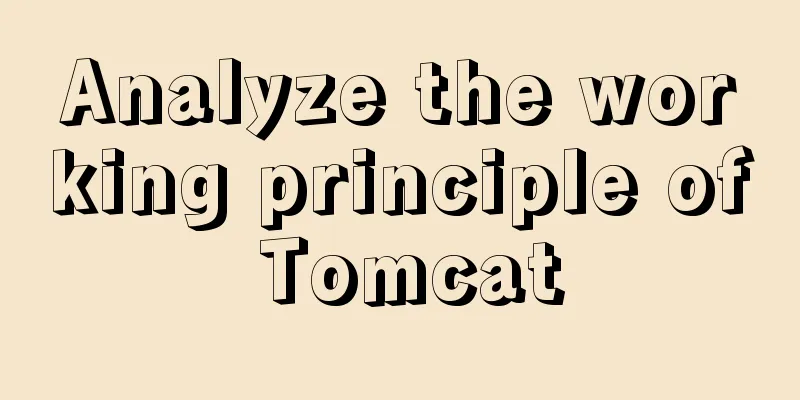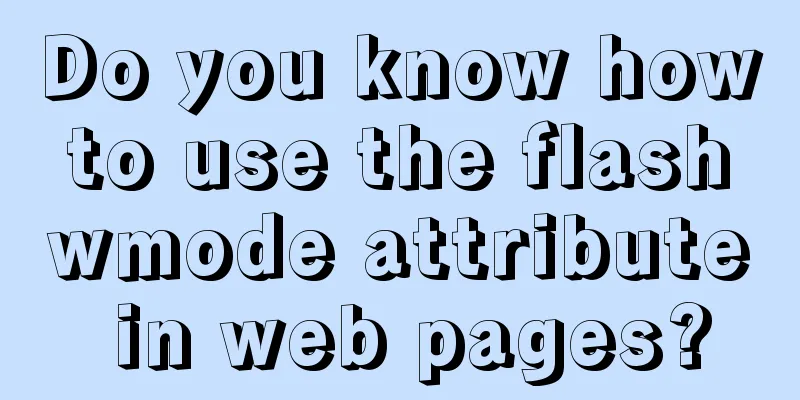Detailed installation tutorial of mysql 5.7.11 under Win7 system
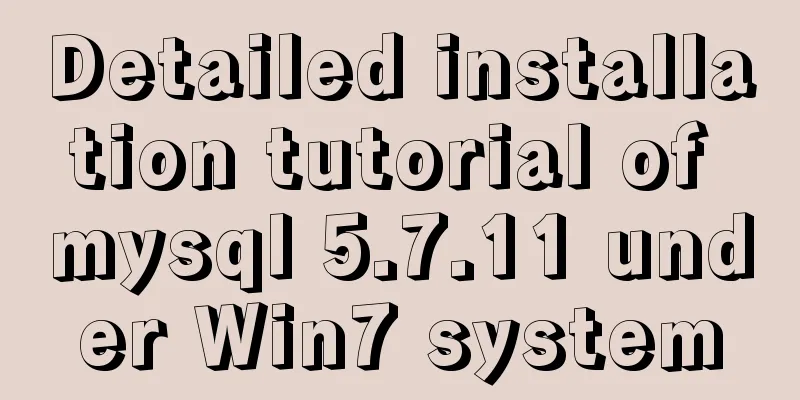
|
Operating system: Win7 64-bit Ultimate Edition MySQL compressed package: mysql-5.7.11-winx64.zip 1. Unzip the MySQL compressed package Unzip the downloaded MySQL compressed package to a custom directory. My unzip directory is: "D:\Program Files\mysql-5.7.11-winx64" Copy the default file my-default.ini in the decompressed directory and rename it to my.ini Copy the following configuration information to my.ini and save it #If there is no my-default.ini, you can create a new my.ini yourself or get it from other places############################################################### [client] port=3306 default-character-set=utf8 [mysqld] port=3306 character_set_server=utf8 #Unzip directory basedir=D:\Program Files\mysql-5.7.11-winx64 #Unzip the data directory datadir=D:\Program Files\mysql-5.7.11-winx64\data sql_mode=NO_ENGINE_SUBSTITUTION,STRICT_TRANS_TABLES [WinMySQLAdmin] D:\Program Files\mysql-5.7.11-winx64\bin\mysqld.exe 2. Add environment variables The operation is as follows: 1) Right click My Computer -> Properties -> Advanced system settings (Advanced) -> Environment Variables Click the New button under System Variables Enter the variable name: MYSQL_HOME Enter variable value: D:\Program Files\mysql-5.7.11-winx64 # is the custom decompression directory of mysql. 2) Select Path in the system variables Click the Edit button Add the variable value in the variable value: ;%MYSQL_HOME%\bin Note that this variable is added after the original variable value, separated by ;. The original variable value cannot be deleted. 3. 1) From the console, go to the bin directory under the MySQL decompression directory: 2) Enter the service installation command: 1. mysqld --console 2. mysqld --initialize 3. mysqld install After the installation is successful, a message will pop up saying that the service has been successfully installed. #Note: #These steps are performed because there is no data folder in MySQL5.7.9. You need to use these commands to create a data folder #Remove service command: mysqld remove 4. Start MySQL service Method 1: The command to start the service is: net start mysql Method 2: Open the management tool service and find the MySQL service. Start the service by right-clicking and selecting Start or directly clicking Start on the left. 5. Change the root account password 1. Modify the MySQL configuration file (my.ini) and add a line of skip-grant-tables under [mysqld] 2. After mysql is restarted, you can directly enter it using mysql -u root -p (the password is empty at this time) 3. mysql> update mysql.user set authentication_string=password('123qaz') where user='root' and Host = 'localhost'; 4. mysql> flush privileges; 5.mysql> quit; 6. Restore the /etc/my.cnf file (delete the skip-grant-tables line) and restart mysql 7. Now you can use mysql -u root -p '123qaz' to enter 8. mysql>SET PASSWORD = PASSWORD('123456'); Set a new password Summarize The above is a detailed installation tutorial of MySQL 5.7.11 under Win7 system introduced by the editor. I hope it will be helpful to everyone. If you have any questions, please leave me a message and the editor will reply to you in time. I would also like to thank everyone for their support of the 123WORDPRESS.COM website! You may also be interested in:
|
<<: Complete steps to install FFmpeg in CentOS server
>>: How to create WeChat games with CocosCreator
Recommend
Class in front-end JavaScript
Table of contents 1. Class 1.1 constructor() 1.2 ...
A brief discussion on the correct posture of Tomcat memory configuration
1. Background Although I have read many blogs or ...
Implementation steps for building a local web server on Centos8
1 Overview System centos8, use httpd to build a l...
Learn Hyperlink A Tag
ask: I have styled the hyperlink using CSS, but i...
Example test MySQL enum type
When developing a project, you will often encount...
Several solutions for CSS record text icon alignment
It is very common to see images and text displaye...
Analysis of the principles of several ways to imitate the magnifying glass effect in CSS3
Why is the title of the article “Imitation Magnif...
Practical method of deleting files from Linux command line
rm Command The rm command is a command that most ...
Detailed explanation of jQuery's animate animation method and animation queuing problem solution
Table of contents animate() animation method Anim...
SQL-based query statements
Table of contents 1. Basic SELECT statement 1. Qu...
Vue resets data to its initial state
In some cases, the data in data needs to be reuse...
Disable IE Image Toolbar
I just tried it on IE6, and it does show the toolb...
Using Openlayer in Vue to realize loading animation effect
Note: You cannot use scoped animations! ! ! ! via...
Solve the problem of MYSQL connection port being occupied and introducing file path errors
This morning I planned to use Wampserver to build...
How to encapsulate axios in Vue
Table of contents 1. Installation 1. Introduction...