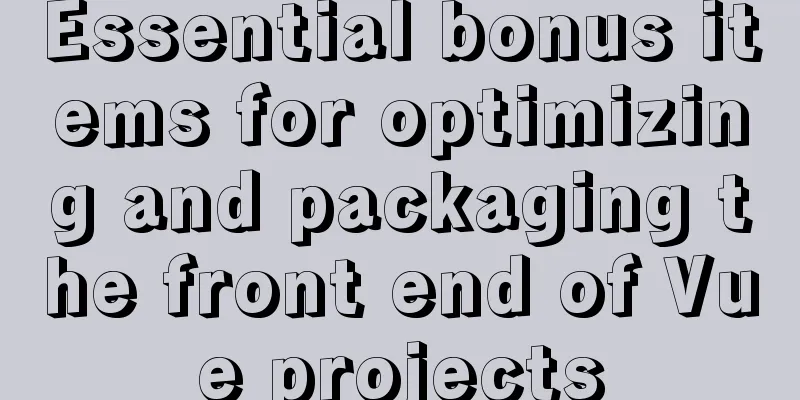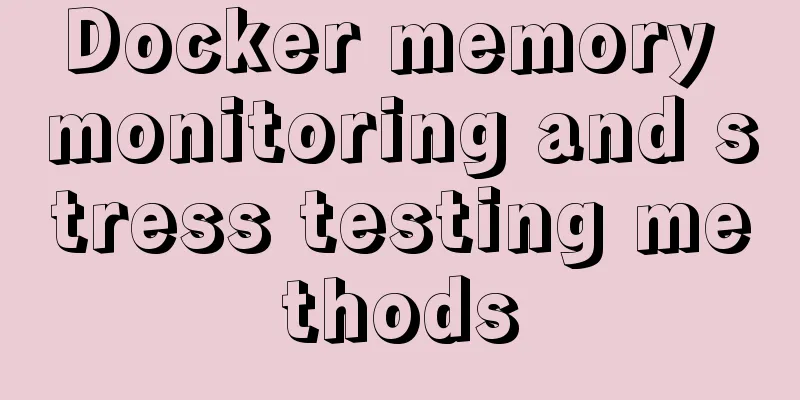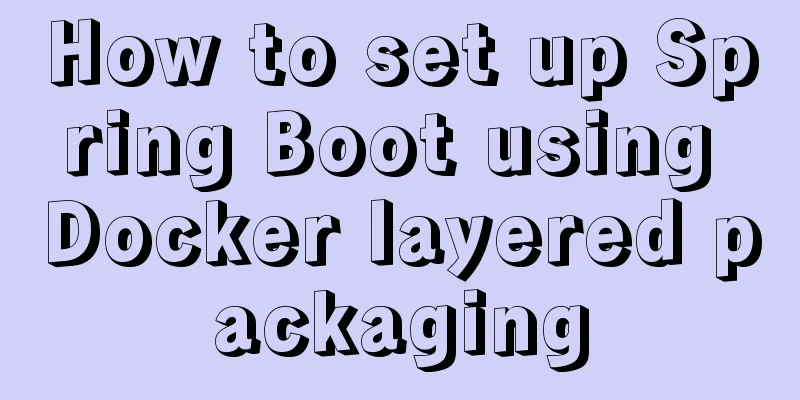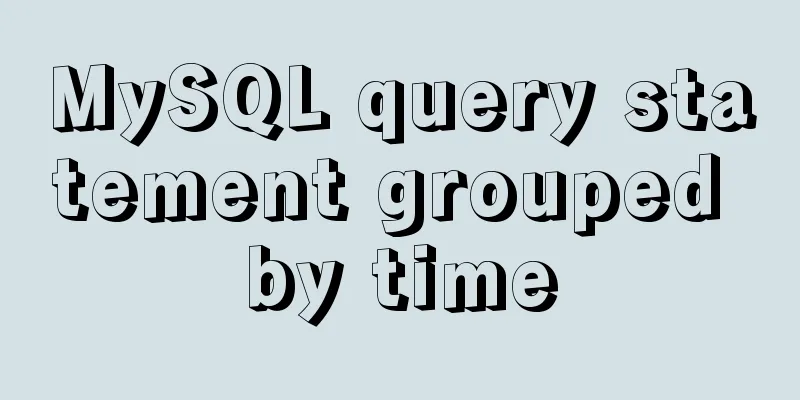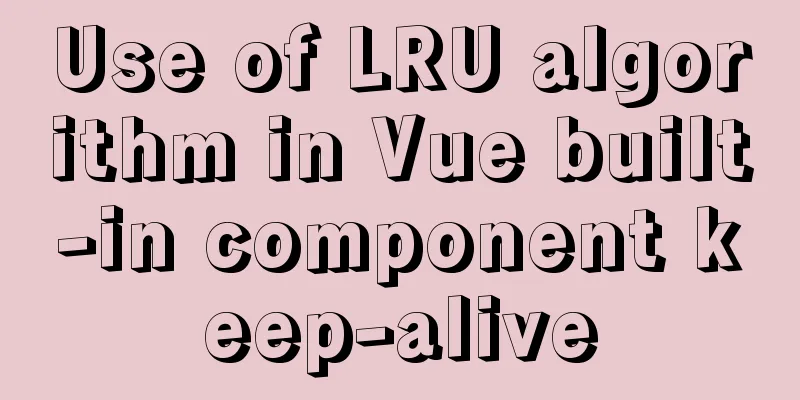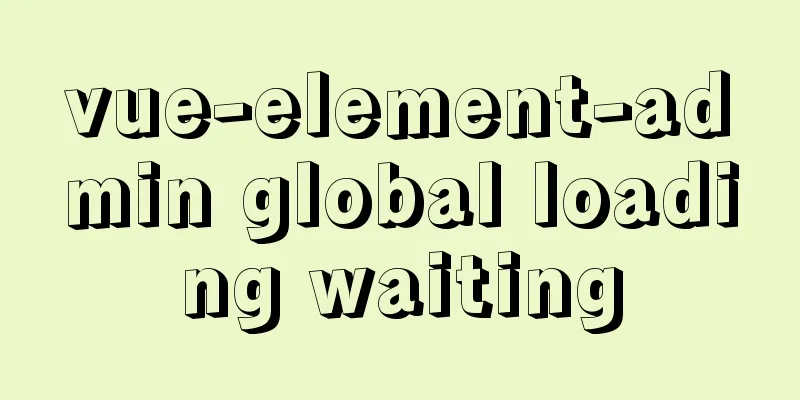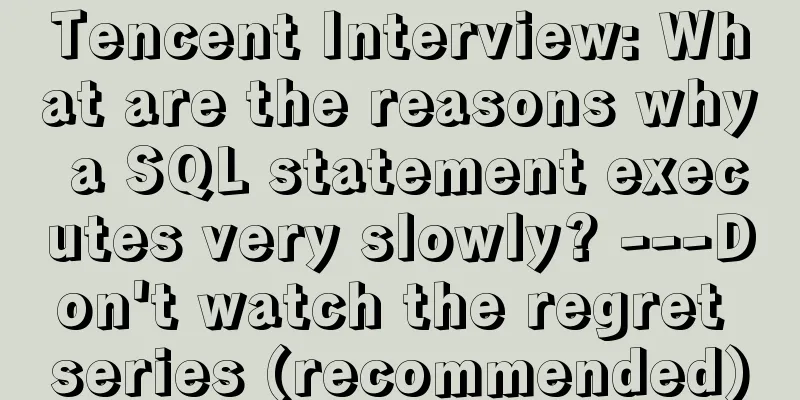Mini Program implements custom multi-level single-select and multiple-select
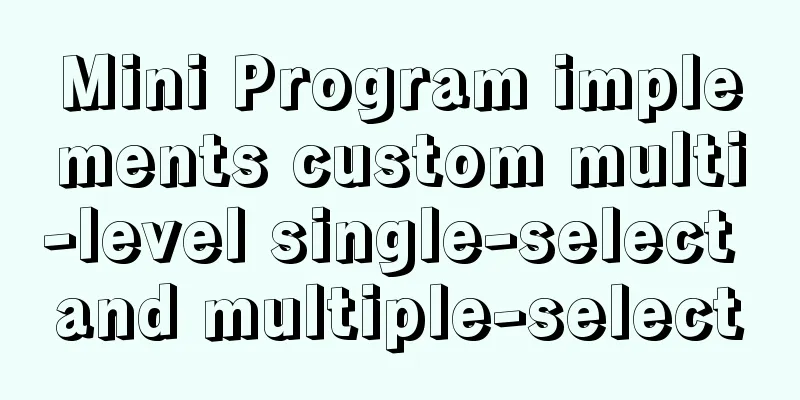
|
This article shares the specific code for implementing custom multi-level single-select and multi-select functions in a mini program for your reference. The specific content is as follows Effect: ps: Here is a custom drop-down box, which I encapsulated into a component
wxml
<view class="select-box">
<view class="select-title">
<view class="cell-border">
<van-field value="{{ layout }}" data-key="layout" placeholder="Please enter" required icon="arrow" label="House type" bind:tap="onChange" />
</view>
</view>
<view class="select-list" wx:if="{{show}}">
<view class="option" wx:for="{{layouts}}" wx:key="index">
<view class="{{curItem.checked ? 'option-item-active' : 'option-item'}}"
wx:for="{{item.column}}" wx:key="index"
wx:for-item="curItem"
data-key="{{curItem.key}}"
data-colkey="{{item.colKey}}"
data-name="{{curItem.name}}"
bind:tap="getOptionItem">
{{curItem.name}}
</view>
</view>
</view>
</view>wxss
.select-box{
width: 100%;
padding: 20rpx;
box-sizing: border-box;
}
.cell-border {
border-radius: 6rpx;
border: 1px solid #999;
margin-bottom: 10rpx;
}
.select-list{
display: flex;
flex-direction: row;
justify-content: space-around;
width: 100%;
height: 360rpx;
padding: 20rpx;
box-sizing: border-box;
background-color: #fff;
border: 1px solid #eee;
}
.select-list .option{
display: flex;
flex-direction: column;
font-size: 24rpx;
}
.option-item{
width: 80rpx;
height: 100rpx;
background-color: #eee;
text-align: center;
margin-top: 5px;
padding: 2px;
}
.option-item-active{
width: 80rpx;
height: 100rpx;
background-color: #FF6600;
text-align: center;
margin-top: 5px;
padding: 2px;
color:#fff;
}
json
{
"component": true,
"usingComponents": {
"van-field": "../../vant/field/index",
}
}js ps:data is the data of the component itself, layouts is the data source
Component({
properties:
},
data:{
show:false,
curKey:-1,
colKey:-1,
layouts:[
{
colKey:0,
column:[
{name:"Room 1",key:0,},
{name:"Room 2",key:1,},
{name:"Room 3",key:2,},
{name:"Room 4",key:3,},
{name:"Room 5",key:4,},
{name:"Room 6",key:5,} ]
},
{
colKey:1,
column:[
{name:"Hall 1",key:0,},
{name:"Hall 2",key:1,},
{name:"Hall 3",key:2,},
{name:"Room 4",key:3,},
{name:"Hall 5",key:4,},
{name:"Room 6",key:5,} ]
},
{
colKey:2,
column:[
{name:"1 kitchen",key:0,},
{name:"2 Chef",key:1,},
{name:"3 chef",key:2,},
{name:"4 chef",key:3,},
{name:"5 chef",key:4,},
{name:"6 Chef",key:5,}]
},
{
colKey:3,
column:[
{name:"1 Guard",key:0,},
{name:"2 Guard",key:1,},
{name:"3 Guard",key:2,},
{name:"4 Guard",key:3,},
{name:"5 Guard",key:4,},
{name:"6 Guard",key:5,}
]
},
{
colKey:4,
column:[
{name:"1 balcony",key:0,},
{name:"2 balcony",key:1,},
{name:"3 balcony",key:2,},
{name:"4 balcony",key:3,},
{name:"5 balcony",key:4,},
{name:"6 balcony",key:5,}
]
}
]
},
methods:{
onChange(){
const {show} = this.data;
this.setData({
show:!show
})
},
getOptionItem(event){
console.log("event",event)
const key = event.currentTarget.dataset.key;
const cK = event.currentTarget.dataset.colkey;
const {curKey,colKey,layouts} = this.data;
this.setData({
curKey:key,
colKey:cK
})
//Use the checked field to allow single selection between columns and multiple selection between rows layouts[cK].column.map(cur => {
return cur.checked = false;
})
layouts[cK].column[key].checked = true;
this.setData({layouts})
}
}
})The above is the full content of this article. I hope it will be helpful for everyone’s study. I also hope that everyone will support 123WORDPRESS.COM. You may also be interested in:
|
<<: Detailed explanation of the Chinese garbled characters problem in MySQL database
>>: Solution to the problem that the virtual machine Ubuntu 16.04 cannot connect to the Internet
Recommend
JS uses the reduce() method to process tree structure data
Table of contents definition grammar Examples 1. ...
Implementation principle and configuration of MySql master-slave replication
Database read-write separation is an essential an...
The pitfalls of deploying Angular projects in Nginx
Searching online for methods to deploy Angular pr...
Implementing custom scroll bar with native js
This article example shares the specific code of ...
Analyze the selection problem of storing time and date types in MySQL
In general applications, we use timestamp, dateti...
How to limit the input box to only input pure numbers in HTML
Limit input box to only pure numbers 1、onkeyup = ...
Install nvidia graphics driver under Ubuntu (simple installation method)
Install the nvidia graphics card driver under Ubu...
How to understand Vue's simple state management store mode
Table of contents Overview 1. Define store.js 2. ...
How to set up Spring Boot using Docker layered packaging
The Spring Boot project uses docker containers, j...
HTML mouse css control
Generally speaking, the mouse is displayed as an u...
Understand the rendering process of HTML pages in preparation for learning front-end performance optimization
I'm currently learning about front-end perform...
Detailed explanation of the usage of 5 different values of CSS position
The position property The position property speci...
js to achieve 3D carousel effect
This article shares the specific code for impleme...
How to declare a cursor in mysql
How to declare a cursor in mysql: 1. Declare vari...
Detailed explanation of MySQL from getting started to giving up - installation
What you will learn 1. Software installation and ...