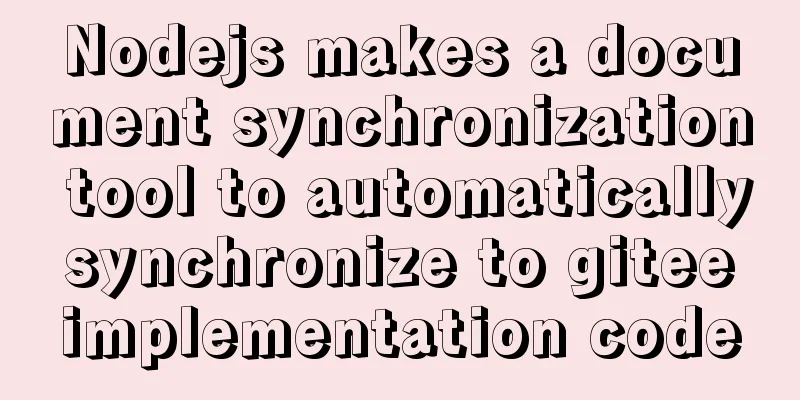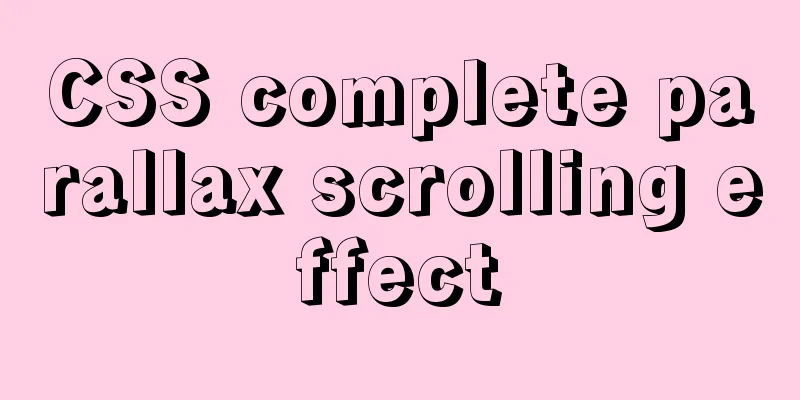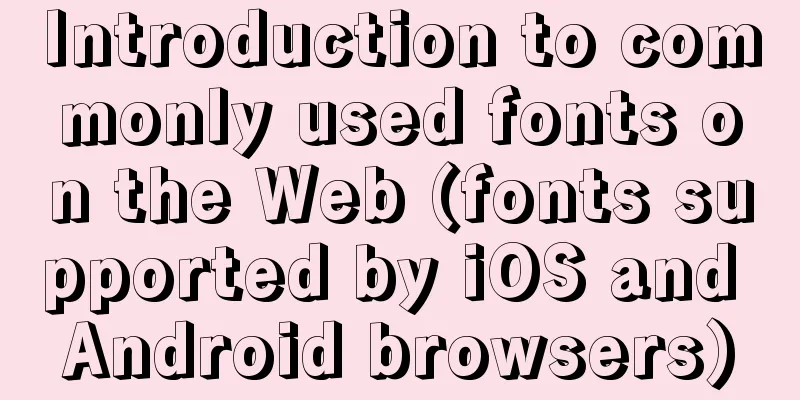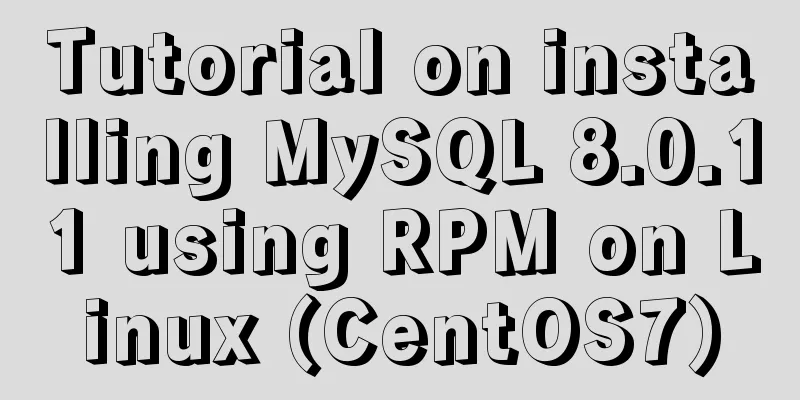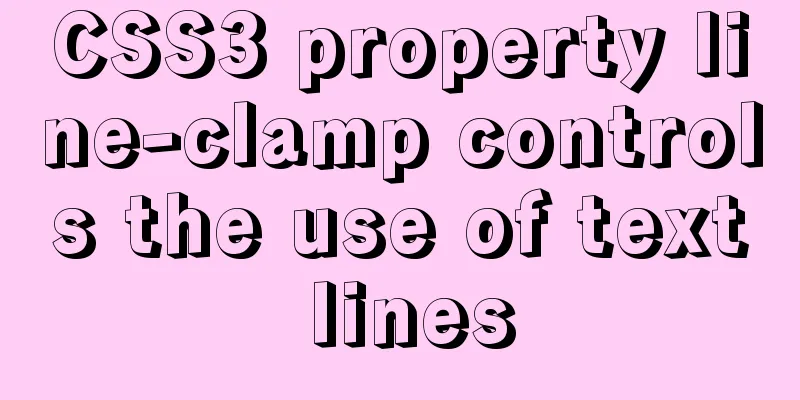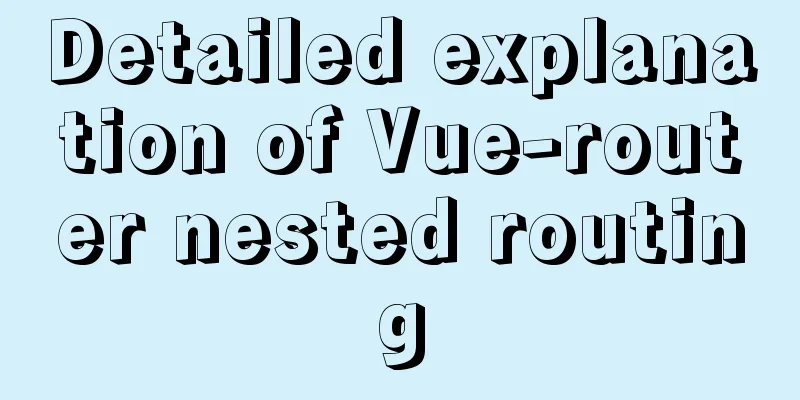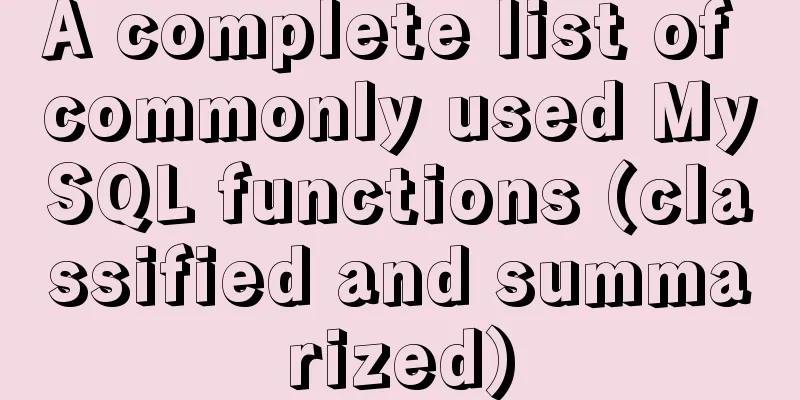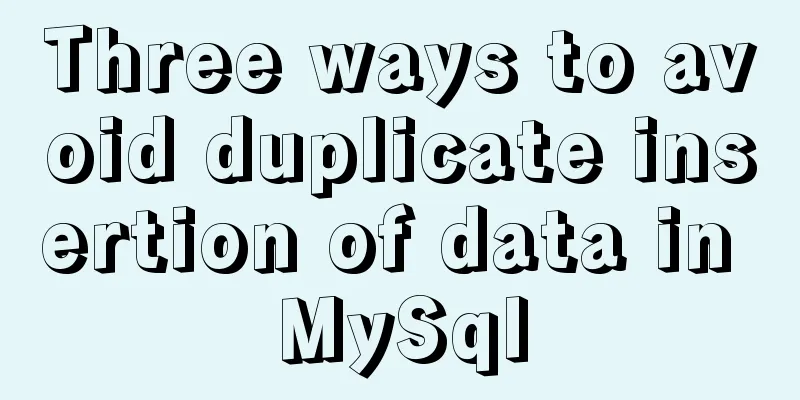VMware Workstation 14 Pro installation and activation graphic tutorial
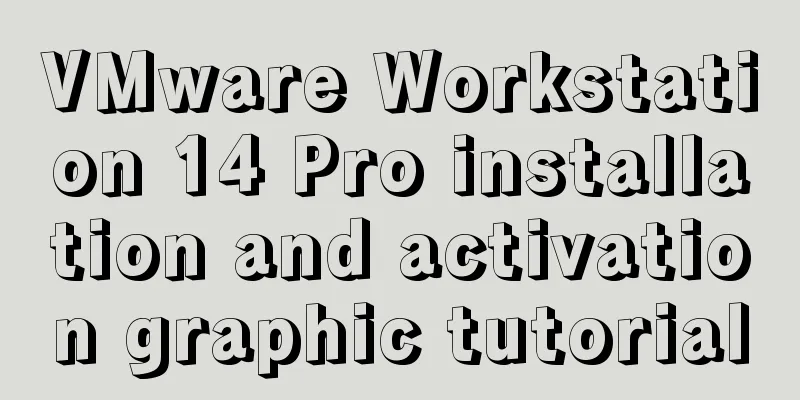
|
This article shares the installation and activation of VMware Workstation 14 Pro for your reference. The specific content is as follows 1. Open the downloaded VMware installation package, as shown below, and click "Next"
2. Check "I accept the terms in the license agreement" and click "Next"
3. Select the “Installation Location”. "Enhanced Keyboard Driver" option description: The enhanced virtual keyboard feature can better handle international keyboards and keyboards with extra keys. This feature can only be used in Windows host systems. Because the enhanced virtual keyboard feature processes raw keyboard input as quickly as possible, it improves security by being able to bypass Windows keystroke processing and any malware that has not yet emerged at lower levels. When using the enhanced virtual keyboard feature, if you press Ctrl+Alt+Delete, only the guest operating system reacts. Click “Next”
4. Configure the user experience settings and click "Next"
5. Select the location to create the shortcut and click "Next"
6. After confirming the previous configuration, click "Install"
7. Wait for the installation to complete, as shown below, click "License"
8. Enter the product license key, key:
Click "Enter"
9. VMware installation is now complete, click "Finish"
10. Open VMware Workstation, click "Help" > "About VMware Workstation", it shows that it has been activated
The above is the full content of this article. I hope it will be helpful for everyone’s study. I also hope that everyone will support 123WORDPRESS.COM. You may also be interested in:
|
<<: Vue implements an example of pulling down and scrolling to load data
>>: Detailed example of MySQL data storage process parameters
Recommend
Detailed steps for installing nodejs environment and path configuration in Linux
There are two ways to install nodejs in linux. On...
Summary of basic operations for MySQL beginners
Library Operations Query 1.SHOW DATABASE; ----Que...
Graphical explanation of the function call of proto file in Vue
1. Compile proto Create a new proto folder under ...
CSS3 overflow property explained
1. Overflow Overflow is overflow (container). Whe...
mysql 8.0.18 mgr installation and its switching function
1. System installation package yum -y install mak...
js to achieve star flash effects
This article example shares the specific code of ...
How to implement distributed transactions in MySQL XA
Table of contents Preface XA Protocol How to impl...
Tomcat multi-instance deployment and configuration principles
1. Turn off the firewall and transfer the softwar...
Reasons and solutions for multiple executions of the watch method when Vue monitors route changes
Table of contents Requirement description: Requir...
Docker builds cluster MongoDB implementation steps
Preface Due to the needs of the company's bus...
How to configure static network connection in Linux
Configuring network connectivity for Linux system...
Linux kernel device driver proc file system notes
/***************** * proc file system************...
Summary of the knowledge of embedding instructions that Vue engineers must encapsulate
Table of contents Preface Instruction Basics Hook...
Optimization methods when Mysql occupies too high CPU (must read)
When Mysql occupies too much CPU, where should we...
Vue implements login verification code
This article example shares the specific code of ...