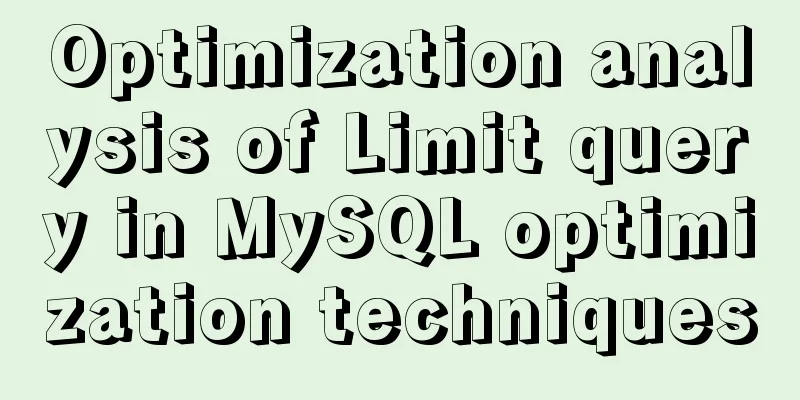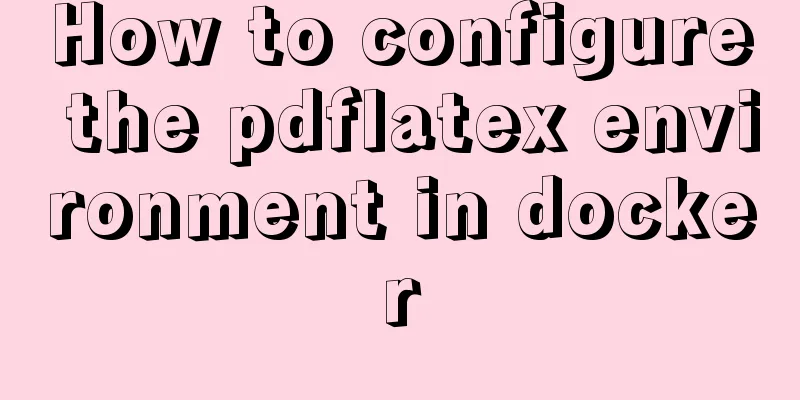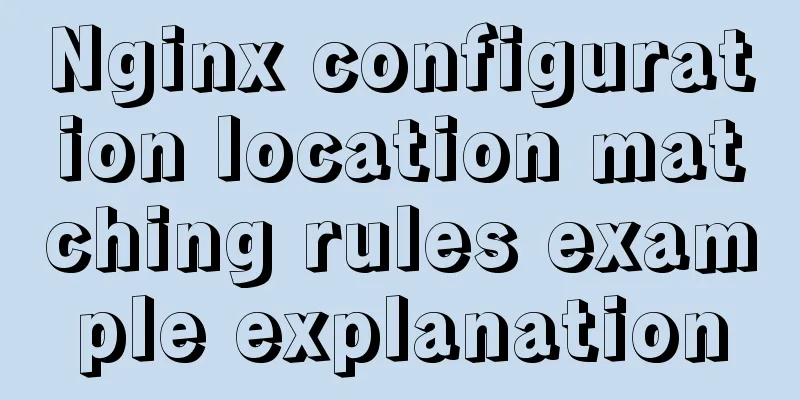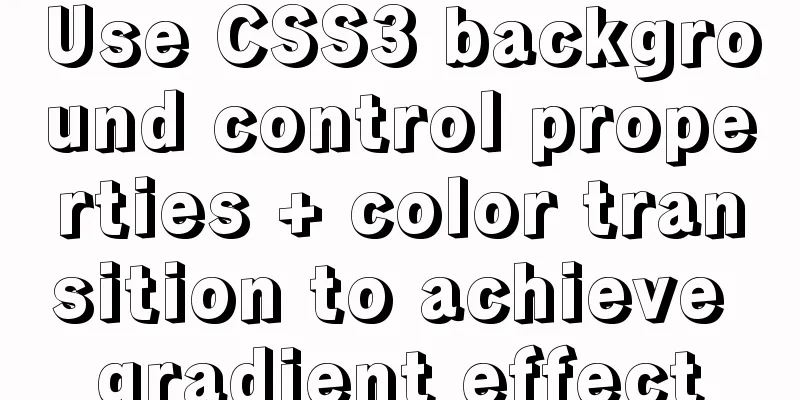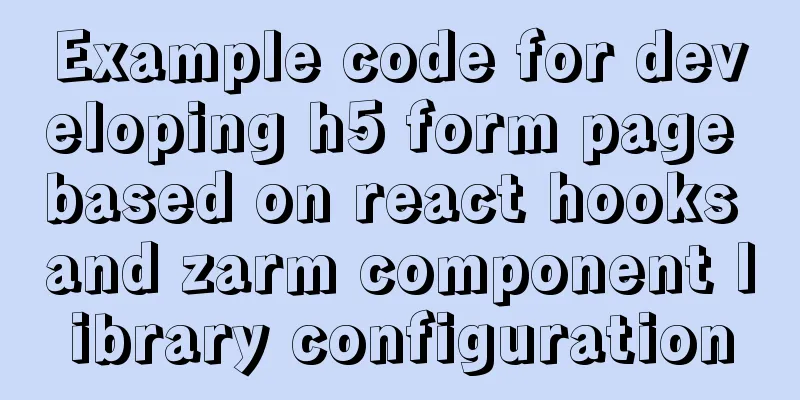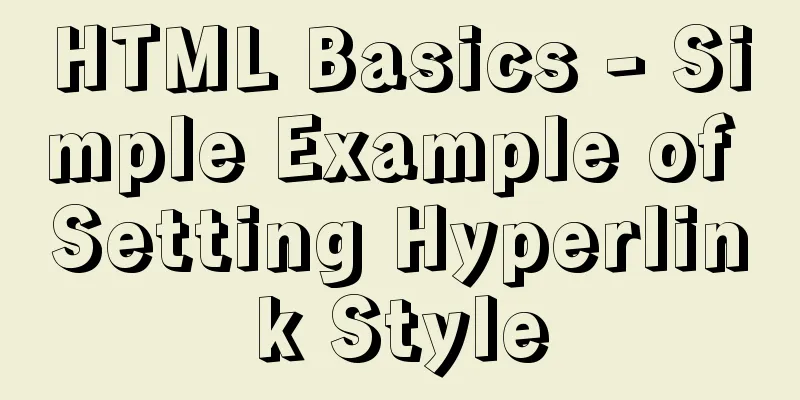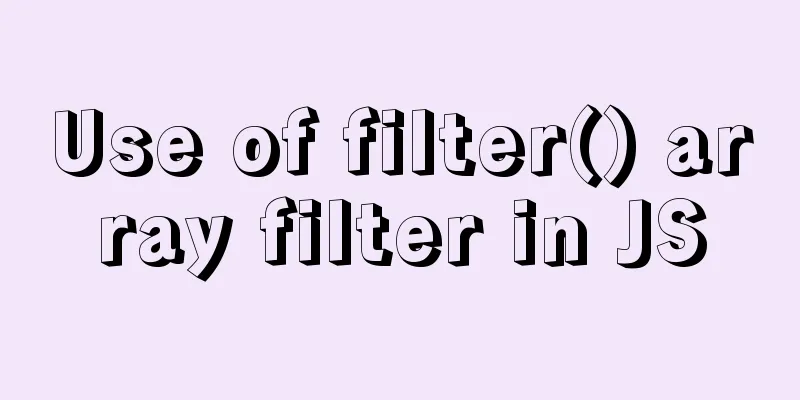React Native scaffolding basic usage detailed explanation
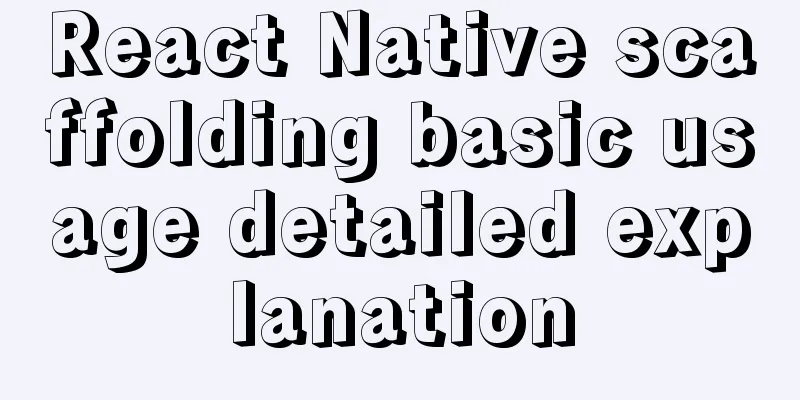
Build the project Execute the command line in the corresponding path: react-native --v //View the version react-native init demo --version 0.48.0 //Install the specified version react-native init demo --verbose --version 0.48.0 //verbose is used to display the installation details during initialization, including what modules are installed and the progress npm view react-native versions //You can view all version information of react-native Jump to the corresponding path and execute the corresponding mobile project: cd project name react-native run-ios or react-native run-android If normal, the operation effect is as follows:
RN debugging tipsDeveloper Menu Developer Menu is a developer menu customized by React Native for developers to help developers debug React Native applications. Open the Developer Menu Android emulator on the emulator: You can quickly open the Developer Menu using iOS Simulator: You can quickly open the Developer Menu using Reload Refresh the page, the shortcut key is command + R. Note: The refresh feature will only work if you modify the JavaScript file. If you add new files or modify the Native code, you need to recompile the application using Xcode . Debug JS Remotely This feature allows developers to debug applications in Chrome in the same way as they debug web applications. change bundle location Change the packaged address toggle inspector View component styles in the simulator. Not very useful. disable fast refresh Disable fast refresh Show Perf Monitor When this feature is enabled, a monitoring window will be displayed, showing real-time memory usage, UI and JavaScript FPS and other information. Helps us debug performance issues. Errors and Warnings In development mode, the Errors and Warnings of the js part will be printed directly on the phone or simulator screen, displayed in red and yellow screens. . Errors Errors that occur when the React Native program is running will be displayed directly on the screen, displayed with a red background, and the error message will be printed. You can also trigger Errors manually via
Warnings Warnings that appear when the React Native program is running will also be displayed directly on the screen, displayed with a yellow background, and warning messages will be printed out. You can also trigger Warnings manually via Chrome Developer ToolsStep 1: Start remote debuggingClick "Debug JS Remotely" under the Developer Menu to start the JS remote debugging function. Chrome will be opened and a "http://localhost:8081/debugger-ui." Tab page will be created.
Step 2: Open Chrome Developer ToolsOpen the developer tools under the "http://localhost:8081/debugger-ui." tab. Open the Chrome menu -> Select More Tools -> Select Developer Tools. You can also open the developer tools using the shortcut keys (Command⌘ + Option⌥ + I on Mac, Ctrl + Shift + I on Windows). When some "inexplicable" problems and errors occur during breakpoint debugging, common solutions The inexplicable here means that the code was still running normally at the last moment, and it became popular without modification: 1. Refresh! refresh! refresh! 2. Re-use the react-native run-xxx command to start the App 3. Delete the App, shut down the local server, and clear the local cache yarn: clear cache yarn cache clean npm: Clear the cache npm cache clean -f This is the end of this article about the basic use of React Native scaffolding. For more relevant React Native scaffolding content, please search 123WORDPRESS.COM's previous articles or continue to browse the following related articles. I hope everyone will support 123WORDPRESS.COM in the future! You may also be interested in:
|
<<: Use Navicate to connect to MySQL on Alibaba Cloud Server
>>: VMware Workstation 14 Pro installation Ubuntu 16.04 tutorial
Recommend
How to set the width and height of html table cells
When making web pages, you often encounter the pr...
How to make vue long list load quickly
Table of contents background Main content 1. Comp...
Introduction and use of Javascript generator
What is a generator? A generator is some code tha...
How to optimize MySQL query speed
In the previous chapters, we introduced how to ch...
Detailed explanation of various join summaries of SQL
SQL Left Join, Right Join, Inner Join, and Natura...
Detailed explanation of replace into example in mysql
Detailed explanation of replace into example in m...
Docker builds CMS on-demand system with player function
Table of contents text 1. Prepare the machine 2. ...
Simple steps to create a MySQL container with Docker
Preface We have already installed Docker and have...
MySQL 20 high-performance architecture design principles (worth collecting)
Open Source Database Architecture Design Principl...
MySQL group by method for single word grouping sequence and multi-field grouping
I have created a goods table here. Let's take...
Detailed tutorial on installing nacos in docker and configuring the database
Environment Preparation Docker environment MySQL ...
Summary of Linux command methods to view used commands
There are many commands used in the system, so ho...
Introduction to generating Kubernetes certificates using OpenSSL
Kubernetes supports three types of authentication...
HTML basics - CSS style sheets, style attributes, format and layout details
1. position : fixed Locked position (relative to ...
jQuery plugin to achieve code rain effect
This article shares the specific code of the jQue...