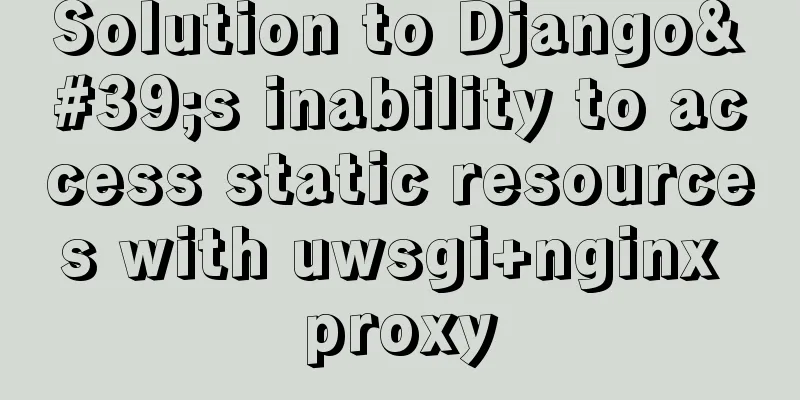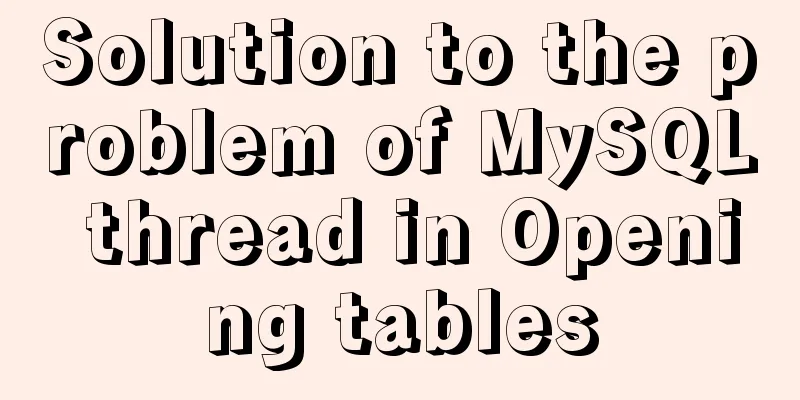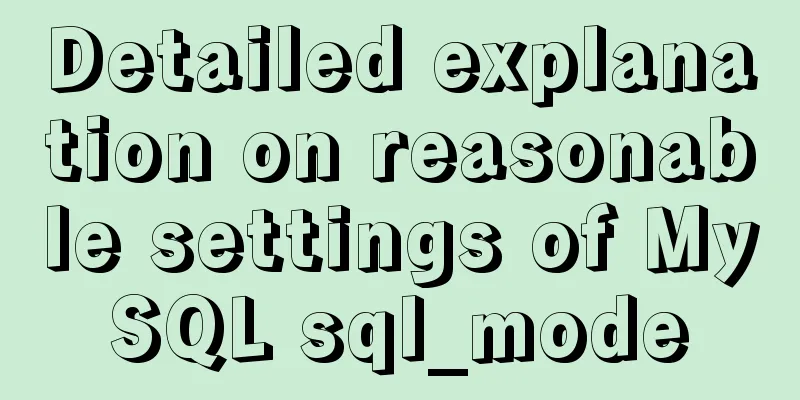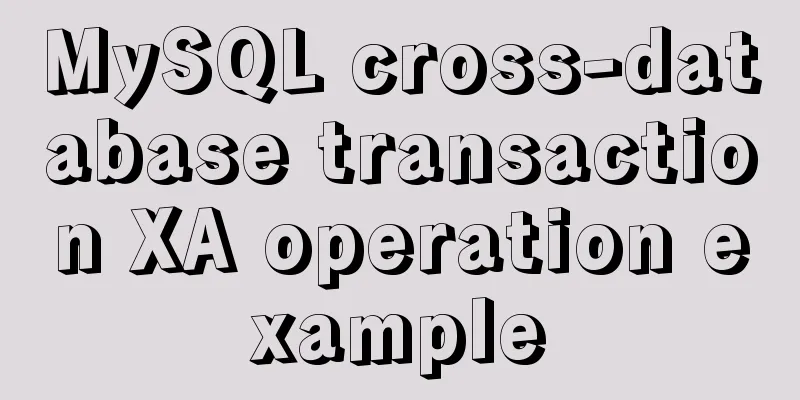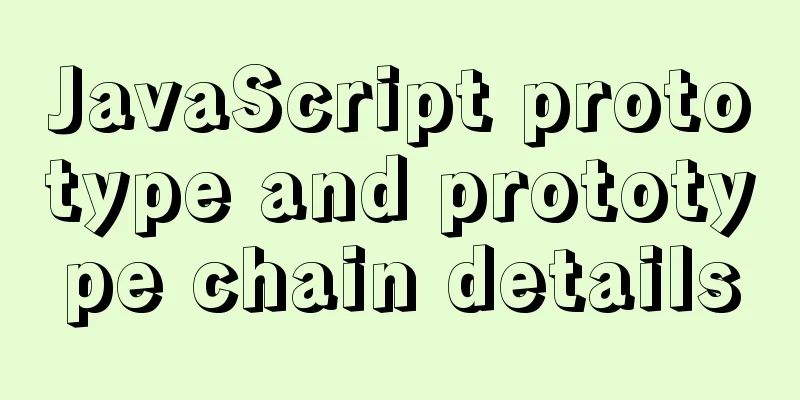VMware Tools installation and configuration tutorial for Ubuntu
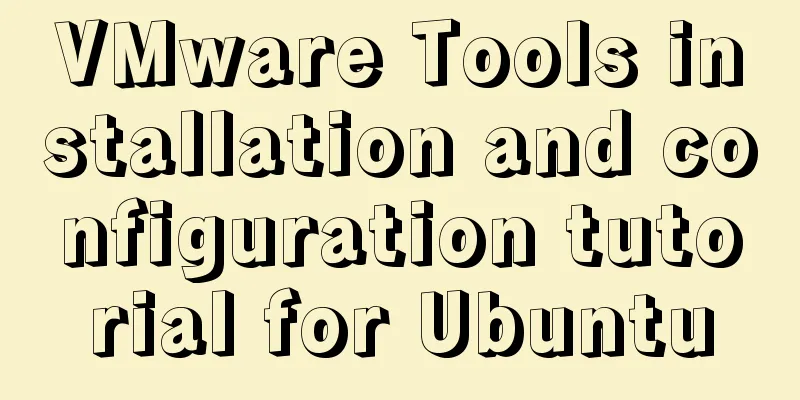
|
Some time ago, the blogger installed the Ubuntu system on the VMware virtual machine. If you haven't installed it yet, you can refer to the blogger's previous article: Detailed process of VMware Ubuntu installation. We all know that Linux is not easy to use. If you want to put files or installation packages on your host Windows into a virtual machine, VMware Tools is an indispensable tool. Welcome to follow, learn from each other and discuss. There will be more blogs related to building Java development environment and framework on Linux in the future. Below is the detailed process of VMware Tools installation. 1. Open the virtual machine VMware Workstation, start the Ubuntu system, menu bar - virtual machine - install VMware Tools. You cannot click the "Install VMware Tools" option without starting the Ubuntu system, as shown below:
2. If the following box pops up, click Yes:
3. At this point, you will find an additional VMware Tools item under Virtual Machine Devices. Click it, and there is a VMwareTools…tar.gz file in it:
4. Next, we extract the VMwareTools...tar.gz file to a directory, as shown below. The blogger extracted it to the myfile directory just created on the desktop:
5. After the extraction is complete, you will find a vmware-tools-distrib folder in the myfile on the desktop, which is what we will need for the installation later:
6. Now we use the shortcut keys Ctrl+Alt+T to start the command box, and then switch to the root user (the switch command is: sudo su, press Enter and you will be prompted to enter the password of the currently logged in user. After successful entry, you can enter the root user):
7. Then we enter the vmware-tools-distrib folder just extracted as the root user, and then enter the command: ./vmware-install.pl, and then press Enter, as shown below:
8. After the above operation, VMware Tools will be installed. Enter yes/no according to the prompts until Enjoy, – the VMware team appears as shown below, indicating that the installation is successful, and then manually restart the virtual machine:
9. After restarting the virtual machine, we found that the menu bar - Virtual Machine - Install VMware Tools has changed to the word "Reinstall", which also indicates that VMware Tools has been successfully installed:
10. After VMware Tools is installed, the virtual machine and the host can transfer files by "drag and drop":
The above is the full content of this article. I hope it will be helpful for everyone’s study. I also hope that everyone will support 123WORDPRESS.COM. You may also be interested in:
|
<<: React-Native environment setup and basic introduction
>>: Solution to forget password when installing MySQL on Linux/Mac
Recommend
Examples of using the Li tag in HTML
I hope to align the title on the left and the dat...
Front-end JavaScript housekeeper package.json
Table of contents 1. Required attributes 1. name ...
Several practical scenarios for implementing the replace function in MySQL
REPLACE Syntax REPLACE(String,from_str,to_str) Th...
Analysis of Facebook's Information Architecture
<br />Original: http://uicom.net/blog/?p=762...
MySQL partition table is classified by month
Table of contents Create a table View the databas...
Let IE6, IE7, IE8 support CSS3 rounded corners and shadow styles
I want to make a page using CSS3 rounded corners ...
A brief analysis of SQL examples for finding uncommitted transactions in MySQL
A long time ago, I summarized a blog post titled ...
Complete steps for using Nginx+Tomcat for load balancing under Windows
Preface Today, Prince will talk to you about the ...
The difference between two MySQL delete user statements (delete user and drop user)
Tip: In MySQL, we often need to create and delete...
Steps to create your own YUM repository
To put it simply, the IP of the virtual machine u...
Detailed explanation of MySQL execution principle, logical layering, and changing database processing engine
Having used MySQL for such a long time, I believe...
N ways to vertically center a div with single/multi-line text (unknown height/fixed height)
When talking about this issue, some people may ask...
Continuous delivery using Jenkins and Docker under Docker
1. What is Continuous Delivery The software produ...
Analysis of MySQL multi-table joint query operation examples
This article describes the MySQL multi-table join...
Detailed explanation of webpack-dev-server core concepts and cases
webpack-dev-server core concepts Webpack's Co...