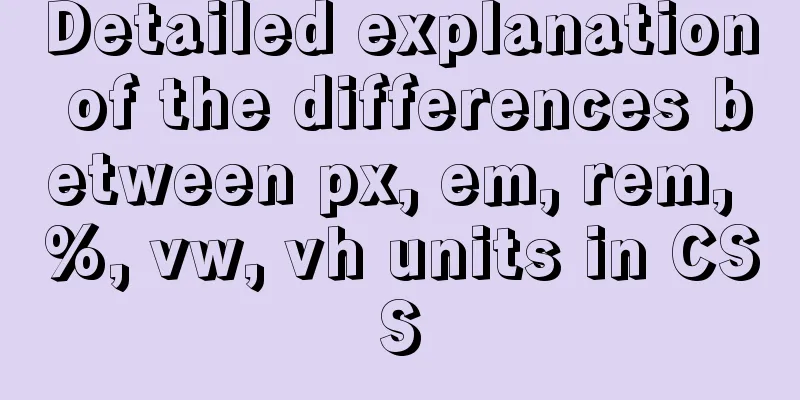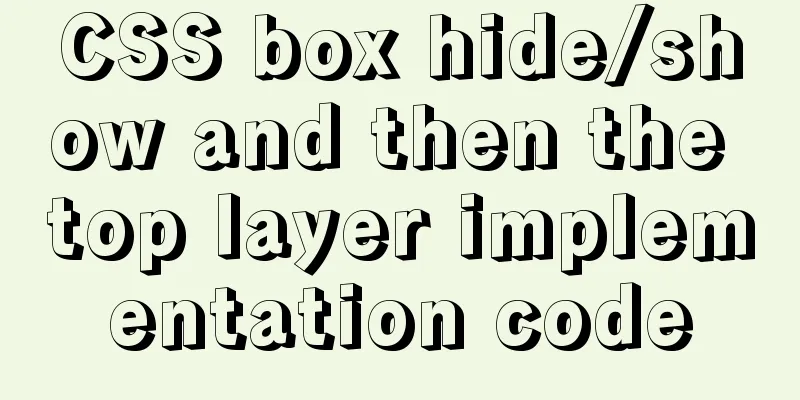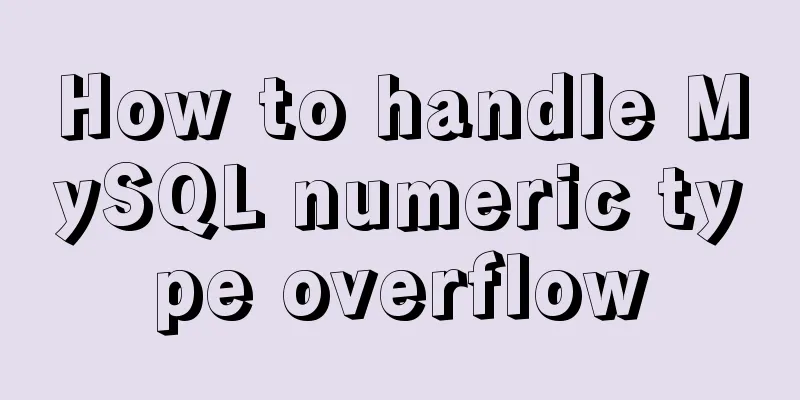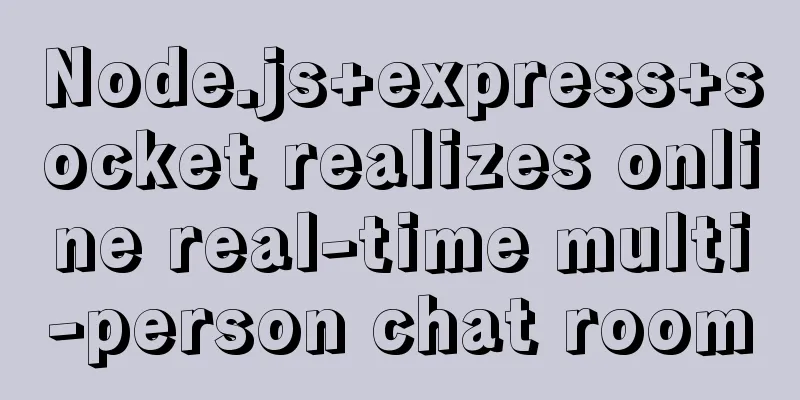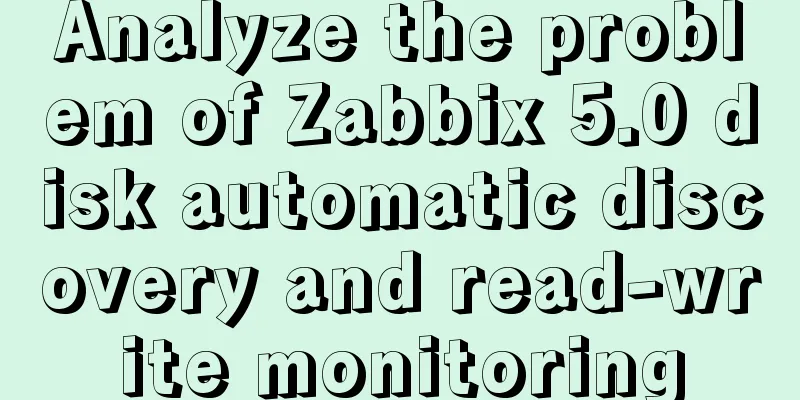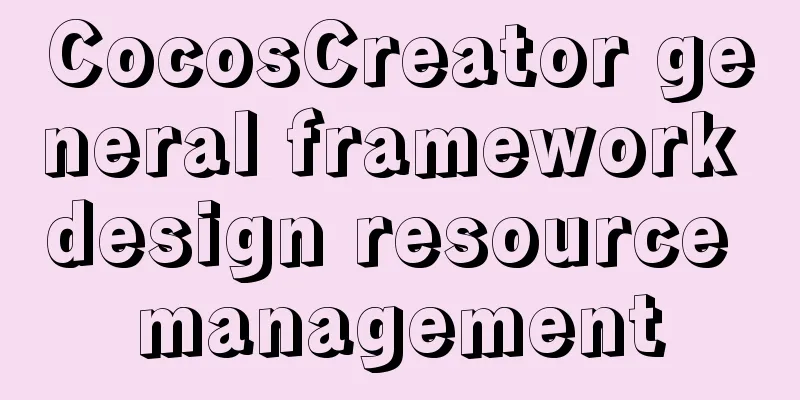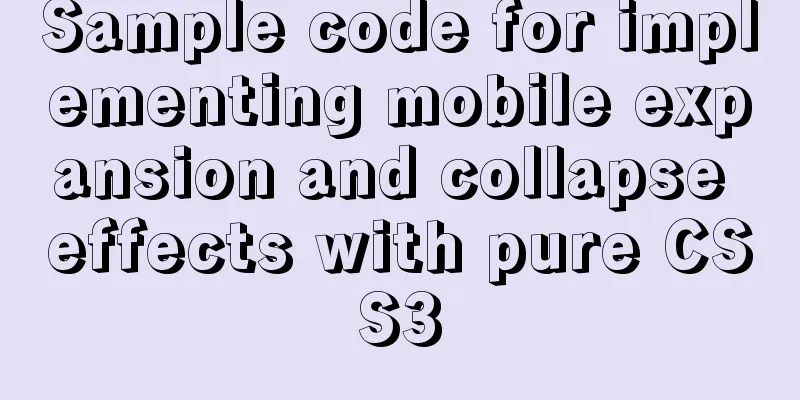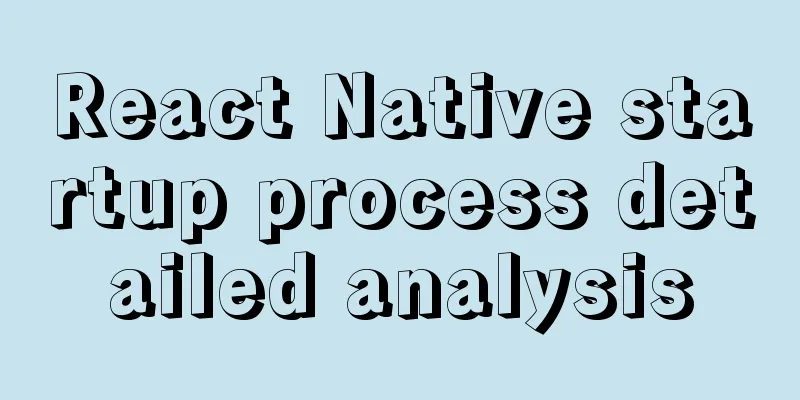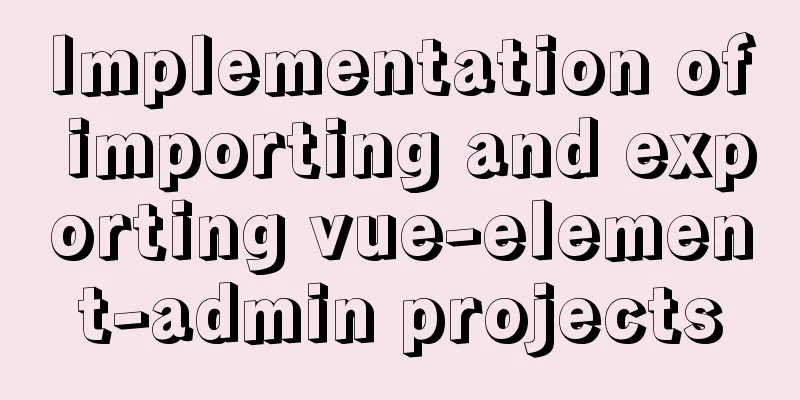Solve the problem of wireless and audio not working after Windows Server installation
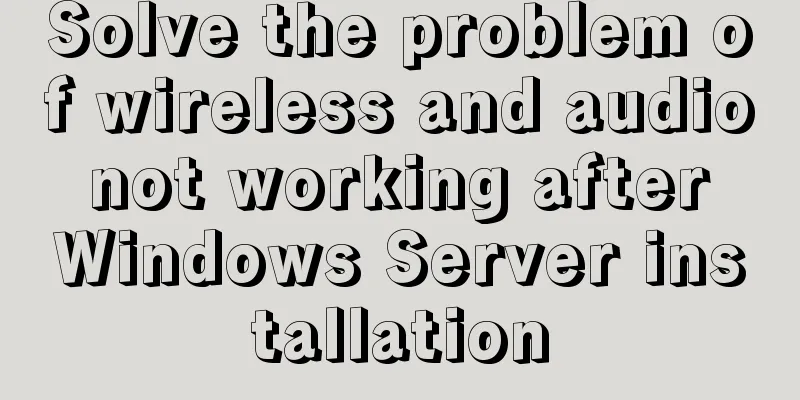
|
1. Wireless Run PowerShell and enter the command: install-windowsfeature Wireless-Networking
Then reboot. Run cmd and input: sc config WlanSvc start= auto && sc start Audiosrv 2. Audio service Run cmd and input: sc config Audiosrv start= auto && sc start Audiosrv
If your wireless or audio still does not work after completing the above steps, please reinstall the corresponding driver. Summarize The above is what I introduced to you about how to solve the problem of not being able to use wireless and audio after Windows Server is installed. I hope it will be helpful to you. If you have any questions, please leave me a message and I will reply to you in time! You may also be interested in:
|
<<: JS Asynchronous Stack Tracing: Why await is better than Promise
>>: Vue implements simple data two-way binding
Recommend
Summary of the understanding of virtual DOM in Vue
It is essentially a common js object used to desc...
Detailed explanation of JavaScript prototype chain
Table of contents 1. Constructors and instances 2...
An example of how to query data in MySQL and update it to another table based on conditions
This article uses an example to describe how MySQ...
How to manually deploy war packages through tomcat9 on windows and linux
The results are different in Windows and Linux en...
CSS3 realizes bouncing ball animation
I usually like to visit the special pages or prod...
Html comments Symbols for marking text comments in Html
HTML comments, we often need to make some HTML co...
Detailed explanation of MySQL transactions and MySQL logs
Transactional Characteristics 1. Atomicity: After...
Limit HTML text box input to only numbers and decimal points
Code: <input type="text" class="...
Analysis of the Principle of MySQL Index Length Limit
This article mainly introduces the analysis of th...
CSS3 to achieve simple white cloud floating background effect
This is a very simple pure CSS3 white cloud float...
Detailed explanation of nmcli usage in CentOS8
Common nmcli commands based on RHEL8/CentOS8 # Vi...
Teach you how to subcontract uniapp and mini-programs (pictures and text)
Table of contents 1. Mini Program Subcontracting ...
Usage and description of HTML tag tbody
The tbody element should be used in conjunction wi...
MySQL uses events to complete scheduled tasks
Events can specify the execution of SQL code once...
Vue uses Amap to realize city positioning
This article shares the specific code of Vue usin...