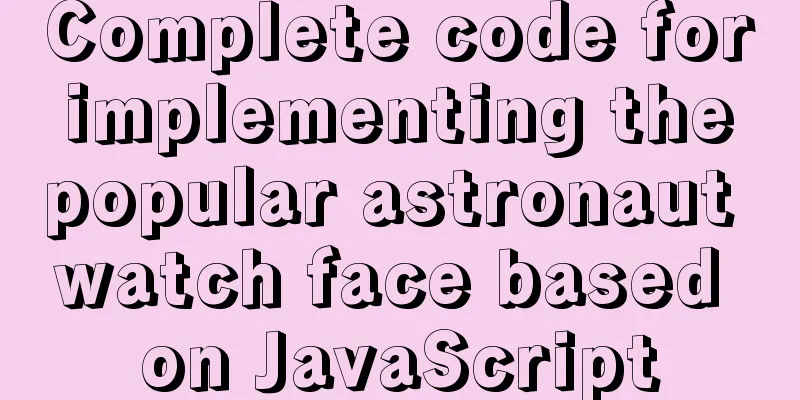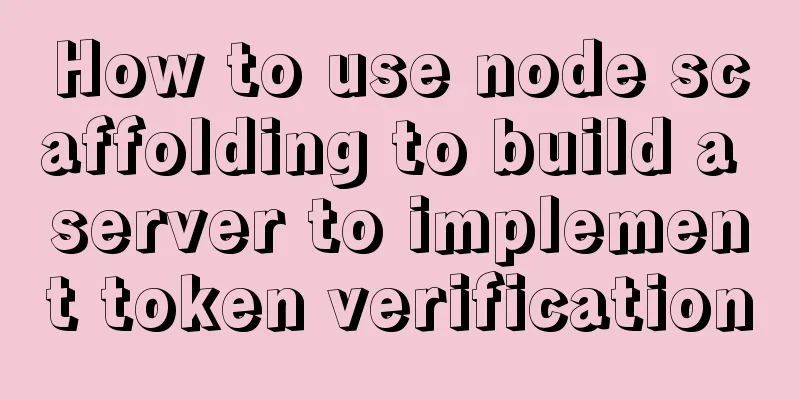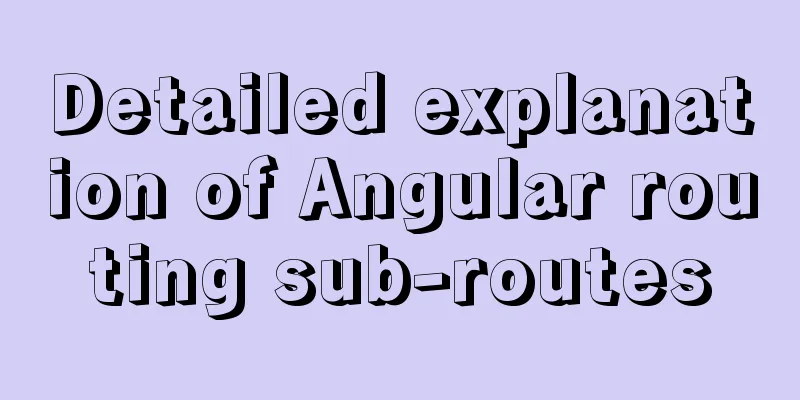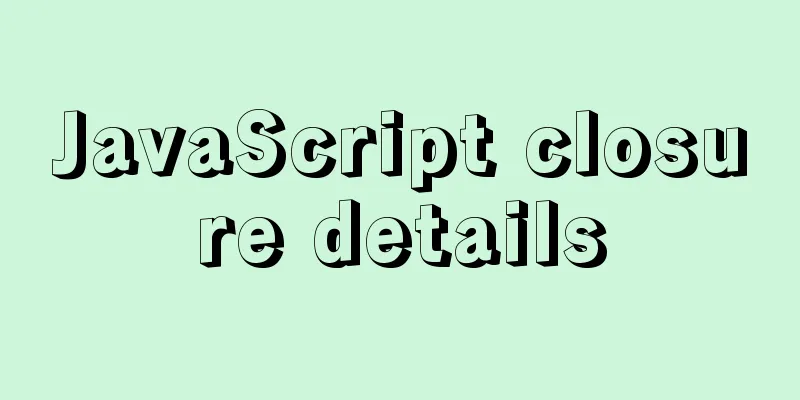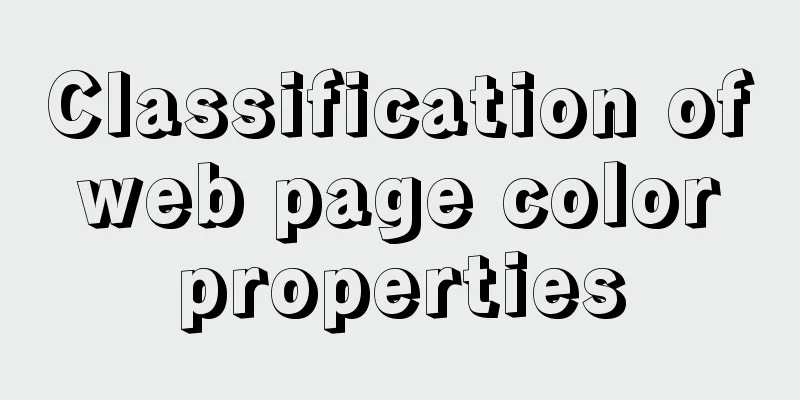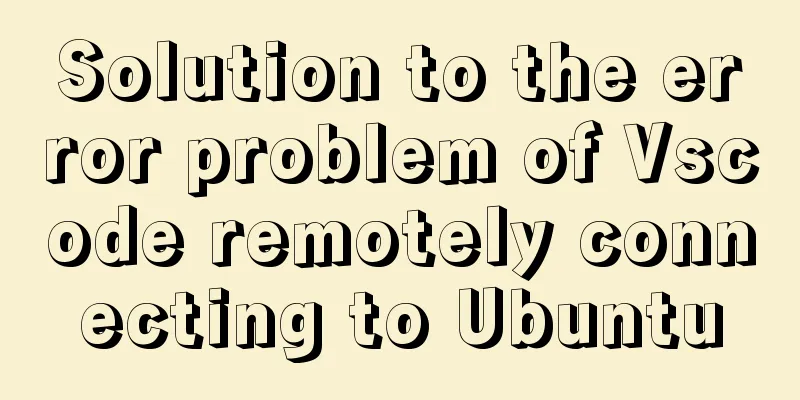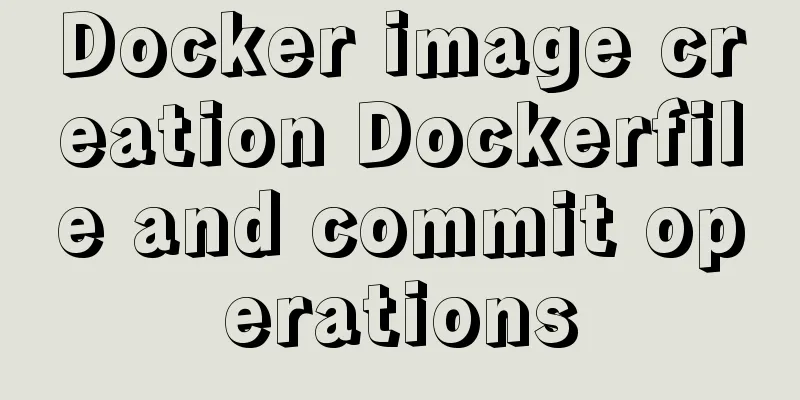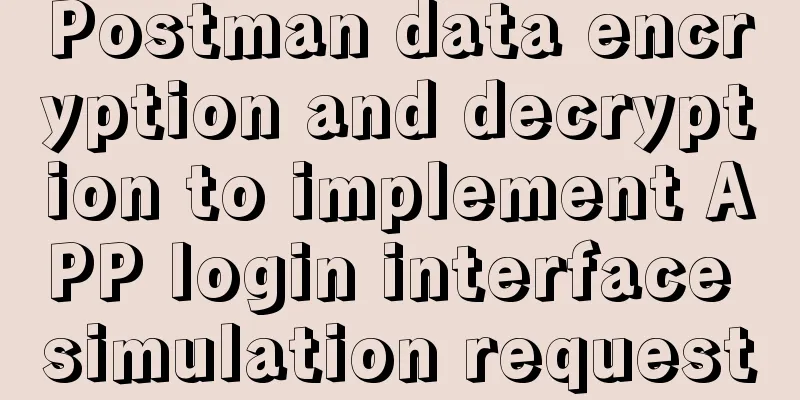Steps to introduce PWA into Vue project
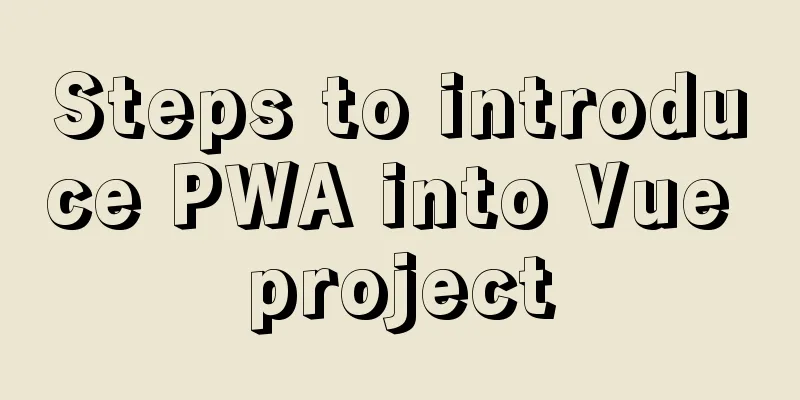
|
It is very simple to introduce PWA into the Vue project. The steps are as follows: 1. Install dependenciesvue add @vue/pwa Since the add keyword is used, some files will be created in the project after a successful installation. If the project uses git, you can easily see the file changes:
A registerServiceWorker.js file will be generated in the src folder and imported in main.js. This file automatically generates the code for registering the service worker. The code of registerServiceWorker.js is as follows:
import { register } from 'register-service-worker'
if (process.env.NODE_ENV === 'production') {
register(`${process.env.BASE_URL}service-worker.js`, {
ready () {
console.log(
'App is being served from cache by a service worker.\n' +
'For more details, visit https://goo.gl/AFskqB'
)
},
registered () {
console.log('Service worker has been registered.')
},
cached () {
console.log('Content has been cached for offline use.')
},
updatefound() {
console.log('New content is downloading.')
},
updated () {
console.log('New content is available; please refresh.')
},
offline () {
console.log('No internet connection found. App is running in offline mode.')
},
error (error) {
console.error('Error during service worker registration:', error)
}
})
}2. Configure pwa in the vue.config.js file:
module.exports = {
pwa:
workboxOptions: {
skipWaiting: true,
clientsClaim: true,
importWorkboxFrom: 'local',
importsDirectory: 'js',
navigateFallback: '/',
navigateFallbackBlacklist: [/\/api\//]
}
}
}3. Manually add the manifest.json file to the public directory of the project. The content of manifest.json is as follows:
{
"short_name": "Application short name", // Will be displayed under the mobile desktop application icon in the future "name": "Application full name", // Will be displayed under the computer desktop application icon in the future "icon": [
{
"src": "./img/icons/android-chrome-192x192.png",
"sizes": "192x192",
"type": "image/png"
},
{
"src": "./img/icons/android-chrome-512x512.png",
"sizes": "512x512",
"type": "image/png"
}
], // Desktop icons, an array, pay attention to the image size and format "start_url": "index.html", // URL when the application starts
"display": "standalone",
"background_color": "#080403",
"theme_color": "#080403"
}The display field indicates the display mode. The specific parameters and descriptions are as follows:
4. Add the following code to the index.html file:<meta name="theme-color" content="#080403"> <link rel="manifest" href="manifest.json" rel="external nofollow" >
Next is the moment to witness the miracle. Execute npm run build to check whether the manifest.json file is introduced in the index.html file under dist, and then see if the corresponding configuration is generated. If so, congratulations, your first pwa project is completed! The above are the details of the steps to introduce PWA into the Vue project. For more information about introducing PWA into the Vue project, please pay attention to other related articles on 123WORDPRESS.COM! You may also be interested in:
|
<<: Mybatis+mysql uses stored procedures to generate serial number implementation code
>>: Nginx content cache and common parameter configuration details
Recommend
Horizontal header menu implemented with CSS3
Result:Implementation Code html <nav class=&qu...
MySQL performance optimization: how to use indexes efficiently and correctly
Practice is the only way to test the truth. This ...
How to migrate the data directory in Docker
Table of contents View Disk Usage Disk Cleanup (D...
20 Signposts on the Road to Becoming an Excellent UI (User Interface) Designer
Introduction: Interface designer Joshua Porter pub...
MySql quick insert tens of millions of large data examples
In the field of data analysis, database is our go...
Nginx forwarding based on URL parameters
Use scenarios: The jump path needs to be dynamica...
Unicode signature BOM detailed description
Unicode Signature BOM - What is the BOM? BOM is th...
MySQL 8.0.15 installation and configuration method graphic tutorial under Windows
This article shares with you the graphic tutorial...
Native js realizes the drag and drop of the nine-square grid
Use native JS to write a nine-square grid to achi...
Solution to the problem that the page is blank when opening the page with source file in IE7
question: My blog encoding is utf-8. Sometimes whe...
Some ways to eliminate duplicate rows in MySQL
SQL statement /* Some methods of eliminating dupl...
Build Maven projects faster in Docker
Table of contents I. Overview 2. Conventional mul...
Vue3 navigation bar component encapsulation implementation method
Encapsulate a navigation bar component in Vue3, a...
Do you know how to use Vue to take screenshots of web pages?
Table of contents 1. Install html2Canvas 2. Intro...
There is no problem with the Linux file path when deploying the window and Linux projects
I haven't written a blog for a long time. Las...