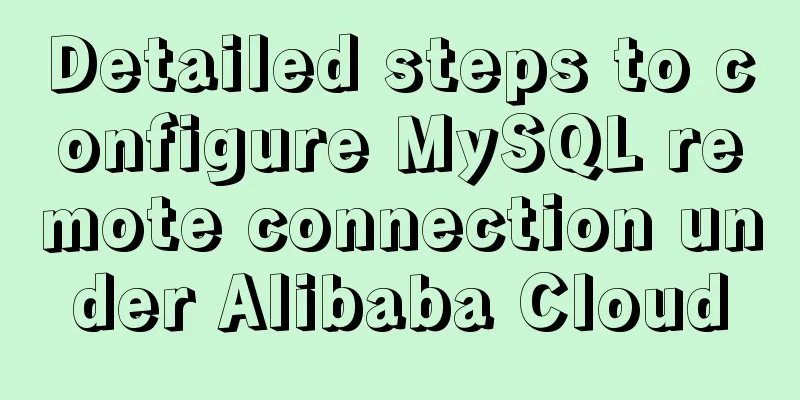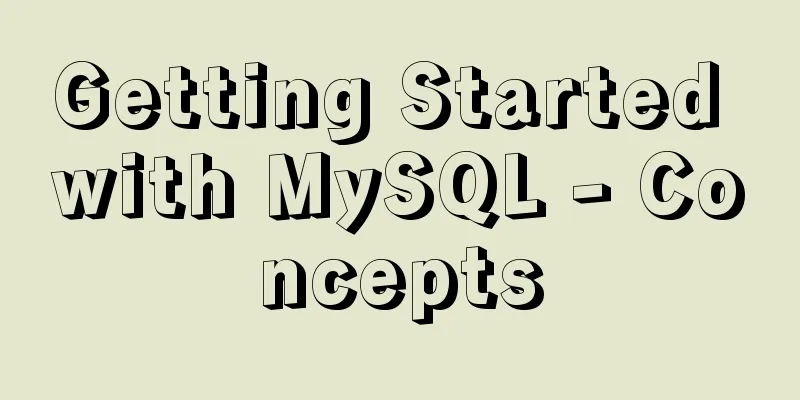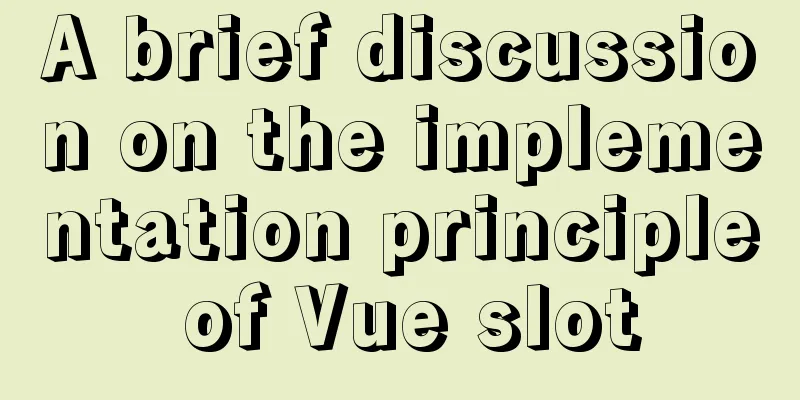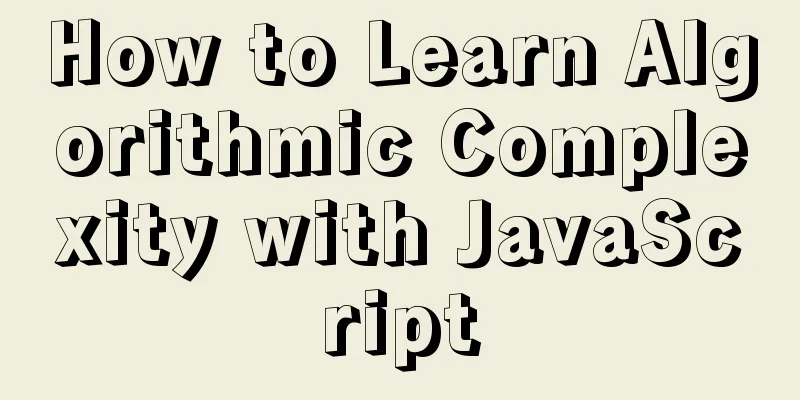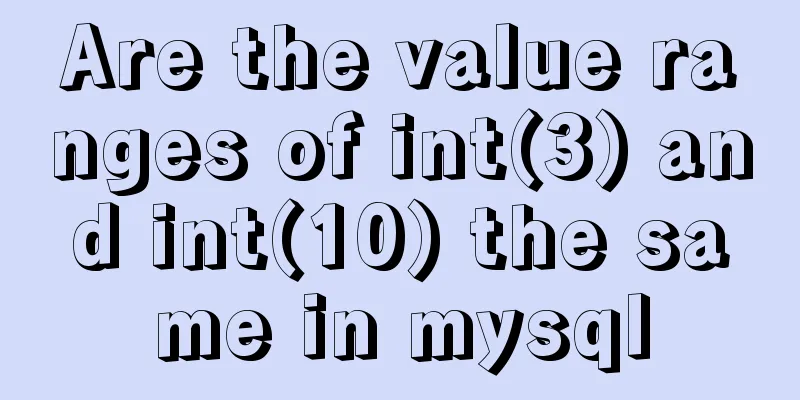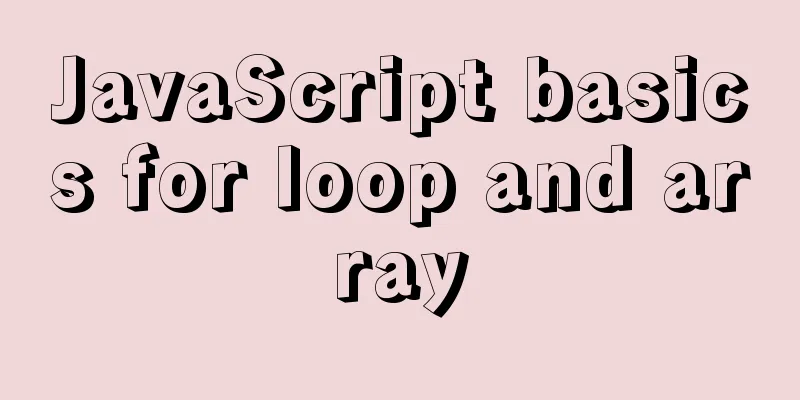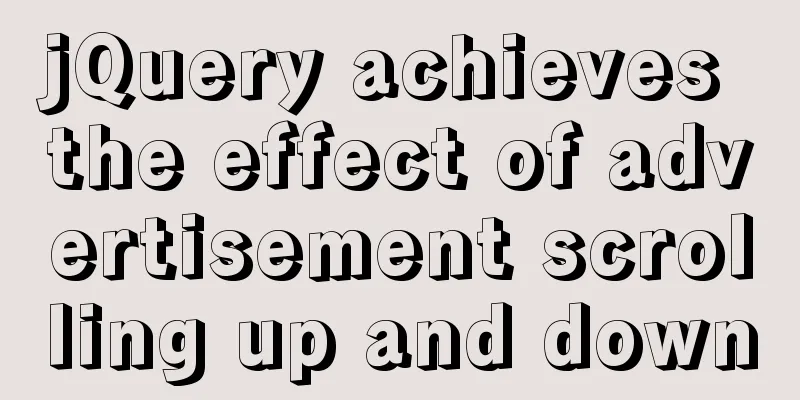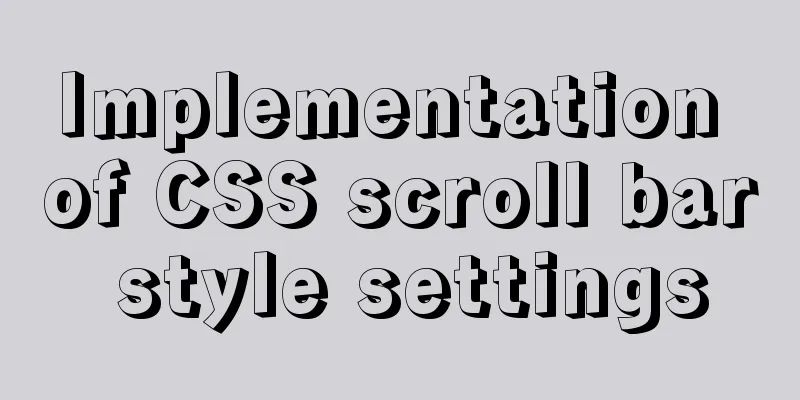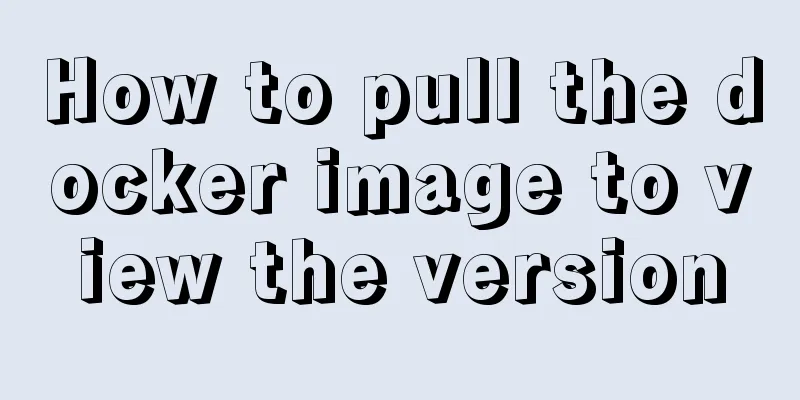Mac VMware Fusion CentOS7 configuration static IP tutorial diagram
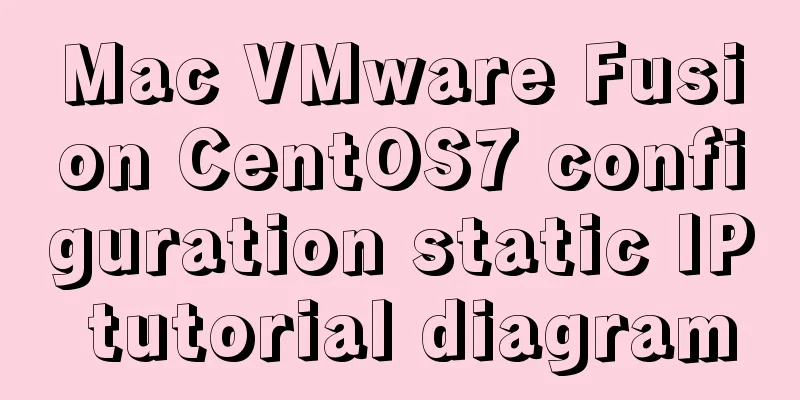
Install CentOS7
Here we want to install CentOS7 64-bit, so choose CentOS7 64-bit configuration
After we click on storage, vmware will automatically create a virtual machine for us, but we haven't added the image yet, so we need to shut it down first
Set up an image for the newly created virtual machine
Here is the reason why it is set to English. English is a more international language. If the system has problems after setting it to English, the error prompt will be in English. It is easier to search for solutions on the Internet through English error prompts. If errors occur in Chinese, it is more difficult to find solutions.
Set the time zone. The default is New York. Change it to Shanghai, China.
Configuring Static IP1. Change the network configuration to NAT mode
Enter VMware Fusion's vmnet8 directory through the Mac terminal
View the contents of nat.conf Remember the data in the red box, which will be used in the following configuration
View cat dhcpd.conf
Note that range is the static IP address range that the virtual machine is allowed to select. The custom static IP address must be within this range (this article intends to use 172.16.104.130 as an example) Get DNS (in mac system preferences -> network ->)
Login to CentOS7
Enter the network-scripts directory of the virtual machine
Find the file starting with ifcfg-en. In the picture above, mine is ifcfg-ens33. Edit the file using viThe following figure is the default configuration
We change it to the following configuration
After saving, restart the service to make the changes take effect Ping Baidu to see, successfully pinged
Next, we can connect remotely through tools such as SecureCRT. Please remember that if you change the place where you go to access the Internet, you may find that your virtual machine is not connected. This is because the DNS address has changed. At this time, you only need to edit the ifcfg-enxxx file again and add the DNS address of your current network. like: Let's test it through SecureCRT connection
Summarize The above is the tutorial on how to configure static IP for Mac VMware Fusion CentOS7 introduced by the editor. I hope it will be helpful to everyone. If you have any questions, please leave me a message and the editor will reply to you in time. I would also like to thank everyone for their support of the 123WORDPRESS.COM website! You may also be interested in:
|
<<: Example code for implementing an Upload component using Vue3
>>: Test and solution for MySQL's large memory usage and high CPU usage
Recommend
Detailed explanation of the usage and differences of MySQL views and indexes
MySQL Views Simply put, a MySQL view is a shortcu...
React's context and props explained
Table of contents 1. context 1. Usage scenarios 2...
JavaScript setTimeout and setTimeinterval use cases explained
Both methods can be used to execute a piece of ja...
Docker container explains in detail how to simplify the image and reduce the size
Table of contents 1. Reduce the number of image l...
Solution to the problem that VC6.0 cannot be used when installed on WIN10
VC6.0 is indeed too old VC6.0 is a development to...
Detailed explanation of nginx current limiting module in Nginx source code research
Table of contents 1. Current limiting algorithm 2...
Data storage implementation method in WeChat applet
Table of contents Global variable globalData Page...
Vue implements the sample code of adding, deleting, modifying and checking the tree structure
In fact, many companies have functions similar to...
Why Seconds_Behind_Master is still 0 when MySQL synchronization delay occurs
Table of contents Problem Description Principle A...
Introduction to using the MySQL mysqladmin client
Table of contents 1. Check the status of the serv...
Solution for multiple Docker containers not having the same port number
Background In Docker, four containers are created...
Detailed tutorial on installing MySQL 8.0 from source code on CentOS 7.4
Table of contents 1. Environment 2. Preparation 3...
A quick solution to the first login failure in mysql5.7.20
First, we will introduce how (1) MySQL 5.7 has a ...
Analyze Tomcat architecture principles to architecture design
Table of contents 1. Learning Objectives 1.1. Mas...
Example of how to achieve ceiling effect using WeChat applet
Table of contents 1. Implementation 2. Problems 3...