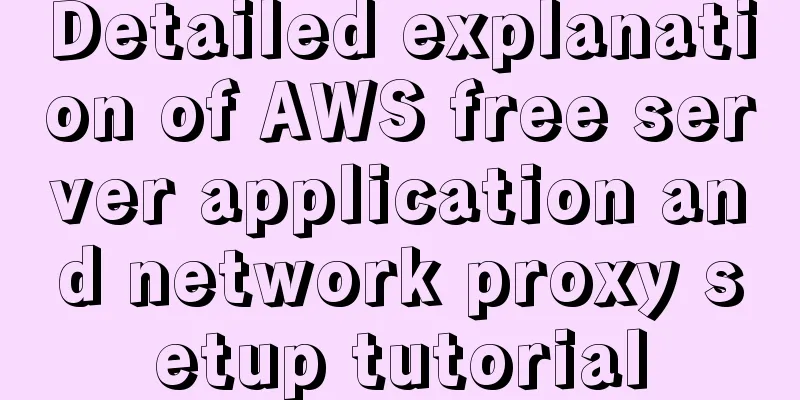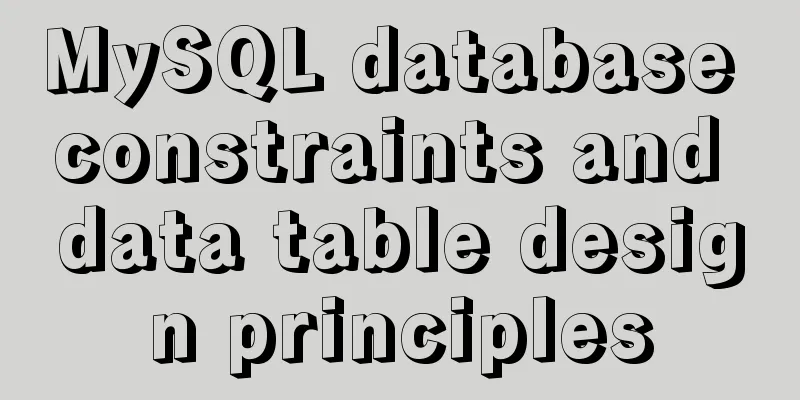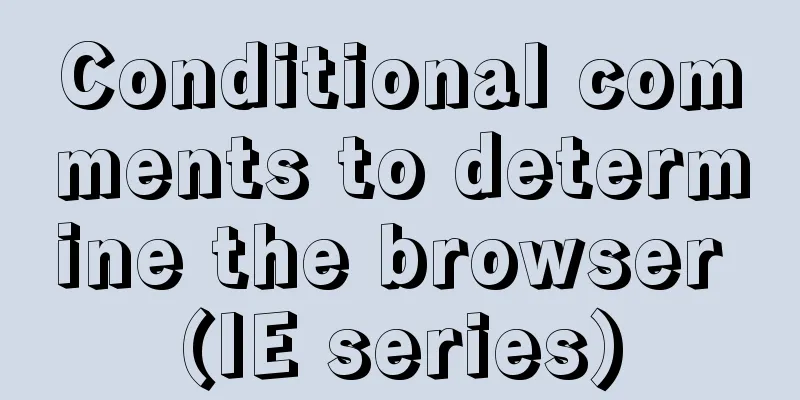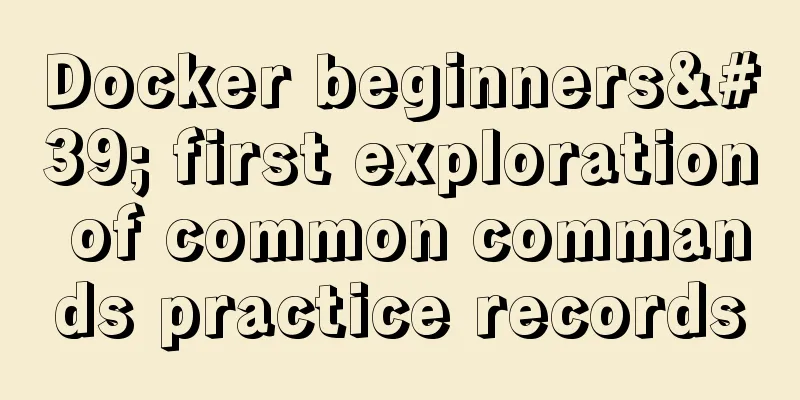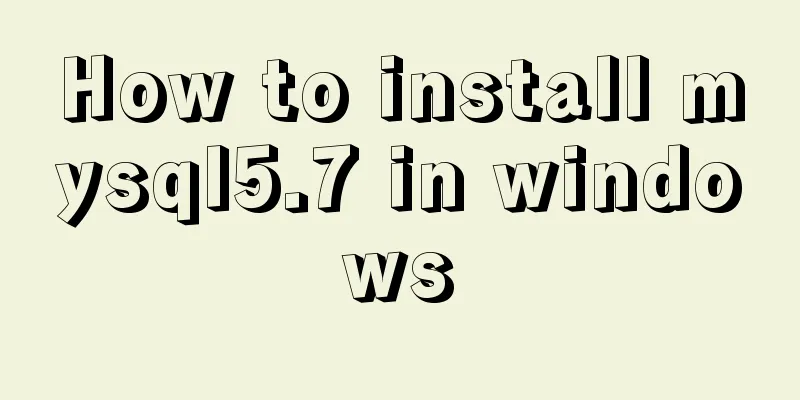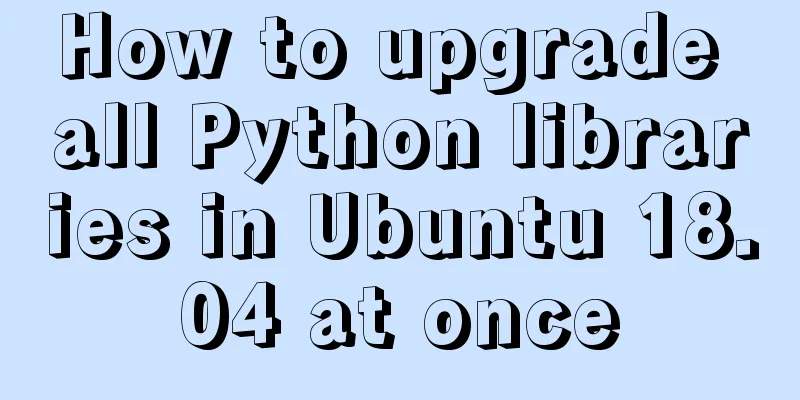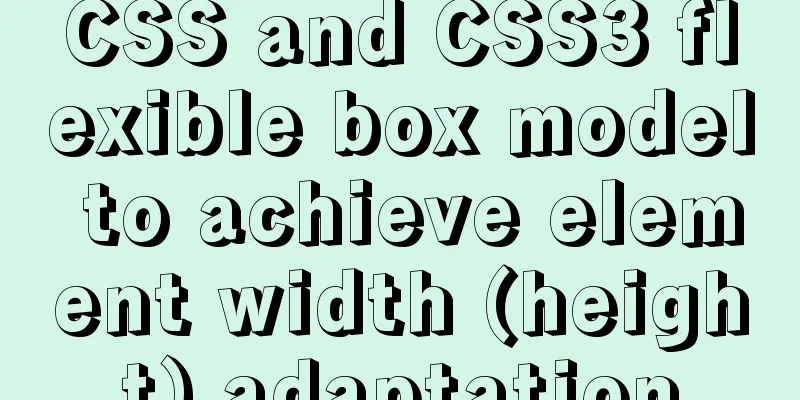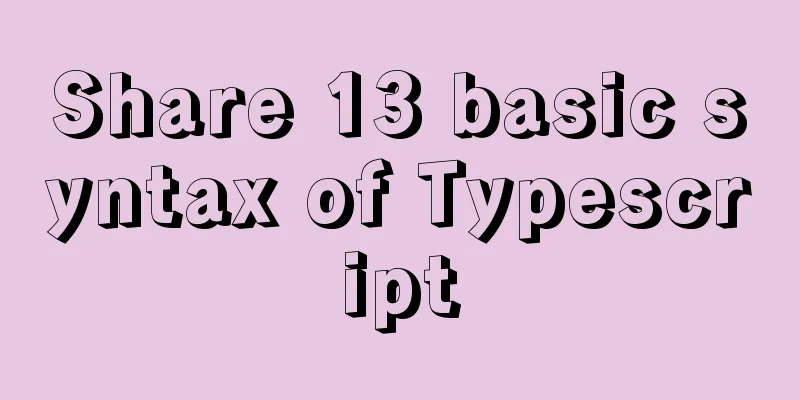How to add a paging navigation bar to the page through Element UI
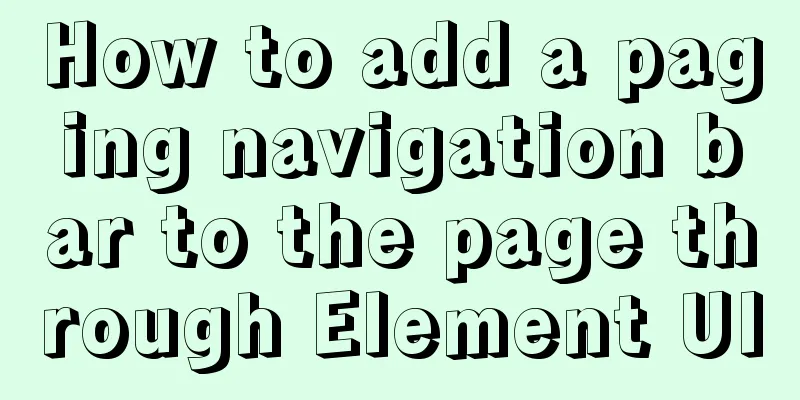
needAdd a paging bar, which can jump to the page, select a specific page according to the page number, and set the size of the current page. Select the Pagination component on the element ui official website Go to the element ui official website and select a suitable paging component, as shown below:
The code and effect of the paging component in the template of the UserList.vue component The code of the paging component is as follows:
The effect of the paging component is as follows:
Data and methods involved in the paging component The data involved in the paging component is as follows:
The methods involved in the paging component are as follows:
test First enter the homepage, as shown below:
Then change the page size to 2 items/page, as shown below:
Select the 5th page navigation and go to page 5, as shown below:
Jump to the page through the jump input box, as shown below:
This is the end of this article about how to add a paging navigation bar to a page through Element ui. For more relevant Element paging navigation bar content, please search 123WORDPRESS.COM's previous articles or continue to browse the following related articles. I hope everyone will support 123WORDPRESS.COM in the future! You may also be interested in:
|
<<: Install Windows Server 2019 on VMware Workstation (Graphic Tutorial)
>>: MySQL multi-instance configuration solution
Recommend
Detailed explanation of Nginx Rewrite usage scenarios and code examples
Nginx Rewrite usage scenarios 1. URL address jump...
How to use Font Awesome 5 in Vue development projects
Table of contents Install Dependencies Configurat...
Detailed explanation of installing jdk1.8 and configuring environment variables in a Linux-like environment
The configuration is very simple, but I have to c...
Vue implements websocket customer service chat function
This article mainly introduces how to implement a...
Detailed steps to delete environment variables in Linux
How to delete environment variables in Linux? Use...
A brief discussion on several ways to pass parameters in react routing
The first parameter passing method is dynamic rou...
Detailed explanation of the correct way to configure SSL (https certificate) in Apache on Ubuntu
First, take a look at Alibaba Cloud's officia...
Five delay methods for MySQL time blind injection
Five delay methods for MySQL time blind injection...
Perfect solution to Docker Alpine image time zone problem
Recently, when I was using Docker to deploy a Jav...
CSS injection knowledge summary
Modern browsers no longer allow JavaScript to be ...
How to use JS to check if an element is within the viewport
Preface Share two methods to monitor whether an e...
Detailed explanation of the pitfalls of Apache domain name configuration
I have never used apache. After I started working...
Learn the principles and common operations of MySQL partition tables through examples
1. Meaning of partition table A partition table d...
Getting Started with Vue 3.0 Custom Directives
Table of contents 1. Custom instructions 1. Regis...
Sample code for implementing login and registration template in Vue
Template 1: login.vue <template> <p clas...