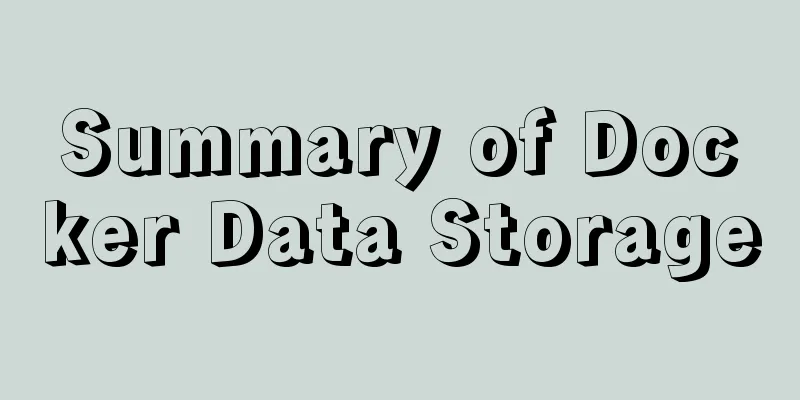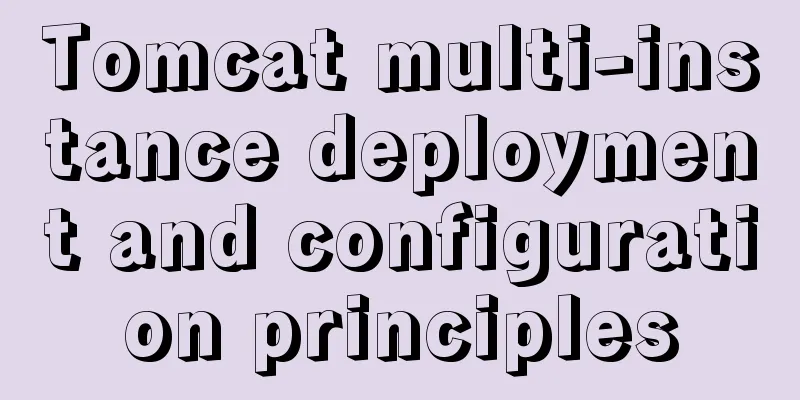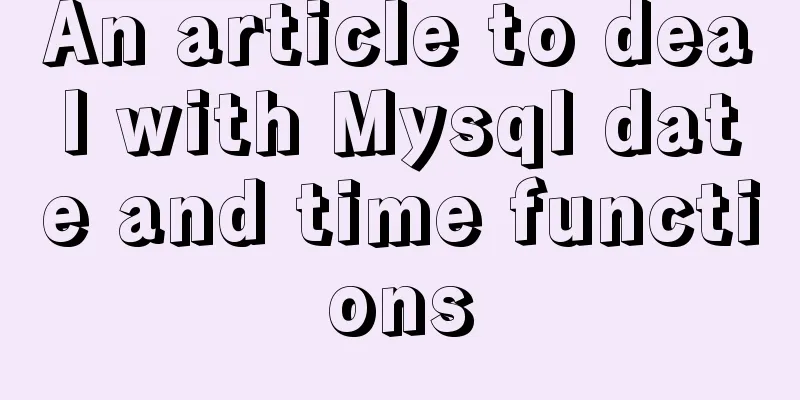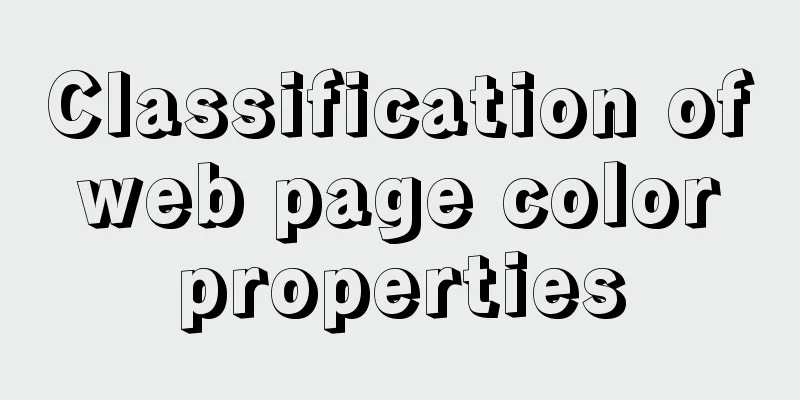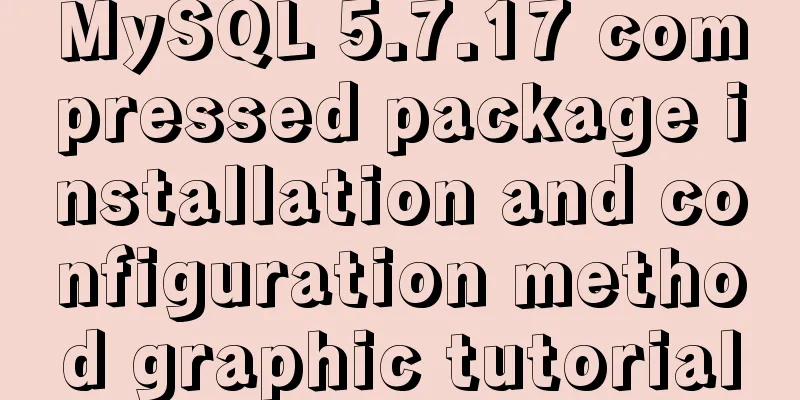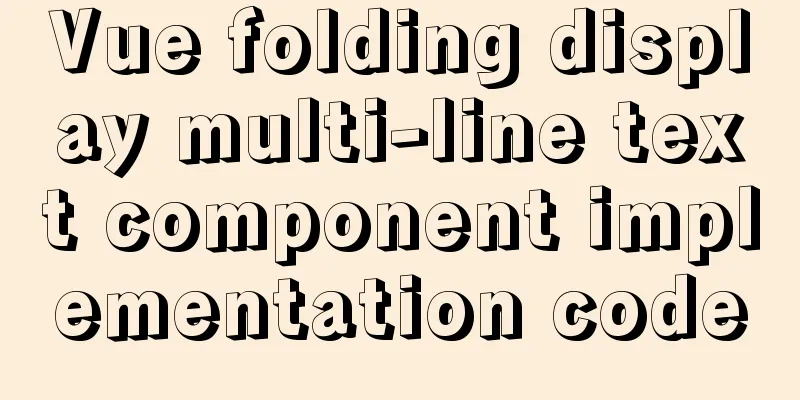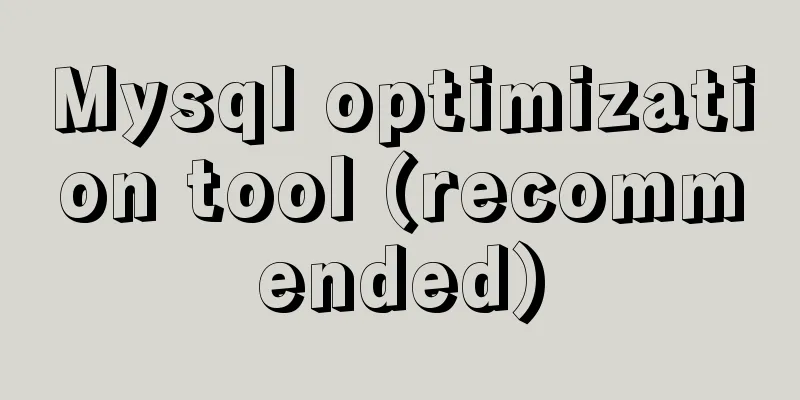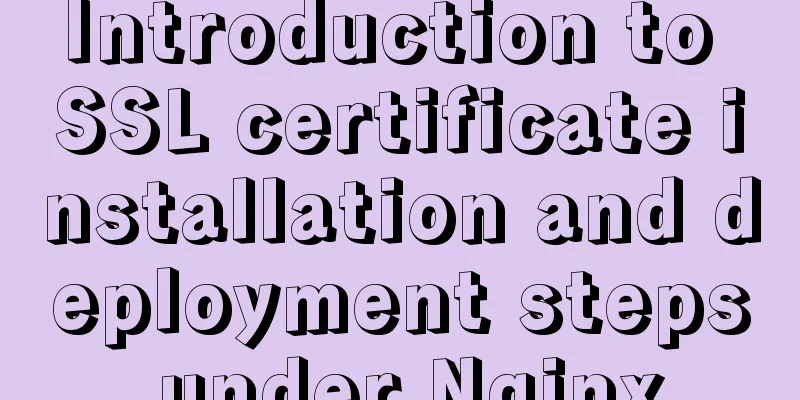How to configure Linux CentOS to run scripts regularly
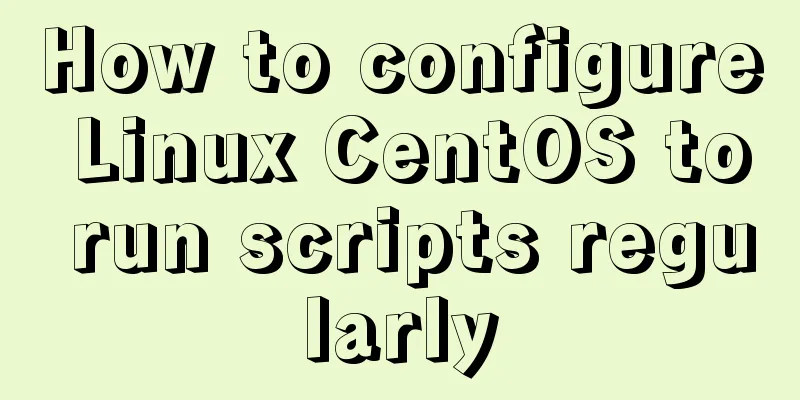
|
Many times we want the server to run a script regularly to trigger an operation. For example, when uploading using Qiniu's tool, if a new file is added to the synchronization file, we can provide a scheduled script to complete the synchronization command we need (Qiniu's qrsbox tool will synchronize automatically. You only need to add a file to the synchronization folder to automatically monitor the upload). 1. Install crontab [root@CentOS ~]# yum install vixie-cron [root@CentOS ~]# yum install crontabs The vixie-cron package is the main program of cron; The crontabs package is a program that installs, uninstalls, or lists the tables used to drive the cron daemon. 2. Enable crontab service service crond start //Start the service Use the following method to start and stop this cron service: service crond start //Start the service service crond stop //Shut down the service service crond restart //Restart service service crond reload //Reload configuration View the crontab service status: service crond status Manually start the crontab service: service crond start Check whether the crontab service has been set to start at boot time by executing the command: ntsysv Add to auto-startup: chkconfig –level 35 crond on In addition, let me introduce the ntsysv and chkconfig commands: The ntsysv command is a graphical interface management mode to set the boot startup. It needs to be installed before it can be used. After yum install -y ntsysv is installed, you only need to run ntsysv to display a graphical management interface. Up and down keys: can be used to move between services in the middle box; Spacebar: can be used to select the service you need, [*] means start; Tab key: can move between boxes, OK, and Cancel; [F1] key: You can display the description of the service. Regarding the chkconfig command line format, set whether to start automatically at boot or query the running status of a service at 6 boot levels. Set the crond service to start automatically at boot: [root@CentOS ~]# chkconfig crond on View the running status of crond services at each boot level [root@CentOS ~]# chkconfig –list crond crond 0: Disable 1: Disable 2: Enable 3: Enable 4: Enable 5: Enable 6: Disable You can see that the crond service will be automatically started at level 2, 3, 4, and 5. Cancel the automatic startup of crond service: [root@CentOS ~]# chkconfig crond off 3. Set the script to be executed There are two ways to add a new scheduling task: 1) Enter crontab -e in the command line, add the corresponding tasks, save and exit. 2) Edit the /etc/crontab file directly, that is, vi /etc/crontab, and add the corresponding tasks. The crontab -e configuration is for a certain user, while editing /etc/crontab is for system tasks. View scheduled tasks crontab -l //List all current scheduled tasks crontab -l -u jp //List all scheduled tasks for user jp Delete a task scheduler crontab -r //Delete all task scheduling jobs Edit vim /etc/crontab directly. The default file format is as follows: SHELL=/bin/bash PATH=/sbin:/bin:/usr/sbin:/usr/bin MAILTO=root HOME=/ # For details see man 4 crontabs # Example of job definition: # .---------------- minute (0 - 59) # | .------------- hour (0 - 23) # | | .---------- day of month (1 - 31) # | | | .------- month (1 - 12) OR jan,feb,mar,apr ... # | | | | .---- day of week (0 - 6) (Sunday=0 or 7) OR sun,mon,tue,wed,thu,fri,sat # | | | | | # * * * * * user-name command to be executed This text explanation is quite intuitive. Asterisk (*): represents all possible values. For example, if the month field contains an asterisk, it means that the command operation is executed every month after the constraints of other fields are met. Comma (,): You can specify a list range of values separated by commas, for example, "1,2,5,7,8,9" Middle bar (-): You can use the middle bar between integers to represent a range of integers, for example, "2-6" means "2,3,4,5,6" Forward slash (/): You can use a forward slash to specify the frequency of the time interval, for example, "0-23/2" means execution every two hours. At the same time, forward slashes can be used together with asterisks, for example, */10, if used in the minute field, means execution every ten minutes. Here are a few examples, which basically cover some common situations: Example 1 : : : : : : : : : : : : : : : # Execute all executable files in the /etc/cron.daily directory as root at 4:22 every day. The run-parts parameter indicates that all executable files in the following directory will be executed. Example 2 #Restart apache at 21:30 every night 30 21 * * * /usr/local/etc/rc.d/lighttpd restart #Restart apache at 4:45 on the 1st, 10th, and 22nd of every month 45 4 1,10,22 * * /usr/local/etc/rc.d/lighttpd restart #Restart apache at 1:10 every Saturday and Sunday 10 1 * * 6,0 /usr/local/etc/rc.d/lighttpd restart #Restart apache every 30 minutes between 18:00 and 23:00 every day 0,30 18-23 * * * /usr/local/etc/rc.d/lighttpd restart #Restart apache every Saturday at 11:00 pm 0 23 * * 6 /usr/local/etc/rc.d/lighttpd restart #Restart apache every hour between 11pm and 7am 0 23-7/1 * * * /usr/local/etc/rc.d/lighttpd restart #Restart apache every hour 0 */1 * * * /usr/local/etc/rc.d/lighttpd restart #Restart apache on the 4th of every month and every Monday to Wednesday at 11 o'clock 0 11 4 * mon-wed /usr/local/etc/rc.d/lighttpd restart #Restart apache at 4:00 on January 1st 0 4 1 jan * /usr/local/etc/rc.d/lighttpd restart #Synchronize time every half hour 0/30 * * * * /usr/sbin/ntpdate 210.72.145.44 Notice * *1 * * * The command means it will be executed every minute within every hour. You must specify the number of minutes of each hour to execute, that is, the first * must be changed to a number. Because the * represents every minute. There is no difference between /1 and hour, both are once every hour. If you set */2, it will actually be executed after the number of hours that can be divided by 2 instead of 2 hours from the start of the timing setting. For example, if it is set at 9 o'clock, it will be executed at 10 o'clock. Finally, you may encounter the following problem Enter crontab -l as root user to display no crontab for root For example: [root@CentOS ~]# crontab -l no crontab for root This problem is very simple. Also enter crontab -e as the root user. Press Esc Press: wq Enter There is no problem when you enter crontab -l The main reason is that this is the first time that this liunx server uses crontab, and the corresponding file has not been generated yet. After executing the edit (crontab -e), this file is generated. The above method of configuring scheduled scripts in Linux CentOS is all I have to share with you. I hope it can give you a reference. I also hope that you will support 123WORDPRESS.COM. You may also be interested in:
|
<<: Implementation of built-in modules and custom modules in Node.js
>>: Detailed explanation of the functions and usage of MySQL common storage engines
Recommend
How to implement a simple HTML video player
This article introduces the method of implementin...
Docker solves the problem that the terminal cannot input Chinese
Preface: One day, I built a MySQL service in Dock...
How to configure Linux CentOS to run scripts regularly
Many times we want the server to run a script reg...
Understanding and using React useEffect
Table of contents Avoid repetitive rendering loop...
How to connect to docker server using ssh
When I first came into contact with docker, I was...
Detailed explanation of Linux netfilter/iptables knowledge points
Netfilter Netfilter is a packet processing module...
Write a formal blog using XHTML CSS
The full name of Blog should be Web log, which mea...
MySql cache query principle and cache monitoring and index monitoring introduction
Query Cache 1. Query Cache Operation Principle Be...
The easiest way to make a program run automatically at startup in Linux
I collected a lot of them, but all ended in failu...
HTML+CSS to achieve charging water drop fusion special effects code
Table of contents Preface: accomplish: Summarize:...
The relationship between JS constructor and instantiation and prototype introduction
Table of contents 1. Constructor and instantiatio...
Detailed example of using case statement in MySQL stored procedure
This article uses an example to illustrate the us...
Vue uses ECharts to implement line charts and pie charts
When developing a backend management project, it ...
Install and build a server environment of PHP+Apache+MySQL on CentOS
Yum (full name Yellow dog Updater, Modified) is a...
Detailed explanation of Alibaba Cloud security rule configuration
Two days ago, I took advantage of the Double 11 s...