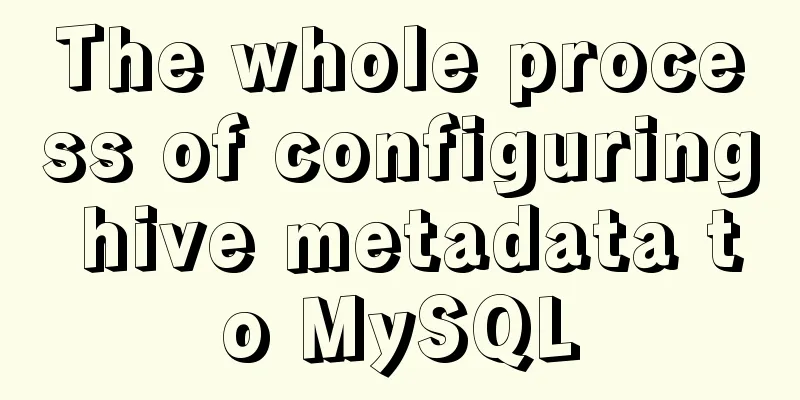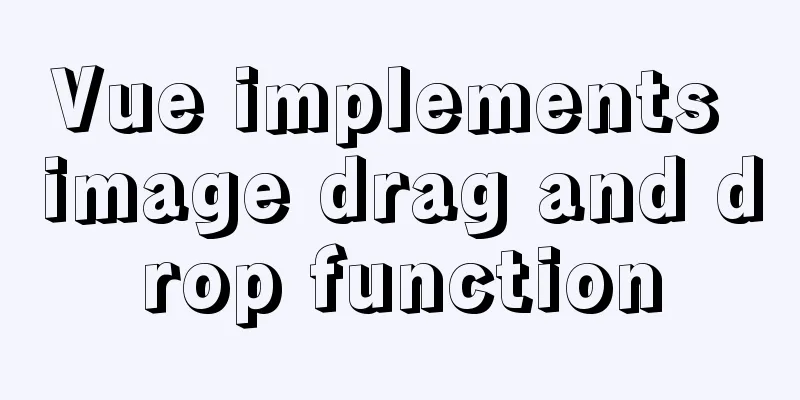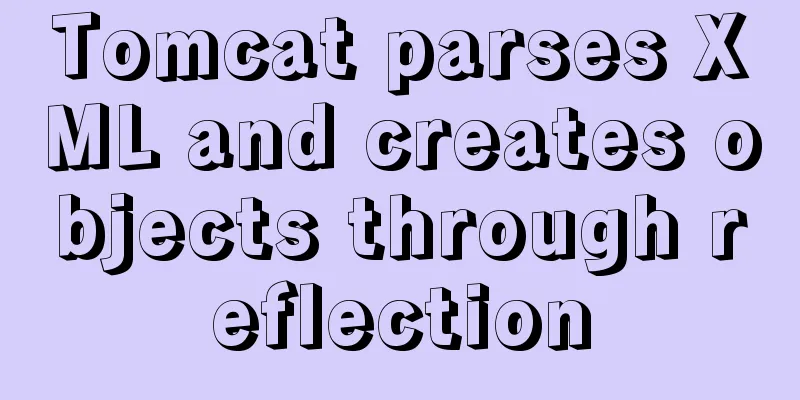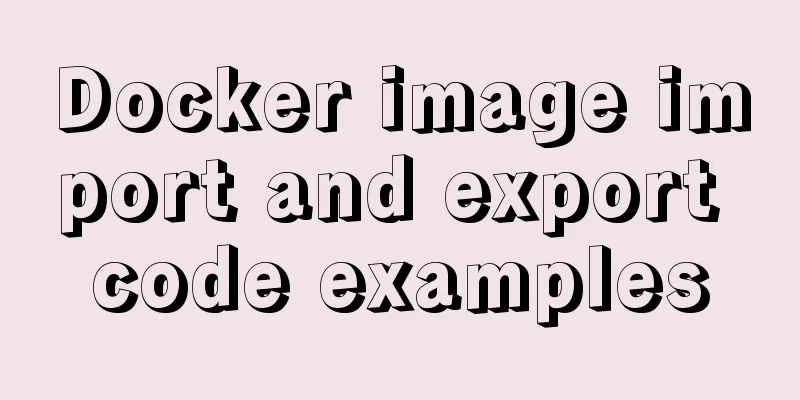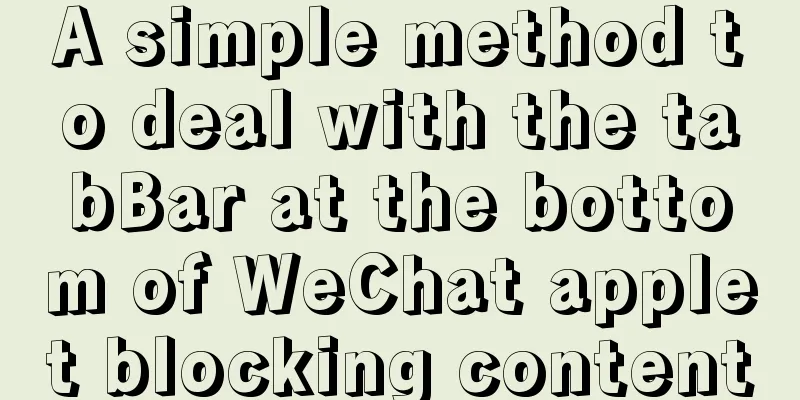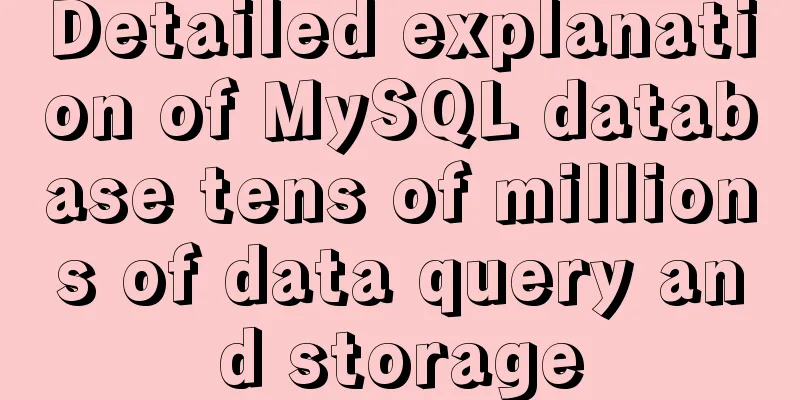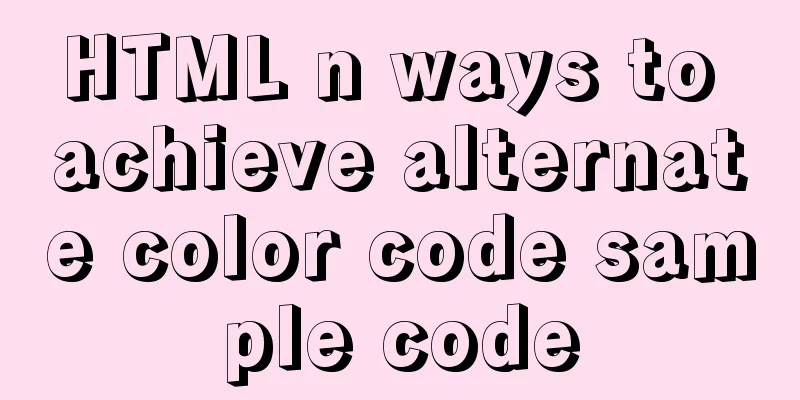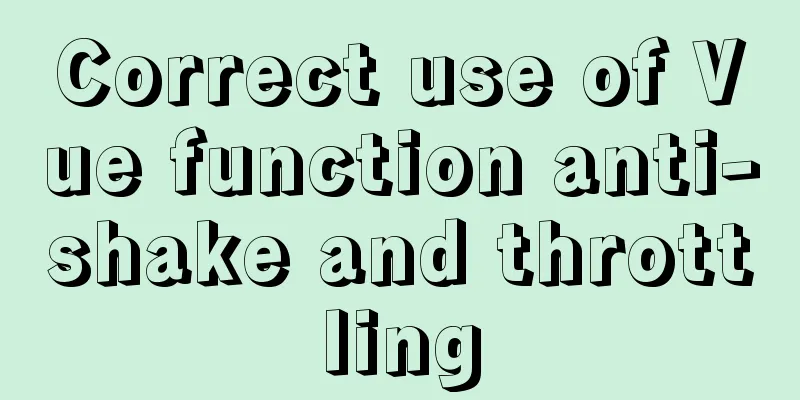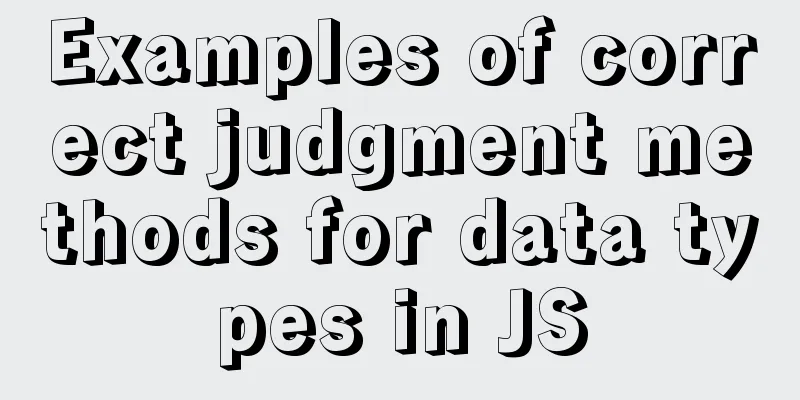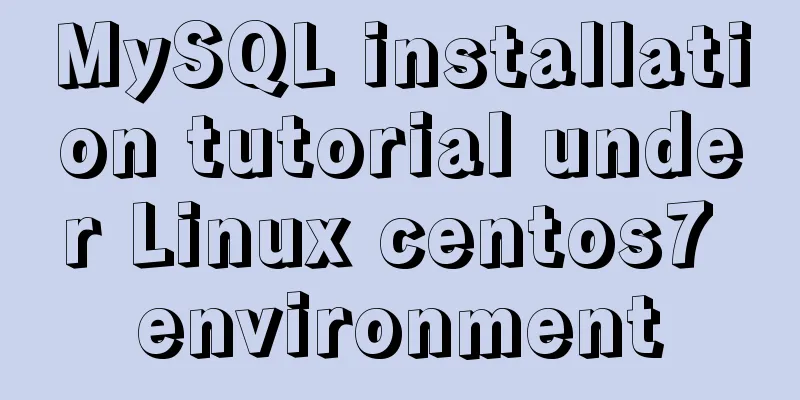MySQL 8.0.2 offline installation and configuration method graphic tutorial
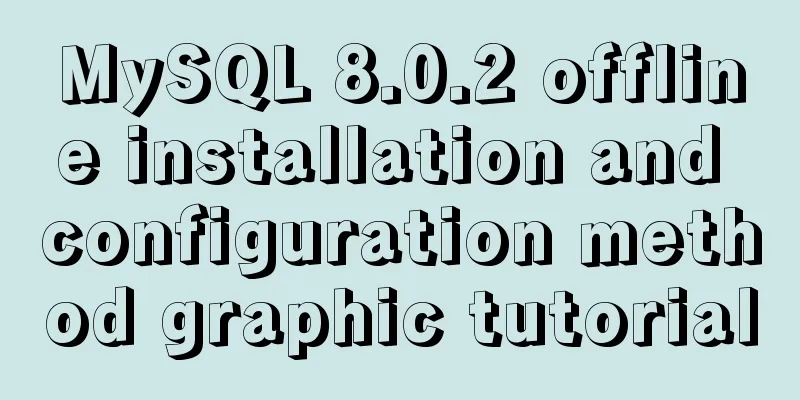
|
The offline installation method of MySQL_8.0.2 is for your reference. The specific contents are as follows The following compressed package was obtained from the MySQL official website:
After decompression, it becomes like this:
The file looks like this:
Here it begins, please pay attention. The first step: configure the my.ini file The content is as follows: [mysql] # Set the default character set of the mysql client to default-character-set=utf8 [mysqld] #Set port 3306 port = 3306 # Set the installation directory of mysql. If an error occurs, use a backslash basedir=D:\\tools\\mysql-8.0.2-dmr-winx64 # Set the storage directory of mysql database data datadir=D:\\tools\\mysql-8.0.2-dmr-winx64\\data skip-grant-tables # Maximum number of connections allowed max_connections=200 # The default character set used by the server is the 8-bit latin1 character set character-set-server=utf8 # The default storage engine that will be used when creating a new table default-storage-engine=INNODB Copy the above content into Notepad, rename it to my.ini, and move it to the MySQL installation directory.
Note two points 1. Everyone's installation directory is different, so the installation directory and data storage directory can be changed accordingly. 2. In basedir=D:\\tools\\mysql-8.0.2-dmr-winx64, do not write '\\' as '\'. The second step: configure MySQL environment variables 1.Win+R, enter sysdm.cpl, as shown in the figure:
2. After pressing Enter, it appears, as shown in the figure:
3. Click Advanced->Environment Variables (N)...as shown in the figure:
4. Continue as shown:
5. Continue as shown:
6. Continue as shown:
7. Still continue as shown:
Finally, confirm the application. The second step: create a data folder Enter the command line as an administrator and go to the bin folder under mysql-8.0.2-dmr-winx64 , as shown in the figure:
Then enter: mysqld –initialize –insecure and wait for about 40 seconds. Then the data directory will appear in the mysql-8.0.2-dmr-winx64 folder:
Then enter mysqld –install and press Enter. Then, start the database service: net start mysql , and the following figure will appear:
Step 3: Set a password After entering the mysql environment, enter: update mysql.user set authentication_string = password('The password you are going to set') where user = 'Username'; For example: update mysql.user set authentication_string = password('147258369') where user = 'root';
Then, enter flush privileges; to make it take effect immediately. Then enter quit to exit the MySQL environment and restart it. Step 4: Log in to the database Log in to the database with administrator privileges and enter mysql –u username –p For example: mysql –u root –p
Enter the password you set previously and press Enter. Wonderful topic sharing: Installation tutorials for different versions of MySQL Installation tutorials for MySQL 5.7 versions Installation tutorials for MySQL 5.6 versions The above is the full content of this article. I hope it will be helpful for everyone’s study. I also hope that everyone will support 123WORDPRESS.COM. You may also be interested in:
|
<<: Detailed explanation of JavaScript primitive data type Symbol
>>: How to allow remote access to open ports in Linux
Recommend
Vue3.0+vite2 implements dynamic asynchronous component lazy loading
Table of contents Create a Vite project Creating ...
In-depth explanation of MySQL learning engine, explain and permissions
engine Introduction Innodb engine The Innodb engi...
Draw a heart with CSS3
Achieve resultsRequirements/Functionality: How to...
Detailed explanation of MySQL syntax, special symbols and regular expressions
Mysql commonly used display commands 1. Display t...
Solution to the Mysql ERROR 1045 (28000): Access denied for user root@localhost problem in Ubuntu system
First way: skip-grant-tables: Very useful mysql s...
Detailed explanation of HTML basic tags and structures
1. HTML Overview 1.HTML: Hypertext Markup Languag...
CSS to achieve chat bubble effect
1. Rendering JD Effect Simulation Effect 2. Princ...
Detailed explanation of software configuration using docker-compose in linux
Preface This article will share some docker-compo...
Methods and steps to access Baidu Maps API with JavaScript
Table of contents 1. Baidu Map API Access 2. Usin...
How to use Celery and Docker to handle periodic tasks in Django
As you build and scale your Django applications, ...
Docker image creation and one-click packaging and deployment of the entire project
Introduction to common Dockerfile instructions in...
How to build pptpd service in Alibaba Cloud Ubuntu 16.04
1. To build a PPTP VPN, you need to open port 172...
How to redirect to other pages in html page within two seconds
Copy code The code is as follows: <!DOCTYPE ht...
A brief discussion on the execution details of Mysql multi-table join query
First, build the case demonstration table for thi...
HTML table markup tutorial (29): cell light border color attribute BORDERCOLORLIGHT
In cells, light border colors can be defined indi...