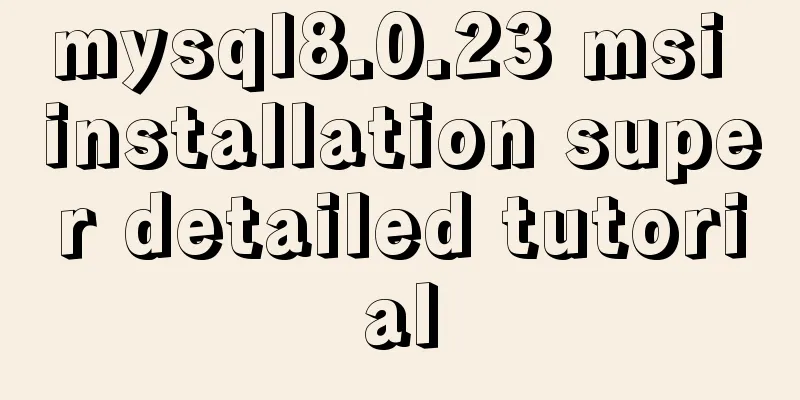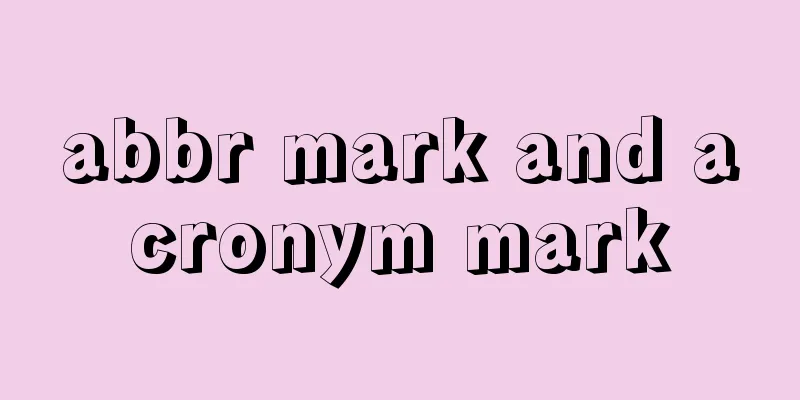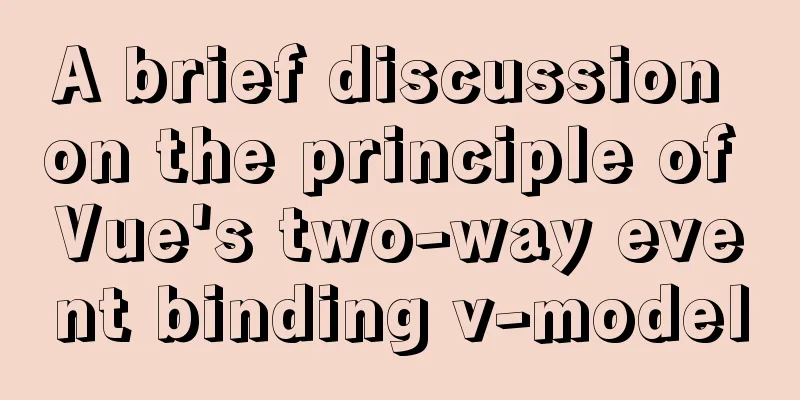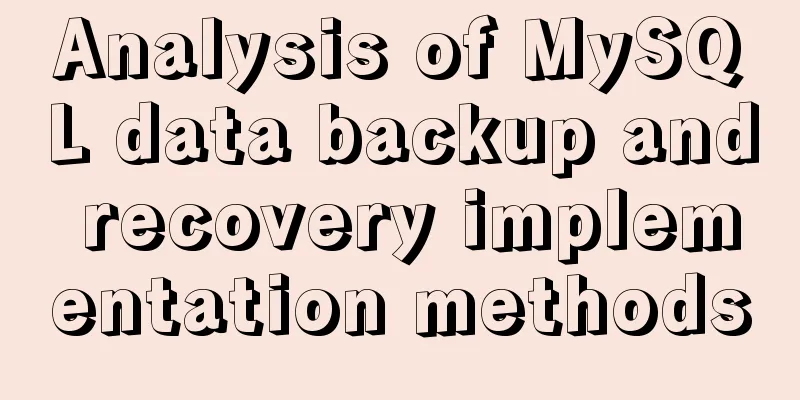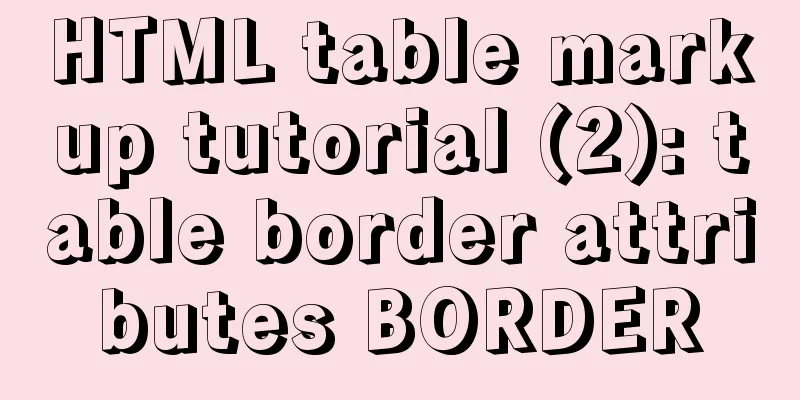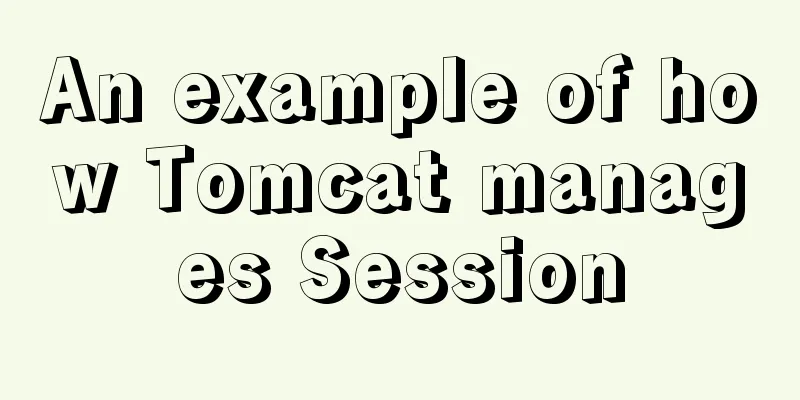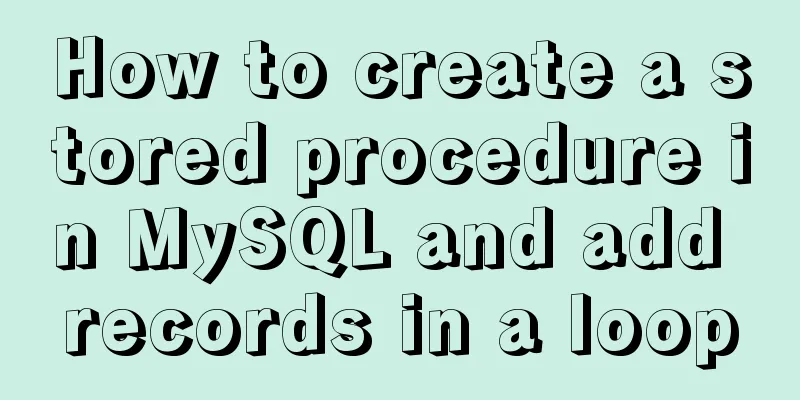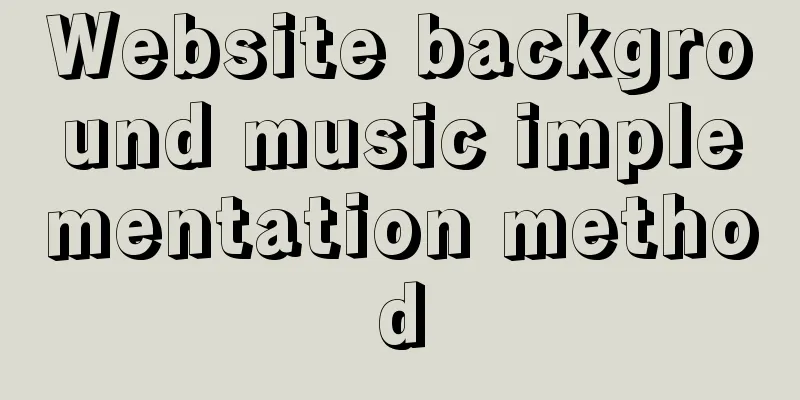MySQL 8.0.11 Installation Tutorial under Windows
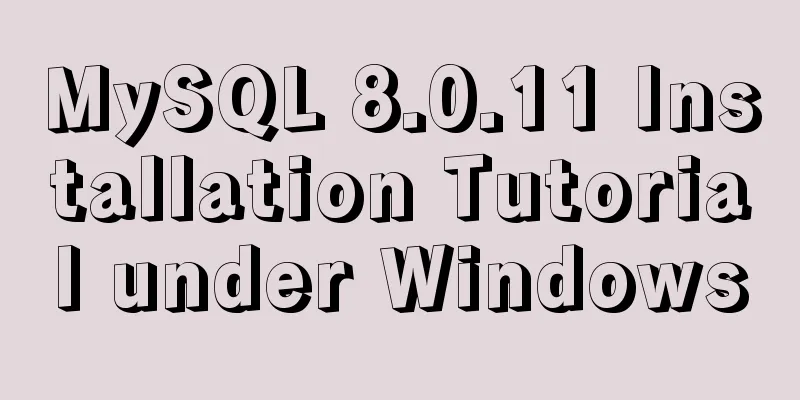
|
This article records the installation tutorial of MySQL 8.0.11 under Windows for your reference. The specific contents are as follows 1. Official download mysql-8.0.11-winx64.zip 2. Unzip the downloaded file to the installation directory (currently D:\mysql-8.0.11) 3. Create the my.ini file (currently placed in the D:\mysql-8.0.11 directory) [mysql] #Set the default character set of MySQL client default-character-set=utf8mb4 [mysqld] default_password_lifetime=0 #Set port 3307 port=3307 #Set the installation directory basedir=D:\mysql-8.0.11\ #Data storage directory datadir=D:\mysql-8.0.11\data\ #Maximum number of connections allowed max_connections=200 #The default character set used by the server character-set-server=utf8mb4 #Default storage engine for creating new tables default-storage-engine=INNODB # case insensitive lower_case_table_names=1 #Authentication method default_authentication_plugin=mysql_native_password 4. Open the win command window as an administrator 5. Create a data directory (the data path is consistent with the data storage directory set in my.ini) mkdir D:\mysql-8.0.11\data 6. Execute the cd command to enter the bin folder 7. Execute in the command window mysqld --defaults-file=D:\mysql-8.0.11\my.ini --initialize --console 8. Install the MySQL service in the command window (name it as: MySQL-8) mysqld install MySQL-8 9. Open the service panel and start the service
10. Log in to MySQL and change the password mysql -uroot -p -hloalhost -P3307 ALTER USER 'root'@'localhost' IDENTIFIED WITH mysql_native_password BY '******';
Wonderful topic sharing: Installation tutorials for different versions of MySQL Installation tutorials for MySQL 5.7 versions Installation tutorials for MySQL 5.6 versions The above is the full content of this article. I hope it will be helpful for everyone’s study. I also hope that everyone will support 123WORDPRESS.COM. You may also be interested in:
|
<<: How to use nodejs to write a data table entity class generation tool for C#
>>: How to recompile Nginx and add modules
Recommend
Modify the default color of the input box placeholder text -webkit-input-placeholder method
HTML5 adds a native placeholder attribute for inp...
Detailed explanation of error handling examples in MySQL stored procedures
This article uses an example to describe the erro...
Detailed explanation of the adaptive adaptation problem of Vue mobile terminal
1. Create a project with vue ui 2. Select basic c...
Solution to the img tag problem below IE10
Find the problem I wrote a simple demo before, bu...
Detailed explanation of the EXPLAIN command and its usage in MySQL
1. Scenario description: My colleague taught me h...
Summary of Problems in Installing MySQL 5.7.19 under Linux
The first time I installed MySQL on my virtual ma...
Understanding the Lazy Loading Attribute Pattern in JavaScript
Traditionally, developers create properties in Ja...
Solution to CSS flex-basis text overflow problem
The insignificant flex-basis has caused a lot of ...
Summary of three ways to create new elements
First: via text/HTML var txt1="<h1>Tex...
WeChat applet Amap multi-point route planning process example detailed explanation
Call How to call Amap API? The official open docu...
MySQL 8.0.15 winx64 installation and configuration method graphic tutorial
This article shares the installation and configur...
Summary of problems encountered in the implementation of Vue plug-ins
Table of contents Scene Introduction Plugin Imple...
Analysis of Alibaba Cloud CentOS7 server nginx configuration and FAQs
Preface: This article refers to jackyzm's blo...
Simple web page code used in NetEase blog
How to use the code in NetEase Blog: First log in...
Solution to the problem that Docker cannot stop or delete container services
Preface Today, a developer gave me feedback that ...