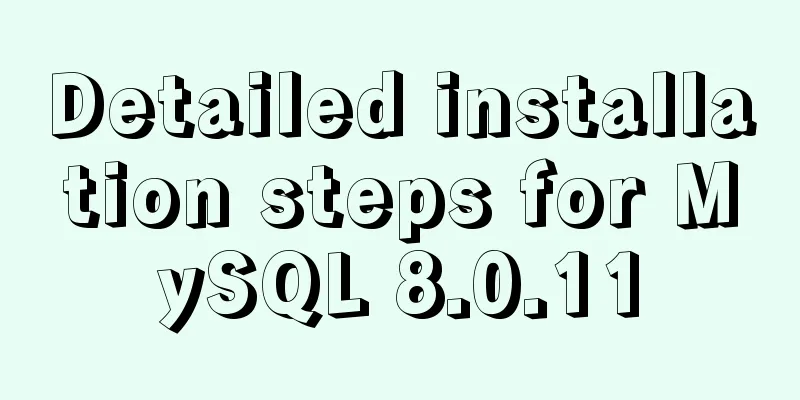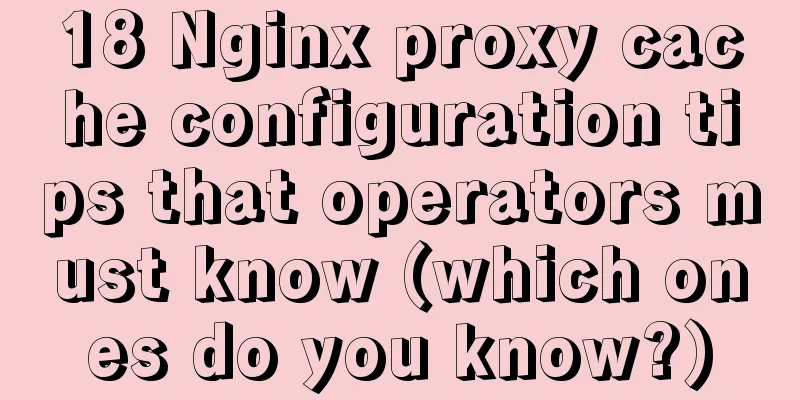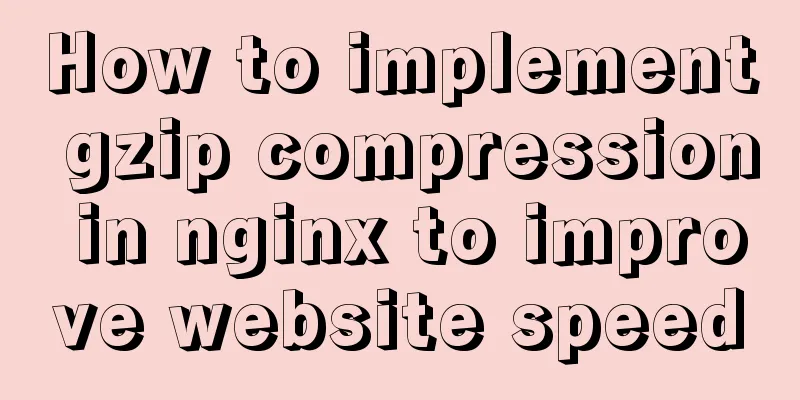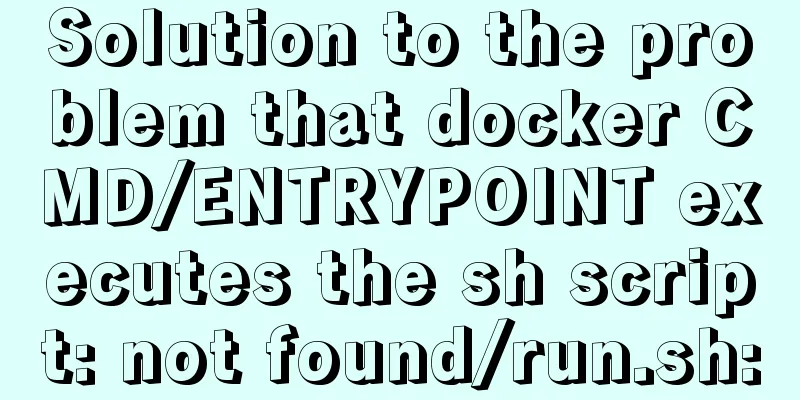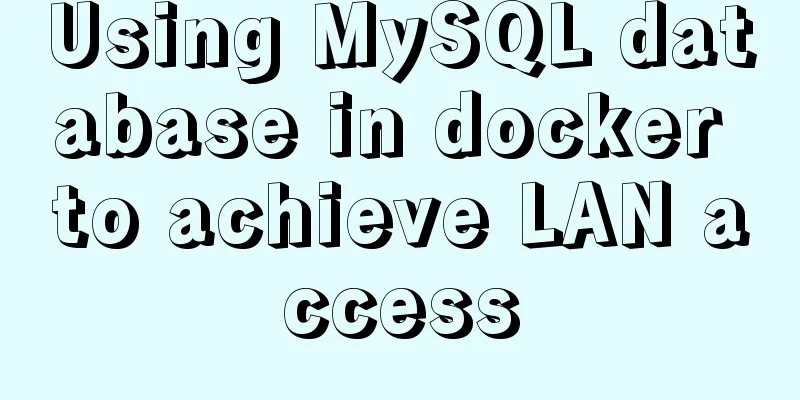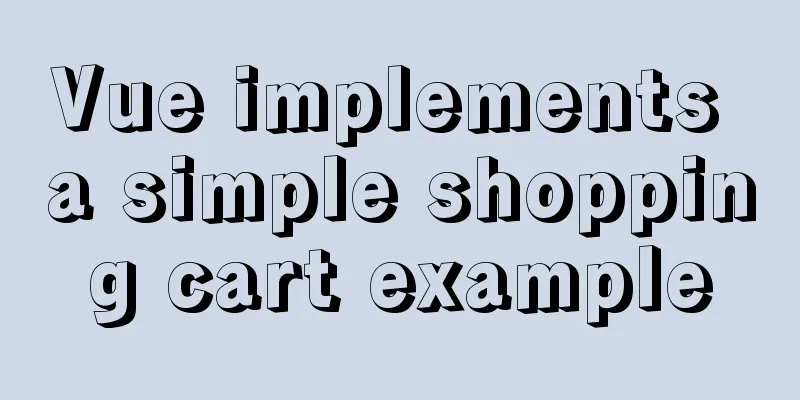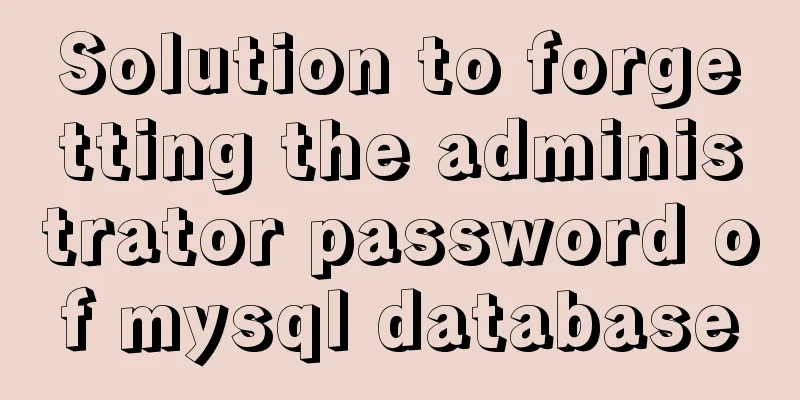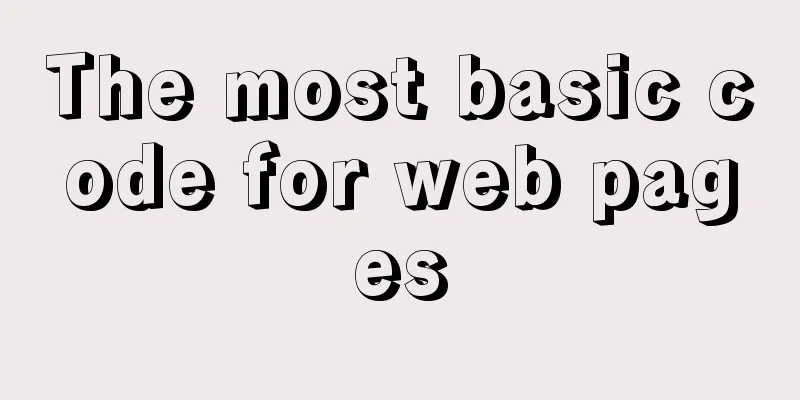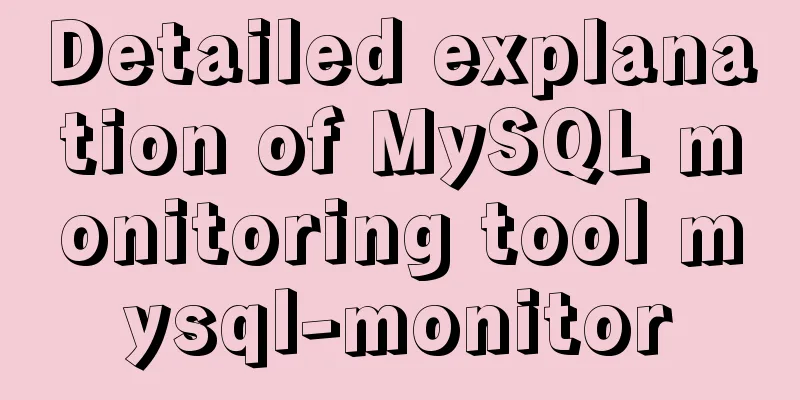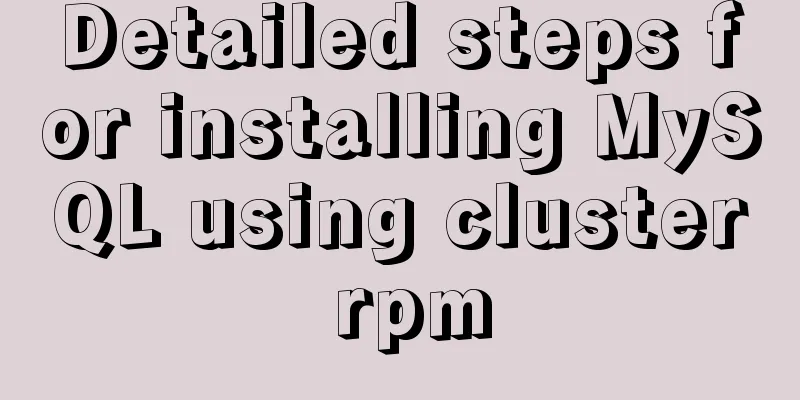Install CentOS system based on WindowsX Hyper-V
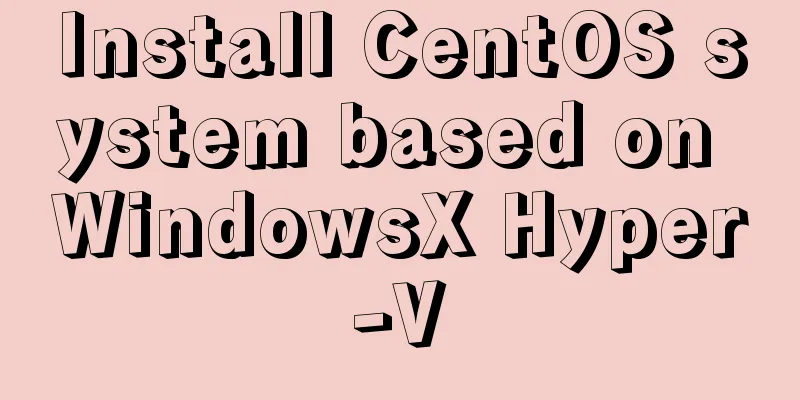
|
At present, most people who use Linux either use cloud servers or install virtual machines on Windows. There are relatively few people who install Linux directly on physical hardware. In the past, when using virtual machines in Windows, people usually installed Vmware or VirtualBox. Now Windows comes with Hyper-V, which can easily replace Vmware and Virtualbox. And it comes with the system. You only need to add the Hyper-v function in the program function, which is as convenient as installing IIS. 1. First, go to [Control Panel] [Programs and Features] [Turn Windows features on or off] and directly check Hyper-V as shown in the figure below, and click OK to install directly.
2. After the installation is complete, directly in the start menu on the left, find and click [Hyper-V Manager] to enter the Hyper-V Manager interface, as shown below:
3. Then select [New] [Virtual Machine] on the right to enter the installation steps of the new virtual machine:
4. Please note that when [Specify the generation], you must select the first generation, otherwise an error may occur. 5. In the last step [Installation Options], select the CentOS system image downloaded to your local computer: 6. The other steps basically involve selecting the path, defining the name, and defining the disk space size, so I won’t go into details here. You can define it according to your needs. 7. After completing all the steps, return to the manager interface, you can see the virtual machine we just created on the right, select the virtual machine, right-click to connect, and then start the virtual machine to enter the formal installation. The following steps are the same as those for Vmware and Virtualbox. Summarize The above is the introduction of installing CentOS system based on Hyper-V of WindowsX. I hope it will be helpful to you. If you have any questions, please leave me a message and I will reply to you in time. I would also like to thank everyone for their support of the 123WORDPRESS.COM website! You may also be interested in:
|
<<: MySQL 5.7.21 decompression version installation and configuration method graphic tutorial
>>: The whole process of developing a Google plug-in with vue+element
Recommend
Windows10 mysql 8.0.12 non-installation version configuration startup method
This article shares the specific steps for config...
MySQL 5.7.17 winx64 decompression version installation and configuration method graphic tutorial
This article shares the installation and configur...
Recommend a cool flashing alarm button
The effect is as follows: The code is as follows ...
Docker container monitoring principle and cAdvisor installation and usage instructions
It is very important to monitor the operating sta...
Paragraph layout and line breaks in HTML web pages
The appearance of a web page depends largely on i...
Detailed explanation of the binlog log analysis tool for monitoring MySQL: Canal
Canal is an open source project under Alibaba, de...
MySQL database green version installation tutorial to solve system error 1067
What is the difference between the green version ...
RHCE installs Apache and accesses IP with a browser
1. at is configured to write "This is a at t...
The complete usage of setup, ref, and reactive in Vue3 combination API
1. Getting started with setUp Briefly introduce t...
OpenLayers realizes the method of aggregate display of point feature layers
Table of contents 1. Introduction 2. Aggregation ...
Use scripts to package and upload Docker images with one click
The author has been working on a micro-frontend p...
Detailed explanation of the usage and difference between nohup and & in Linux
Example: We use the Python code loop_hello.py as ...
Centos 7 64-bit desktop version installation graphic tutorial
If you think the system is slow and want to chang...
Ubuntu starts the SSH service remote login operation
ssh-secure shell, provides secure remote login. W...
MySQL database transaction example tutorial
Table of contents 1. What is a transaction? 2. Th...