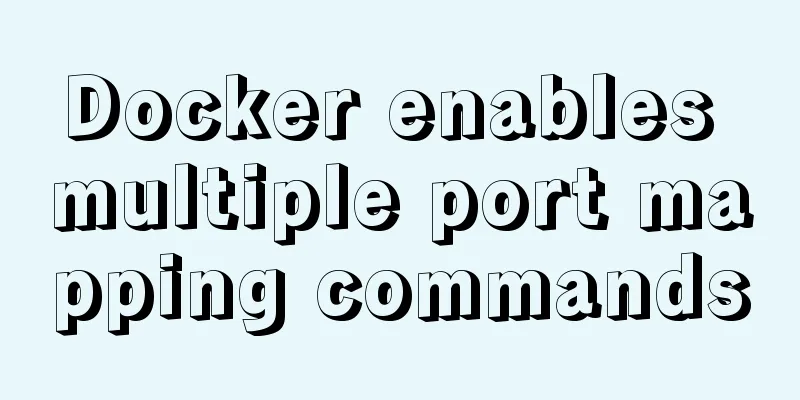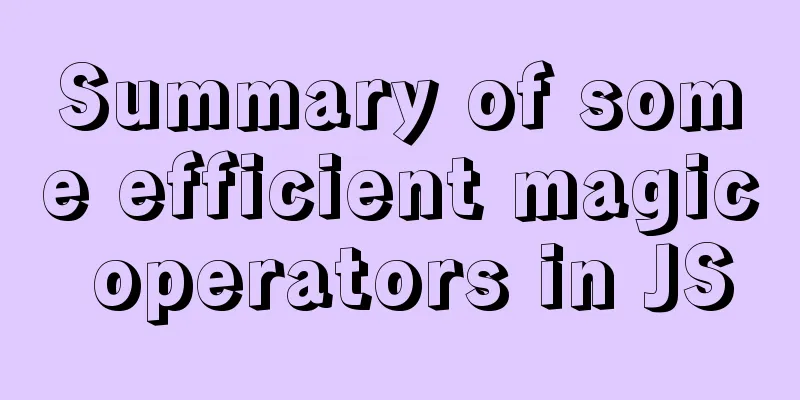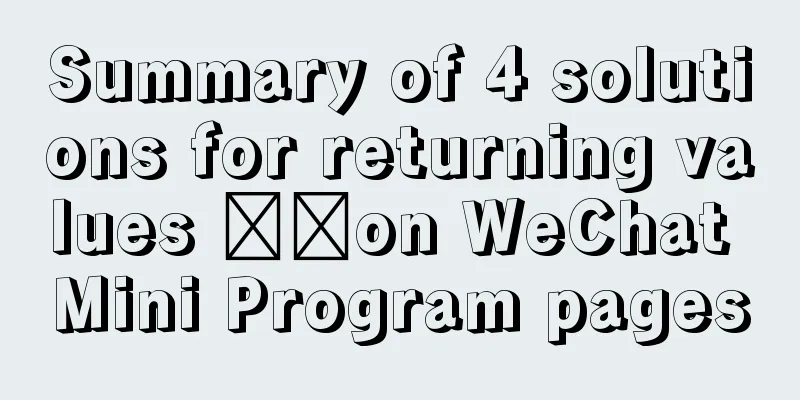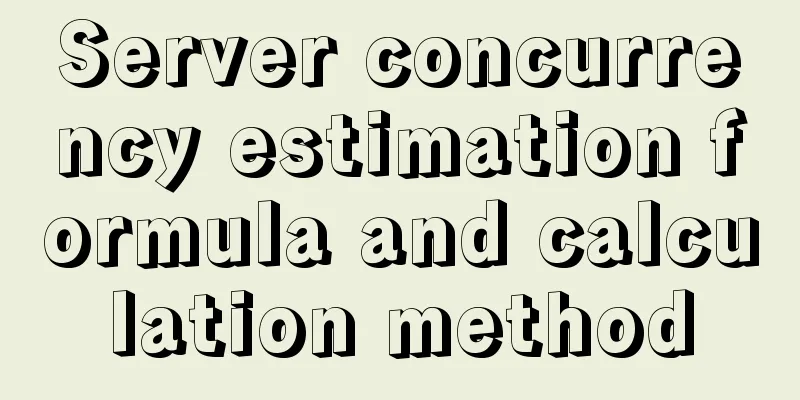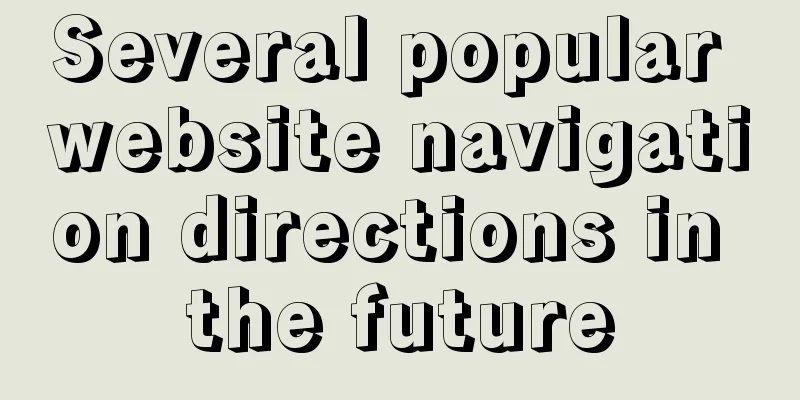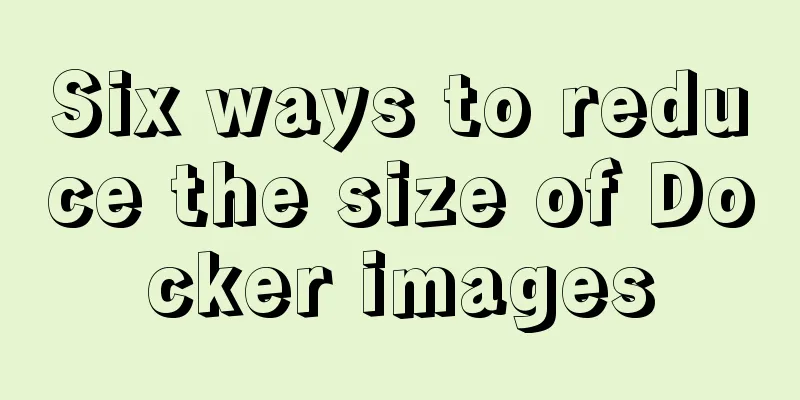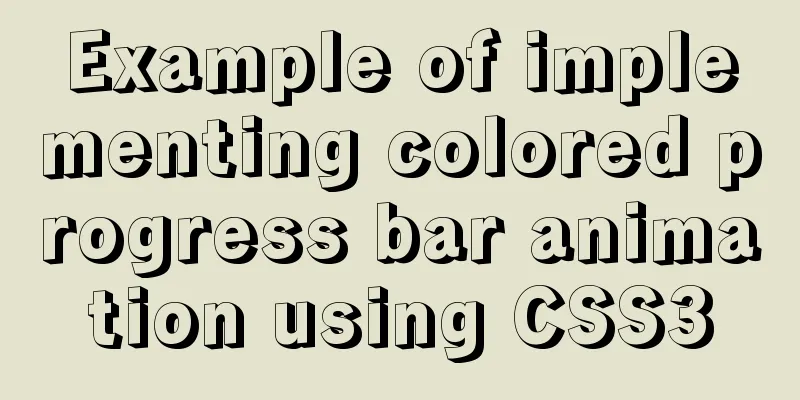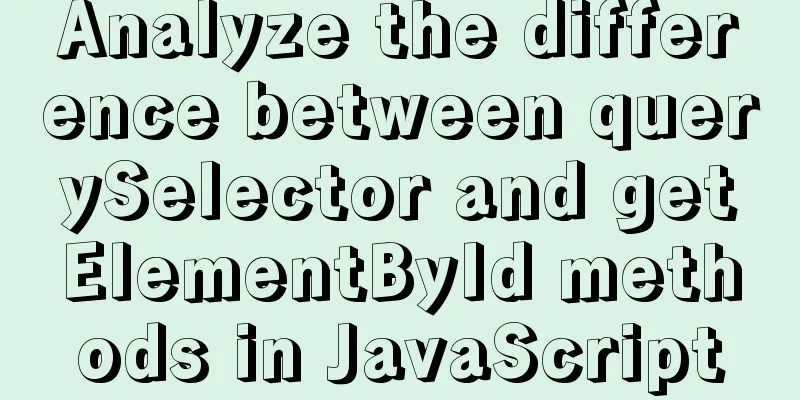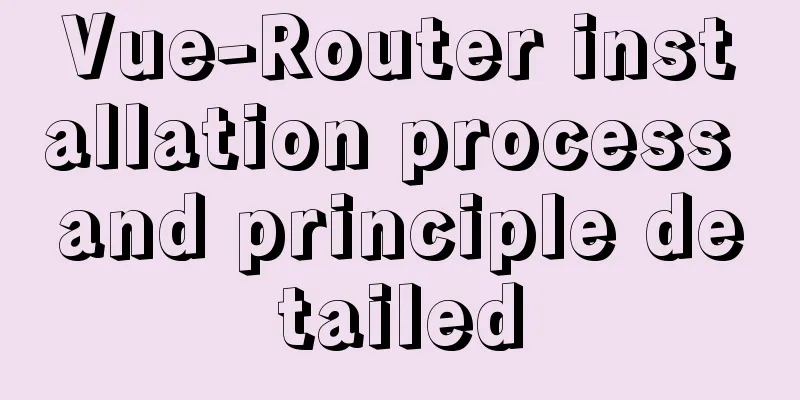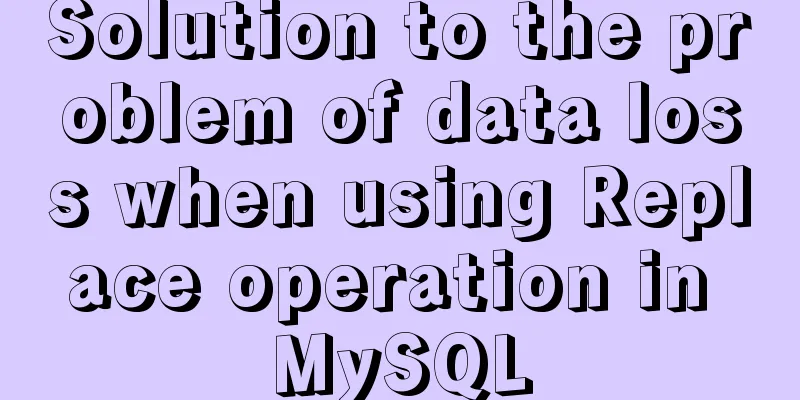How to import, register and use components in batches in Vue
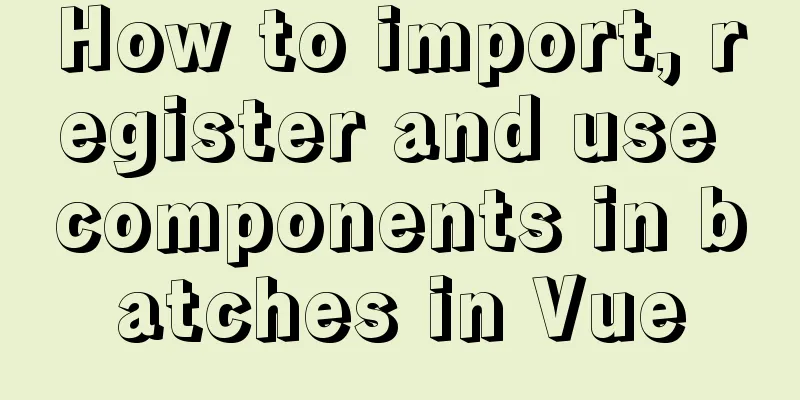
PrefaceComponents are something we use very often. Many people use components by referencing and registering them one file at a time. This article will introduce how to batch introduce, register and use components in Vue. 1. Usage scenariosIn daily development, there is often such a situation: import A from 'components/A' import B from 'components/B' import C from 'components/C' import D from 'components/D' When I encountered this kind of repetitive code, I wondered if I could make the following optimizations and import them all at once. So I found the webpack API and processed it by calling require.context. The specific code is as follows: 2. Usage stepsInvolving:
The detailed explanation is in the code: 1. File Directory
2. HTML code
<template>
<div class="water-analysis">
<div class="content-box" ref="contentbox">
<a-tabs :default-active-key="activeComponent" @change="tabChangeHandle">
<a-tab-pane
v-for="item in tabList"
:key="item.key"
:tab="item.tab"
></a-tab-pane>
</a-tabs>
<div class="tab-pane-box">
<!-- Through the is attribute, bind the corresponding component name and display the corresponding component-->
<component :is="activeComponent"></component>
</div>
</div>
</div>
</template>
3.js code Syntax:
Return value: two methods and one property
<script>
// Convert the middle horizontal line to camelCase var camelCase = function (s) {
return s.replace(/-\w/g, function (x) {
return x.slice(1).toUpperCase();
});
};
// Import subcomponents in batches, see the syntax above const allComponents = require.context("./comp", false, /\.vue$/);
console.log(allComponents.keys())
// ["./tem-a.vue", "./tem-b.vue", "./tem-c.vue", "./tem-d.vue"]
console.log(allComponents.id)
//./src/views/tempManage/comp sync \.vue$
// Make a component array and register it in the components below let resComponents = {};
allComponents.keys().forEach(comName => {
let name = camelCase(comName);
const comp = allComponents(comName);
resComponents[name.replace(/^\.\/(.*)\.\w+$/, "$1")] = comp.default;
});
export default {
name: "WaterQuery",
components: resComponents,
data() {
return {
activeComponent: "temA",
tabList: [
{
key: "temA",
tab: "Component A",
},
{
key: "temB",
tab: "B Component",
},
{
key: "temC",
tab: "C Components",
},
{
key: "temD",
tab: "D Components",
},
],
};
},
created() {
if (this.$route.query["val"]) {
this.activeComponent = this.$route.query["val"];
}
},
methods: {
// Switch tab bar tabChangeHandle(val) {
const {path} = this.$router;
this.$router.push({
path,
query: {val},
});
this.activeComponent = val;
},
},
};
</script>
4. CSS code (you don’t need to read it, it is written only for code completeness, and can be run and displayed directly)
<style scoped>
.water-analysis {
height: 100%;
overflow:auto;
}
.content-box {
height: 100%;
}
.tab-pane-box {
height: calc(100% - 62px);
}
</style>
ConclusionThis is the end of this article about how to batch import, register and use Vue components. For more relevant content about batch import of Vue components, please search for previous articles on 123WORDPRESS.COM or continue to browse the following related articles. I hope you will support 123WORDPRESS.COM in the future! You may also be interested in:
|
<<: How to create a view on multiple tables in MySQL
Recommend
Zabbix monitors mysql instance method
1. Monitoring planning Before creating a monitori...
mysql row column conversion sample code
1. Demand We have three tables. We need to classi...
Docker builds Redis5.0 and mounts data
Table of contents 1. Simple mounting of persisten...
How to install Maven automatically in Linux continuous integration
Unzip the Maven package tar xf apache-maven-3.5.4...
MySQL 8.0.20 installation and configuration method graphic tutorial
MySQL download and installation (version 8.0.20) ...
Steps to transplant the new kernel to the Linux system
1. Download the ubuntu16.04 image and the corresp...
Summary of MySQL stored procedure permission issues
MySQL stored procedures, yes, look like very rare...
A brief understanding of the three principles of adding MySQL indexes
1. The Importance of Indexes Indexes are used to ...
How to run the react project on WeChat official account
Table of contents 1. Use the a tag to preview or ...
Tutorial diagram of building a Hadoop high-availability cluster based on ZooKeeper
Table of contents 1. Introduction to High Availab...
In-depth analysis of Flex layout in CSS3
The Flexbox layout module aims to provide a more ...
js realizes the function of clicking to switch cards
This article example shares the specific code of ...
JavaScript BOM location object + navigator object + history object
Table of contents 1. Location Object 1. URL 2. Pr...
Detailed explanation of mysql scheduled tasks (event events)
1. Brief introduction of the event An event is a ...
How to build a new image based on an existing image in Docker
Building new images from existing images is done ...