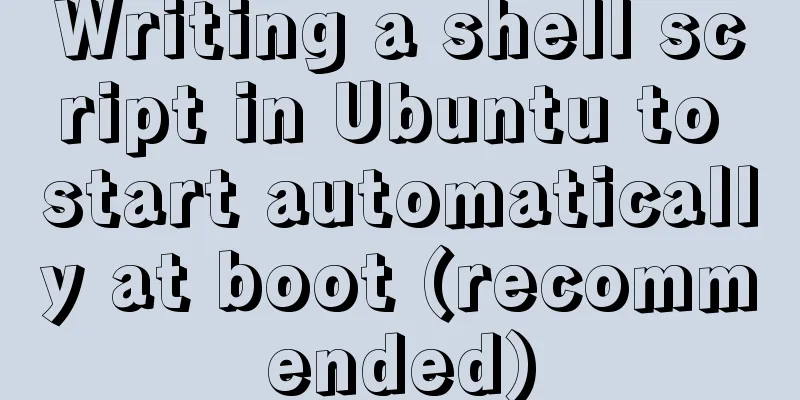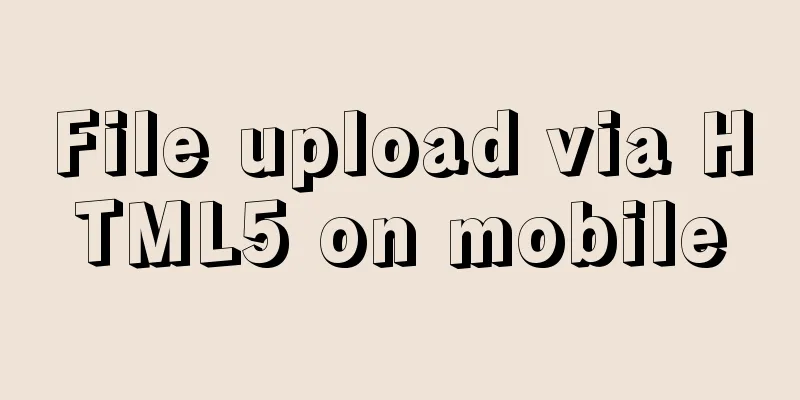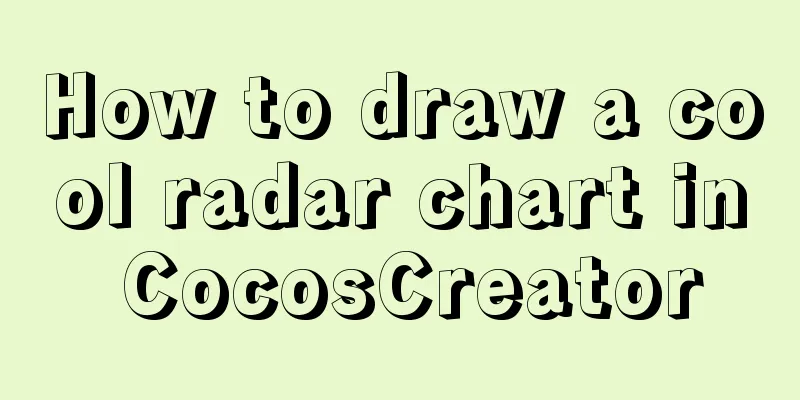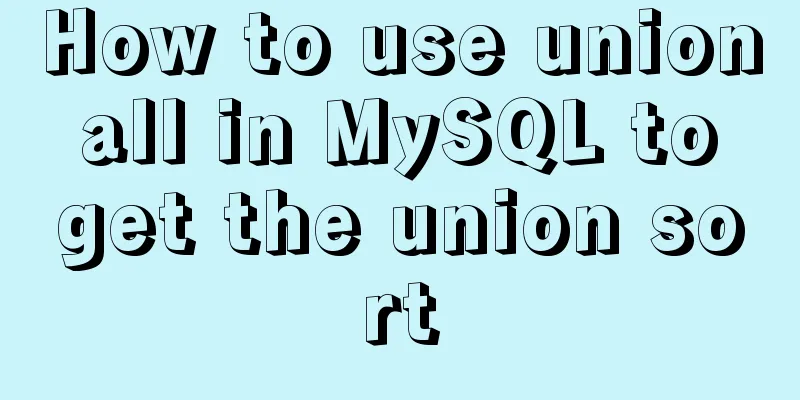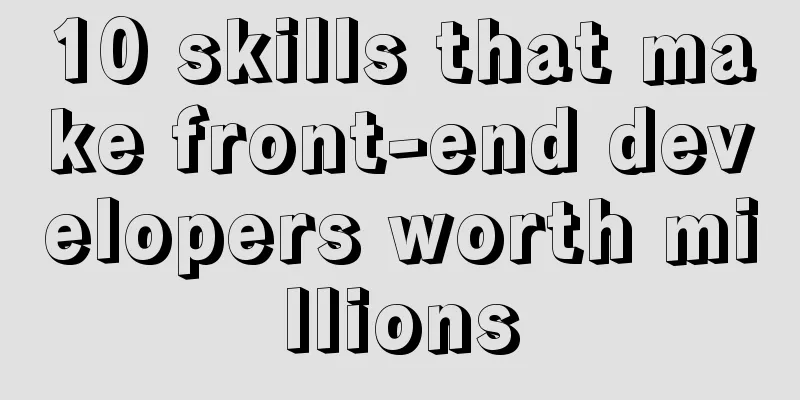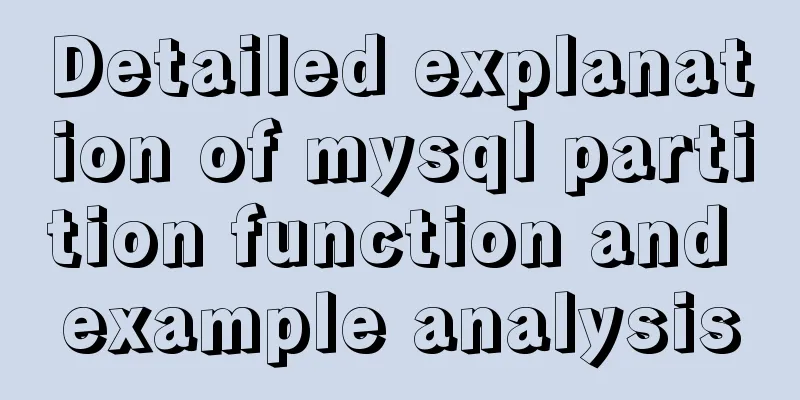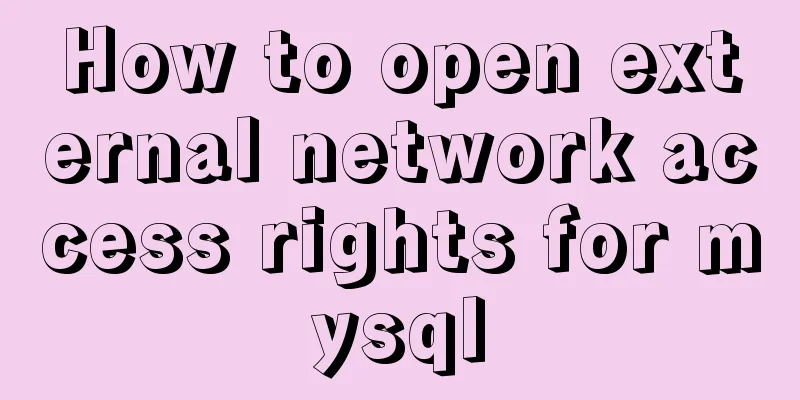Several ways to use v-bind binding with Class and Style in Vue
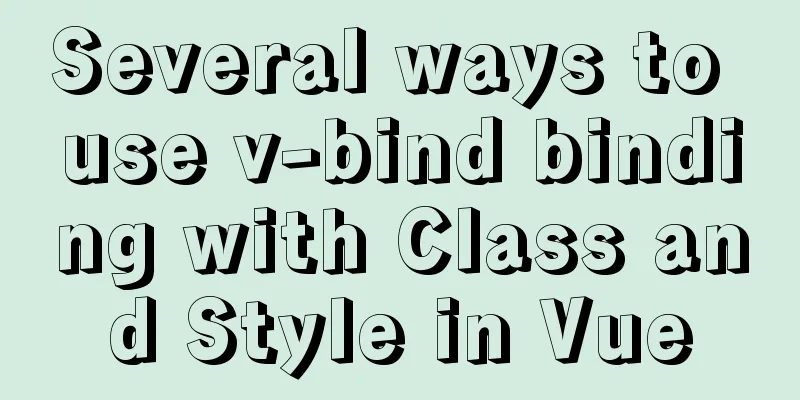
|
Adding/removing classes to elements is a very common behavior in project development. For example, website navigation will add an active class to the selected item to distinguish between selected and unselected styles. In addition to navigation, this method is also used in many other places to handle selection and unselection. In addition to setting classes, we often set inline styles of elements in our projects. In the jQuery era, most of us used addClass and removeClass in combination to handle the addition/deletion of classes, and used the css() method to set/get the inline style of elements. So how do we handle this kind of effect in Vue? In Vue, we can use the v-bind directive to bind our class and style. Next, let's see what methods Vue provides for binding them. Object syntax binding ClassSwitching tab pages is one of our most common effects. How to highlight the selected title? The common way is to dynamically switch the class.
<div id="app">
<div class="button-group">
<button
v-for="(tab, index) in tabs"
v-bind:key="index"
v-bind:class="{active: currentTab === tab}"
v-on:click="currentTab = tab"
>{{tab}}</button>
</div>
<component v-bind:is="currentTabComponent"></component>
</div>
<script>
Vue.component("tab1", {
"template": "<p>This is tab 1</p>"
});
Vue.component("tab2", {
"template": "<p>This is tab 2</p>"
});
Vue.component("tab3", {
"template": "<p>This is tab 3</p>"
});
var vm = new Vue({
el: "#app",
data: {
currentTab: "tab1",
tabs: ["tab1", "tab2", "tab3"]
},
computed: {
currentTabComponent() {
return this.currentTab;
}
}
});
</script>
<button
class="btn"
v-bind:class="{'btn-primary': isPrimary, active: isActive}"
></button>
<script>
var vm = new Vue({
el: "#app",
data: {
isPrimary: true,
isActive: true
}
});
</script>The rendering result is: <button class="btn btn-primary active"></button> We can also bind a data object directly
<button class="btn" v-bind:class="activePrimary"></button>
<script>
var vm = new Vue({
el: "#app",
data: {
activePrimary: {
'btn-primary': true,
active: true
}
}
});
</script>The rendering result is the same as above <button class="btn btn-primary active"></button>
<button v-bind:class="activeClass"></button>
<script>
var vm = new Vue({
el: "#app",
data: {
isActive: true
},
computed: {
activeClass() {
return {
active: this.isActive
}
}
}
});
</script>Array syntax binding class
<button class="btn" v-bind:class="[primary, active]"></button>
<script>
var vm = new Vue({
el: "#app",
data: {
primary: 'btn-primary',
active: 'btn-active'
}
});
</script>
//Ternary expression <button v-bind:class="[isActive ? active : '', primary]"></button>
<script>
var vm = new Vue({
el: "#app",
data: {
isActive: true,
primary: 'btn-primary',
active: 'btn-active'
}
});
</script>
//Using object syntax in an array <button v-bind:class="[{active: isActive}, primary]"></button>
<script>
var vm = new Vue({
el: "#app",
data: {
isActive: true,
primary: 'btn-primary'
}
});
</script>Object syntax binding Style
<div v-bind:style="{color: colorStyle, backgroundColor: background}">
Object syntax
<script>
var vm = new Vue({
el: "#app",
data: {
colorStyle: 'red',
background: 'blue'
}
});
</script>Similar to classes, we can also use data objects to bind.
<div v-bind:style="style">Object syntax</div>
<script>
var vm = new Vue({
el: "#app",
data: {
style: {
color: 'red',
backgroundColor: 'blue'
}
}
});
</script>Array syntax binding Style
<div v-bind:style="[style, fontStyle]">Object syntax</div>
<script>
var vm = new Vue({
el: "#app",
data: {
style: {
color: 'red',
backgroundColor: 'blue'
},
fontStyle: {
fontSize: '18px'
}
}
});
</script>This concludes this article about several ways to use v-bind binding with Class and Style in Vue. For more information on Vue v-bind binding, please search previous articles on 123WORDPRESS.COM or continue browsing the following related articles. I hope you will support 123WORDPRESS.COM in the future! You may also be interested in:
|
<<: Linux hardware configuration command example
>>: MySQL 8.0.12 installation and configuration graphic tutorial
Recommend
How to resize partitions in CentOS7
Yesterday, I helped someone install a system and ...
Working principle and implementation method of Vue instruction
Introduction to Vue The current era of big front-...
Detailed explanation of Linux command file overwrite and file append
1. The difference between the command > and &g...
A brief discussion on the lock range of MySQL next-key lock
Preface One day, I was suddenly asked about MySQL...
Hbase Getting Started
1. HBase Overview 1.1 What is HBase HBase is a No...
Let’s take a look at JavaScript precompilation (summary)
JS running trilogy js running code is divided int...
Markup Languages - Lists Again
Click here to return to the 123WORDPRESS.COM HTML ...
In-depth explanation of Vue multi-select list component
A Multi-Select is a UI element that lists all opt...
Discussion on the problem of iframe node initialization
Today I suddenly thought of reviewing the producti...
Detailed explanation of how Tomcat implements asynchronous Servlet
Preface Through my previous Tomcat series of arti...
Let's talk in detail about the difference between unknown and any in TypeScript
Table of contents Preface 1. unknown vs any 2. Th...
Cross-database association query method in MySQL
Business scenario: querying tables in different d...
Analysis and opinions on the design structure of the large picture on the homepage of Taobao Mall (picture)
After I analyzed the Taobao details page last time...
Graphical steps of zabbix monitoring vmware exsi host
1. Enter the virtualization vcenter, log in with ...
Alignment issue between input text box and img verification code (img is always one head higher than input)
In web page production, input and img are often pl...