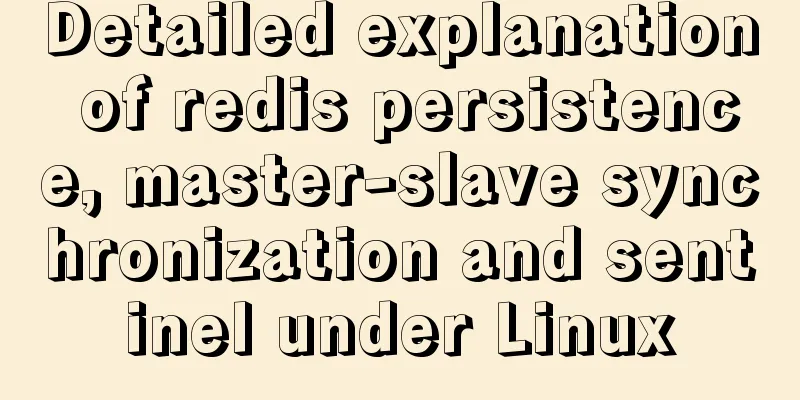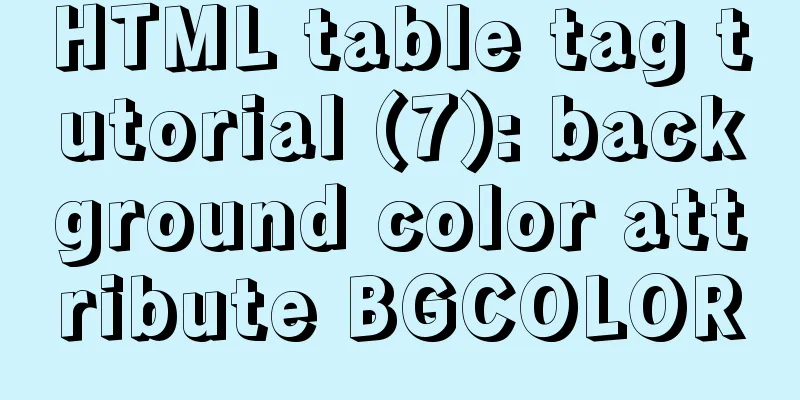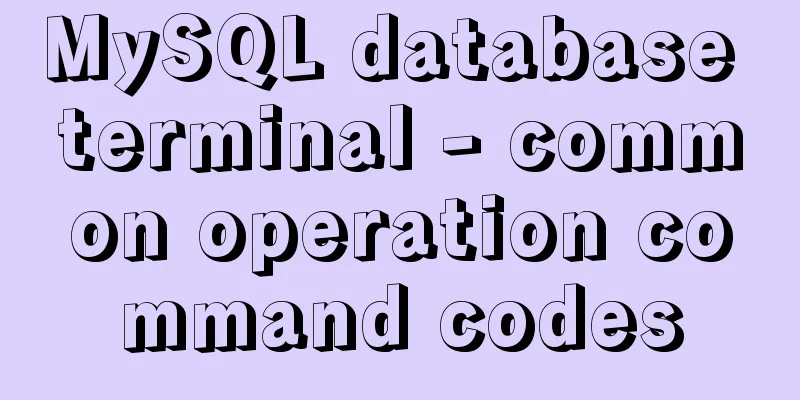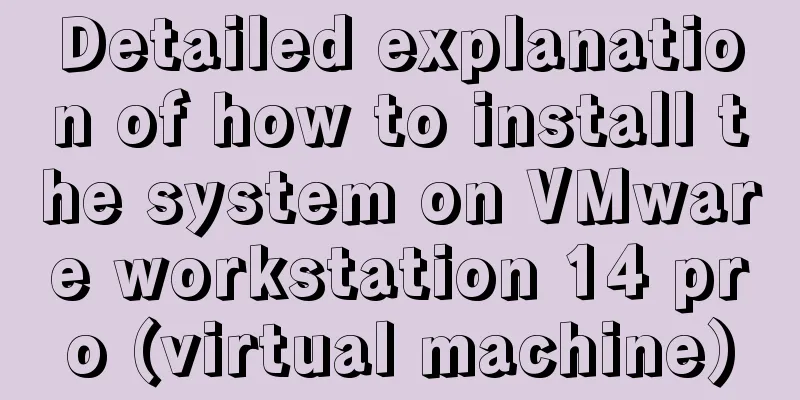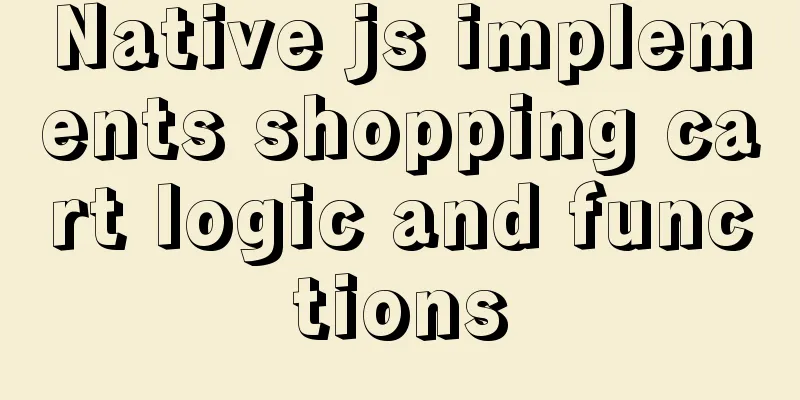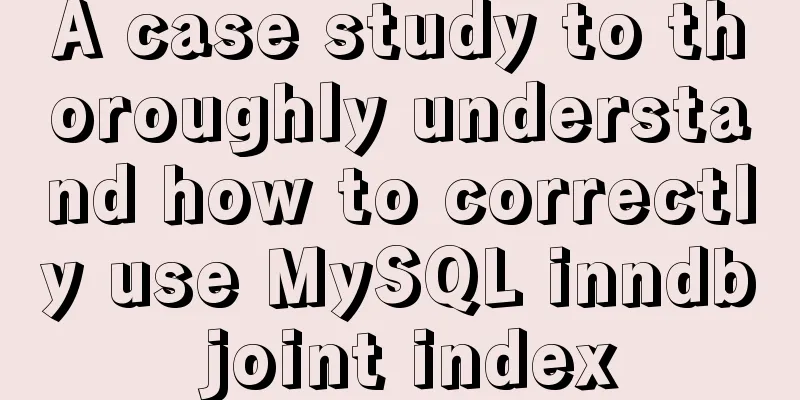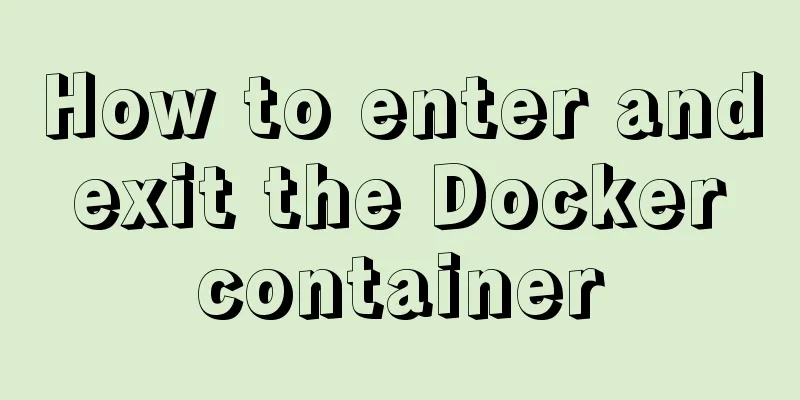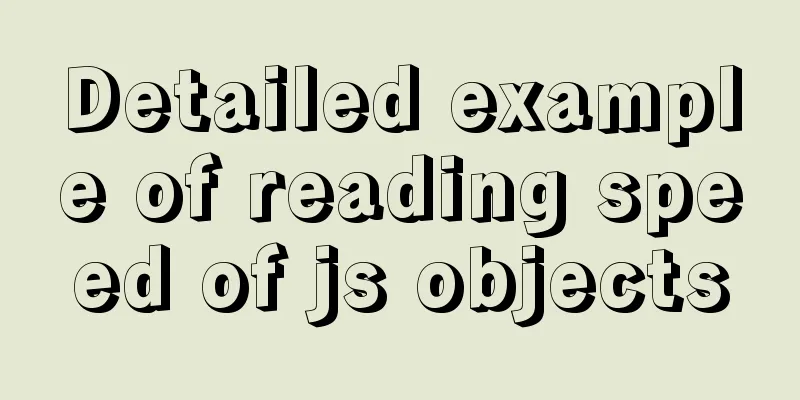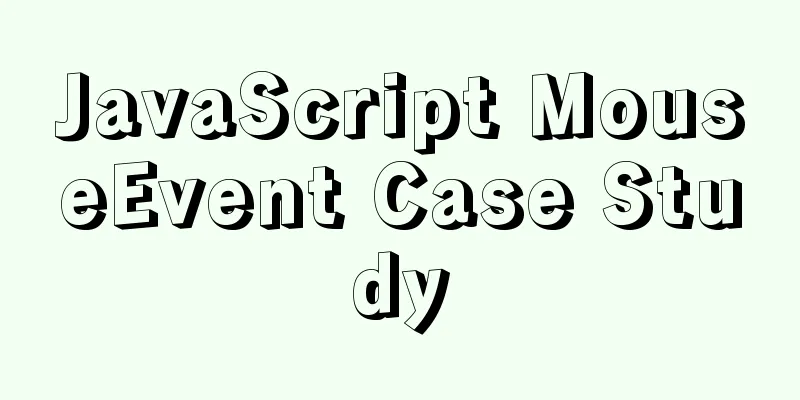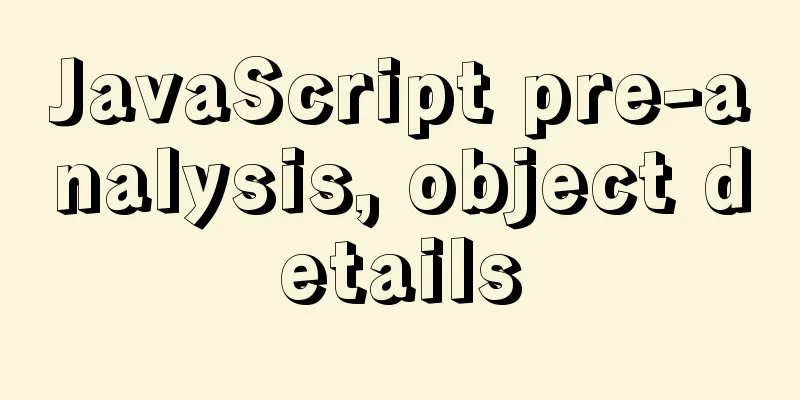mysql installer community 8.0.12.0 installation graphic tutorial
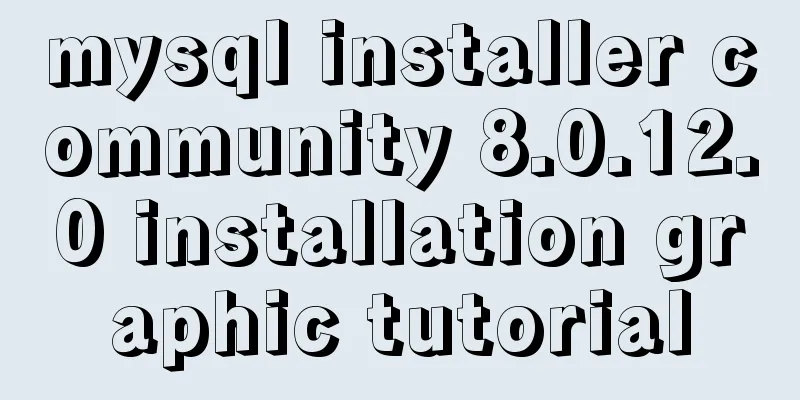
|
This tutorial shares the installation of mysql installer community 8.0.12.0 for your reference 1. Download mysql-installer-community-8.0.12.0.msi Click: Download link 2. Install mysql-installer-community-8.0.12.0.msi 1. Click the installation package to enter the installation page and select I accept the license terms
2. Keep clicking next. When you see this page, click yes, then click execute and wait for the installation.
3. After the installation is successful, keep clicking next. When you encounter the following window, set the password for the root user or add a user yourself.
4. After setting the username and password, click next, then click execute
5. Click finish to enter the configuration wizard
6. Keep clicking next, then when you see this window, enter your password, click check, then click next, then click execute, and click next when you are done.
7. Click finish, click next again, click finish again, and then MySQL Workbench will automatically start
8. Right-click "My Computer" - "Properties" - "Advanced" - "Environment Variables" - "System Variables" - double-click "Path" - add the mysql path "C:\Program Files\MySQL\MySQL Server 8.0\bin" - click "OK" and then test it in DOS: Type mysql -u root -p Enter the password to start the mysql command line window
Wonderful topic sharing: MySQL different versions installation tutorial MySQL 5.7 installation tutorials for various versions MySQL 5.6 installation tutorials for various versions mysql8.0 installation tutorials for various versions The above is the full content of this article. I hope it will be helpful for everyone’s study. I also hope that everyone will support 123WORDPRESS.COM. You may also be interested in:
|
<<: VMware virtualization kvm installation and deployment tutorial summary
>>: JavaScript implements draggable progress bar
Recommend
javascript countdown prompt box
This article example shares the specific code of ...
Detailed steps for building a React application with a Rails API
Table of contents Backend: Rails API part Front-e...
Summary of constructor and super knowledge points in react components
1. Some tips on classes declared with class in re...
How to write a Node.JS version of a game
Table of contents Overview Build Process Related ...
How to use docker to deploy Django technology stack project
With the popularity and maturity of Docker, it ha...
Usage and description of HTML tag tbody
The tbody element should be used in conjunction wi...
Use of kubernetes YAML files
Table of contents 01 Introduction to YAML files Y...
webpack -v error solution
background I want to check the webpack version, b...
Implementation of Nginx domain name forwarding https access
A word in advance: Suddenly I received a task to ...
Solution to Vue data assignment problem
Let me summarize a problem that I have encountere...
Vue implements a visual drag page editor
Table of contents Drag and drop implementation Dr...
Analyze the problem of Zabbix 5.0 disk automatic discovery and read-write monitoring
Automatically discover disks Configuration Key Va...
How to install MySQL using yum on Centos7 and achieve remote connection
Centos7 uses yum to install MySQL and how to achi...
Detailed example of database operation object model in Spring jdbc
Detailed example of database operation object mod...
Solution to the problem that the InnoDB engine is disabled when MySQL is started
Find the problem Today at work, when copying tabl...