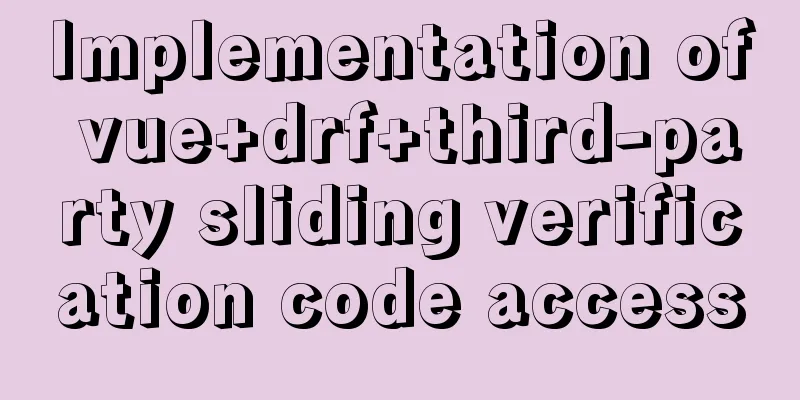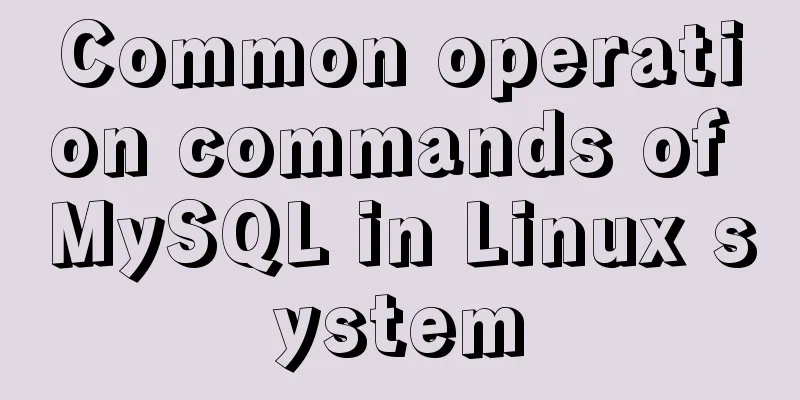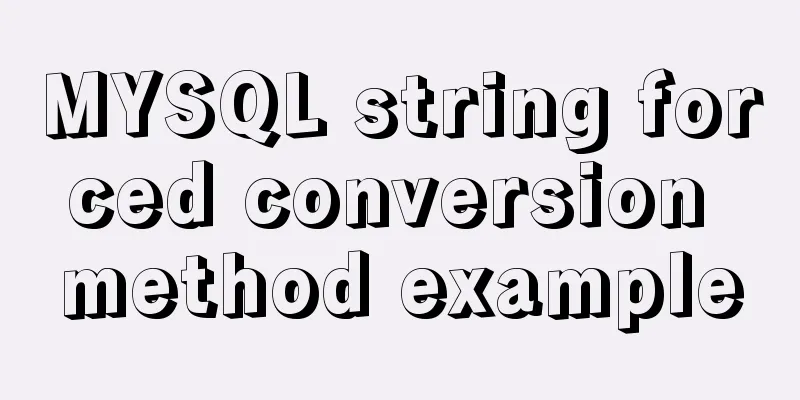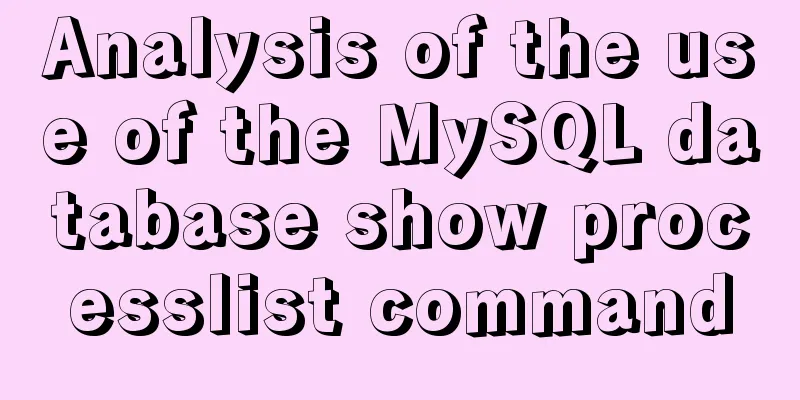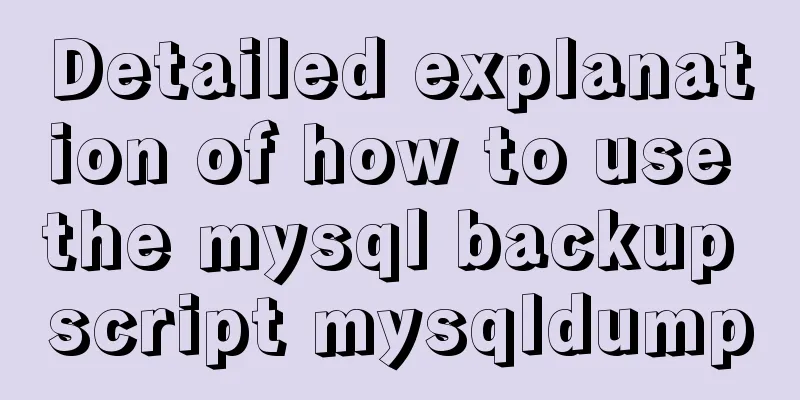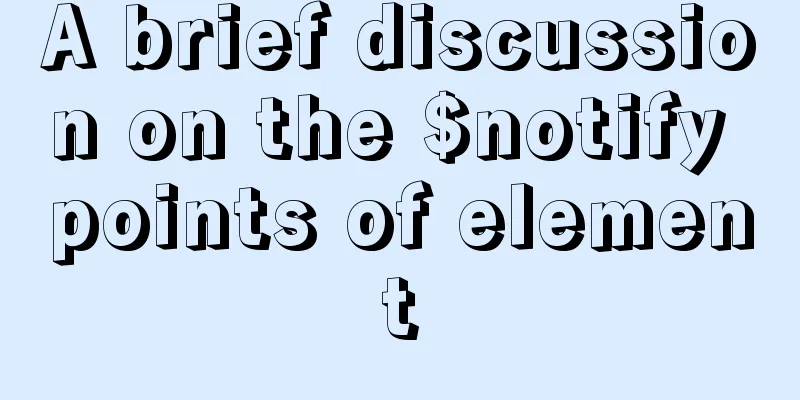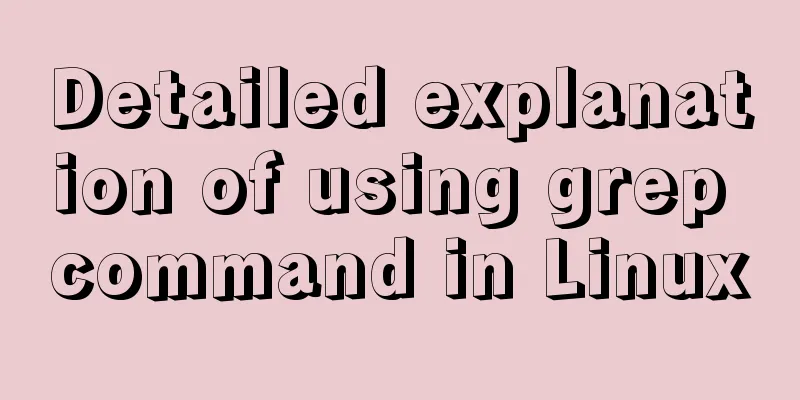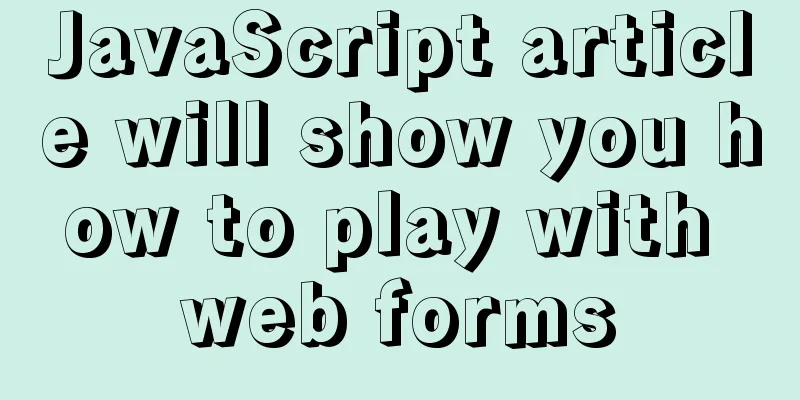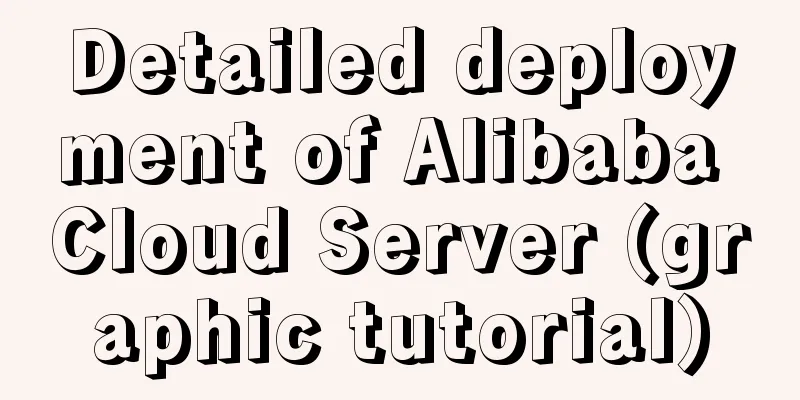Sample code for installing ElasticSearch and Kibana under Docker
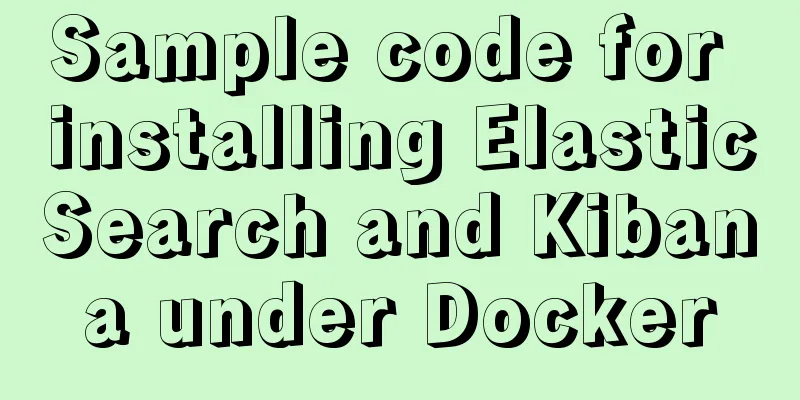
|
1. Introduction Elasticsearch is very popular now, and many companies are using it, so if you don’t know about es, you may be looked down upon. So here I decided to learn es. I prefer docker, so I used docker to install es. Here I will introduce the installation details and the things that need attention in detail. I will not explain the installation of docker here, you can install it by yourself, it is very simple, I promise you may really fall in love with it. The computer I use here is a MacBook Pro. If it is Linux, it is basically the same. If it is Windows, it may be different. I have not actually operated it here. If you are interested, you can try it yourself. 2.ElasticSearch installation 2.1 Install es in docker To use es, you must install it. Since I am used to docker, I also want to try it on docker, mainly because many of my software have chosen docker. Docker installation is actually very simple, and only requires one line of command. Here I choose es 7.2.0 version mirror image installation, the specific installation command is as follows: docker pull elasticsearch:7.2.0 After typing the command, press Enter and wait for the image download to complete. 2.2 Start es After the installation is complete, of course you need to start our es. It is also very convenient to start here, just one line of command is enough. as follows: docker run --name elasticsearch -p 9200:9200 -p 9300:9300 -e "discovery.type=single-node" -d elasticsearch:7.2.0 This way es is started. We can check whether es is installed successfully by entering the command: curl http://localhost:9200 Or open the URL http://localhost:9200 in the browser. If you can see the following information, it means that our es has been installed.
{
"name" : "530dd7820315",
"cluster_name" : "docker-cluster",
"cluster_uuid" : "7O0fjpBJTkmn_axwmZX0RQ",
"version" : {
"number" : "7.2.0",
"build_flavor" : "default",
"build_type" : "docker",
"build_hash" : "508c38a",
"build_date" : "2019-06-20T15:54:18.811730Z",
"build_snapshot" : false,
"lucene_version" : "8.0.0",
"minimum_wire_compatibility_version" : "6.8.0",
"minimum_index_compatibility_version" : "6.0.0-beta1"
},
"tagline" : "You Know, for Search"
}
If you install it on a server, you must open port 9200 of your server for external access, and then replace localhost with the IP address of your server. 2.3 Modify the configuration to solve the cross-domain access problem First enter the container, then enter the specified directory to modify the elasticsearch.yml file. docker exec -it elasticsearch /bin/bash cd /usr/share/elasticsearch/config/ vi elasticsearch.yml Add to the end of the elasticsearch.yml file: http.cors.enabled: true http.cors.allow-origin: "*" After modifying the configuration, restart the container. docker restart elasticsearch 2.4 Install ik word segmenter The word segmenter that comes with es is not very friendly to Chinese word segmentation, so we download the open source IK word segmenter to solve this problem. First, go to the plugins directory to download the word segmenter, unzip it after downloading, and then restart es. The specific steps are as follows: Note: The version of elasticsearch and the version of ik tokenizer need to be consistent, otherwise it will fail when restarted. You can view all versions here, select the version that suits you, right-click and copy the link address. Click here cd /usr/share/elasticsearch/plugins/ elasticsearch-plugin install https://github.com/medcl/elasticsearch-analysis-ik/releases/download/v7.2.0/elasticsearch-analysis-ik-7.2.0.zip exit docker restart elasticsearch Then you can verify whether the installation is successful in the dev tools of the kibana interface;
POST test/_analyze
{
"analyzer": "ik_max_word",
"text": "Hello, I am Dongxie Jiafly"
}
Without adding "analyzer": "ik_max_word", each word is segmented. You can try it after installing kibana below. 3. Kibana installation 3.1 Install kibana in docker The same command for installing kibana with docker is as follows: docker pull kibana:7.2.0 Wait for all images to be downloaded. 3.2 Start Kibana After the installation is complete, you need to start the kibana container and use --link to connect to the elasticsearch container. The command is as follows: docker run --name kibana --link=elasticsearch:test -p 5601:5601 -d kibana:7.2.0 docker start kibana After starting, you can open the browser and enter http://localhost:5601 to open the kibana interface. 4. Conclusion After the above steps, es and kibana are installed. Isn’t it simple? This is one of the benefits of Docker, and one of the reasons why I prefer Docker. Of course, Docker has far more functions than these. We will write more about them later. In short, they can definitely be used. Ha ha The above is the full content of this article. I hope it will be helpful for everyone’s study. I also hope that everyone will support 123WORDPRESS.COM. You may also be interested in:
|
<<: JavaScript implements draggable progress bar
>>: MySQL 8.0.12 decompression version installation tutorial personal test!
Recommend
Some functions of using tcpdump to capture packets in the Linux command line
tcpdump is a flexible and powerful packet capture...
How to redirect nginx directory path
If you want the path following the domain name to...
CSS to achieve horizontal lines on both sides of the middle text
1. The vertical-align property achieves the follo...
Tutorial on using prepare, execute and deallocate statements in MySQL
Preface MySQL officially refers to prepare, execu...
How to fix abnormal startup of mysql5.7.21
A colleague reported that a MySQL instance could ...
MySQL Quick Data Comparison Techniques
In MySQL operation and maintenance, a R&D col...
Initial summary of the beginner's website building tutorial
After writing these six articles, I started to fee...
Linux kernel device driver memory management notes
/********************** * Linux memory management...
js implements mouse in and out card switching content
This article shares the specific code of js to re...
Detailed explanation of the use of MySQL group links
Grouping and linking in MYSQL are the two most co...
JavaScript data flattening detailed explanation
Table of contents What is Flattening recursion to...
Detailed explanation of the solution to the problem of nohup log output being too large under Linux
Recently, I ran a spark streaming program in a ha...
UCenter Home site adds statistics code
UCenter Home is an SNS website building system rel...
MySQL Series 11 Logging
Tutorial Series MySQL series: Basic concepts of M...
JavaScript implements asynchronous submission of form data
This article example shares the specific code of ...