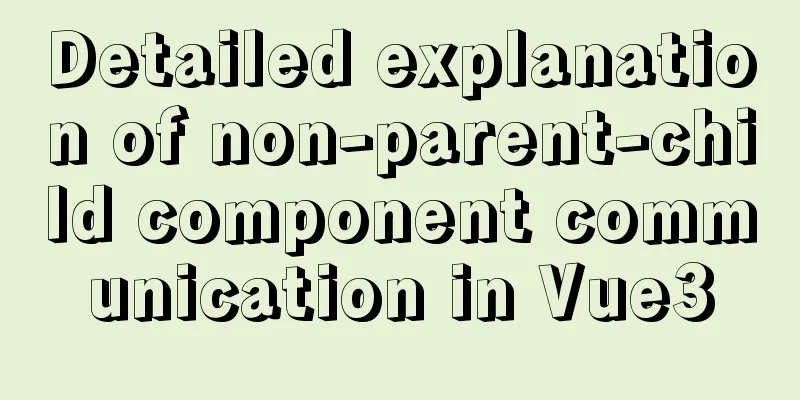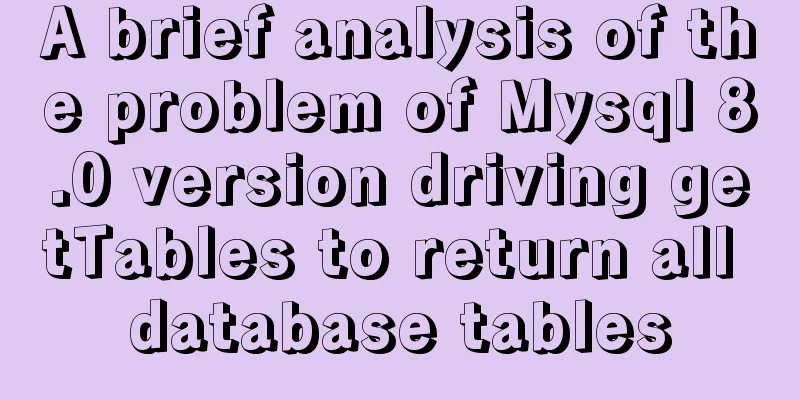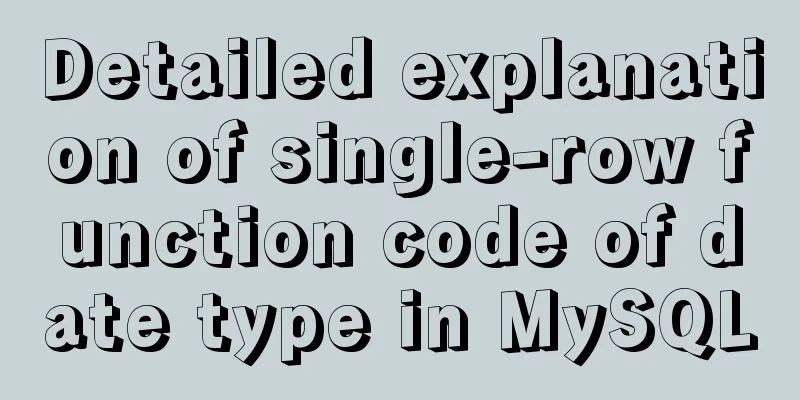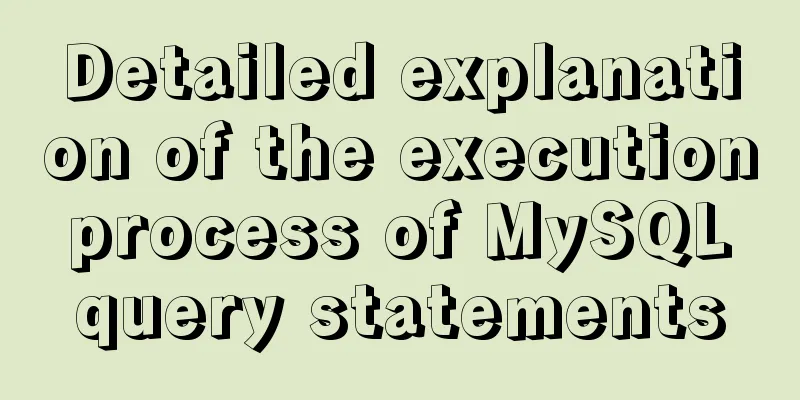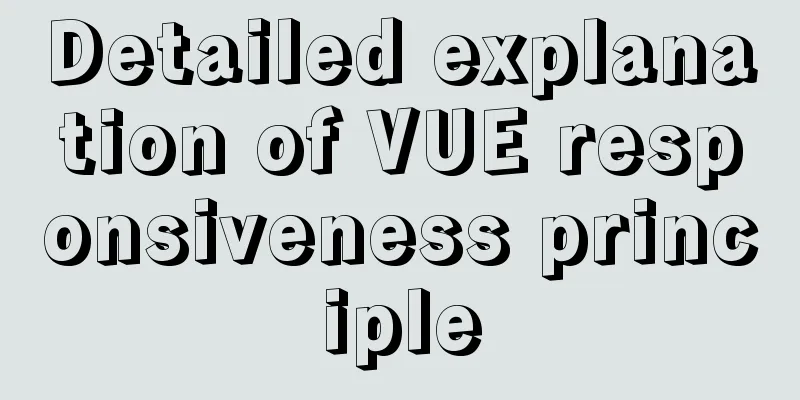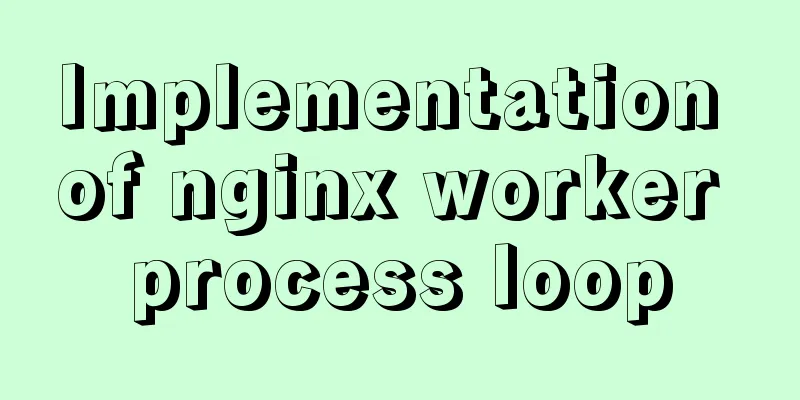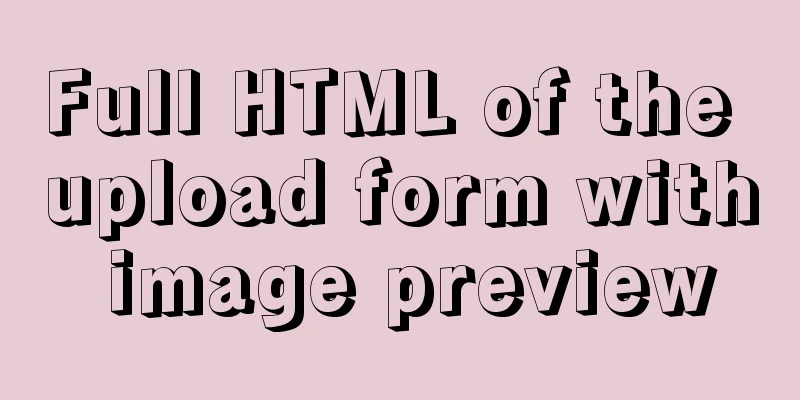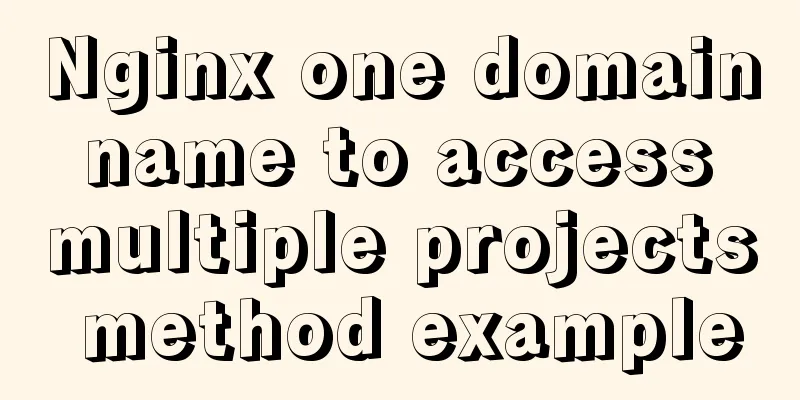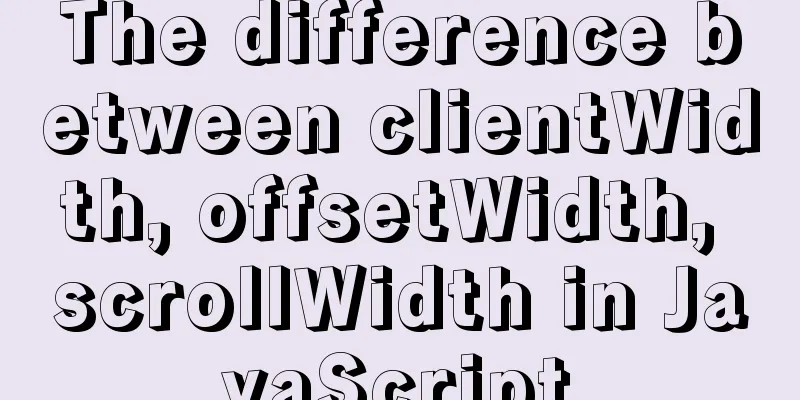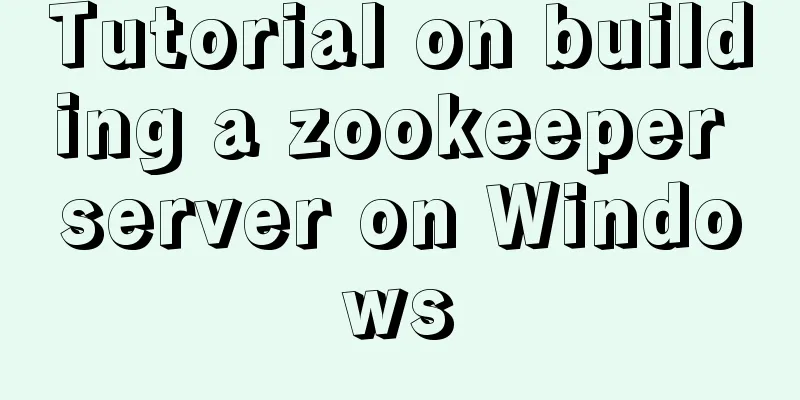4 ways to implement routing transition effects in Vue
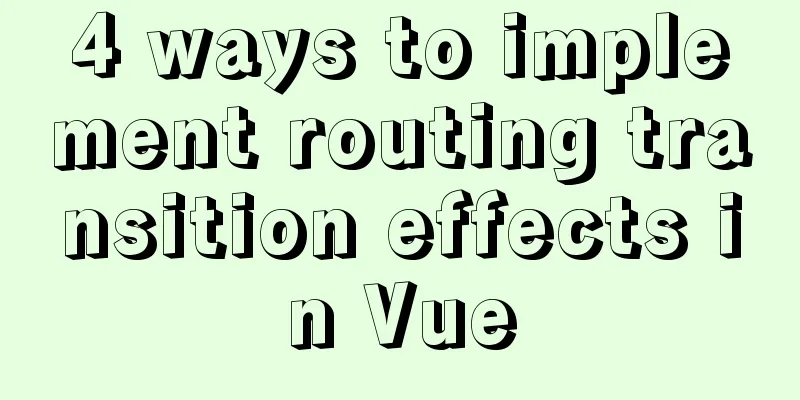
|
Vue router transitions are a quick and easy way to add personalized effects to Vue programs. It allows you to add smooth animations and transitions between different pages of your application. If used properly, it can make your program appear more professional and enhance the user experience. In this article, I will first introduce the basics of using Vue router transitions, and then give you some examples to give you some inspiration. Here is one example:
Adding Routes to a Vue Application A typical Vue router setup looks like this: <template> <router-view /> </template> In older versions of Vue Router, we could simply wrap the <router-view> with a <transition> component. However, in newer versions of Vue router we have to use v-slot to destructure the props and pass them into our inner slot. This will contain a dynamic component surrounded by a transition component.
<router-view v-slot="{ Component }">
<transition>
<component :is="Component" />
</transition>
</router-view> Adding transitions to routes By default, wrapping a <component> with a <transition> will add the same transition to every route in your application. Move the transition into each component First, instead of wrapping our dynamic components with the transition component, we can move the <transition> into each individual component. Like this:
<template>
<transition>
<div class="wrapper">
<!-- -->
</div>
</transition>
</template>
This process continues in this way for each route that needs to be transitioned. This allows you to customize each route by changing the transition name. Dynamic transitions with v-bind Another approach is to bind the name of the transition to a variable. Then you can dynamically modify this variable according to your own path. <transition :name="transitionName"> <component :is="Component" /> </transition>
watch:
'$route' (to, from) {
const toDepth = to.path.split('/').length
const fromDepth = from.path.split('/').length
this.transitionName = toDepth < fromDepth ? 'slide-right' : 'slide-left'
}
}
Now that we understand the basics of Vue router transitions, let's look at some examples. #1 – Gradient Transition Gradient page transition should be the most direct animation effect. This can be achieved by modifying the transparency of the element. There are 3 transition modes:
In order for the new element to fade in smoothly, we need to remove the current element before starting the new transition. So you must use mode = "out-in".
<router-view v-slot="{ Component }">
<transition name="fade" mode="out-in">
<component :is="Component" />
</transition>
</router-view>
<transition> provides several CSS classes that can be dynamically added or removed during the animation cycle.
Our fade transition has a class called fade-enter-from. We want the fade-in and fade-out states to have an opacity of 0. Then when the transition is active, you want the transparency to be animated. We don't even have to set the transparency to 1 because the fade-enter-from and fade-leave-to classes are removed during the animation. This will animate the element itself to a default opacity of 1.
.fade-enter-active,
.fade-leave-active {
transition: opacity 0.5s ease;
}
.fade-enter-from,
.fade-leave-to {
opacity: 0;
}
With some virtual components, this is the final transition effect.
#2 – Slide Transitions Next up is the Page Slide Transition. The template will be as follows. Since we want the fade-in and fade-out transitions to happen at the same time, we don't want to set a special mode for the transitions.
<router-view v-slot="{ Component }">
<transition name="slide">
<component :is="Component" />
</transition>
</router-view>
To make the example easier to understand, I set each component to have a width of 100% and occupy at least 1 vh, and also set the background color respectively.
.wrapper {
width: 100%;
min-height: 100vh;
}
Finally the transition style will animate the absolute position of the component being slid. If you need a different sliding direction, just change the CSS property to set ( top, bottom, left, right ).
.slide-enter-active,
.slide-leave-active {
transition: all 0.75s ease-out;
}
.slide-enter-to {
position: absolute;
right: 0;
}
.slide-enter-from {
position: absolute;
right: -100%;
}
.slide-leave-to {
position: absolute;
left: -100%;
}
.slide-leave-from {
position: absolute;
left: 0;
}
This is the final result:
#3 – Zoom Transition The scale transition is very similar to the fade transition. You also need to set the mode to out-in to ensure the correct order of animations.
<router-view v-slot="{ Component }">
<transition name="scale" mode="out-in">
<component :is="Component" />
</transition>
</router-view>
Then use styles to change the element's opacity and transform: scale.
.scale-enter-active,
.scale-leave-active {
transition: all 0.5s ease;
}
.scale-enter-from,
.scale-leave-to {
opacity: 0;
transform: scale(0.9);
}
To make this transition look cleaner, you can set the background color of the entire web page to black. This is the final result:
#4 – Combining Transitions There are many transition effects. A common approach is to combine some basic transitions together, such as combining slideshow and zoom into one transition.
<router-view v-slot="{ Component }">
<transition name="scale-slide">
<component :is="Component" />
</transition>
</router-view>
.scale-slide-enter-active,
.scale-slide-leave-active {
position: absolute;
transition: all 0.85s ease;
}
.scale-slide-enter-from {
left: -100%;
}
.scale-slide-enter-to {
left: 0%;
}
.scale-slide-leave-from {
transform: scale(1);
}
.scale-slide-leave-to {
transform: scale(0.8);
}
This is the final effect
It looks pretty good. #5 – Final Thoughts Recently, while improving Vue, I found a high-end Vue3+TS tutorial. This concludes this article about 4 ways to implement routing transition effects in Vue. For more relevant Vue routing transition effects content, please search 123WORDPRESS.COM’s previous articles or continue to browse the following related articles. I hope everyone will support 123WORDPRESS.COM in the future! You may also be interested in:
|
<<: How to configure Nginx domain name rewriting and wildcard domain name resolution
>>: MySQL 8.0 installation tutorial under Linux
Recommend
Three Ways to Lock and Unlock User Accounts in Linux
If you already have some kind of password policy ...
Detailed installation and configuration of MySql on Mac
1. Download and install Download the community ed...
A simple and effective solution to forget the initial password when installing MySQL
When you install MySQL, you will be given an init...
Analysis of rel attribute in HTML
.y { background: url(//img.jbzj.com/images/o_y.pn...
Tutorial on installing MySQL with Docker and implementing remote connection
Pull the image docker pull mysql View the complet...
HTML tag overflow processing application
Use CSS to modify scroll bars 1. Overflow setting...
MySQL subqueries and grouped queries
Table of contents Overview Subqueries Subquery Cl...
How to quickly create tens of millions of test data in MySQL
Remark: The amount of data in this article is 1 m...
5 ways to achieve the diagonal header effect in the table
Everyone must be familiar with table. We often en...
MySQL table auto-increment id overflow fault review solution
Problem: The overflow of the auto-increment ID in...
Solution to MySQL service 1067 error: modify the mysql executable file path
Today I encountered the MySQL service 1067 error ...
HTML tag full name and function introduction
Alphabetical DTD: Indicates in which XHTML 1.0 DT...
Detailed code for adding electron to the vue project
1. Add in package.json "main": "el...
In-depth understanding of MySQL self-connection and join association
1. MySQL self-connection MySQL sometimes needs to...
mysql5.7 installation and configuration tutorial under Centos7.3
This article shares the MySQL 5.7 installation an...