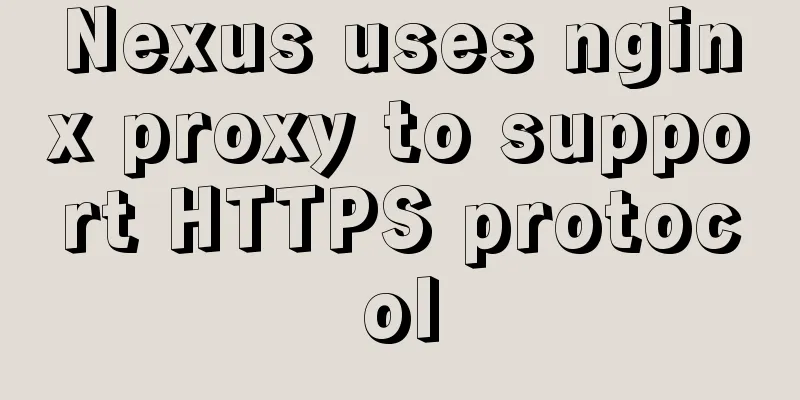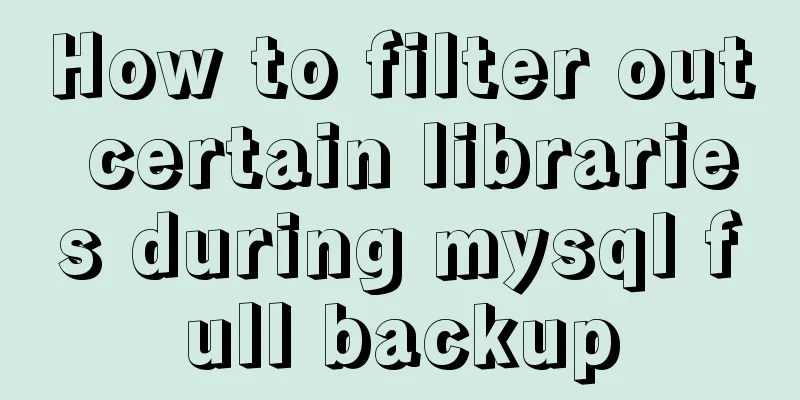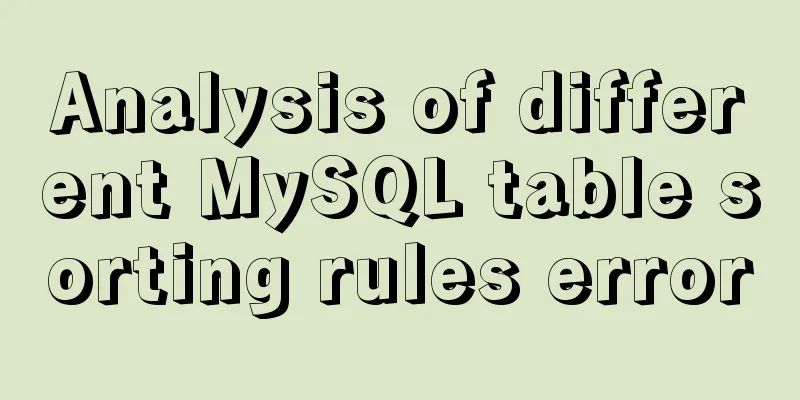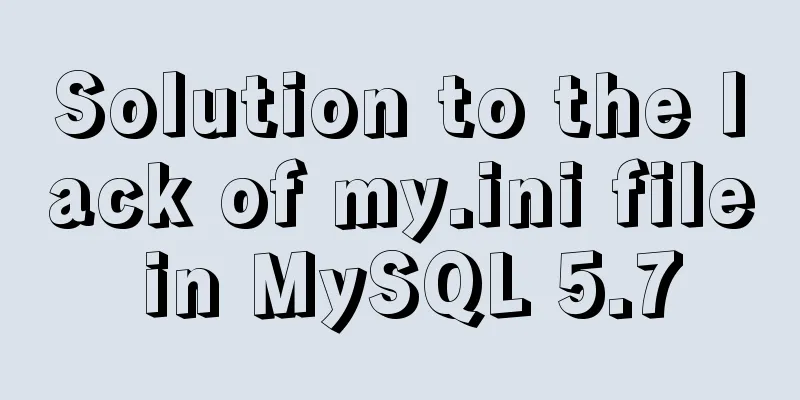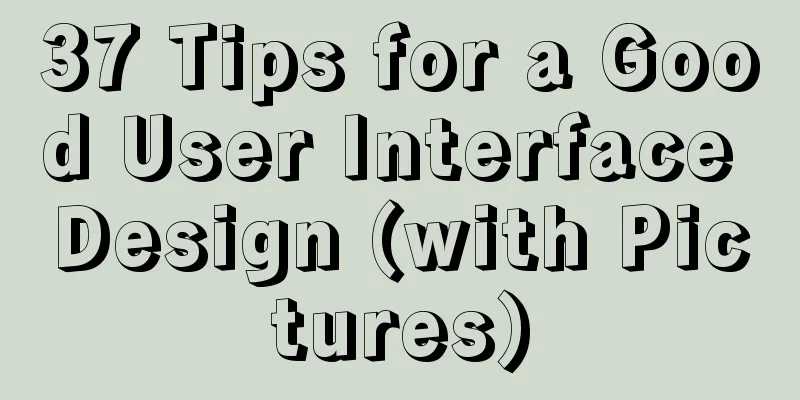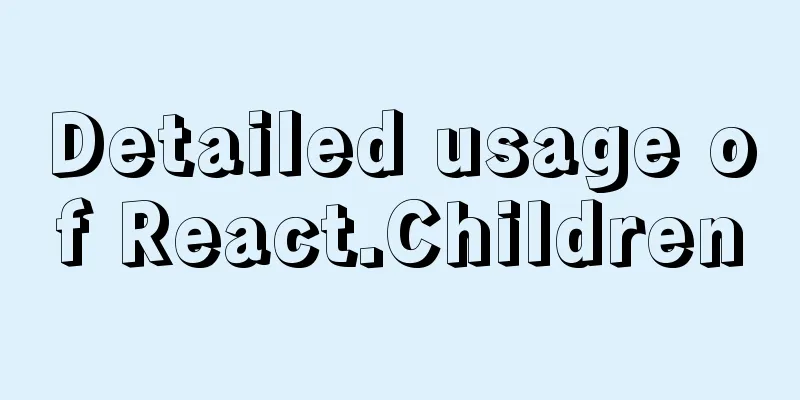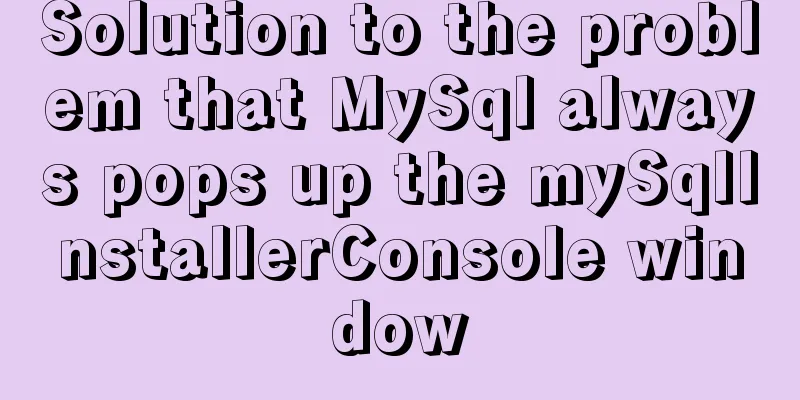MySQL 5.7.23 installation and configuration graphic tutorial

|
This article records the detailed installation process of mysql5.7.23 and shares it with everyone. 1. Download address 2 After downloading, you can put the unzipped contents into any directory. My directory is as follows (if you put it in the C drive, there may be permission issues when modifying the ini file, so I changed it to the E drive): E:\mysql As shown below: At this time, there is no data directory and ini file in the compressed file
3. Create a new my.ini file in the E:\mysql directory and copy the following content [mysqld] #Set port 3306 to 3306 # Set the installation directory of mysql to basedir=E:\mysql # Set the storage directory of mysql database data datadir=E:\mysql\data # Maximum number of connections allowed max_connections=200 # The default character set used by the server is the 8-bit latin1 character set character-set-server=utf8 # The default storage engine that will be used when creating a new table default-storage-engine=INNODB sql_mode=NO_ENGINE_SUBSTITUTION,STRICT_TRANS_TABLES [mysql] # Set the default character set of the mysql client to default-character-set=utf8 4. Configure the environment variables below: Computer Properties -》Advanced System Settings -》
Click on Environment Variables
In the system variables section, create a new variable name: MYSQL_HOME, variable value: E:\mysql
Set the path and add a bin directory to the path (note the semicolon in front;)
5.MySQL installation process: Run cmd as administrator
Enter the following directory: E:mysql\bin 1. Run mysqld --install to install the service. The console will prompt: Services successfully installed. If you run mysqld --install to install the service, it will show that it already exists. Type mysqld --remove to remove the previously installed mysql and run mysqld --install again 2. Run the command: mysqld --initialize (the data directory will be generated at this time) 3. Start the service net start mysql 4. Change password Step 1: net stop mysql (stop the service) Step 2: Execute mysqld --skip-grant-tables to start the password-less MySQL Server. Step 3: Open a new terminal and enter mysql -u root -p to enter mysql Step 4 : Then update the root account password to 'root' Command: update mysql.user set authentication_string=password("root") where user="root";
Step 5: Execute the flush privileges command to refresh permissions. Step 6: quit; Step 7: Enter mysql -u root -p to enter mysql and enter the password root Step 8 : Change password again: step 1: SET PASSWORD = PASSWORD('your new password'); step 2: ALTER USER 'root'@'localhost' PASSWORD EXPIRE NEVER; step 3: flush privileges; Step 9: Open cmd again and log in again Mission accomplished! 5.7.23 Database installation successful! Wonderful topic sharing: MySQL different versions installation tutorial MySQL 5.6 installation tutorials for various versions MySQL 5.7 installation tutorials for various versions mysql8.0 installation tutorials for various versions The above is the full content of this article. I hope it will be helpful for everyone’s study. I also hope that everyone will support 123WORDPRESS.COM. You may also be interested in:
|
<<: How to configure CDN scheduling using Nginx_geo module
>>: How to redirect URL using nginx rewrite
Recommend
Organize the common knowledge points of CocosCreator
Table of contents 1. Scene loading 2. Find Node 1...
Professional MySQL development design specifications and SQL writing specifications
In the process of team development, it is essenti...
CSS warped shadow implementation code
This article introduces the implementation code o...
Simple implementation method of two-way data binding in js project
Table of contents Preface Publish-Subscriber Patt...
Detailed explanation of MySQL database binlog cleanup command
Overview Today I will mainly share how to correct...
Version numbers in css and js links in HTML (refresh cache)
background Search the keyword .htaccess cache in ...
WeChat applet realizes simple tab switching effect
This article shares the specific code for WeChat ...
MySQL slow query and query reconstruction method record
Preface What is a slow query and how to optimize ...
Best Practices for Implementing Simple Jira Projects with React+TS
A set of projects for training react+ts Although ...
How to connect to MySQL database using Node-Red
To connect Node-red to the database (mysql), you ...
Implementing parameter jump function in Vue project
Page Description: Main page: name —> shisheng...
Usage and description of HTML tag tbody
The tbody element should be used in conjunction wi...
Installation and configuration tutorial of MongoDB under Linux
MongoDB Installation Choose to install using Yum ...
VMware + Ubuntu18.04 Graphic Tutorial on Building Hadoop Cluster Environment
Table of contents Preface VMware clone virtual ma...
In-depth understanding of the creation and implementation of servlets in tomcat
1. What is a servlet 1.1. Explain in official wor...