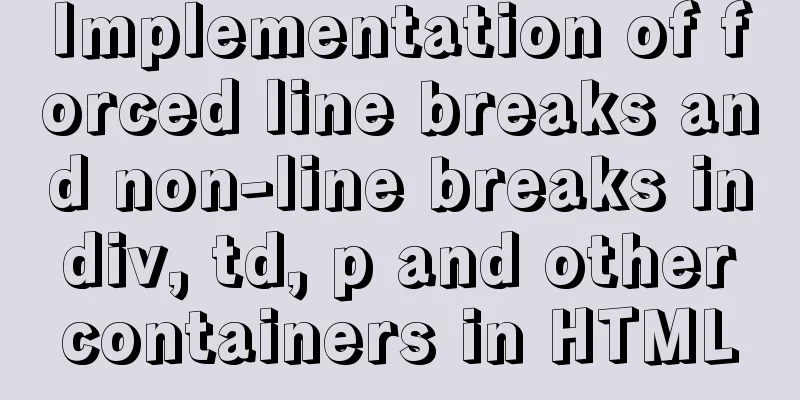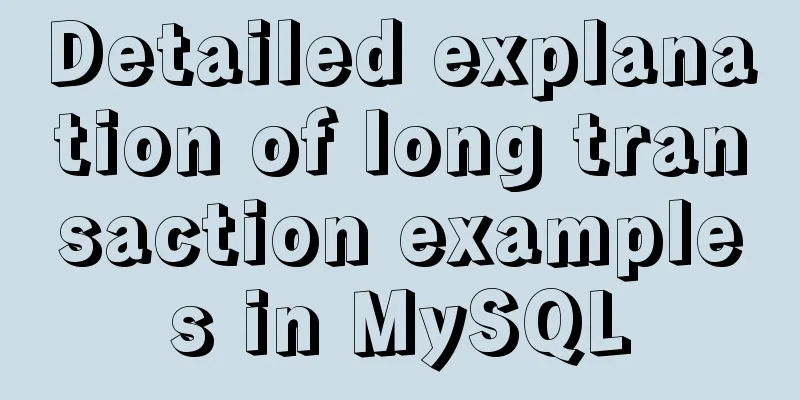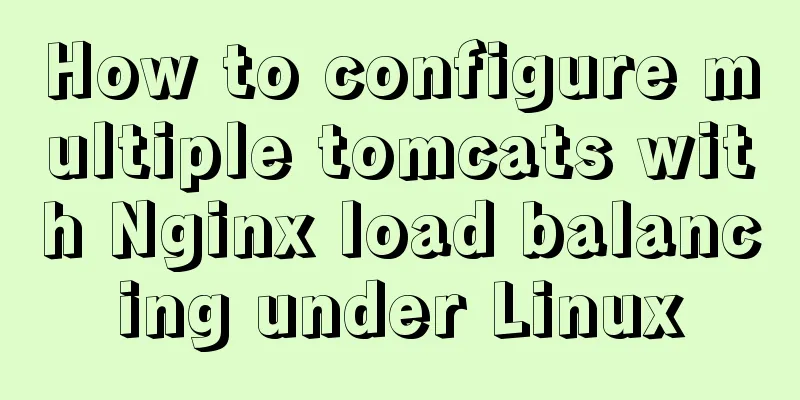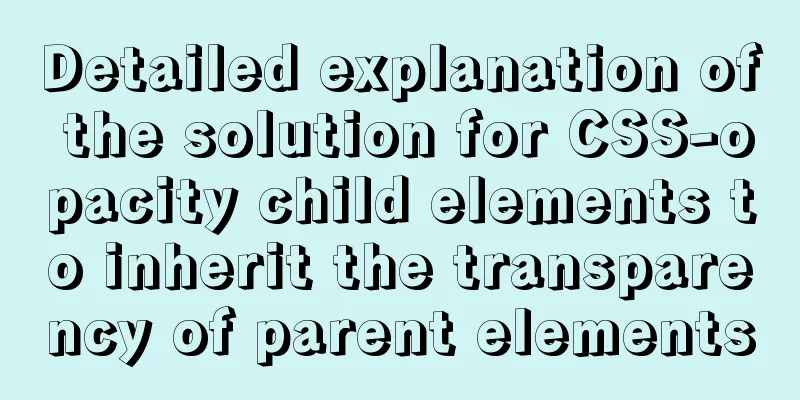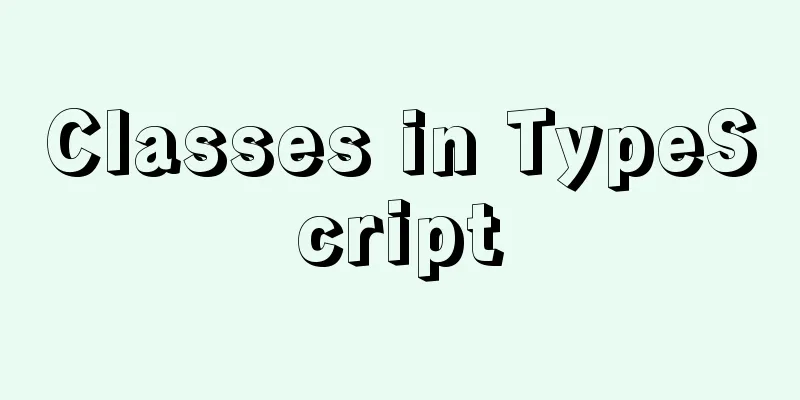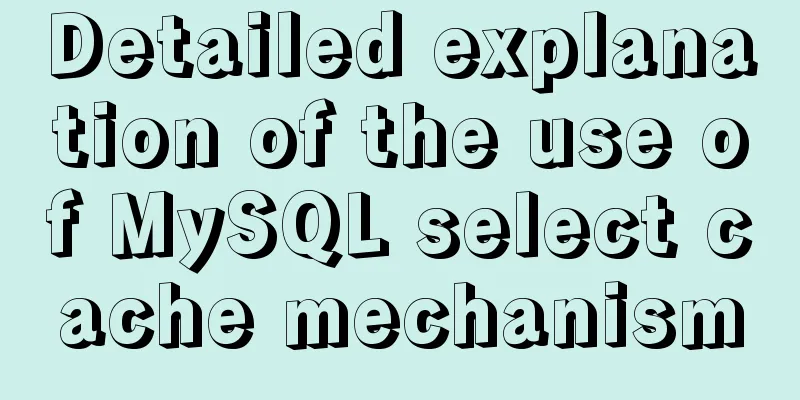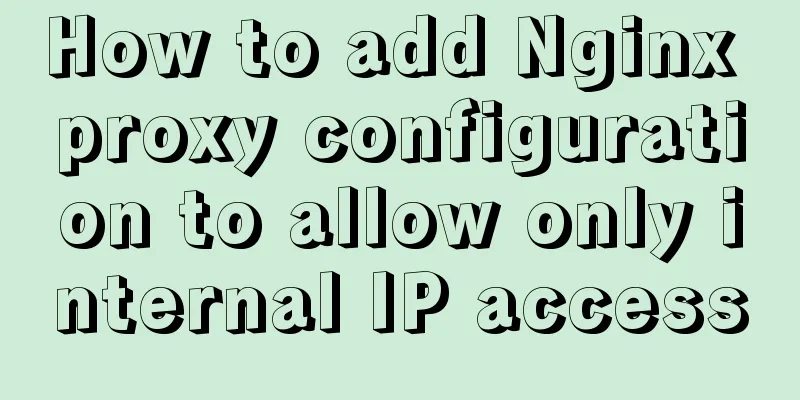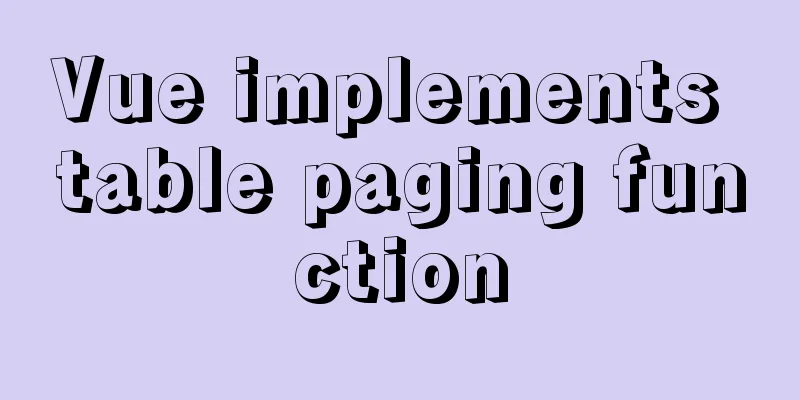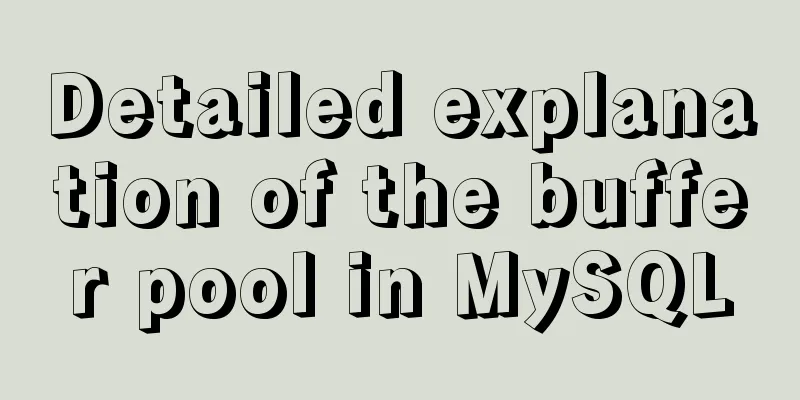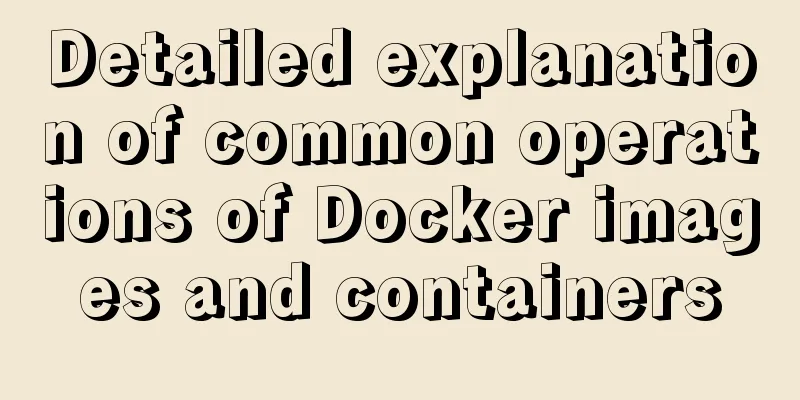Upgrading Windows Server 2008R2 File Server to Windows Server 2016
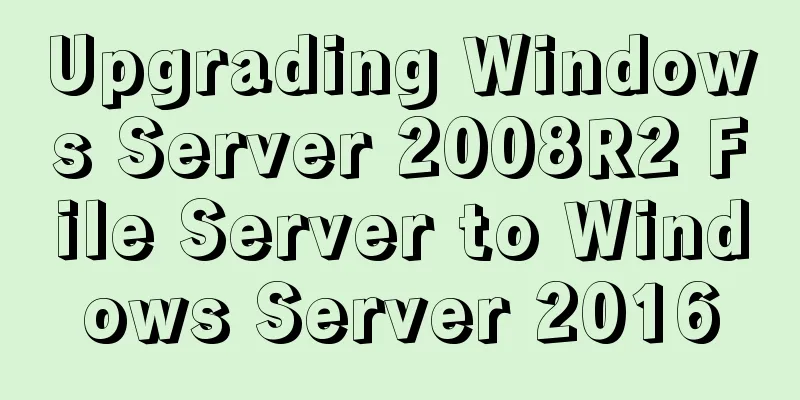
|
The user organization has two Windows Server 2008 R2 file servers that have been joined to the domain. There are two other domain servers, each running the Windows Server 2016 operating system. Because Windows Server 2008 and 2008 R2 technical support will end on January 14, 2020, the user wants to upgrade these two Windows Server 2008 R2 file servers to Windows Server 2016. These two file servers have shared folders with many folder permission configurations. Users require that the original user permission configurations be retained after upgrading to Windows Server 2016. Windows Server 2008 R2 does not support direct upgrade from Windows Server 2008 R2 to Windows Server 2016. You need to upgrade Windows Server 2008 R2 to Windows Server 2012 R2 first, and then upgrade to Windows Server 2016. This can be seen in "Windows Server Installation and Upgrade", the link page is: 1 If you upgrade directly to 2016, user settings will not be retained The current version is Windows Server 2008 R2 SP1, as shown in Figure 1.
Figure 1 Current system version Enter the Windows graphical interface and run the Windows Server 2016 installation program, as shown in Figure 2.
Figure 2 Select the version to install In the Choose what to keep dialog box, you cannot select Keep personal files and apps, as shown in Figure 3.
Figure 3 Unable to save settings Exiting the installer because apps and settings cannot be preserved. 2 Upgrading to Windows Server 2012 R2 Reload the Windows Server 2012 R2 installation CD and run the installation program. Select Windows Server 2012 R2, as shown in Figure 4.
Figure 4 Installing Windows Server 2012 R2 In the "Which type of installation do you want to perform" dialog box, select "Upgrade: Install Windows and keep your files, devices, and applications", as shown in Figure 5.
Figure 5 Upgrade Then start the upgrade installation, as shown in Figure 6.
Figure 6 Upgrade installation After the upgrade is complete, enter the system, as shown in Figure 7.
Figure 7 Upgrading to Windows Server 2012 R2 3 Upgrade again to Windows Server 2016 Then load the Windows Server 2016 installer and install Windows Server 2016, as shown in Figure 8.
Figure 8 Installing Windows Server 2016 In Choose what to keep, select Keep personal files and apps, as shown in Figure 9.
Figure 9: Keep personal files and apps Then start the installation and upgrade of Windows Server 2016. After the installation is completed, it is shown in Figure 10.
Figure 10 Upgrade completed With a "mid-cycle" upgrade to Windows Server 2012 R2, user settings and configurations are preserved. Use the same method and steps to upgrade another Windows Server 2008 R2 in the network to Windows Server 2016. These will not be introduced here. You may also be interested in:
|
<<: Summary of the advantages of Vue3 vs. Vue2
>>: MySQL 5.6 zip package installation tutorial detailed
Recommend
Practical basic Linux sed command example code
The Linux stream editor is a useful way to run sc...
Scoring rules of YSlow, a webpage scoring plugin developed by Yahoo
YSlow is a page scoring plug-in developed by Yaho...
Example of compiling LNMP in Docker container
Table of contents 1. Project Description 2. Nginx...
Vue3+TypeScript implements a complete example of a recursive menu component
Table of contents Preface need accomplish First R...
Detailed explanation of MySql slow query analysis and opening slow query log
I have also been researching MySQL performance op...
MySQL database transaction example tutorial
Table of contents 1. What is a transaction? 2. Th...
Solution to the problem of a large number of php-cgi.exe processes on the server causing the CPU to occupy 100%
Optimize the fastcgi configuration file fcgiext.i...
Unable to define IE6 font: 13px size is invalid, IE6 automatically displays a larger font solution
A few days ago, when I was adjusting a module of a...
MySQL Null can cause 5 problems (all fatal)
Table of contents 1. Count data is lost Solution ...
MySQL password modification example detailed explanation
MySQL password modification example detailed expl...
The latest mysql-5.7.21 installation and configuration method
1. Unzip the downloaded MySQL compressed package ...
Will the most successful companies in the future be technology companies or design companies?
Moore's Law no longer applies Starting with F...
Detailed explanation of CSS3+JS perfect implementation of magnifying glass mode
About a year ago, I wrote an article: Analysis of...
Detailed explanation of how Nginx solves the problem of cross-domain access to front-end resources
After being tortured by the front-end cross-domai...
Detailed steps and problem solving methods for installing MySQL 8.0.19 on Linux
I recently bought a Tencent Cloud server and buil...