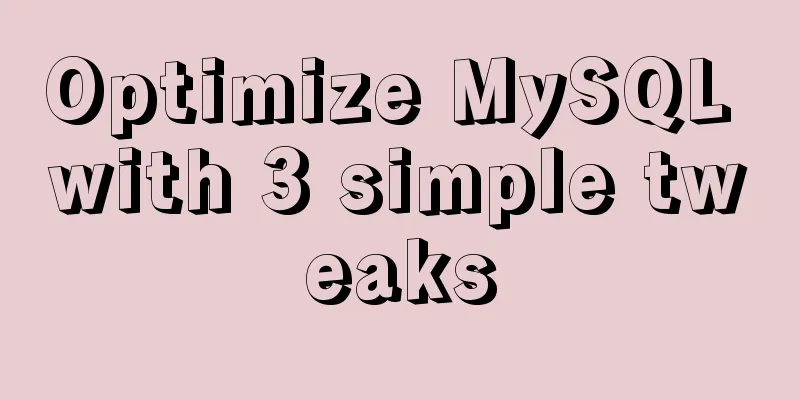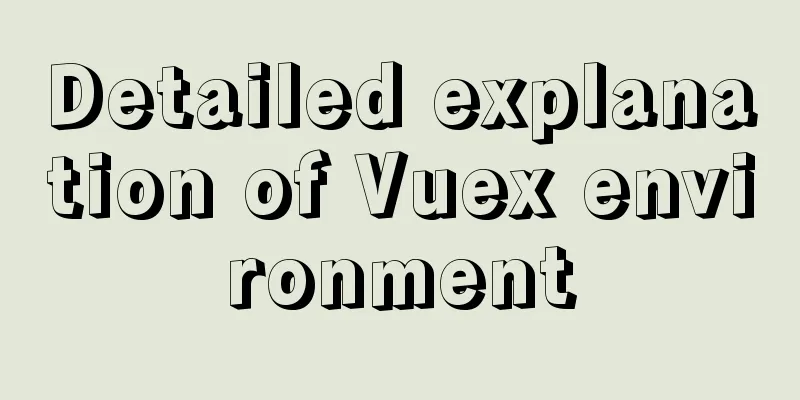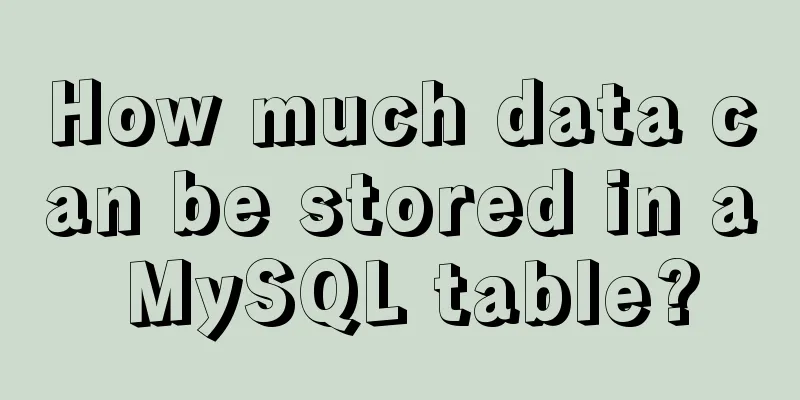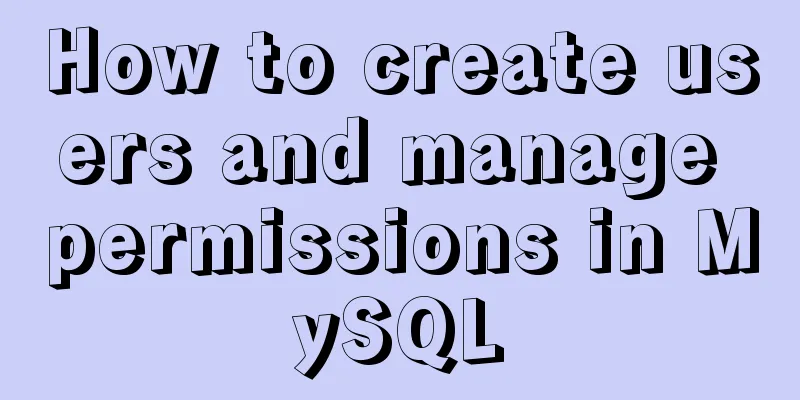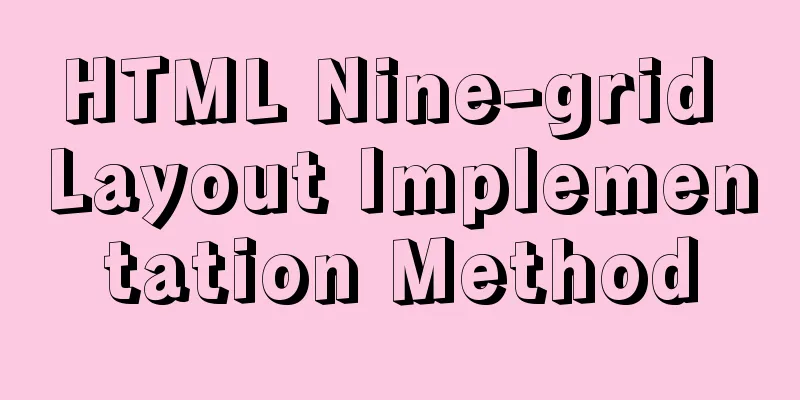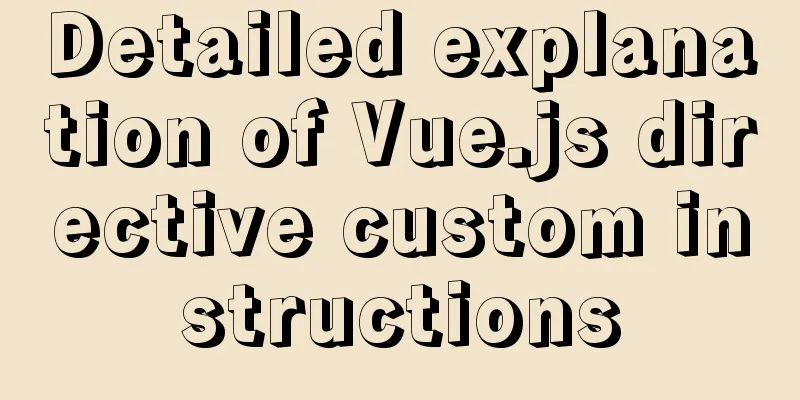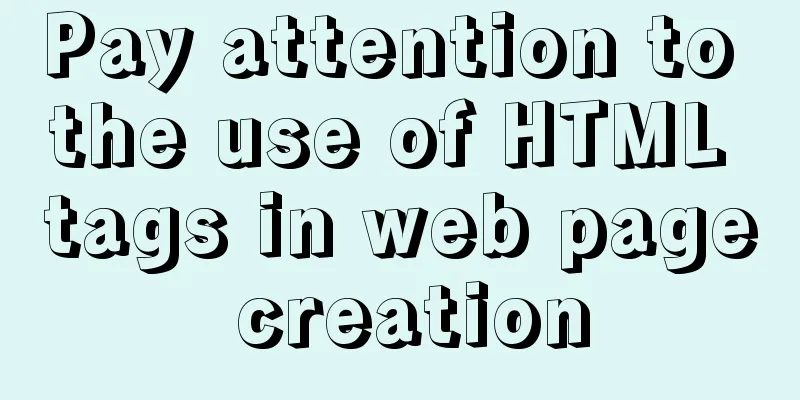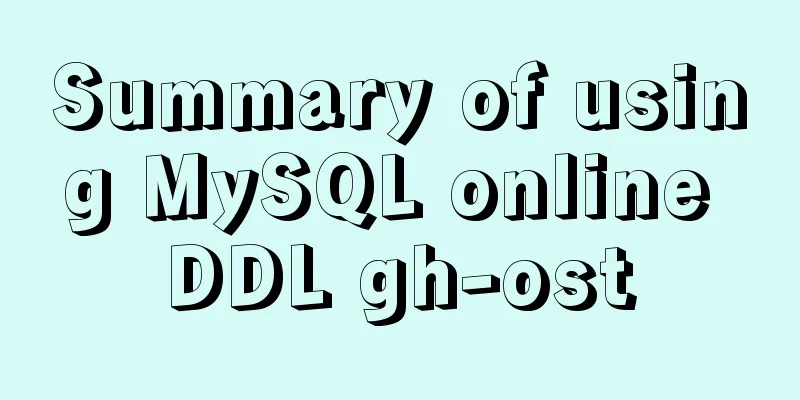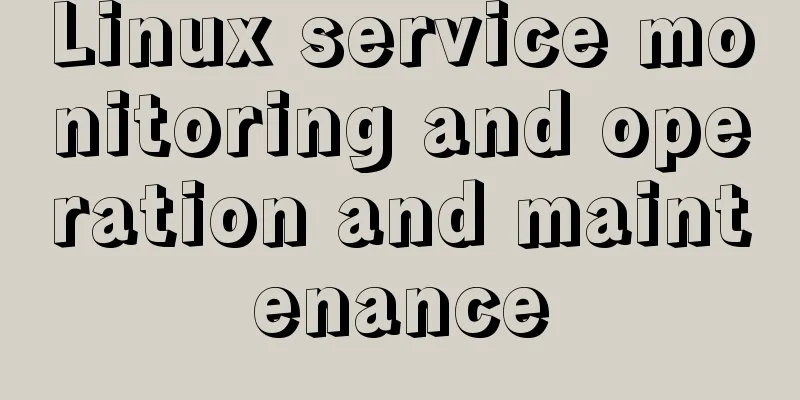Implementation of Docker deployment of Tomcat and Web applications
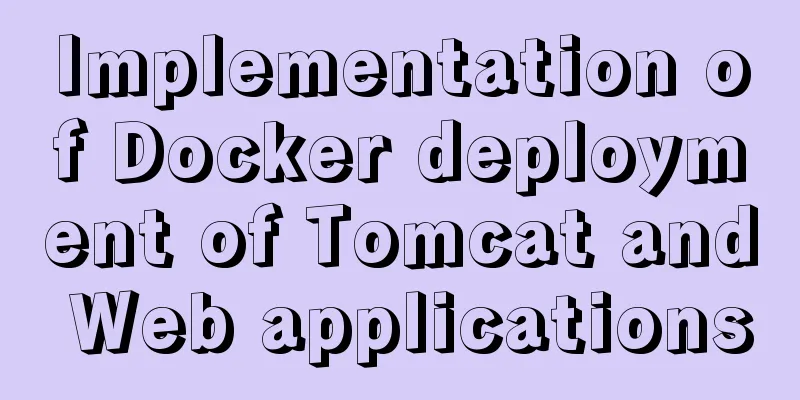
|
1. Download docker online yum install -y epel-release yum install docker-io # Install docker chkconfig docker on # Add service to boot docker start # Start docker service 2. Install Tomcat container with docker 2.1. Find the server's tomcat information # docker search tomcat
2.2 Download the official image with the highest Starts docker pull docker.io/tomcat 2.3 View all docker images docker images
2.4 Start tomcat docker run -p 8081:8080 docker.io/tomcat # If the port is occupied, you can specify the mapping port of the container and the host. The former is the external access port: the latter is the internal port of the container
2.5 After startup, you can access 192.168.138.132:8080
3. Deploy your own web reference docker ps # Use the following command to view the running container
3.1. Upload your own war package to the host
3.2. Execute and view the address in the container comcat docker exec -it 3cb492a27475 /bin/bash #The one in the middle is the container ID (CONTAINER_ID)
3.3 Drop the war package to the host machine, then drop it into the container and drop it into tomcat/webapps docker cp NginxDemo.war 3cb492a27475 :/usr/local/tomcat/webapps 3.4. Start tomcat or restart docker restart [container id] docker run -p 8081:8080 docker.io/tomcat 3.5 Check if the image has been started docker ps
3.6 Execute and view the project in the container comcat docker exec -it 3cb492a27475 /bin/bash #The one in the middle is the container ID (CONTAINER_ID) cd /webapps ls # You can view our project 3.7 The above execution has a disadvantage that the project will no longer exist after the container is restarted. The following is method 2 to start by mounting docker run -d -v /usr/docker_file/NginxDemo.war:/usr/local/tomcat/webapps/NginxDemo.war -p 8080:8080 docker.io/tomcat 3.8 The first two methods are recommended to be used in a test environment, since the code needs to be modified frequently. Method 3 can be used in production. This is also the method recommended by the official website vi Dockerfile from docker.io/tomcat:latest #your tomcat image MAINTAINER [email protected] #author COPY NginxDemo.war /usr/local/tomcat/webapps #Place it in the webapps directory of tomcat
3.8.1 Generate a new image: docker build -t nginx-demo:v1 .
3.8.2 Start a new image docker run -p 8080:8080 nginx-demo:v1
other # Basic information View docker version # View the version number of docker, including the client, server, dependent Go, etc. docker info # View system (docker) level information, including managed images, number of containers, etc. The above is the full content of this article. I hope it will be helpful for everyone’s study. I also hope that everyone will support 123WORDPRESS.COM. You may also be interested in:
|
<<: VMware kali virtual machine environment configuration method
>>: Using react+redux to implement counter function and problems encountered
Recommend
Vue.$set failure pitfall discovery and solution
I accidentally found that Vue.$set was invalid in...
The whole process of developing a Google plug-in with vue+element
Simple function: Click the plug-in icon in the up...
Markup Language - Title
Click here to return to the 123WORDPRESS.COM HTML ...
Detailed explanation of how to use the Vue license plate search component
A simple license plate input component (vue) for ...
Detailed explanation of nginx request header data reading process
In the previous article, we explained how nginx r...
MySQL quickly obtains the table instance code without primary key in the library
Overview Let's summarize some SQL statements ...
The table table uses: nth-child() to achieve alternate color change and alignment
Core code <!DOCTYPE html> <html lang=&qu...
Detailed explanation of MySQL 30 military rules
1. Basic Specifications (1) InnoDB storage engine...
Some indicators of excellent web front-end design
The accessibility of web pages seems to be somethi...
An article to understand what is MySQL Index Pushdown (ICP)
Table of contents 1. Introduction 2. Principle II...
Element with selection table to change the check box in the header into text implementation code
Method 1: Use table attributes: header-cell-class...
The difference between html form submission action and url jump to actiond
The action of the form is different from the URL j...
MySQL data migration using MySQLdump command
The advantages of this solution are simplicity an...
A brief introduction to MySQL database optimization techniques
A mature database architecture is not designed wi...
How to reset the initial value of the auto-increment column in the MySQL table
How to reset the initial value of the auto-increm...