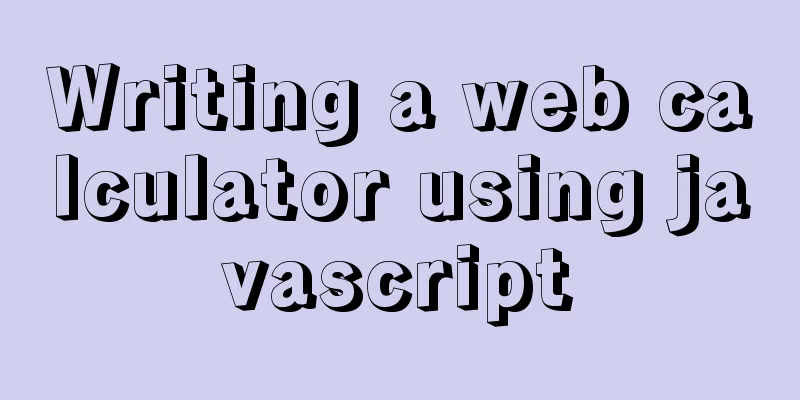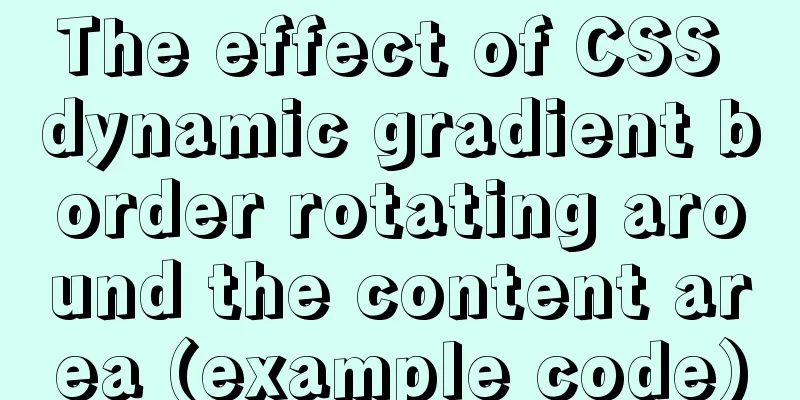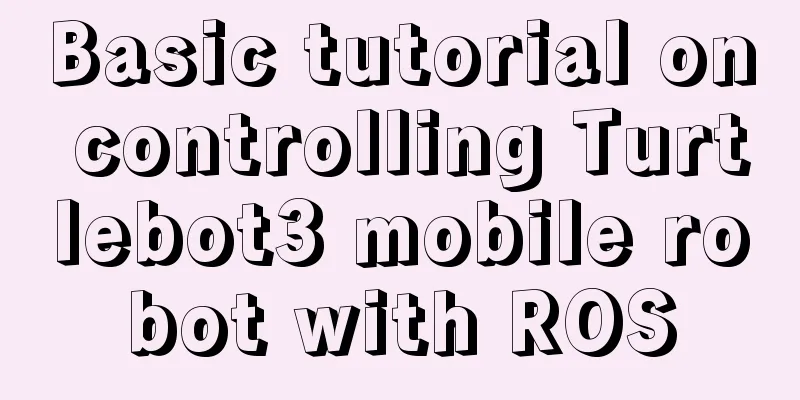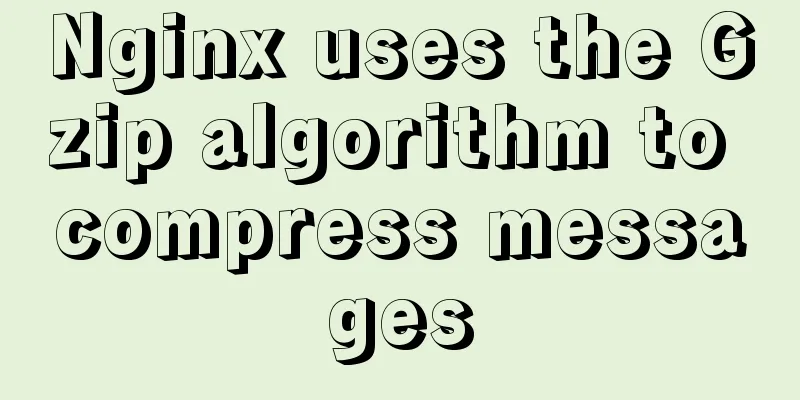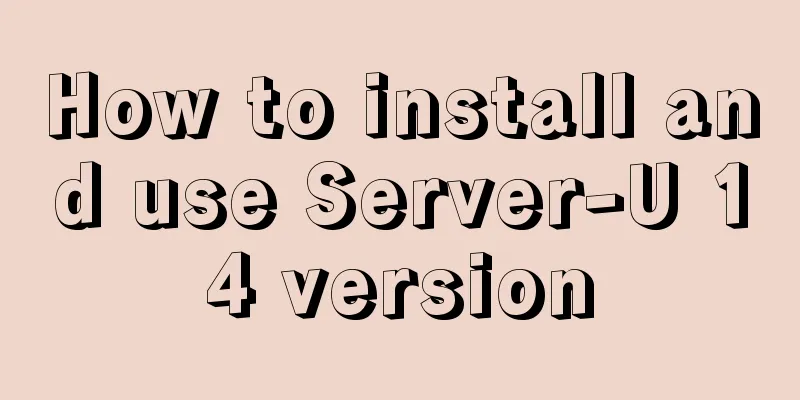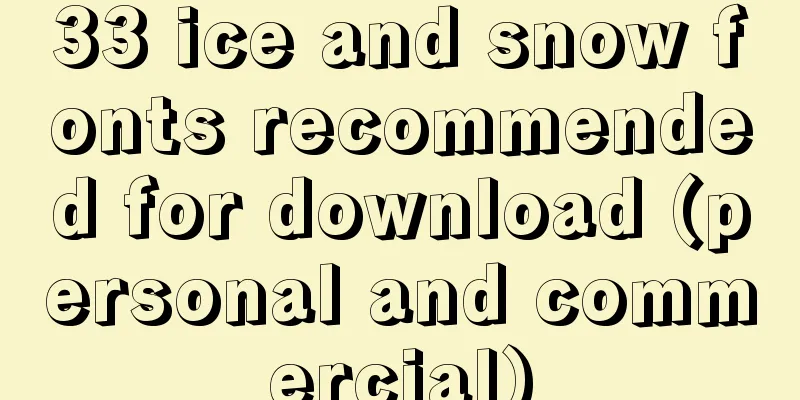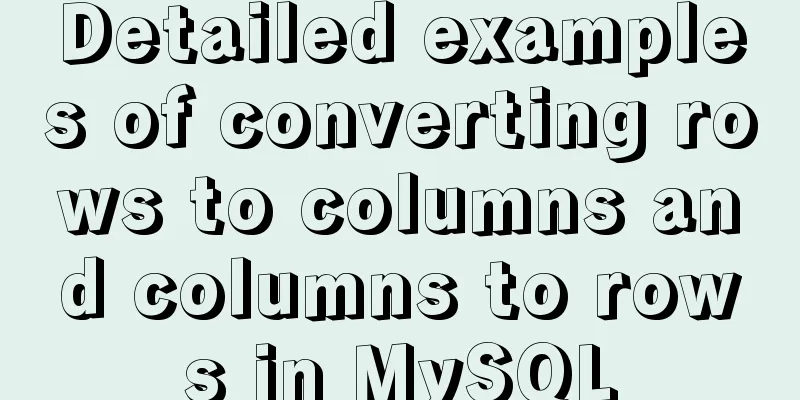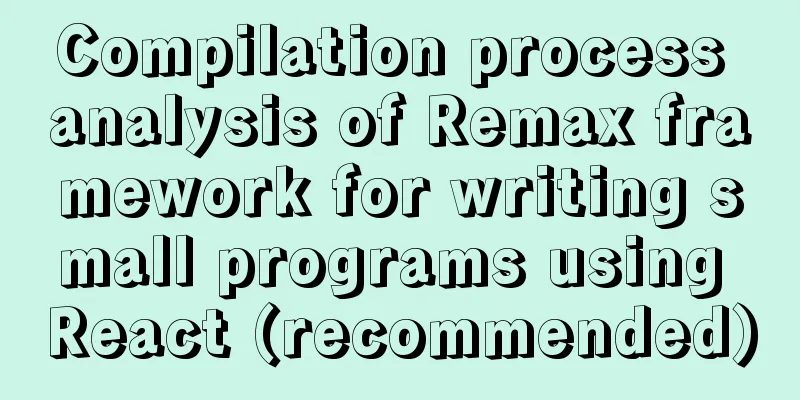js to realize automatic lock screen function
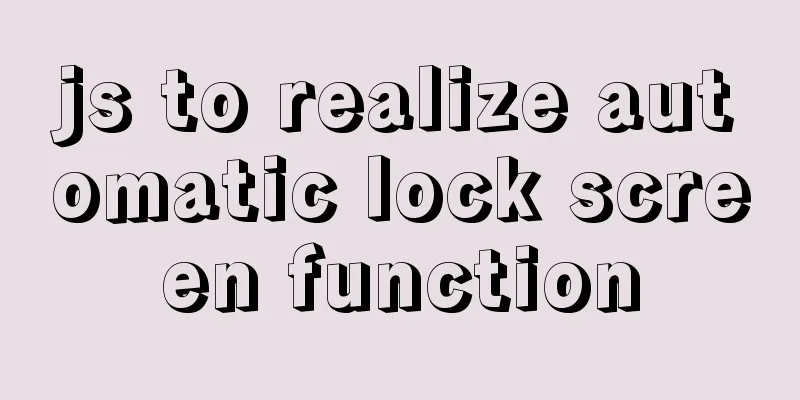
1. Usage scenarios There is such a requirement, so a system was developed. When the user leaves the desktop or does not operate for a period of time, all open pages of the system need to be locked, just like the desktop lock screen. Only after successfully entering the password for verification or logging in again can the page be continued to be operated. If the page is refreshed, it must remain locked. Just like the picture below. Of course, users can also trigger the lock screen manually. The purpose is to prevent others from arbitrarily accessing important content of the system. So how do we achieve this? The 5s lock screen effect is as follows:
2. Ideas
It's a bit confusing and needs to be sorted out. 3. Code Implementation The following code is incomplete, the HTML structure is omitted, and you can use it freely.
// app.vue
data () {
return {
timeOut: 5000,
timer: null,
isLock: 'false'
}
},
mounted () {
this.timer = setTimeout(this.lockPro, this.timeOut)
// Set the operation time for the first time localStorage.setItem('moveTime', Date.now())
//First judgement status this.modalStatus()
// Poll monitoring status setInterval(this.modalStatus, 1000)
// Listen for mouse events this.events()
},
methods:{
events() {
window.onmousemove = () => {
// console.log('The mouse has moved')
if (!this.isLock) {
localStorage.setItem('moveTime', Date.now())
this.clearLocaPro('continue')
}
}
},
modalStatus() {
if (localStorage.getItem('isLock') === 'true') {
// console.log('Screen locked')
this.isLock = true
this.clearLocaPro()
} else {
// console.log('The screen is not currently locked')
this.isLock = false
this.clearLocaPro('continue')
}
},
lockPro() {
if (!this.timeOut) {
localStorage.setItem('isLock', 'false')
this.clearLocaPro('continue')
return
}
if (Date.now() - localStorage.getItem('moveTime') < this.timeOut) {
localStorage.setItem('isLock', 'false')
this.clearLocaPro('continue')
} else {
localStorage.setItem('isLock', 'true')
this.clearLocaPro()
}
},
clearLocaPro(status) {
if(this.timer){
clearTimeout(this.timer)
}
if (status === 'continue') {
this.timer = setTimeout(this.lockPro, this.timeOut)
}
},
// Manual lock handleLock(){
this.clearLocaPro()
localStorage.setItem('isLock', 'true')
},
// Password unlock unlock(){
localStorage.removeItem('isLock')
localStorage.setItem('moveTime', Date.now())
this.clearLocaPro('continue')
},
...
// Don't forget to clear isLock when logging out
}
This is the end of this article about how to implement automatic screen lock using js. For more information about automatic screen lock using js, please search previous articles on 123WORDPRESS.COM or continue browsing the following related articles. I hope you will support 123WORDPRESS.COM in the future! You may also be interested in:
|
<<: MySQL SQL statement to find duplicate data based on one or more fields
>>: How to install golang under linux
Recommend
Detailed explanation of ActiveMQ deployment method in Linux environment
This article describes the deployment method of A...
VMware vSphere 6.7 (ESXI 6.7) graphic installation steps
Environment: VMware VCSA 6.7 (VMware-VCSA-all-6.7...
How to create a view on multiple tables in MySQL
In MySQL, create a view on two or more base table...
Docker image loading principle
Table of contents Docker images What is a mirror?...
Write a formal blog using XHTML CSS
The full name of Blog should be Web log, which me...
Responsive Web Design Learning (3) - How to improve the performance of web pages on mobile devices
Preface Mobile devices have higher requirements f...
MySql learning day03: connection and query details between data tables
Primary Key: Keyword: primary key Features: canno...
CSS example code for implementing sliding doors
The so-called sliding door technology means that ...
Practice of implementing user login through front-end and back-end interaction of Node.js
Table of contents 1. Project Requirements Second,...
CSS uses BEM naming convention practice
When you see a class, what information do you wan...
WeChat applet development form validation WxValidate usage
I personally feel that the development framework ...
Detailed tutorial for installing nginx on centos8 (picture and text)
Nginx, pronounced "engine x," is an ope...
Solve the problem of docker log mounting
The key is that the local server does not have wr...
Detailed examples of replace and replace into in MySQL into_Mysql
MySQL replace and replace into are both frequentl...
How the Linux kernel breaks into the process address space and modifies the process memory
Isolation of process address spaces is a notable ...