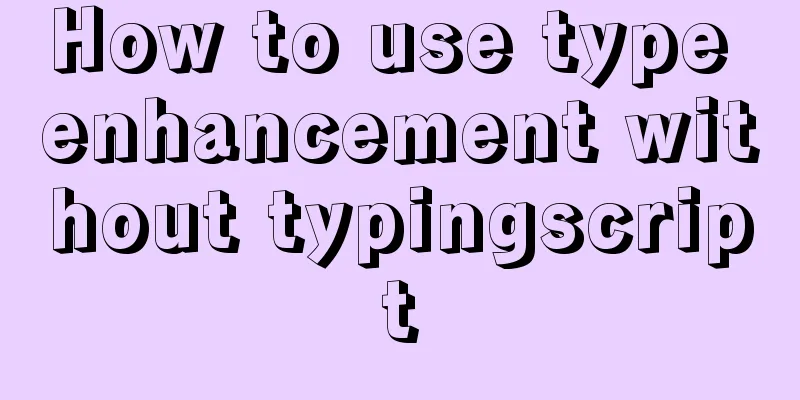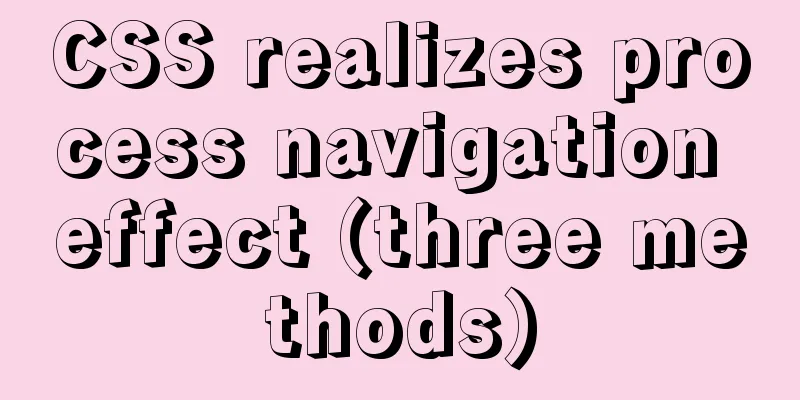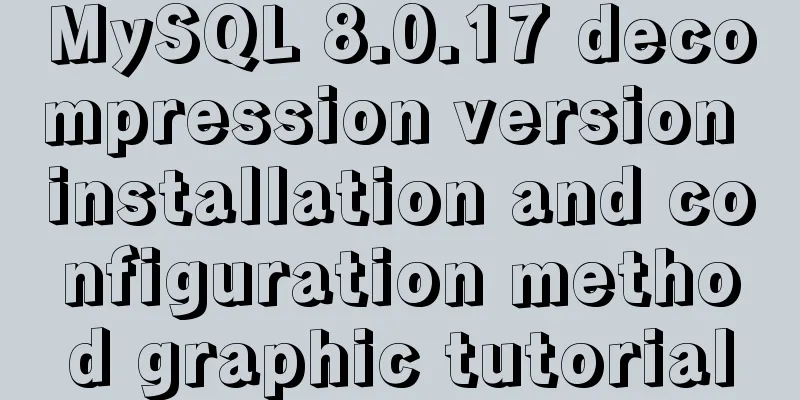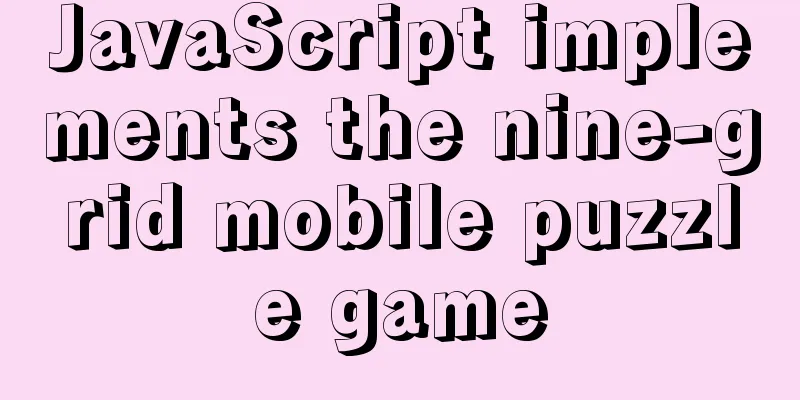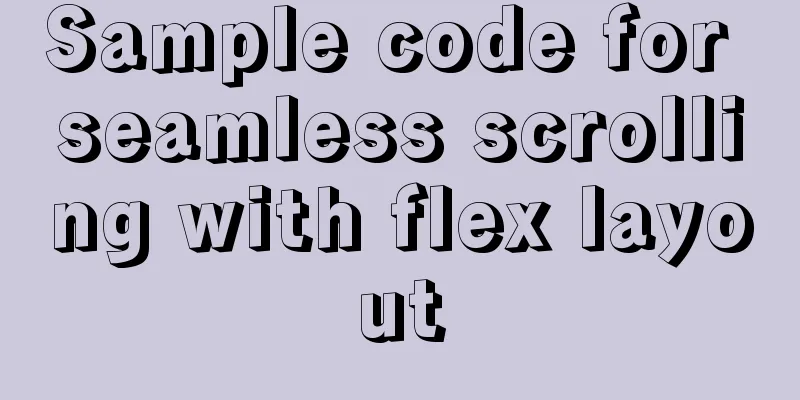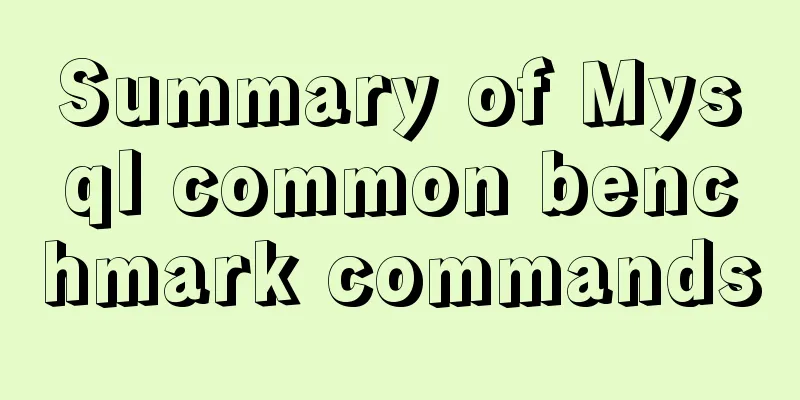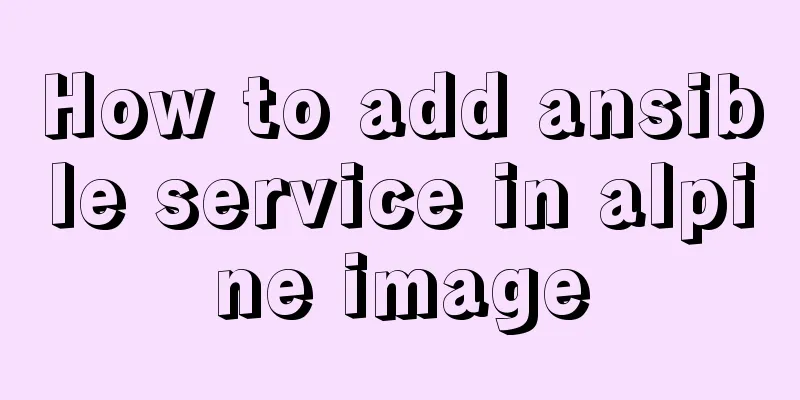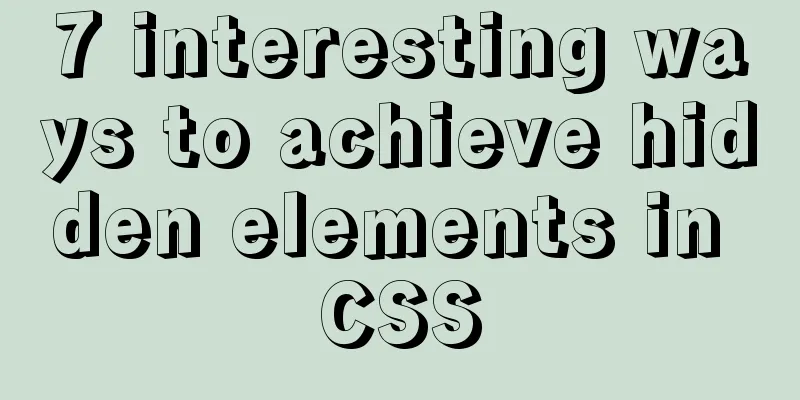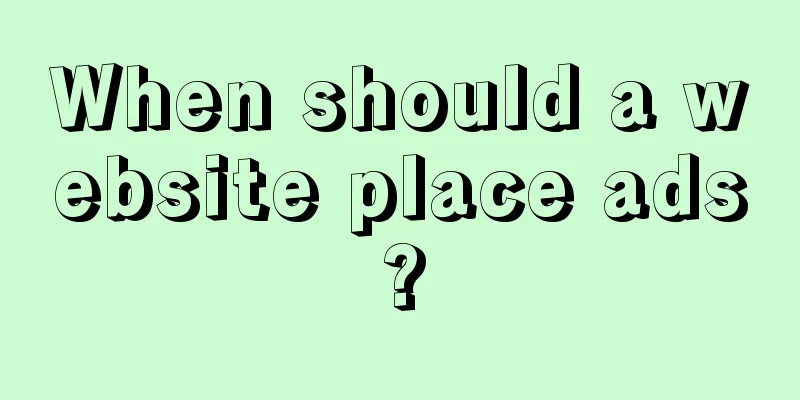Graphic tutorial on installing CentOS7 on VMware 15.5
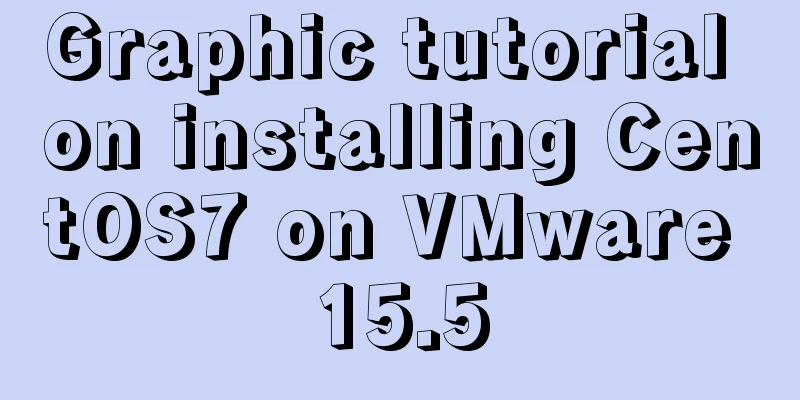
|
1. Create a new virtual machine in VMware 15.5 1. Open VMware and select Create a new virtual machine on the home page.
2. In the New Virtual Machine Wizard, select Typical Configuration.
3. Choose to install the operating system later.
4. Select the client operating system and version, CentOS 7 64-bit under Linux system, as shown in the figure.
5. Select the virtual machine name and installation path, which can be adjusted according to actual conditions.
6. Set the disk capacity and click Next.
7. Set up custom hardware.
8. Configure the virtual machine settings. <1>. Select the ISO image file.
<2>. Set the virtual machine running memory.
9. Click the Done button.
10. Find CentOS 7 64-bit in My Computer and click to start the virtual machine.
2. CentOS 7 operating system installation process 1. After setting the language, click Continue.
2. Installation information settings.
3. Start the installation.
4. Set the root password and user.
5. After the settings are completed, wait for the installation to complete, enter the login interface and enter the password, then you can use CentOS 7.
Summarize The above is the graphic tutorial for installing CentOS7 with VMware 15.5. I hope it will be helpful to you. If you have any questions, please leave me a message and I will reply to you in time. I would also like to thank everyone for their support of the 123WORDPRESS.COM website! You may also be interested in:
|
<<: JavaScript canvas to achieve code rain effect
>>: A case study to thoroughly understand how to correctly use MySQL inndb joint index
Recommend
Specific use of MySQL window functions
Table of contents 1. What is a window function? 1...
JavaScript to imitate the registration and login function of Xiaomi official website
Table of contents First we need to build the page...
4 ways to optimize MySQL queries for millions of data
Table of contents 1. The reason why the limit is ...
How to set up Windows Server 2019 (with pictures and text)
1. Windows Server 2019 Installation Install Windo...
Hyper-V Introduction and Installation and Use (Detailed Illustrations)
Preface: As a giant in the IT industry, Microsoft...
Summary of some practical little magic in Vue practice
How can you forget lazy loading of routes that al...
100 ways to change the color of an image using CSS (worth collecting)
Preface “When it comes to image processing, we of...
WeChat Mini Program user authorization to obtain mobile phone number (getPhoneNumber)
Preface The mini program has a very convenient AP...
Summary of coalesce() usage tips in MySQL
Preface Recently, I accidentally discovered MySQL...
MySql Sql optimization tips sharing
One day I found that the execution speed of a SQL...
MySQL 5.7.23 decompression version installation tutorial with pictures and text
It is too troublesome to find the installation tu...
Vue commonly used high-order functions and comprehensive examples
1. Commonly used high-order functions of arrays S...
How to remove the dividing line of a web page table
<br />How to remove the dividing lines of a ...
The difference and execution method of select count() and select count(1)
Count(*) or Count(1) or Count([column]) are perha...
Implementation of adding visit count function in github+Jekyll blog in one minute with JS
Table of contents Add traffic function to github+...