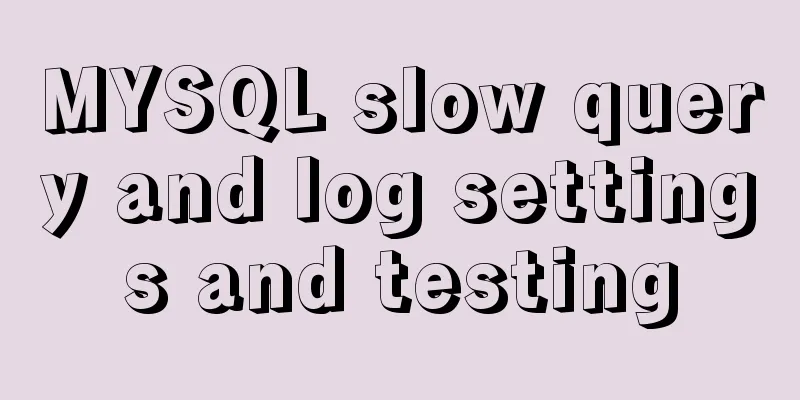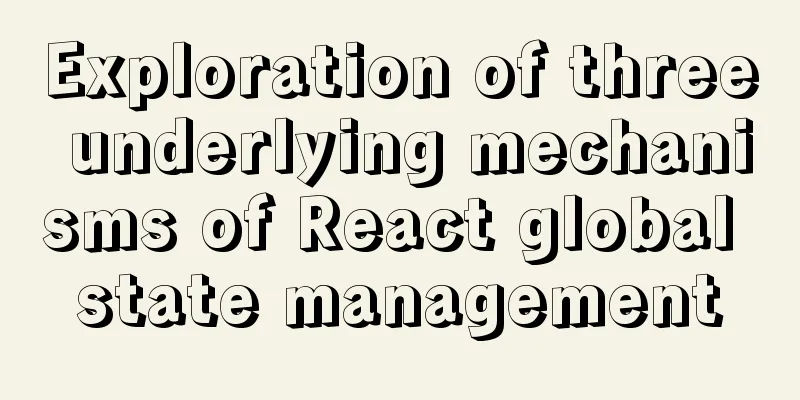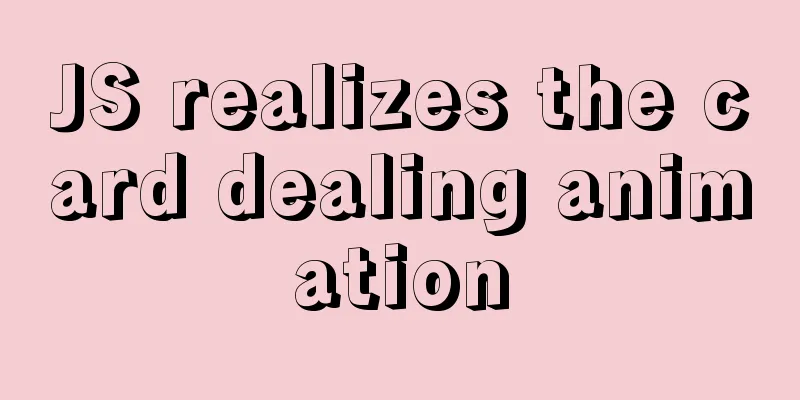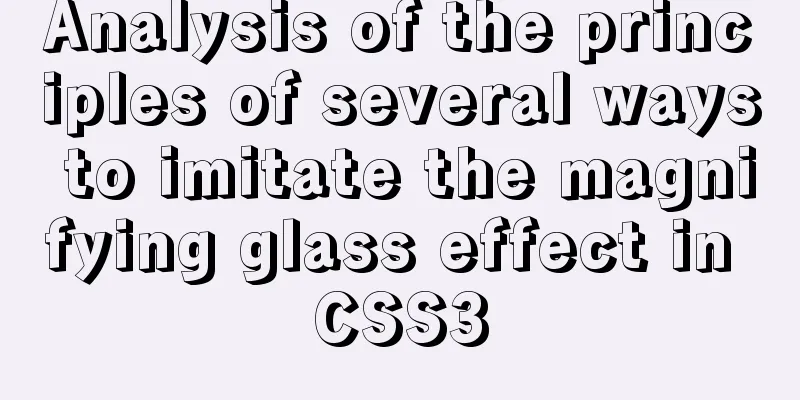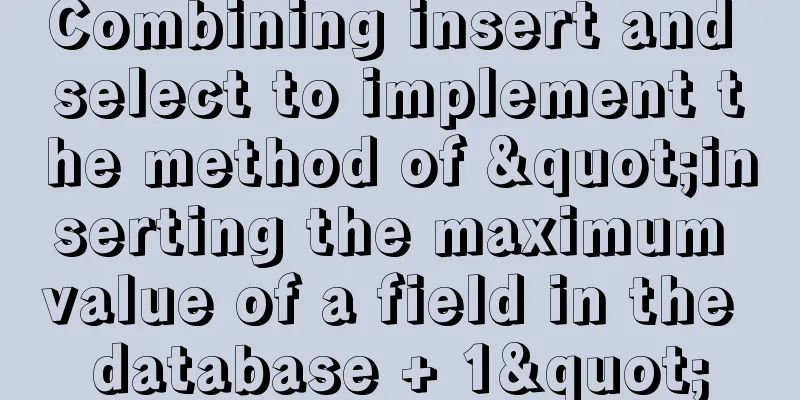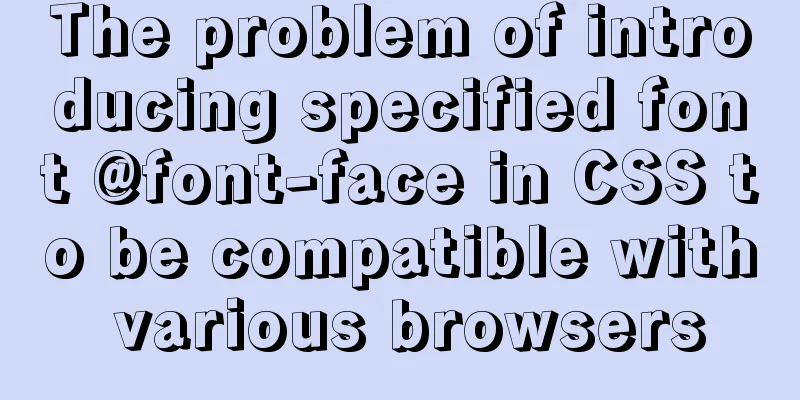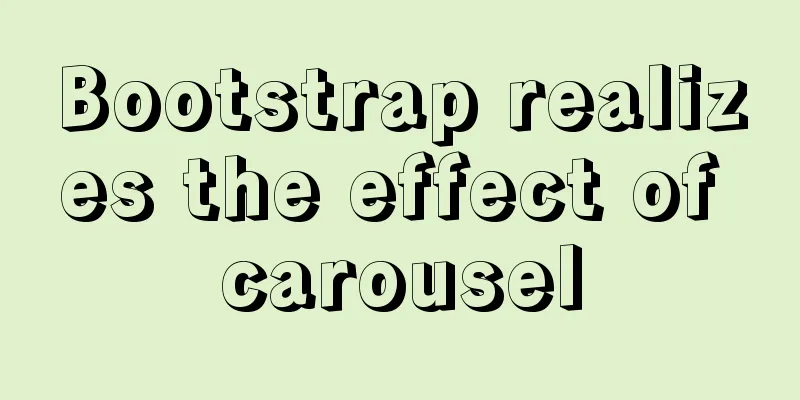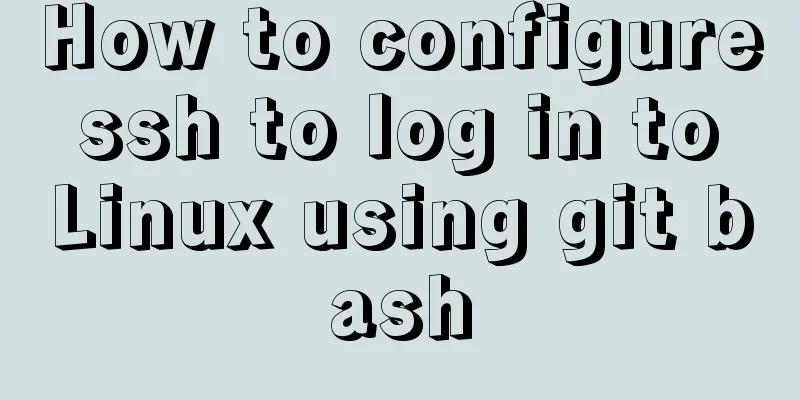Tutorial on installing MYSQL8.X on Centos
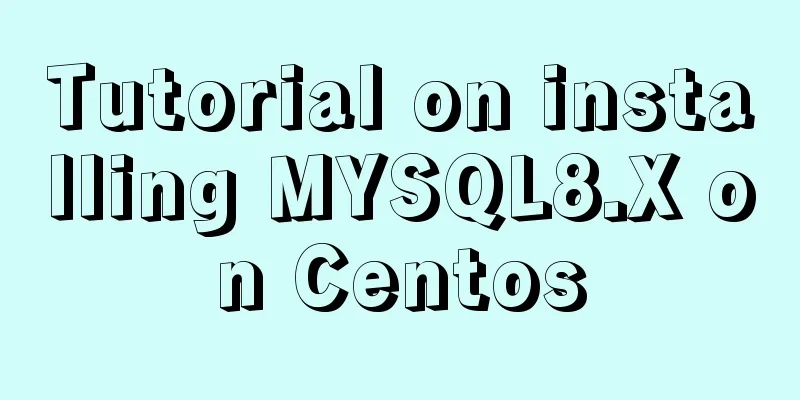
|
MySQL installation (4, 5, 6 can be omitted) Statement: CentOS version is 7.6, and the installed MySQL version is 8.0.17 1. First, uninstall the MySQL-related software that comes with the machine, including MariaDB. rpm -pa | grep mysql #Delete the searched results using `rm -rf filename`, skip if none exists rpm -pa | grep mariadb #Delete the searched results using `rm -rf filename`, skip if none exists find / -name mysql #Find and delete related folders, skip if none exists (same as above) find / -name mariadb #Find and delete related folders, skip if there is none (same as above) 2. Back up the default repo source of centOS, download the repo source of Alibaba Cloud or NetEase to replace the default source. mv /etc/yum.repos.d/CentOS-Base.repo /etc/yum.repos.d/CentOS-Base.repo.backup cd /etc/yum.repos.d/ wget -O /etc/yum.repos.d/CentOS-Base.repo http://mirrors.aliyun.com/repo/Centos-7.repo 3. Clean up yum and create yum cache. sudo yum clean all sudo yum makecache 4. View mysql related content in the software source warehouse 5. Check whether the corresponding version of MySQL is enabled 6. Set the version to be installed to enabled (I installed MySQL Community Edition 8.0 here) 7. Perform the installation 8. Check the running status of MySQL. It is not started by default after installation. # Check the running status of the MySQL service. Active means it has been started, inactive means it has not been started, and failed means it has failed to start. systemctl status mysqld.service # Start the MySQL service systemctl start mysqld.service # Stop the MySQL service systemctl stop mysqld.service # Restart the MySQL service systemctl restart mysqld.service 9. Check the initial password The newly installed version of MySQL will automatically generate a temporary password and save it in `/etc/log/mysqld.log` 10. Log in using the initial password Copy the password from the previous step and enter `mysql -uroot -p password`, or press Enter without entering a password first, and paste the password where it is prompted (the password is not displayed, just paste it once). 11. Change the initial password show databases; use mysql; # For example, if you want to change the password to NewPassword!, for security reasons, try to include uppercase and lowercase letters, numbers, and symbols. alter 'user'@'localhost' identified by 'NewPassword!'; 12. Modify access permissions to enable remote connection update user set Host='%' where User='root' and Host='localhost'; 13. Refresh permissions 14. Create a new user create user usernameidentified by 'password'; # For example, when creating a user, specify the host that can be accessed, as well as the database tables that can be accessed and the corresponding permissions create user username@'hostname' identified by 'password'; grant select, update, create, delete on database name.table name to user name; 15. Grant permissions, remember to refresh the permissions to take effect grant select on database name.table name to user; # all permissions can be used flush privileges; MySQL backup Backup: data table structure + data Backup: Data table structure Import existing data into a database First create a new database Import the existing database file into the db10 database ==Note== ==If the database reports an error:== ==“Job for mysqld.service failed because the control process exited with error code. See "systemctl status mysqld.service" and "journalctl -xe" for details.”== Solution: Database initialization: rm -rf /var/log/mysql.log rm -rf /var/ib/mysql Summarize The above is the tutorial on how to install MYSQL8.X on Centos that I introduced to you. I hope it will be helpful to you. If you have any questions, please leave me a message and I will reply to you in time. I would also like to thank everyone for their support of the 123WORDPRESS.COM website! You may also be interested in:
|
<<: How to simply encapsulate axios in vue
>>: A Deep Dive into the MySQL InnoDB Storage Engine
Recommend
Analysis of the principle and usage of MySQL custom functions
This article uses examples to illustrate the prin...
Introduction to MySQL overall architecture
The overall architecture of MySQL is divided into...
Detailed explanation of DOM style setting in four react components
1. Inline styles To add inline styles to the virt...
In-depth explanation of SQL statement execution (MySQL architecture overview -> query execution process -> SQL parsing order)
Preface: I have always wanted to know how a SQL s...
The principle and direction of JavaScript this
How to determine what this points to? ①When calle...
Summary of events that browsers can register
Html event list General Events: onClick HTML: Mous...
Using better-scroll component in Vue to realize horizontal scrolling function
About Recently, in the process of learning Vue, I...
Example code for developing h5 form page based on react hooks and zarm component library configuration
Recently, I have used React Hooks in combination ...
MySQL 5.0.96 for Windows x86 32-bit green simplified version installation tutorial
MySQL 5.0 has become a classic because of its few...
A brief discussion on the differences and connections between .html, .htm, .shtml, and .shtm
As we all know, the web pages, websites or web pag...
Share 13 excellent web wireframe design and production tools
When you start working on a project, it’s importa...
js returns to the previous page and refreshes the code
1. Javascript returns to the previous page history...
Detailed explanation of MySQL database (based on Ubuntu 14.0.4 LTS 64 bit)
1. Composition and related concepts of MySQL data...
Vue implements the requirement of dragging and dropping dynamically generated components
Table of contents Product Requirements Ideas Prob...
The most creative 404 page design in history effectively improves website user experience
We don’t often encounter 404 pages when we browse...