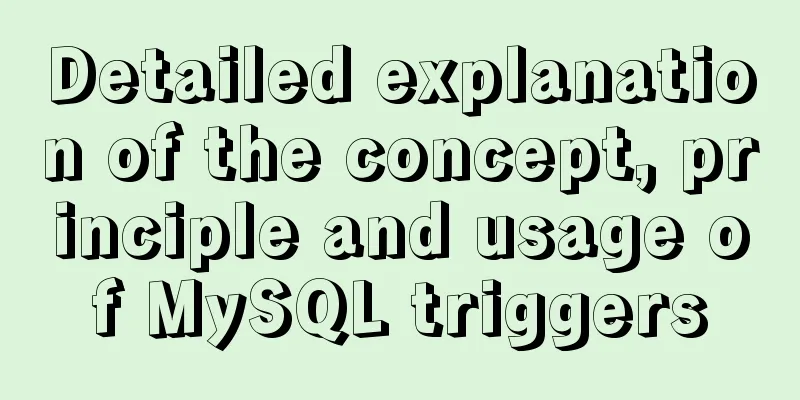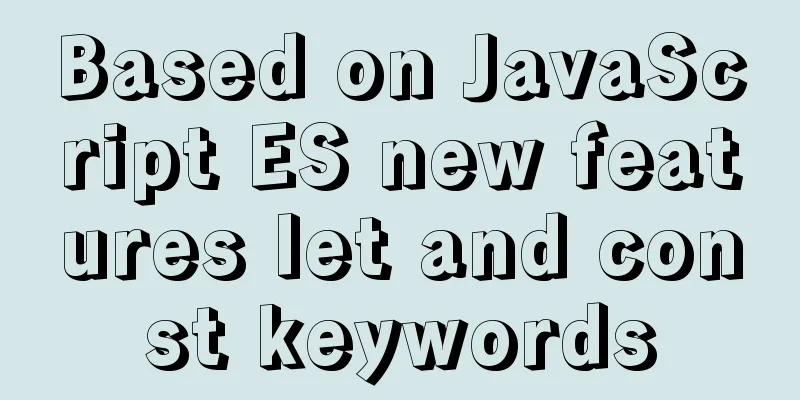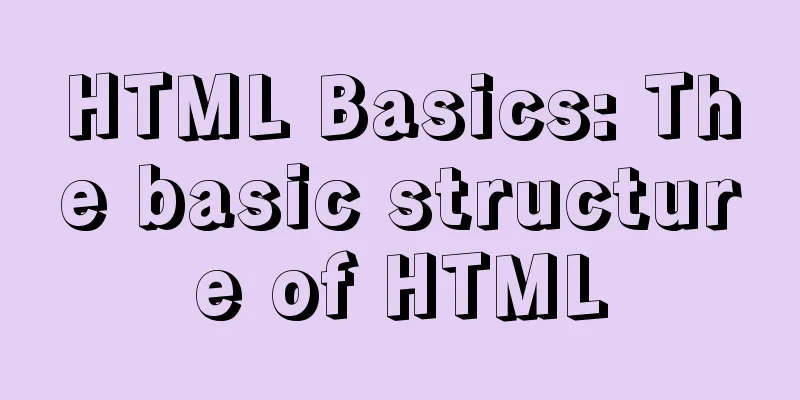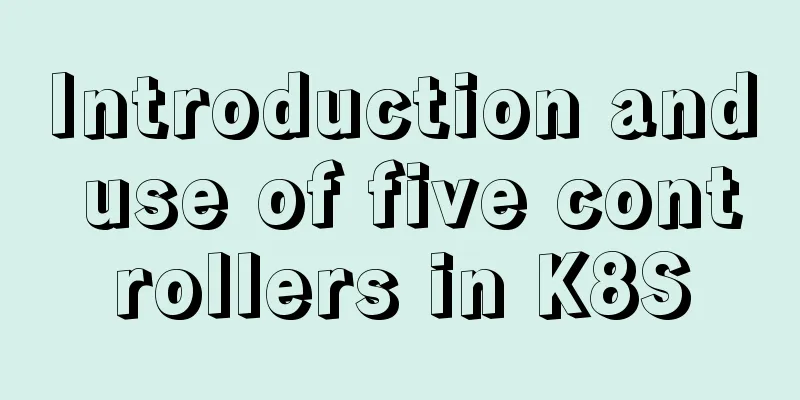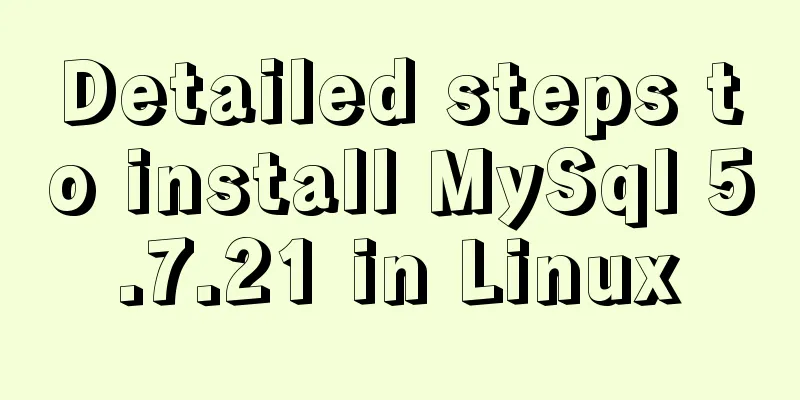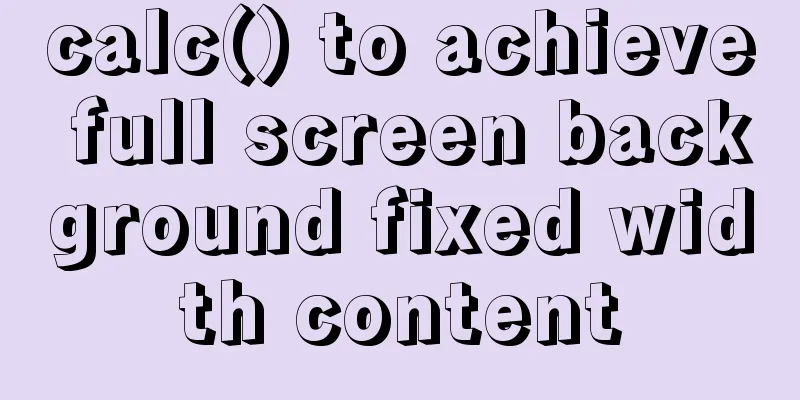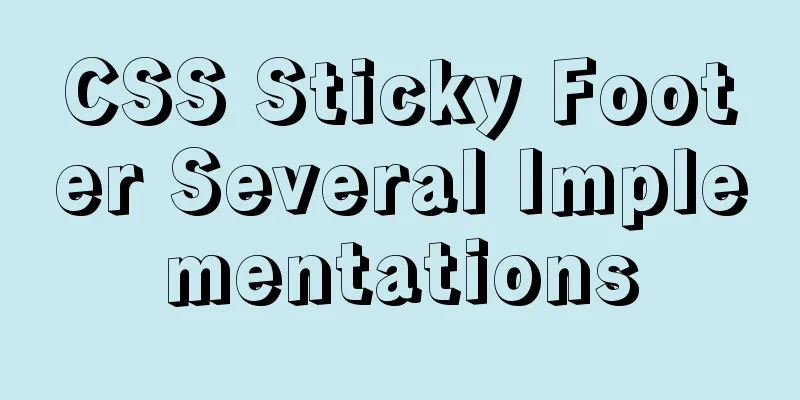How to install centOS8 in VMware12 (tutorial on installing centos8 in vm virtual machine)
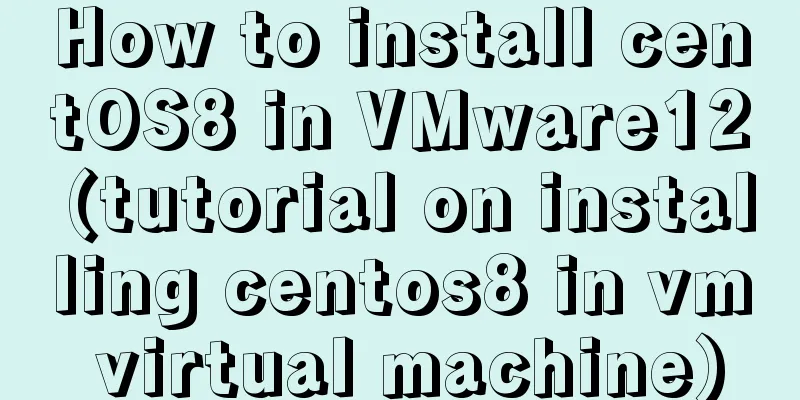
|
CentOS8 was released a few days ago. Although it is the first version of 8, today we will install centOS8 on VM12. I personally feel that the graphical interface of 8 is a bit ugly.
First download the iso file Click on Baidu to enter the official website
Click to get centos now
Then select this
Select a mirror address near you and click Download
Open vm12 and click Create a new virtual machine
Click Next, select as shown below, and then click Next
Select and click Next as shown below
It doesn't matter what the name is, you can change it anyway, but it's best not to install it on the C drive. I installed it on the D drive.
If your physical CPU has 4 cores, it is recommended to use 4 cores here so that the virtual machine will run faster later. Because I have 8 cores, I chose 8 so that the installation speed will be faster. Please configure it according to your actual situation.
Select as shown below. In fact, it depends on your configuration. 2G is enough for playing.
The next step is as shown below
Click Customize Hardware
Select your iso image file, just downloaded, and click Close
Click Finish
After opening, select the first item install CentOS8, and the second item says: "Test the installed CD image and install CentOS 8" As shown in the picture below, you can choose English. I choose Chinese here. Click Continue
The following interface configures some common configurations. If there is an exclamation mark on the installation destination, it means that you need to configure it and click it.
Select Customize and click Done
Click on the red box
The default configuration is fine, and the file system should not be changed. Click Finish
Accept Changes
Turn off KDUMP
When you see this interface, just wait. If you have configured your CPU core before, the installation here will be very fast. You can give your root user a password. In fact, you need to configure it again later. I have set it here. Click to set the password 123456 (you can choose any one)
OK, click Restart, click the exclamation mark
Configure as follows and then click Finish to end the configuration
Click to forward
Log in, and the next step is ok.
The configuration is complete. The above is the entire content of this article. I hope it will be helpful for everyone’s study. I also hope that everyone will support 123WORDPRESS.COM. You may also be interested in:
|
<<: Should nullable fields in MySQL be set to NULL or NOT NULL?
>>: JavaScript to achieve a simple carousel effect
Recommend
How to display percentage and the first few percent in MySQL
Table of contents Require Implementation Code dat...
Let's talk about the two functions of try catch in Javascript
The program is executed sequentially from top to ...
Detailed explanation of the process of Zabbix active, passive and web monitoring in distributed monitoring system
In the previous article, we learned about the net...
Introduction to html form control disabled attributes readonly VS disabled
There are two ways to disable form submission in ...
Collapsed table row element bug
Let's take an example: The code is very simple...
HTML embed tag usage and attributes detailed explanation
1. Basic grammar Copy code The code is as follows...
A brief discussion on the role of the docker --privileged=true parameter
Around version 0.6, privileged was introduced to ...
Detailed explanation of vue3 cache page keep-alive and unified routing processing
Table of contents 1. Introduction 2. Use 1. Diffe...
Linux CentOS6.5 yum install mysql5.6
This article shares the simple process of install...
Detailed examples of float usage in HTML/CSS
1. Basic usage examples of float 1. Let's fir...
Detailed explanation of the usage and differences of MySQL views and indexes
MySQL Views Simply put, a MySQL view is a shortcu...
MySQL 5.6 compressed package installation method
There are two installation methods for MySQL: msi...
Vue implements pull-down to load more
Developers familiar with Element-UI may have had ...
Vue uses drag and drop to create a structure tree
This article example shares the specific code of ...
A simple method to implement scheduled backup of MySQL database in Linux
Here are the detailed steps: 1. Check the disk sp...