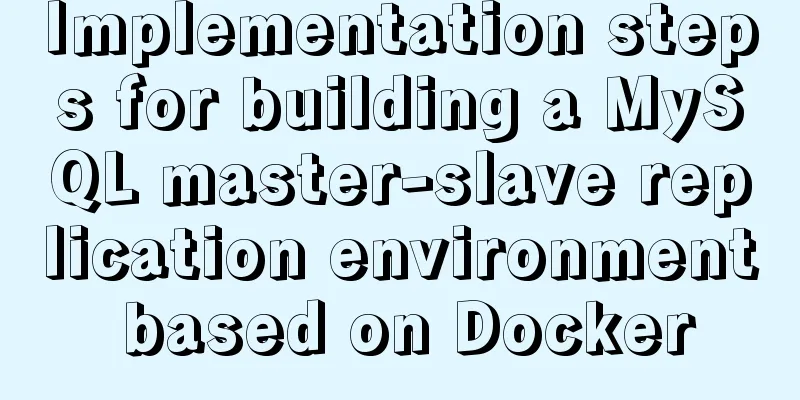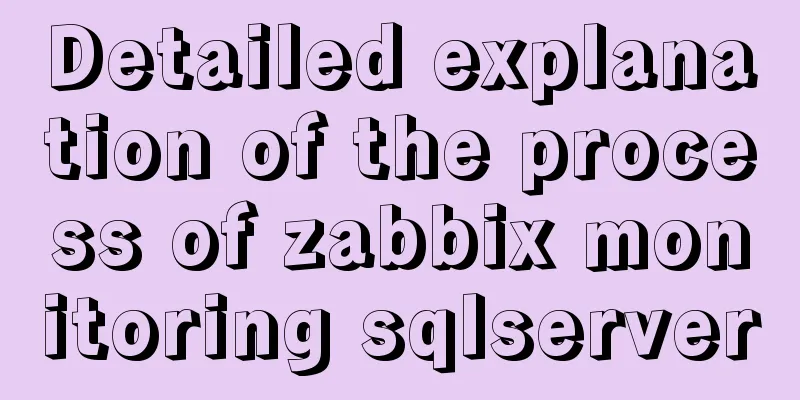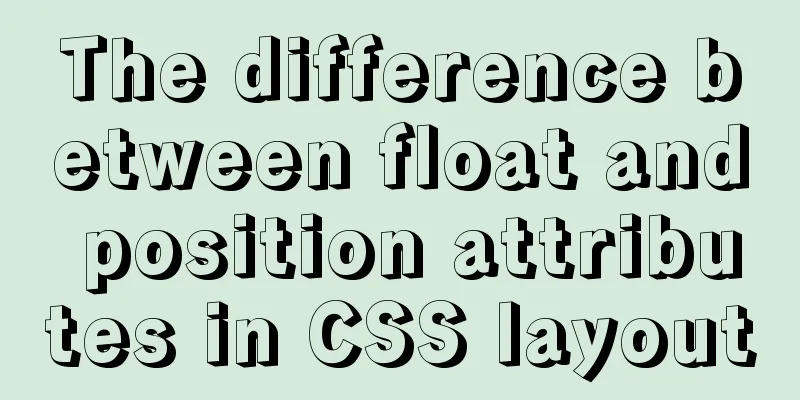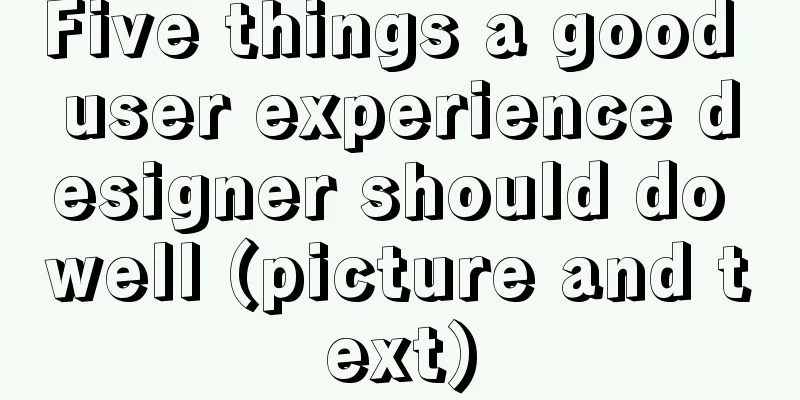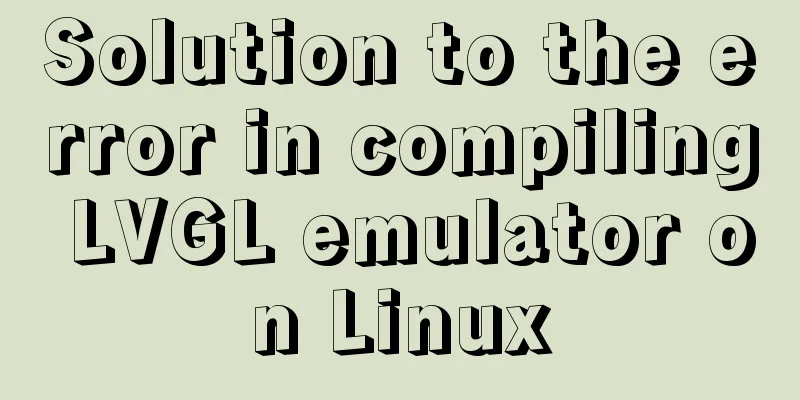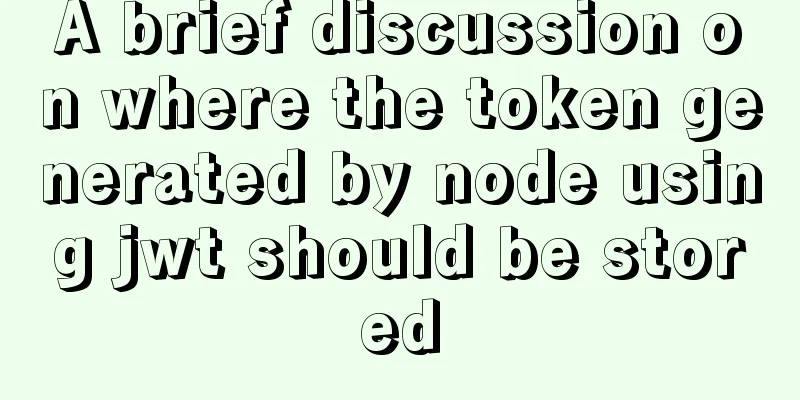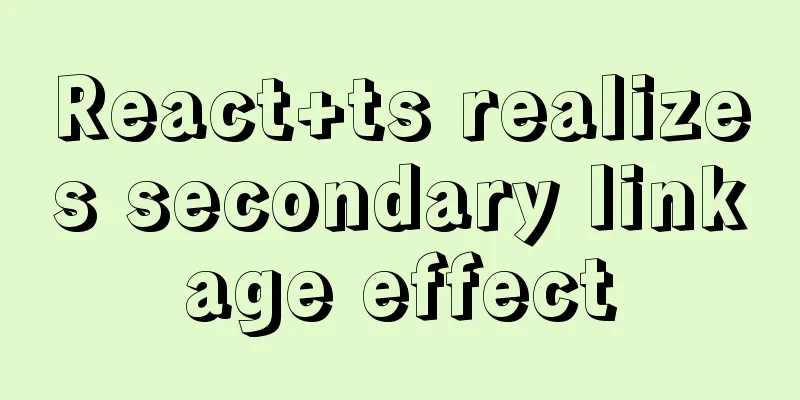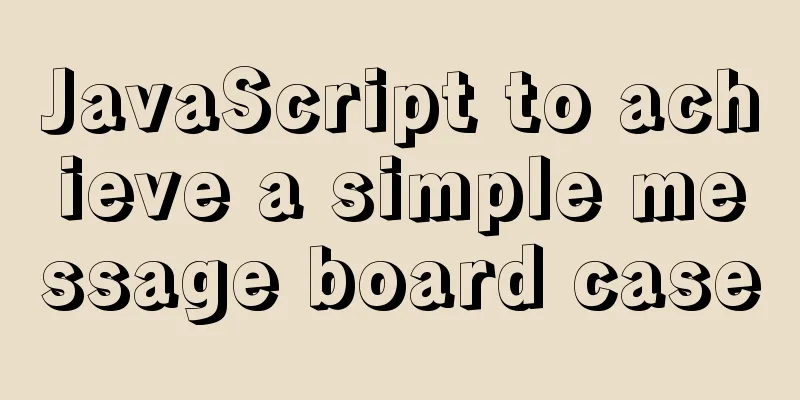How to install the graphical interface in Linux
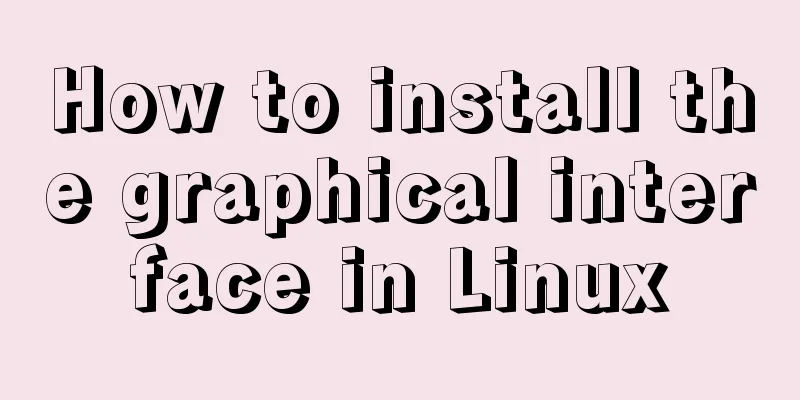
|
1. Linux installation (root user operation) 1. Install vncserver; 2. Install vncviewer; 3. Stop and disable the firewall; systemctl stop firewalld.service systemctl disable firewalld.service 4. Install Linux graphical desktop yum groupinstall "GNOME Desktop" "Graphical Administration Tools" 2. Configuration 1. Modify the startup file Fill it with the following content: VNCSERVERS="1:root" VNCSERVERARGS[1]="-geometry 1200x800" gnome-session & Indicates that the window is based on the geome desktop configuration 2. Create a new configuration file, taking window No. 1 as an example (you can also open multiple windows at the same time, just change the number), the method is as follows: cp /lib/systemd/system/[email protected] /lib/systemd/system/vncserver@:1.service Or add another window: cp /lib/systemd/system/[email protected] /lib/systemd/system/vncserver@:2.service Edit /lib/systemd/system/vncserver@:1.service and set the user root related parameters. The final content is as follows: [Unit] Description=Remote desktop service (VNC) After=syslog.target network.target [Service] Type=forking # Clean any existing files in /tmp/.X11-unix environment ExecStartPre=/bin/sh -c '/usr/bin/vncserver -kill %i > /dev/null 2>&1 || :' ExecStart=/usr/sbin/runuser -l root -c "/usr/bin/vncserver %i" PIDFile=/root/.vnc/%H%i.pid ExecStop=/bin/sh -c '/usr/bin/vncserver -kill %i > /dev/null 2>&1 || :' [Install] WantedBy=multi-user.target #Start window 1 vncserver :1 # View the startup list status vncserver -list The result of a successful startup should be as follows:
View the log to obtain the port number: cat /root/.vnc/eunke-network002:1.log
If the startup fails, enter the folder, delete the X1 file, and restart Window 1: cd /tmp/.X11-unix rm -rf X1 # Kill window 1 vncserver -kill :1 #Start window 1 vncserver :1 4. Install VNC viewer on Windows 1. 64bit download address: https://www.realvnc.com/download/file/viewer.files/VNC-Viewer-6.19.923-Windows-64bit.exe 2. After installation, enter IP: port as follows:
After pressing Enter, the remote Linux desktop will be opened.
Summarize The above is the operation method of installing the graphical interface of Linux introduced by the editor. I hope it will be helpful to everyone. If you have any questions, please leave me a message and the editor will reply to you in time. I would also like to thank everyone for their support of the 123WORDPRESS.COM website! You may also be interested in:
|
<<: Problems and solutions of using jsx syntax in React-vscode
>>: About React Native unable to link to the simulator
Recommend
Detailed explanation of the idea of distributed lock in MySQL with the help of DB
Preface Whether it is a stand-alone lock or a dis...
Thoughts and experience sharing on interactive design of reading lists for information products
A list is defined as a form of text or chart that...
Summary of some tips for bypassing nodejs code execution
Table of contents 1. child_process 2. Command exe...
Introduction to Jenkins and how to deploy Jenkins with Docker
1. Related concepts 1.1 Jenkins Concepts: Jenkins...
Solution to prevent caching in pages
Solution: Add the following code in <head>: ...
In-depth analysis of the reason why the error "The server quit without updating PID file" is reported when MySQL is started
Many people have encountered this error when star...
Detailed example of jQuery's chain programming style
The implementation principle of chain programming...
js implements a simple English-Chinese dictionary
This article shares the specific code of js to im...
js Promise concurrent control method
Table of contents question background Idea & ...
How to upload projects to Code Cloud in Linux system
Create a new project test1 on Code Cloud Enter th...
Analysis of a MySQL deadlock scenario example
Preface Recently I encountered a deadlock problem...
Detailed configuration of Nginx supporting both Http and Https
It is almost a standard feature for websites nowa...
How to configure Bash environment variables in Linux
Shell is a program written in C language, which i...
A brief discussion on how to modify/set the environment variable JAVA_HOME under Linux
1. Permanent modification, valid for all users # ...
Detailed explanation of the interaction between React Native and IOS
Table of contents Prerequisites RN passes value t...