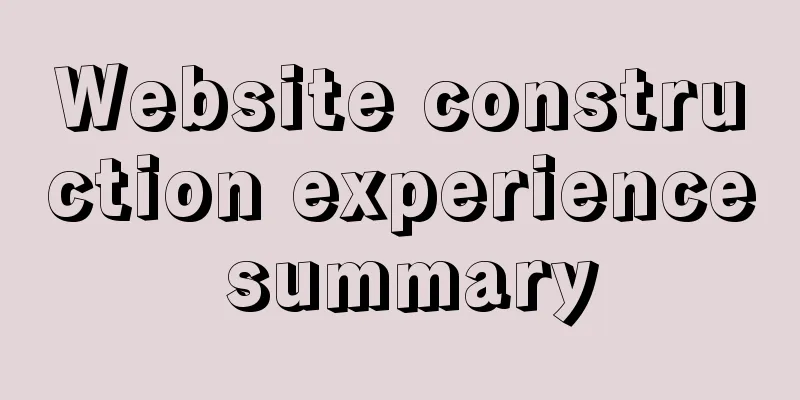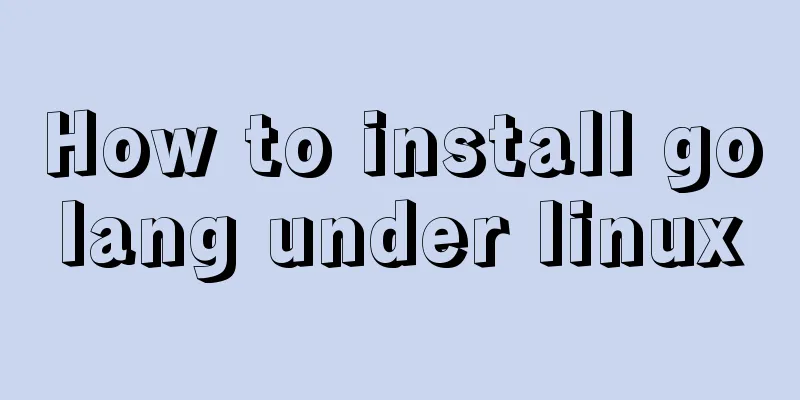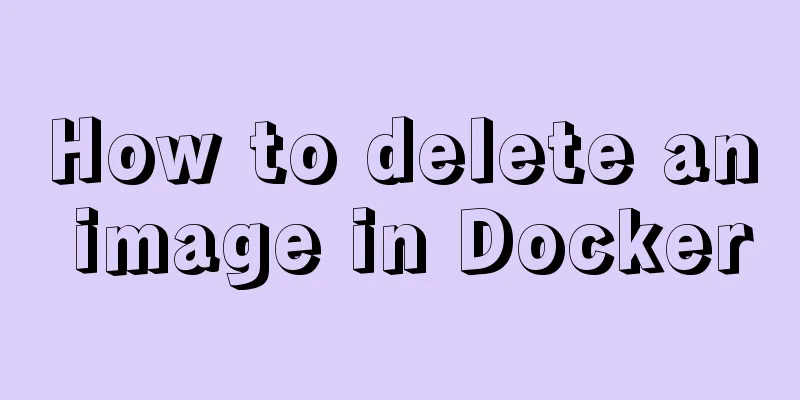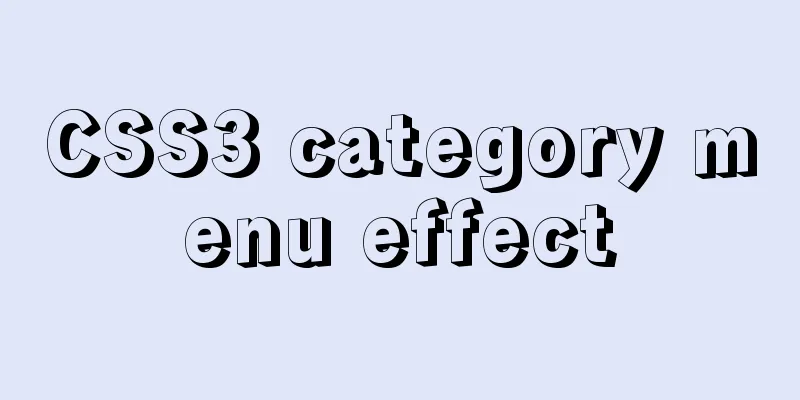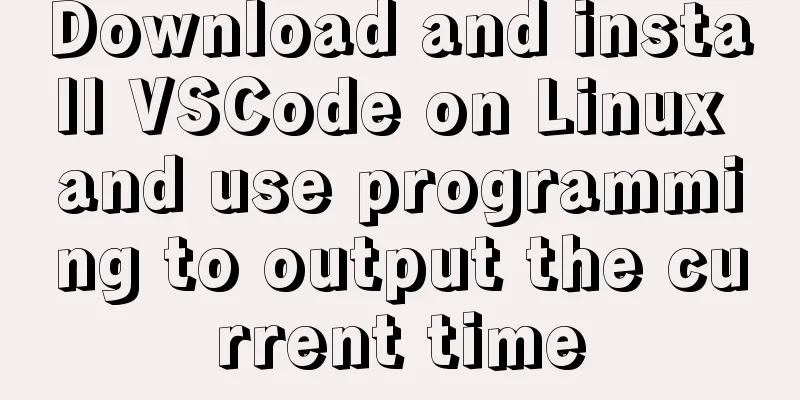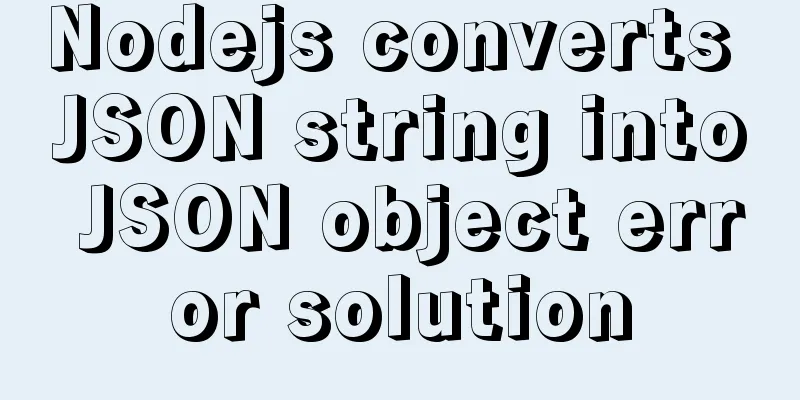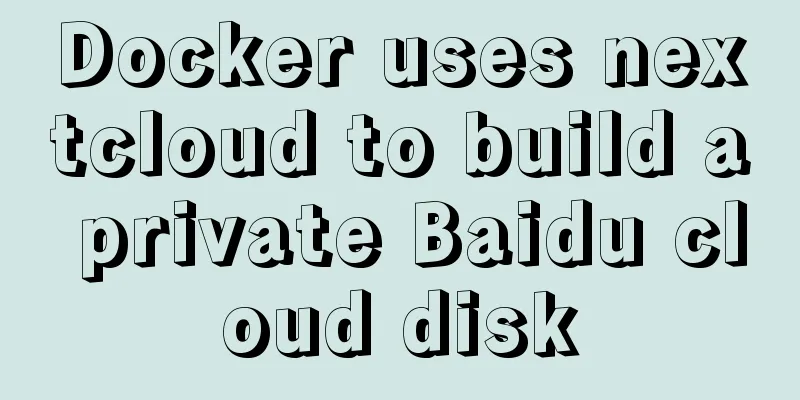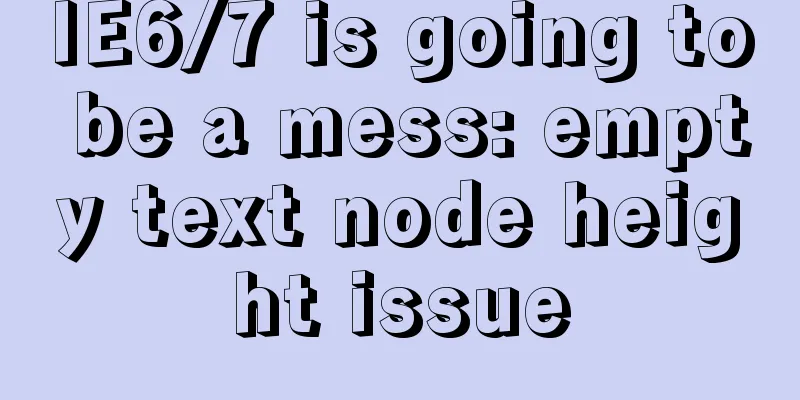MYSQL local installation and problem solving
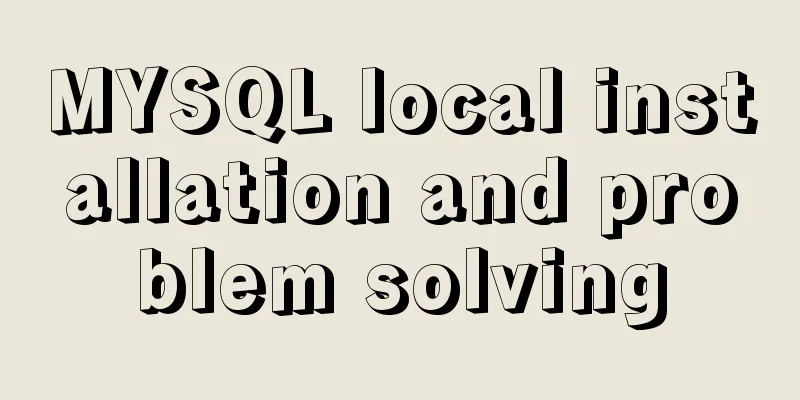
|
Preface This article is quite detailed and even a bit cumbersome. Many steps are omitted in other tutorial documents, but I still want to write it out because I took a lot of detours at the time, and I hope you can avoid them. Of course, if you know the answer, you can skip this and choose the part you want to know. 1. Download the installation package Open the MySQL official website download page: http://dev.mysql.com/downloads/mysql/ Select the appropriate version and platform
Select the first one and click Download to enter the real download page. You will find that you need to log in to download. If you are careful, you will find that there is No thanks, just start my download. Just click this link.
Download and unzip to the corresponding directory, here it is all placed in D:\mysql After decompression, rename the folder to mysql according to your preference. All mysql decompression files are in this directory: D:\mysql 2. MySQL configuration Open the folder C:\wamp-all\mysql-5.7.13 that you just unzipped and find the my-default.ini configuration file in it. This is the default configuration file. Copy your own and rename it to my.ini Edit my.ini and configure the following basic information: [mysql] # Set the default character set of the mysql client to default-character-set=utf8 [mysqld] # Set port 3306 port = 3306 # Set the installation directory of mysql to basedir=D:\mysql # Set the storage directory of mysql database data datadir=D:\mysql\sqldata # Maximum number of connections allowed max_connections=20 # The default character set used by the server is the 8-bit latin1 character set character-set-server=utf8 # The default storage engine that will be used when creating a new table default-storage-engine=INNODB 3. Install and start MySQL Open the cmd command line tool as an administrator and cd to the bin directory of the unzipped file: D:\mysql\bin 1. Enter mysqld install and press Enter to run. When the installation is successful, it will be OK. 2. Initialize mysqld --initialize-insecure to automatically generate a root user without a password. mysqld --initialize automatically generates a root user with a random password. Here, select a root user without a password. 3. Run net start mysql again to successfully start mysql
4. Enter the MySQL environment 1. Go to the bin directory and execute mysql -uroot (no password required) 2. Create a new user and authorize him create user 'test'@'localhost' identified by 'your password'; grant all privileges on . to test@'localhost'; Enter mysql -utest -p in the command line and press Enter, then enter the password you just set to enter. If you want to exit the sql environment and return to the normal cmd environment, enter exit and press Enter. Enter mysql again and execute step 3. 5. Configure environment variables Configure MYSQL_HOME=D:\mysql in the environment variables, and then add MYSQL_HOME/bin to Path 6. Connect to MySQL It will appear when connecting
Solution: 1. Open the cmd command line window and enter the bin directory of MySQL. Execute the command: mysql -u root -p Enter password: 2. Execute the following command: (change the password to 123456) ALTER USER 'root'@'localhost' IDENTIFIED WITH mysql_native_password BY '123456';
3. Refresh permissions and execute commands: FLUSH PRIVILEGES;
4. Connection successful: Summarize The above is the full content of this article. I hope that the content of this article will have certain reference learning value for your study or work. Thank you for your support of 123WORDPRESS.COM. You may also be interested in:
|
<<: CentOS7 enables MySQL8 master-slave backup and daily scheduled full backup (recommended)
>>: Vue implements the question answering function
Recommend
A detailed introduction to the basics of Linux scripting
Table of contents 1. Script vim environment 2. Ho...
Detailed explanation of the deployment process of SEATA transaction service Docker
1. Create a database authorization statement >...
js implements the algorithm for specifying the order and amount of red envelopes
This article shares the specific code of js to im...
mysql-8.0.15-winx64 uses the zip package to install and the service is shut down immediately after starting
The MySQL version used in this example is mysql-8...
VMware 15.5 version installation Windows_Server_2008_R2 system tutorial diagram
1. Create a new virtual machine from VMware 15.5 ...
404 error occurs when accessing the homepage of tomcat started in Docker mode
Scenario: When starting tomcat in docker (version...
Differences between Windows Server 2008R2, 2012, 2016, and 2019
Table of contents Common version introduction Com...
Notes on MySQL case sensitivity
Table of contents MySQL case sensitivity is contr...
Detailed explanation of Nest.js environment variable configuration and serialization
A brief description of environment variable confi...
js canvas realizes circular water animation
This article example shares the specific code of ...
Basic statements of MySQL data definition language DDL
MySQL DDL statements What is DDL, DML. DDL is dat...
Nginx operation and maintenance domain name verification method example
When configuring the interface domain name, each ...
Two ways to solve the problem of MySQL master-slave database not being synchronized
Table of contents Two ways to solve the problem o...
How to use CocosCreator object pool
Table of contents Preface: Specific operations St...
MySQL Series 13 MySQL Replication
Table of contents 1. MySQL replication related co...